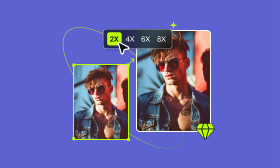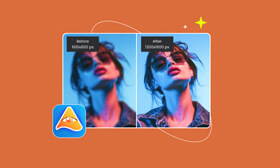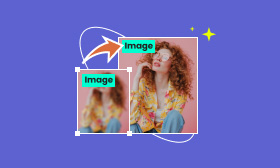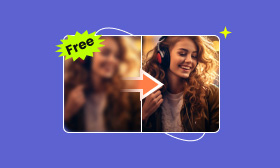All-sided Review of Stable Diffusion: How Do People Use Stable Diffusion for Art
AI technology is evolving dramatically every day. It has raised a brand-new revolution in various industries. For example, art creation. Nowadays, more and more AI-motivated programs come to the market to help people generate artwork, upscale images, retouch portraits, etc. With this said, Stable Diffusion is one of them. Let’s take Stable Diffusion as a classic case, we will talk about what exactly is it, how it works, and how to use it in this Stable Diffusion review. Don’t hesitate, follow us to read more.
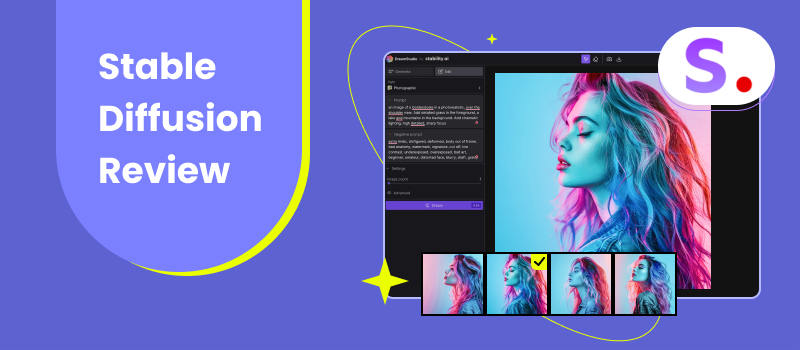
Contents:
Part 1. What is Stable Diffusion
Starting in 2022, Stable Diffusion was developed by Stability AI. It’s a generative artificial intelligence that mainly devotes itself to creating videos, pictures, and animations. Also, you can use it to modify images or upscale images by inserting text. Being trained on 2.3 billion images, Stable Diffusion can produce results similar to that of DALL-E 2. This open-source program can be installed on your GPU-equipped desktop computers or laptops. It suits Windows 11/10/8/8.1 and macOS.
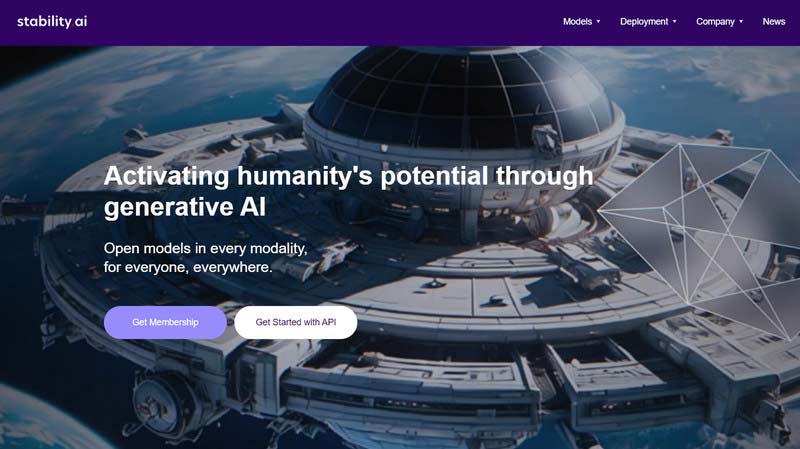
Stable Diffusion’s Key Features
• Text-to-image generation: The most popular way people use Stable Diffusion. Simply insert a text prompt and Stable Diffusion will analyze your texts to produce an image. You can also adjust the random generator’s seed number or change the denoising schedule to export different effects.
• Image-to-image generation: Create an image based on an image and a text prompt you provide.
• Image upscaling and editing: The other common purpose of people using Stable Diffusion. Its AI Editor allows you to restore old photos, erase customized content, add new elements, and more.
• Artwork creation: Besides image creation, Stable Diffusion also can create artwork like logos or graphics. But the order may be better with a sketch.
• Video creation: These features can help you generate video clips, animations, motion clips from photos, etc.
Who is Best for Stable Diffusion
• Content creator: quickly creates stunning posts for social media accounts.
• Commercial presentation: gives vivid visual materials for product display or quarterly reports.
• Artwork studio: generates artistic design elements for posters, logos, signs, and more.
Stable Diffusion’s Pros & Cons
Pros
- The process of creating content just needs a few clicks.
- The program can run offline.
- The subscription is reasonable for different levels of budgets with starts at $20 per month.
- It has a free trial with most features.
- Can handle image upscaling with old techniques like deep neural networks or Bayesian image analysis.
Cons
- The installation is complicated. It’s not so friendly to beginners.
- The program requires GPU installation on your computer.
- Only a desktop application without an online creating platform.
- Time-consuming when upscaling large images or videos.
- The output quality may be different on different computers.
- Can’t handle well with all low-resolution pictures.
Part 2. How Stable Diffusion Works
Unlike traditional AI models that often produce outputs with erratic or unpredictable quality, Stable Diffusion operates on principles like its namesake in natural systems—steadily spreading and refining information to achieve balance.
Within it, Stable Diffusion leverages the power of diffusion processes to iteratively improve generated content. Drawing inspiration from Fick's laws of diffusion, the algorithm starts with an initial content seed and gradually diffuses variations of it through a series of carefully controlled steps. These steps involve perturbing the seed with noise and iteratively refining it to produce outputs of increasing quality.
As for image creation, Stable Diffusion adopts Gaussian noise to encode the image at first. Then, it uses a noise predictor and a reverse diffusion process to recreate the image. Meanwhile, Stable Diffusion uses a potential space of reduced definition instead of the traditional image’s pixel space. This obviously reduced the processing requirements.
Part 3. How to Use Stable Diffusion for Upscaling Images
Step 1. Install Stable Diffusion on your desktop by using the AUTOMATIC1111 WebUI tool on GitHub. Additionally, you need to download the latest Python (https://www.python.org/downloads/windows/) and Git (https://git-scm.com/download/win) to your PC too.
This process requires a little Python and GitHub knowledge. It’s complicated for new users.
Step 2. Launch Stable Diffusion and select Extras mode. In the new screen, drag your low-quality image into this tab.
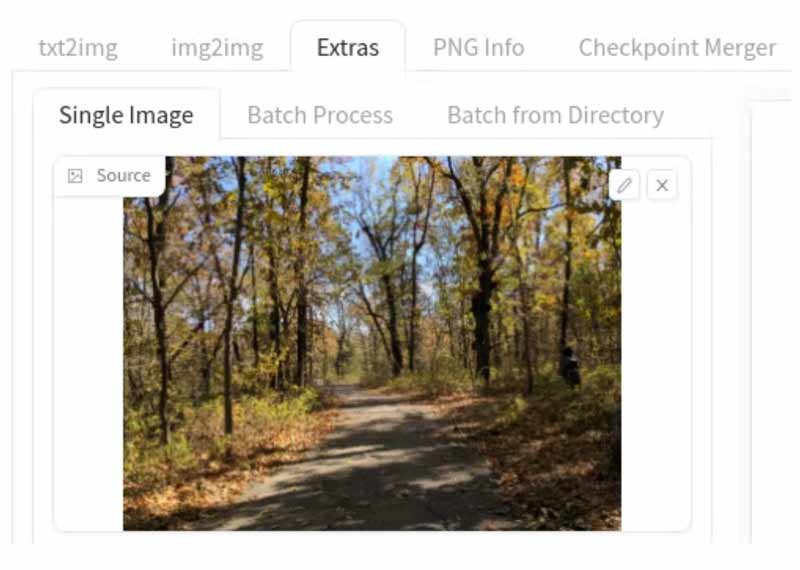
Step 3. There will be two options for you to select the upscaling method: Scale by and Scale to. Scale by means that Stable Diffusion upscales image by multiplying the size. Scale to enables you to enter a customized resolution.
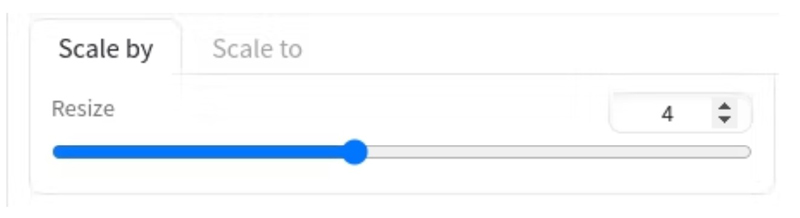
Step 4. Select ESRGAN_4x of the upscaling algorithm on the list. This is the most proper algorithm for photo upscaling.
Step 5. When all sets well, click the Generate button to get Stable Diffusion upscaling. It will take a while due to different algorithms. You can use Stable Diffusion to upscale images' resolution up to 4K.
Stable Diffusion upscaling is accessible. However, its output quality may vary on the different input data and network parameters. Besides, it can’t deal with all types of images, especially the low-contrast and noisy images.
Part 4. Best Stable Diffusion Alternative
According to the above description, Stable Diffusion’s difficult installation and uneven upscaled results may cause hesitation among many users. Thus, we want to introduce a convenient and high-quality image upscaler as Stable Diffusion’s best alternative: Picwand AI Image Upscaler.
It’s also an AI-supported tool to enhance image resolution and improve clarity. This is a free online image upscaler so that you can directly upload your image to its website. It’s easy for all levels of users. No matter if the image was taken in motion blur, out-of-focus, or camera shakiness, Picwand will wipe all the blur by presenting more clear details. The upscaling only takes a few seconds.
• Support upscaling blurry images’ resolution up to 4K.
• Support upscaling all the common picture formats of JPG, JPEG, PNG, TIFF, BMP, etc.
• Support batch upscaling for multiple images.
• Support increasing photo resolution up to 8× without losing quality.
Step 1. Go to Picwand AI Image Upscaler’s site and hit the Upload a Photo button. It will automatically start the upscaling.
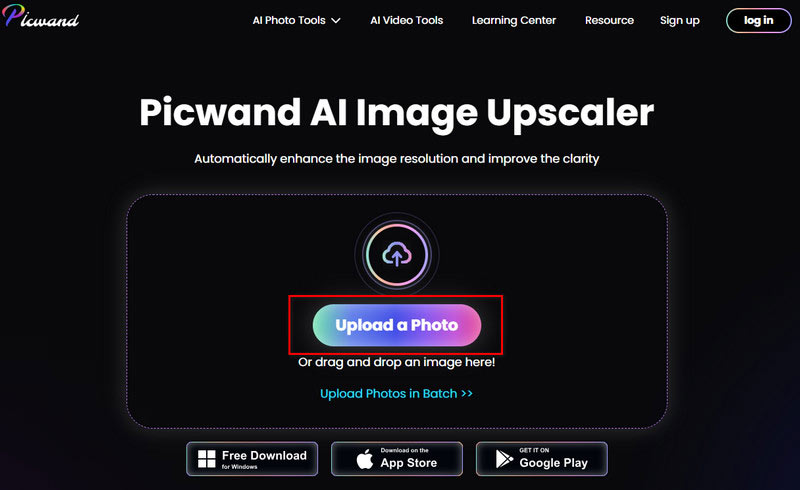
Step 2. A couple of seconds later, when the upscaling finishes, click Save to confirm the improved result.
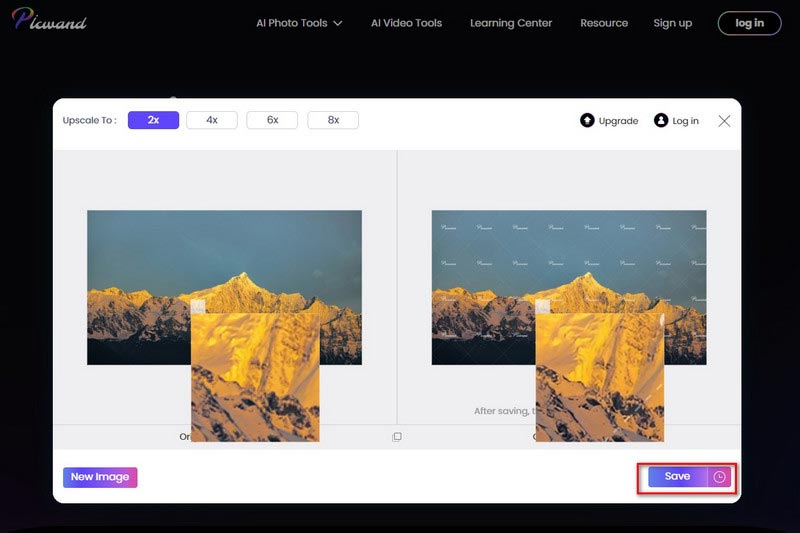
Part 5. FAQs about Stable Diffusion
Is Stable Diffusion AI free?
Stable Diffusion is an open-source program that can be free to use. Also, it has a subscription plan that starts at USD 20 per month. But if you want a simpler and more convenient tool, we recommend using Picwand AI Image Upscaler to upscale images.
Can you sell things made with Stable Diffusion?
Yes, Stable Diffusion’s creations can be used commercially. But you still need to note the copyright and licensing restrictions.
What is the difference between Stable Diffusion and Midjourney?
Midjourney is mainly good at generating attractive artwork. Stable Diffusion emphasizes technical control and customizations more during the generating process.
Summary
Here we reached the end of this Stable Diffusion review. Will you pick it to help you upscale the blurry images? What do you think about the alternative Picwand AI Image Upscaler we recommended? It’s easy and free for all users to upscale the image quality. Try it on your own!
AI Picwand - Anyone Can be A Magician