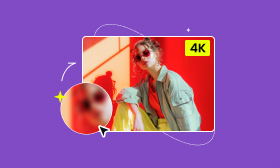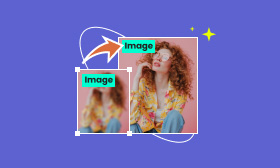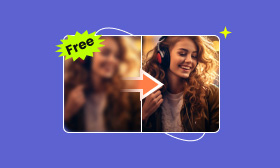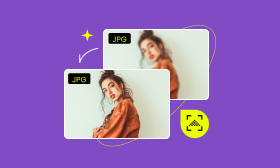- Most simple KB to MB converter online.
- Resize the image to 2×, 4×, 6×, 8×.
- Fix the blurry and damaged image automatically.
- Multiple image formats are supported.
KB to MB Conversion: Tutorial of Picwand AI Image Upsacaler, Windows Paint and Mac Preview
KB and MB are very frequent items in the digital world, we may be very familiar because it is widely used to describe file size and digital flow. If you have a KB image, maybe it is too small to upload to a platform or to fit some devices and applications. Then, you need to use the KB to MB converter to enlarge the image size. In the next part, we will share more about KB and MB. After that, you can see 4 different KB to MB image converters with detailed steps.
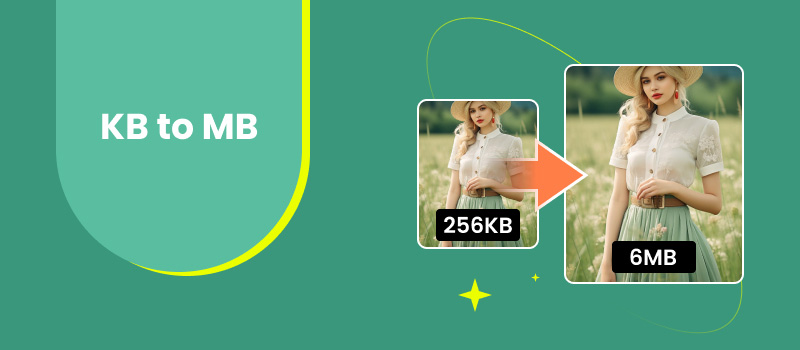
Contents:
- Part 1. What is KB
- Part 2. What is MB
- Part 3. KB vs MB
- Part 4. Convert KB to MB Online with the Best Picwand AI Image Upscaler
- Part 5. Enlarge Picture from KB to MB on Windows by Microsoft Paint
- Part 6. Upscale KB image to MB with Mac Preview App
- Part 7. Resize KB to MB Photo on Android or iPhone: Picwand Mobile
- Part 8. FAQs about KB to MB
Part 1. What is KB
First, let’s make a short introduction to the computer digits. The computer information is represented by 0 and 1, and at most eight 0/1 can make one bit, the most basic digital unit. We may also be more familiar with Byte, the basic unit consisting of 8 bits. However, computer technology has become more and more advanced and complicated, Byte and bit are not enough. Then, KB and MB appear.
KB, the kilobyte, is a computer digit unit. We all know the prefix kilo means 1000. Therefore, one KB is also equal to 1000 bytes. As for information technology, we tend to use binary to 1KB can also equal 1024 (210) Bytes. It allows you to store a short paragraph of about 180 English words.
Part 2. What is MB
Megabyte (MB) is a larger digit unit. One megabyte consists of 106 Bytes. In the computer and information technology field, 1 MB is 220 Bytes or 1024 KB.
1 MB can store more and larger files, such as 6 seconds of CD, 1 minute of regular MP3 audio, and a book of about 2000 pages.
Part 3. KB vs MB
To understand the similarities and differences between KB and MB, you can browse the following chart.
| SI Definition | Binary Definition | Storage | Picture Resolution | |
| KB (Kilobyte) | 1000 Bytes | 1024 Bytes | About 200 ordinary English words | 30px×30px |
| MB (Megabyte) | 1000 KB | 1024 KB | A regular MP3 of 1 minute, a book with 2000 pages | 3800px×2534px |
Part 4. Convert KB to MB Online with the Best Picwand AI Image Upscaler
The best HD image converter in this post is the Picwand AI Image Upscaler. It is a free online tool to help you upscale your image to a bigger size and higher quality. The web-based design also makes it easy to operate and available for anyone.
◆ Convert your image to 2×, 4×, 6×, 8× HD image.
◆ Unluer the image to make it clear with AI technology.
◆ Support most popular formats including JPG, JPEG, PNG, etc.
◆ Free and easy to use, no extra download is required.
Step 1. Open Picwand AI Image Upscaler with Chrome, Safari, Firefox, etc.
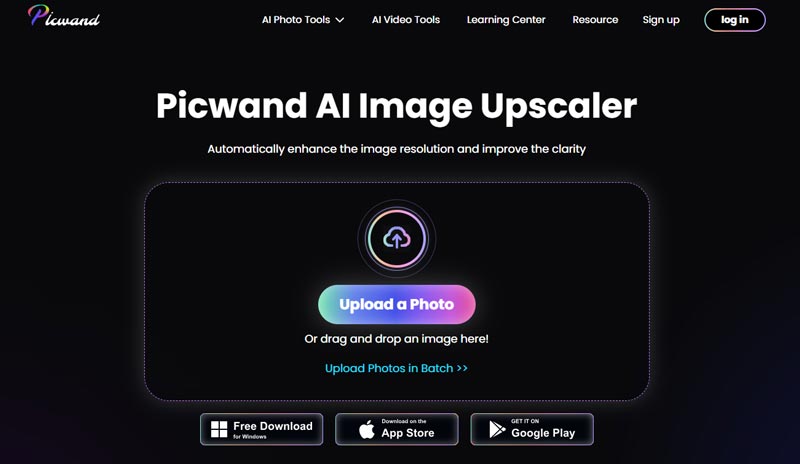
Step 2. Click the button that says Upload a Photo and choose the image that needs to be converted to HD. You can also choose Upload Photos in Batch to process the multiple images.
Step 3. Wait patiently for the processing. Once it’s over, you can see the preview section. You can check whether it can meet your needs. Then, click save or choose to convert to higher resolution.
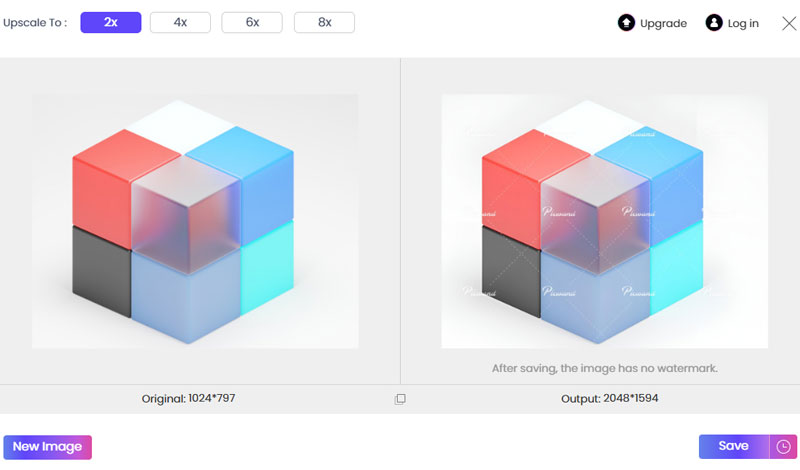
Part 5. Enlarge Picture from KB to MB on Windows by Microsoft Paint
Microsoft Paint is one of the simplest photo editors that is compatible with all versions of Windows computers, you can open your image, draw to modify it, and save it as BMP, JPG, JPEG, etc. What’s more, you can change the resolution of the picture and finish KB to MB conversion. However, this enlargement is only available on Windows and it will cause blurry and pixelation if you enlarge too much.
Step 1. Open Microsoft Paint, click File in the up menu and choose Open the KB image on your computer.
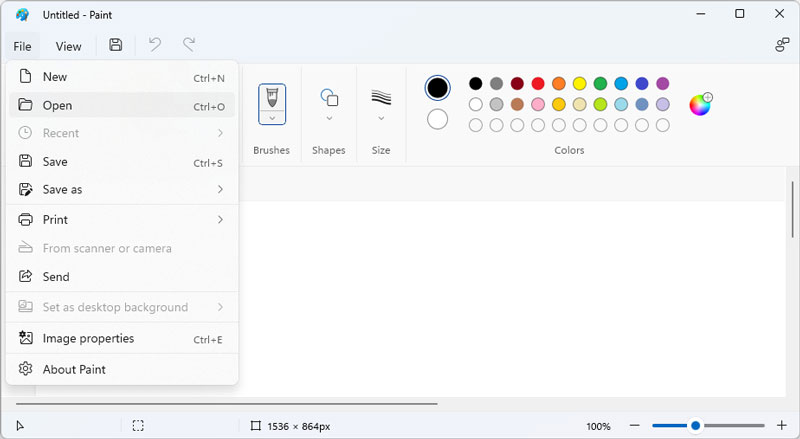
Step 2. When the image loads, select Resize on the toolbar at the top. Then, a window will pop up. Enter the height and width.
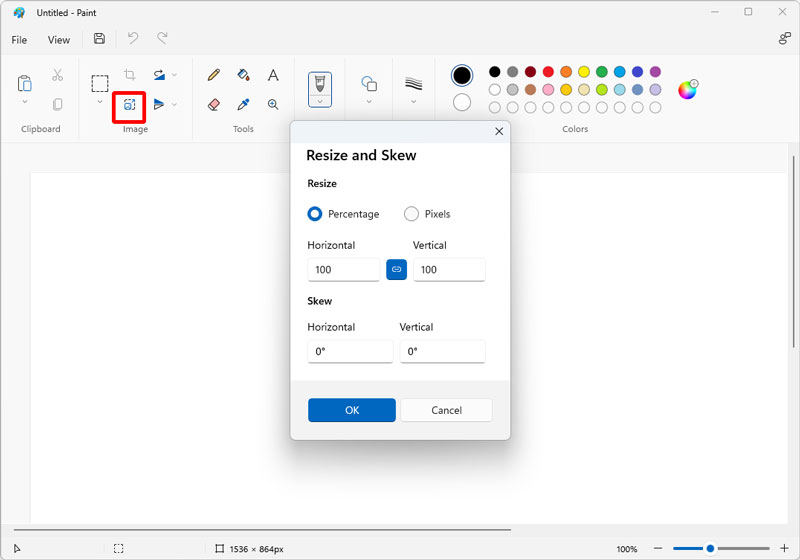
Step 3. Click OK to increase the image file size. At last, select File and Save As and keep the new MB image on your computer.
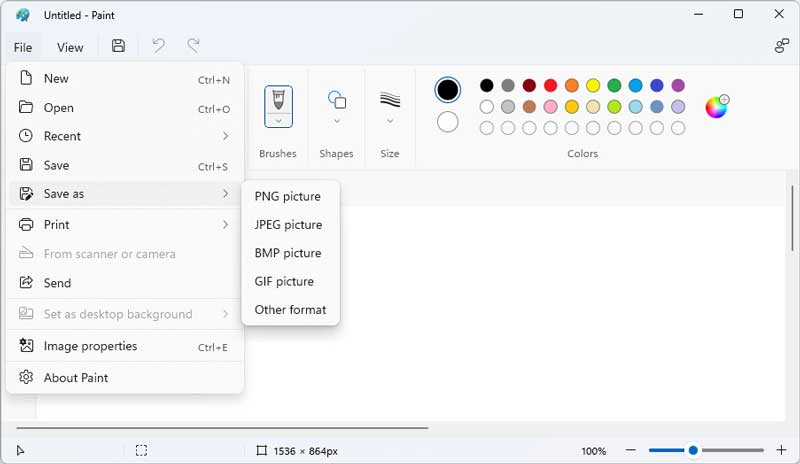
Part 6. Upscale KB image to MB with Mac Preview App
If you are a Mac user, you can use Mac Preview to turn KB images into MB. Mac Preview is a built-in image and PDF viewer that supports many different formats including BMP, CR2, AI, GIF, etc. You can also rotate, crop and add annotation to the image. Actually, upscaling KB to MB will more or less reduce the quality, and so will the Mac Preview. Therefore, I suggest you change the size slightly to keep the clearance.
Step 1. Find the KB photo you want to resize. Right-click and choose to open with Preview app.
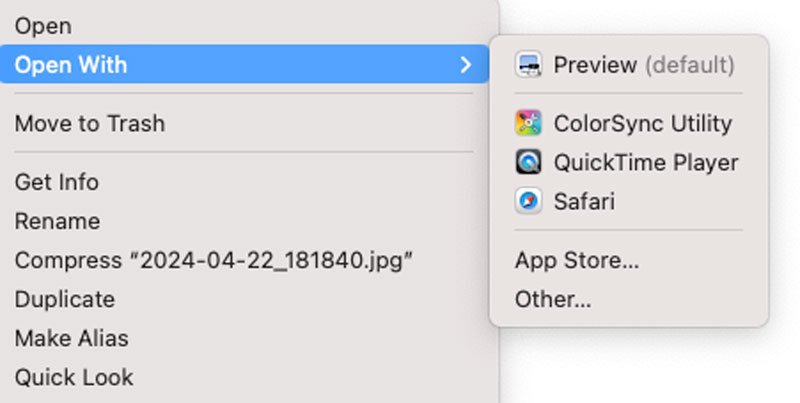
Step 2. Click Tools from the top menu and choose Adjust Size.
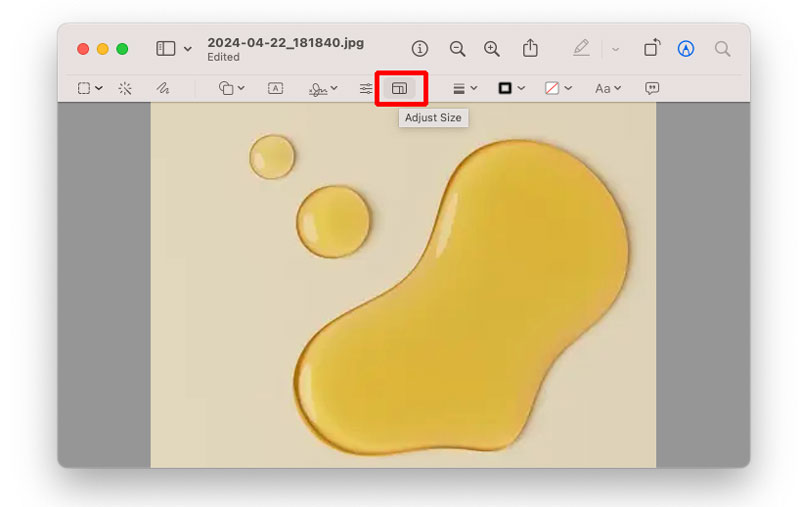
Step 3. Input the width and height accordingly and click OK to start resizing.
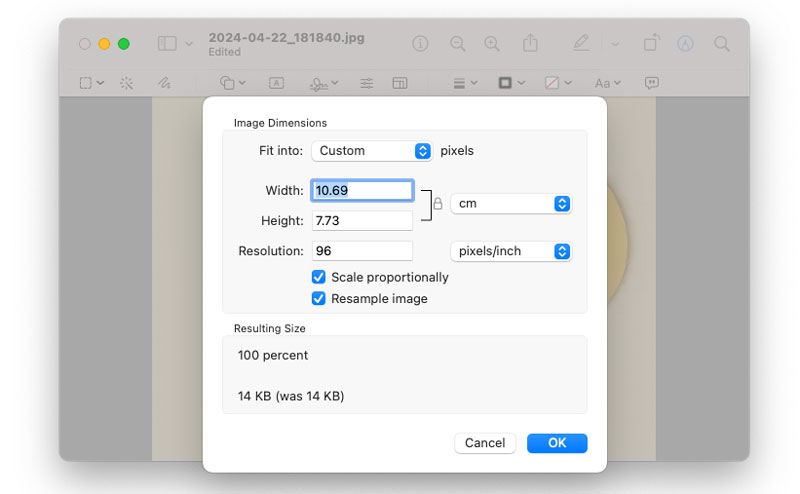
Part 7. Resize KB to MB Photo on Android or iPhone: Picwand Mobile
Last but not least, if you want to enlarge the image on your iPhone or Android device, Picwand AI Photo Editor must be your first choice, it can enlarge your image while fixing the blur to 2×, 4×, 6×, 8×. You can also use it to remove the background and watermark.
To resize the KB image to MB with Picwand AI Photo Editor:
Step 1. Download and install Picwand AI Photo Editor on Google Play or App Store.
Step 2. Open the app and tap Add Photo on AI Image Upscaler section. Then, choose the KB image you want to enlarge.
Step 3. It will take a few seconds and you will see the preview page. Drag the slider to see the difference. At last, tap on the download button to save the image or choose other enlargement levels you like.
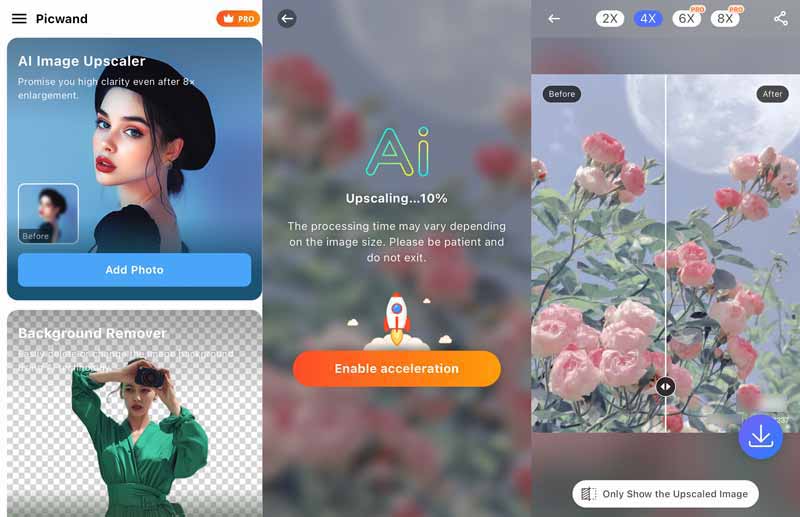
Part 8. FAQs about KB to MB
How many KB is 1 MB of a photo?
In the computer and information technology field, 1 MB photo is equal to 1024 KB.
Is KB or MB bigger for pictures?
KB and MB are both size units. Usually, if your picture is smaller than 1 MB, it will show as KB when you check the file size.
Is 1 MB a lot for a photo?
Photo size is large decided by the resolution, content, etc. Most of the typical smartphone picture is about 1-10 MB, and the camera photo will be larger. Therefore, in my opinion, 1 MB photo is not very large.
Summary
There are 4 easy ways to turn KB to MB. Microsoft Paint and Mac Preview may be easy to reach, but Online Picwand AI Image Upscaler and Picwand AI Photo Editor on mobile have more options, you can enlarge your photo up to 8× and keep it sharp and clear with AI technology.
AI Picwand - Anyone Can be A Magician