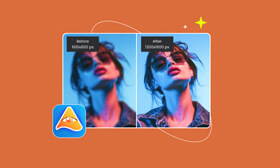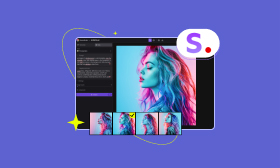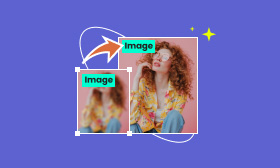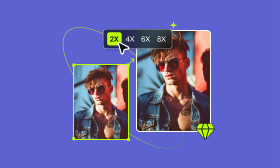- Provide excellent photo effects with advanced AI technology.
- Upscale your images at levels of 2×, 4×, 6×, 8× without quality loss.
- Batch upscale your images to save more time.
Tools and Steps to Increase Photo Resolution Effectively
Whether you are a designer, editor, or photography enthusiast, you must have faced situations when you want to increase the picture resolution. Well, it is easy to achieve as long as you use the right tool. In today's guide, we will recommend 6 tools with concrete steps for you to convert images to high resolution quickly.
Contents:
Part 1. Why You Need to Increase Photo Resolution
Photo resolution means the degree of detail of a photo. The bigger the resolution, the more detail the image shows. Images with higher resolution look less fuzzy and have a superior quality, but they also come with a larger file size. If you are designing a magazine cover or a business card, which has a higher demand for image details, you might need some tools to help you increase the resolution of images.
To learn how to increase photo resolution, refer to the following passage.
Part 2. Increase Photo Resolution Online Free
Picwand AI Image Upscaler
Picwand AI Image Upscaler is an easy-to-use online tool that converts images to higher resolution. You don’t need to download additional software, which saves you some trouble. The input image's maximum resolution is 3840×3840 pixels, larger than most online image upscalers. In addition to that, it also supports AI image upscaling technology, which fills the blurry context with more intelligence and brings a more realistic effect. In terms of online image upscaling, it is the best overall option.
Here are how to use Picwand AI Image Upscaler to increase photo resolution online for free.
Step 1. Go to the official website of Picwand AI Image Upscaler. Click Upload a Photo in the interface to add the image. You can also directly drop the image in the dashed box to add it.
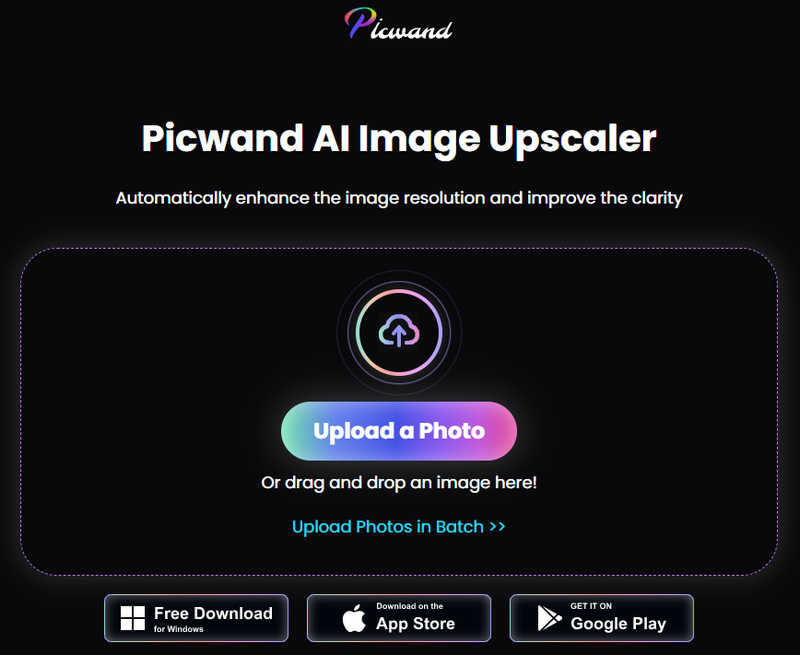
Step 2. After selecting and opening the image, this online tool will automatically help you process the image at a 2× upscaling level. Now, you can preview the upscaled image.
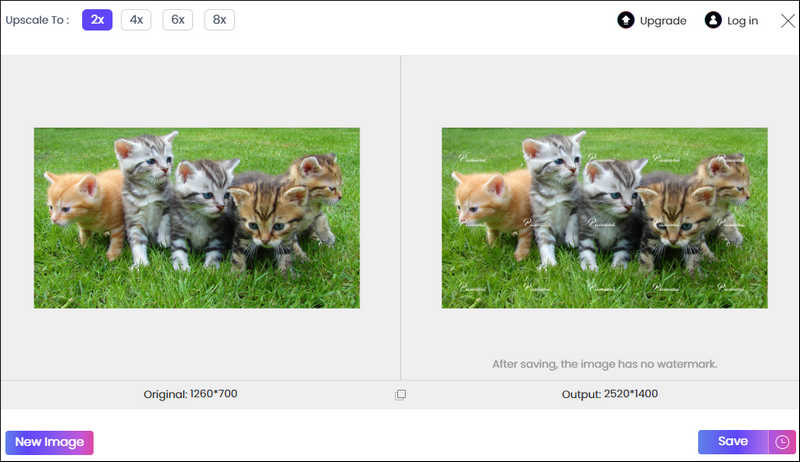
Step 3. Click the Save button and select the folder to save the image.
Canva
Canva is a powerful editing tool for processing images. You can use its built-in AI Photo Enhancer tool to fix your blurry photos effectively. However, this tool needs registration before being used, and the work process is more complicated than other online tools. If you are a professional editor, then this tool might suit you better.
Here are the steps on how to use the Canva online tool to convert images to higher resolution.
Step 1. After registering on the official Canva website, click Photo Editor under the Design spotlight menu.
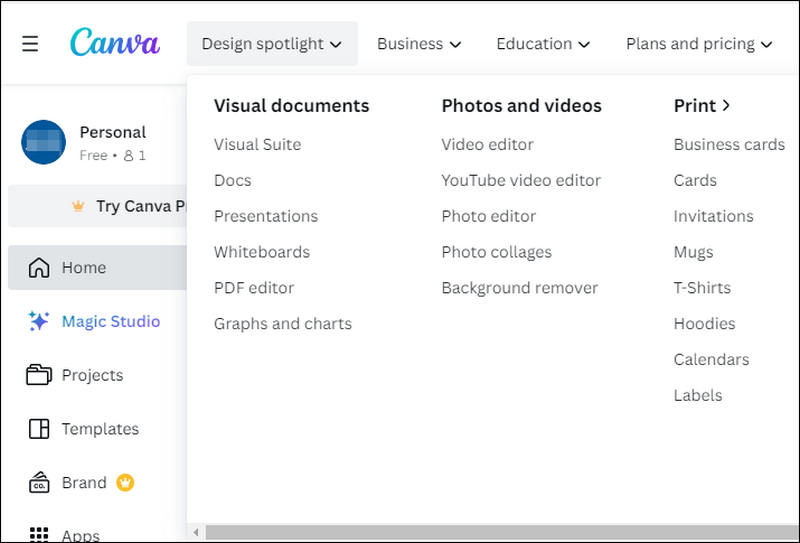
Step 2. Entering the Photo Editor window, you can click the anchor text "enhance your image" to open the Image Enhancer window.
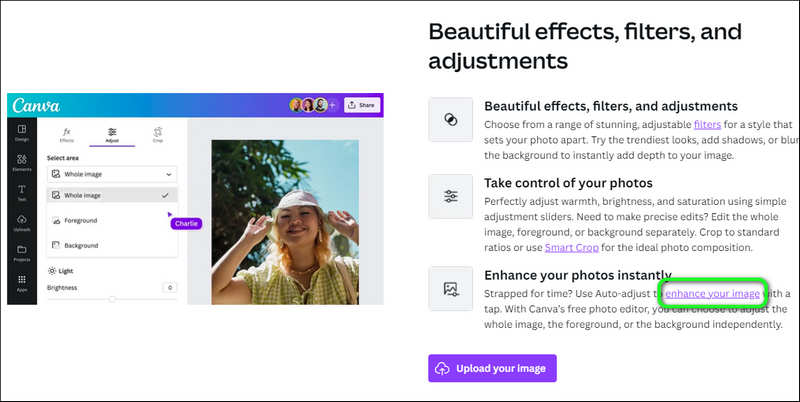
Step 3. Now, click the Enhance image with AI button.
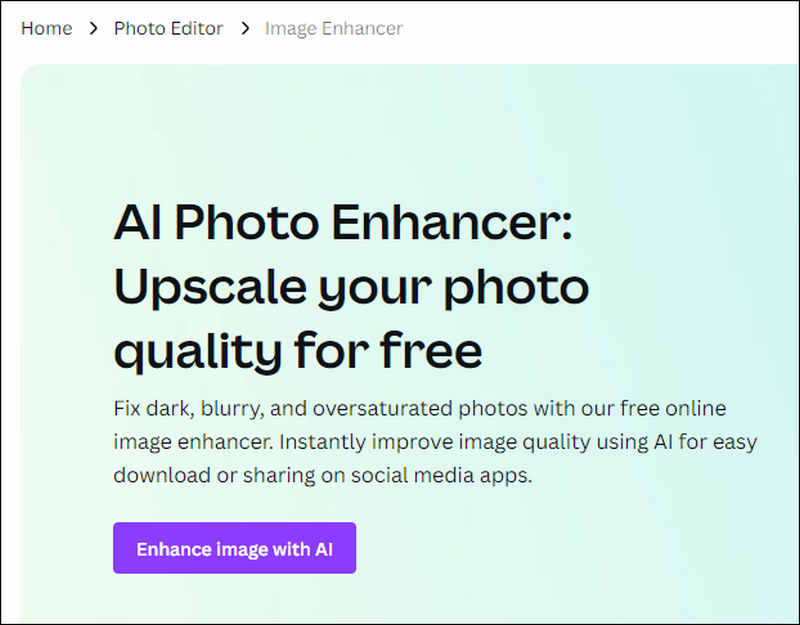
Step 4. In the pop-up window, you can click Use in new design to choose Whiteboard.
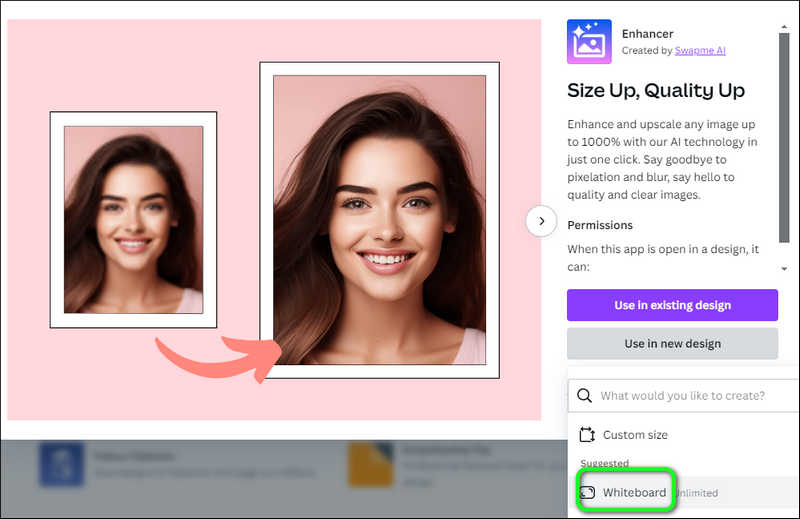
Step 5. Click Choose file to upload an image. If there are people in the image, you can turn on the Enhance face button to optimize the image better.
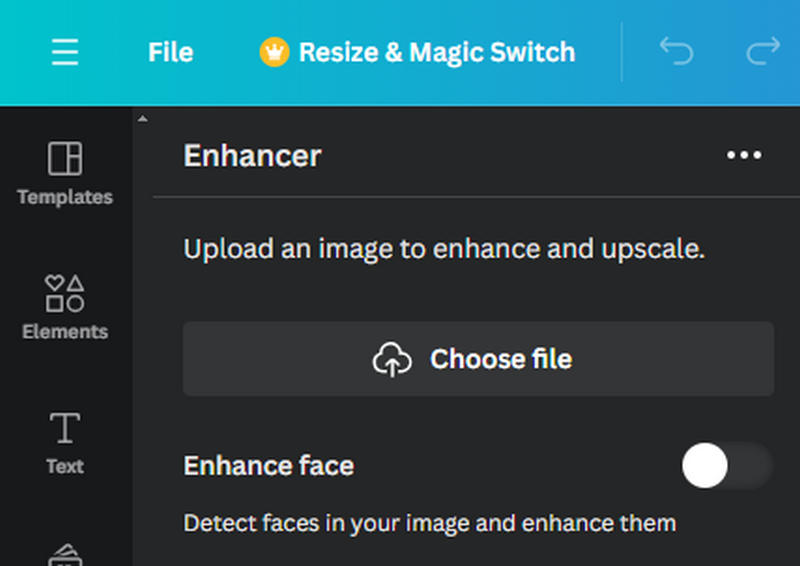
Step 6. After adding the image, you can click the Enhance image button to increase its resolution.
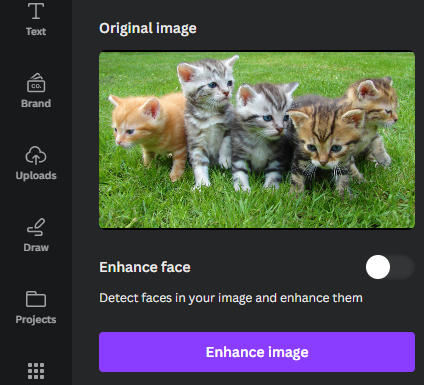
Step 7. Your image will be enhanced in a minute. Now, you can click Add to design to add your enhanced photo to the whiteboard.
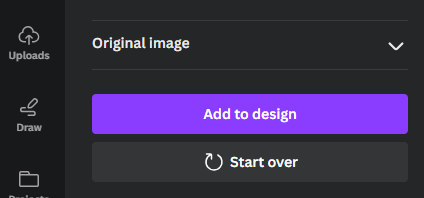
Step 8. Then, you can click Share and choose Download to save your enhanced image to your computer.
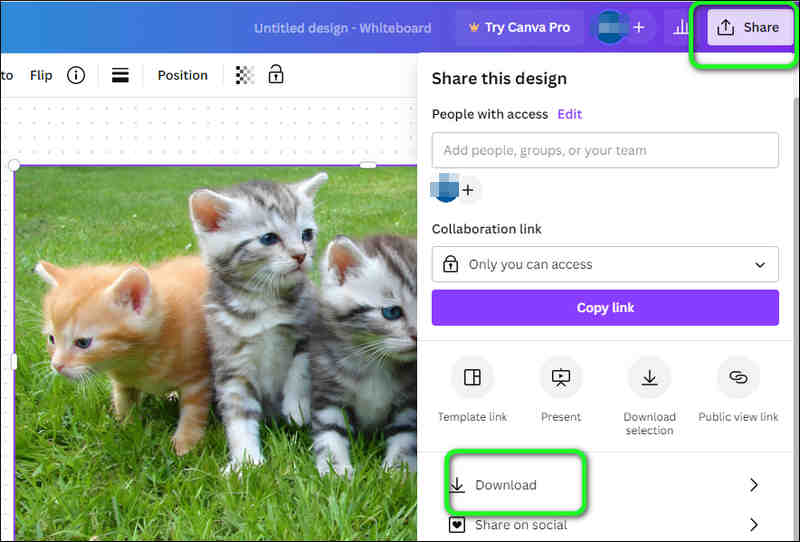
Let's Enhance
Let's Enhance is another online tool that can increase the resolution of images. It allows you to upscale pictures more realistically with AI technology. It can help you to correct the colors and lighting of your photographs. But like Canva, it requires mandatory login before using the tool.
Here are the steps on how to use Let's Enhance to increase picture resolution.
Step 1. After logging in the Let's Enhance, you can click the Start Free button to enter the Image enhancement interface.
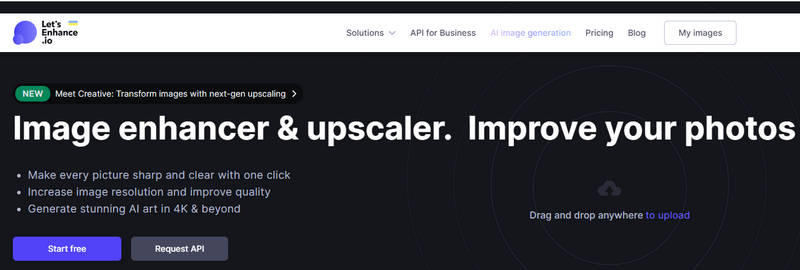
Step 2. You can directly drop images into its dashed box or click the browse button to add your photo. You can also click Custom to decide to upscale your image at 1× or 2× resolution.
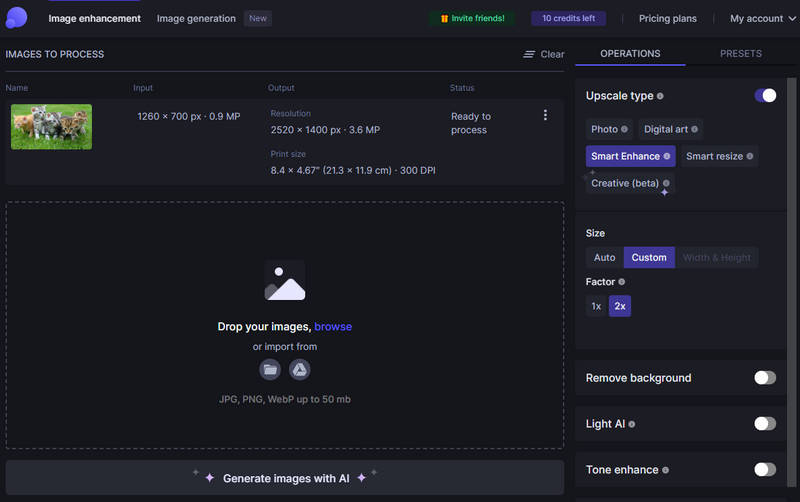
Step 3. Then, you can click Start processing to increase photo resolution. After upscaling, you can click the arrow icon to download the image.
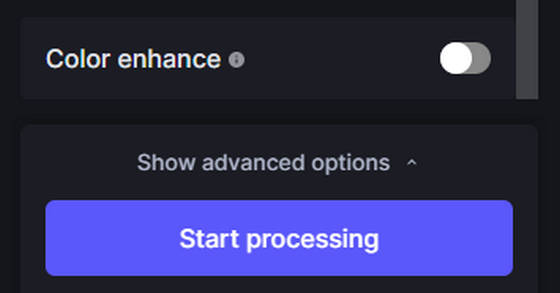
Part 3. Increase Picture Resolution on Computer
GNU Image Manipulation Program
GNU Image Manipulation Program, also abbreviated as GIMP, is a free image editing program that allows you to increase photo resolution. You can get this program on Windows, Mac, and Linux. You can use it to enlarge an image up to 3794px ×3794px.
However, it doesn’t support batch upscaling and previewing.
So, how to use GIMP to increase photo resolution? Read the steps below.
Step 1. After installing and opening the GIMP on your computer, you can click the File menu to choose Open and add your photo.
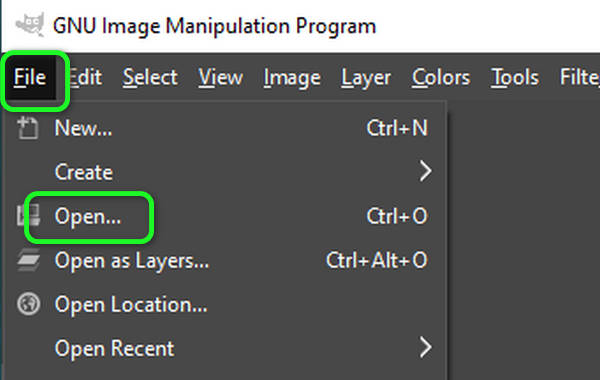
Step 2. Click the Image menu to select Scale Image.
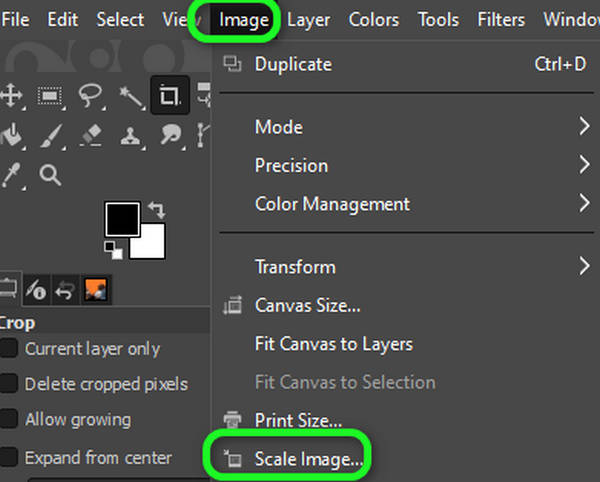
Step 3. Increase the width and height of the image. You can also adjust the resolution. After increasing the parameters, you can click the Scale button.
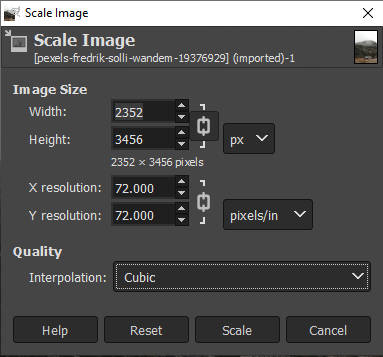
Step 4. Then, you can click the File menu and choose Save to get the increased image.
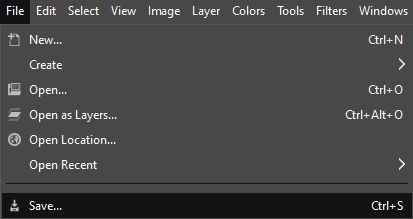
VanceAI
VanceAI is another powerful tool that can help you increase your photos. You can have it on Windows and Mac. You can use it to preview your upscaled images. Furthermore, this program allows you to customize the DPI (Dots per Inch) value and adjust the image noise reduction level. This is definitely a good upscaler, but its price is a factor that daunts many users, with $39.9 per month.
Here are steps to use VanceAI to increase image resolution.
Step 1. After opening the VanceAI, you can select the Enlarge mode.
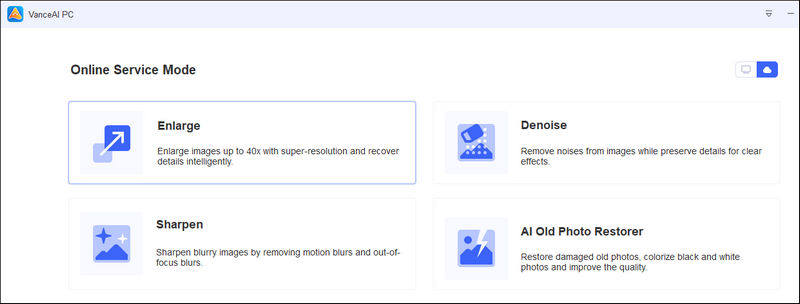
Step 2. Click the Plus icon to add the image. You can also drop it directly onto the interface.
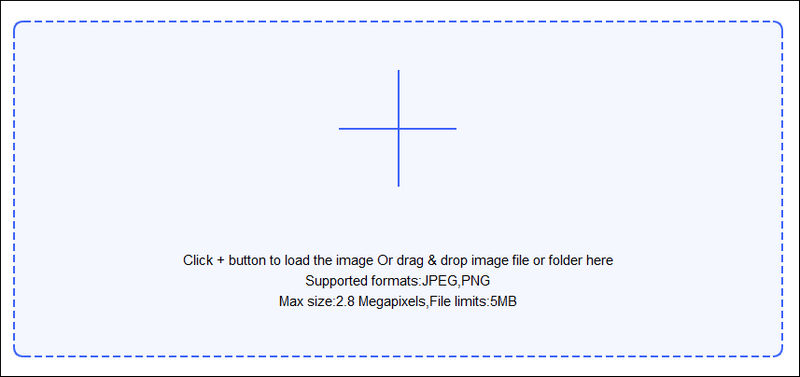
Step 3. You can choose to scale the image up to 1×, 2×, 4×, 8× from the left bar.
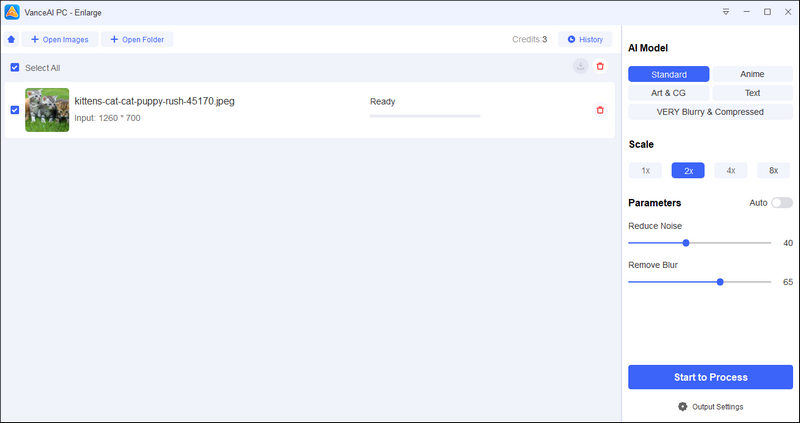
Step 4. After selecting the scaling level, click Start to Process. Half a minute later, you can choose to download the image.
Part 4. FAQ about Increasing Photo Resolution
How do I convert a low-resolution photo to a high-resolution one?
You can use the many kind of image upscalers to do that easily. Take Picwand AI Image Upscaler as an example; just add the image, choose the upscaling level, and click Save to convert a low-resolution photo to a high-resolution one.
How can I increase the resolution of a JPEG?
You can use Picwand AI Image Upscaler or other tools we mentioned in this article to increase the resolution of a JPEG. Just follow the steps we gave.
How do I know if my jpeg is in high resolution?
Right-click the JPEG image and choose Properties to check for more information. Then, you can find the Details menu, which shows the image's resolution and DPI (dots per inch). A high-resolution image has a DPI of 300 or more. So, if your JPEG has a DPI more than that, that means your JPEG is high-resolution.
Summary
In this article, we introduce 6 online and offline tools to help you increase picture resolution. You can use the installation-free online tools or download the powerful programs on your computer to achieve the upscaling. If you want to choose a tool that has stable and excellent performance in upscaling, we recommend Picwand AI Image Upscaler. If you prefer a tool that has more editing features, GIMP might be your top choice. Just choose the one that suits your needs.
AI Picwand - Anyone Can be A Magician