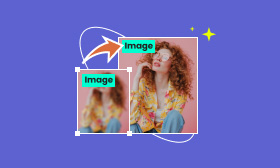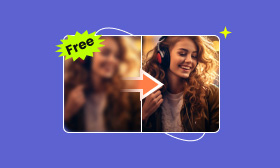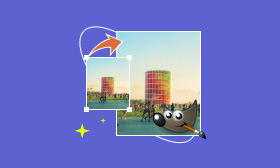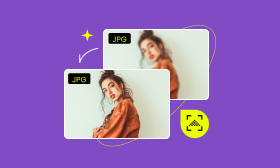- Upscale, enhance, remove objects, and colorize photos easily.
- Turn photos into cartoons and more style options available.
- Edit photos basic settings and manage projects for free.
3 Quick Ways How to Make A Photo Bigger
You can easily make images smaller by cropping them in any photo editing tool like Windows Photo, Paint, Mac Preview, or smartphone album. However, you may need to make it bigger sometime for uploading, printing, etc. In short, making pictures bigger and smaller is both resizing by increasing or decreasing the pixels. This article will help you know more about image pixels and how to make image bigger.
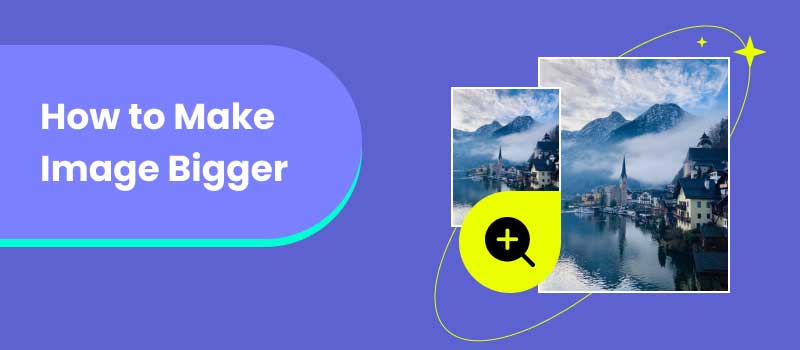
Contents:
Part 1. What is Image’s Pixel
When working with images, you will always hear of pixels and resolution. For example, the image size or monitor size will be shown as 1920×1080. All this is related to pixels. Let’s learn more about it.
Digital format pictures like JPG, PNG, WebP, etc., are composed of a number of smaller blocks of different colors. These smaller blocks are the basic picture element, which is called a pixel. The total pixels number horizontally and vertically is called resolution and it is always used to express the image size. Here are some common image resolutions and their uses.
◆ Project in class: 1024×768
◆ Web large image: 400-600 width
◆ Thumbnail web image: 100-200 width
◆ Print: 1800×1200
Part 2. How to Enlarge Picture in Photoshop
It is very quick and easy to make an image bigger in Photoshop. As one of the most popular image editing software, Photoshop is well-known for its powerful functions and outstanding effects. You can do whatever you can imagine with Photoshop. It offers the resizing function to help you decrease or increase image resolution without quality loss.
Step 1. Download Photoshop from Adobe's official website; you can get a short time free trial after installing it.
Step 2. Open the Adobe Photoshop and click the File button from the top menu. Then choose Open and load your small image to the program.
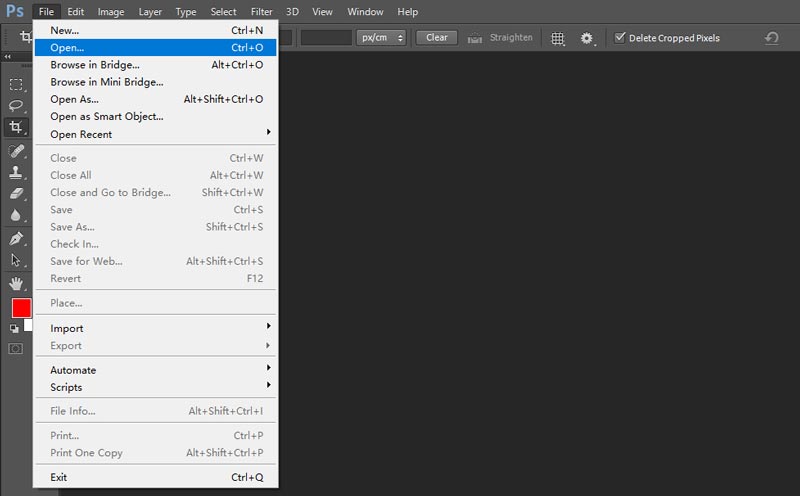
Step 3. Next, open the resizing window by clicking Image > Image Size or use the keyboard shortcut Crtl+Alt+I.
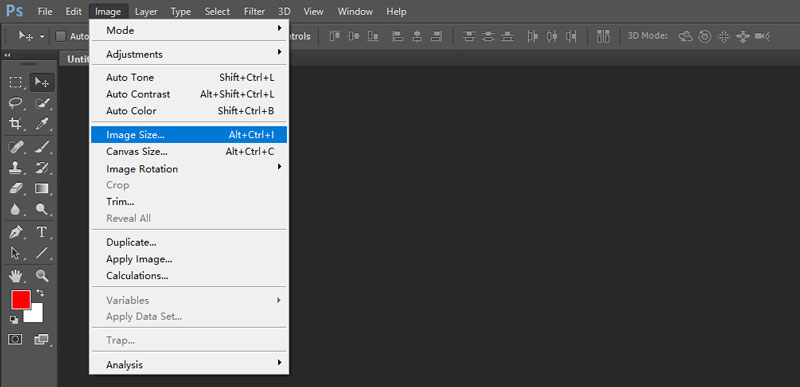
Step 4. Here, you can see the file size, dimensions, and original size. You can input the number in the Width and Height box to adjust the resolution. Remember to check the lock of Width and Height in case your image is transformed.
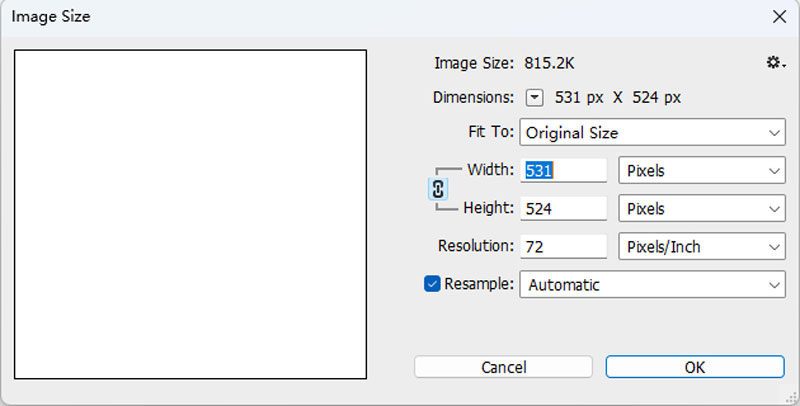
Step 5. At last, Click OK to save the resizing.
Pros
- Fast processing speed
- Free to control the resolution
- Rich editing function
Cons
- Need a subscription
- Slightly visible quality loss
- Difficult to learn and operate
Part 3. How to Use Picwand to Make Image Bigger without Losing Quality
If you don’t want to download any software on your computer, you can use Picwand AI Image Upscaler online. With the latest artificial technology, Picwand can help to upscale any image and make the image bigger without losing quality. There is no ad on the webpage, no download and signing in. You can enjoy quick conversion that is 100% safe.
Features:
◆ Upscale image to 2×, 4×, 6×, 8×.
◆ Automatically recognize the blur from images and fix it with AI.
◆ Effectively process all kinds of images: people, products, animation, etc.
◆ Available on all platforms: webpage, Android, and iOS.
Step 1. Open https://www.picwand.ai/ with a web browser like Chrome, Safari, etc. Then, click the Upscale image button to open the Picwand AI Image Upscaler.
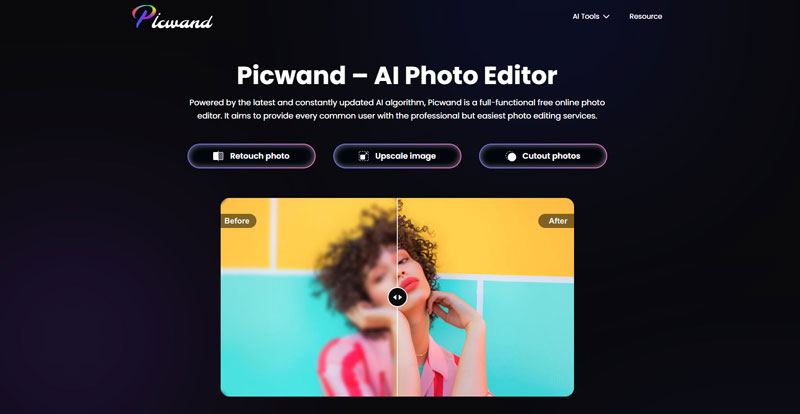
Step 2. Click Upload a Photo and choose the image you want to make it bigger.
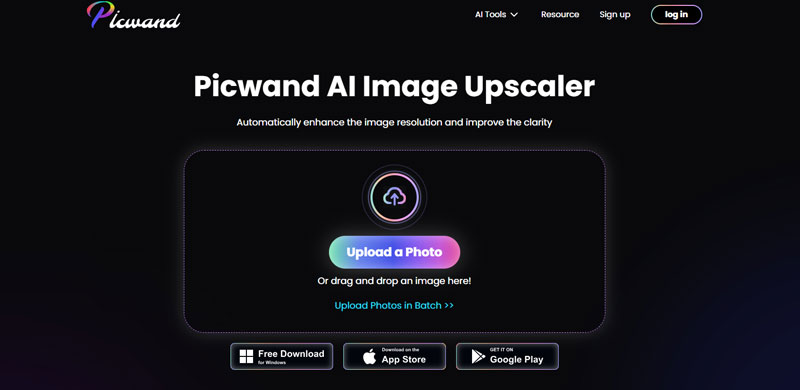
Step 3. Wait for a second, Picwand will upscale and fix the blur from your image.
Step 4. Once it finishes, you can preview the details and compare the bigger image with the original. Save it to your computer if you are satisfied. Or choose to upscale it larger.
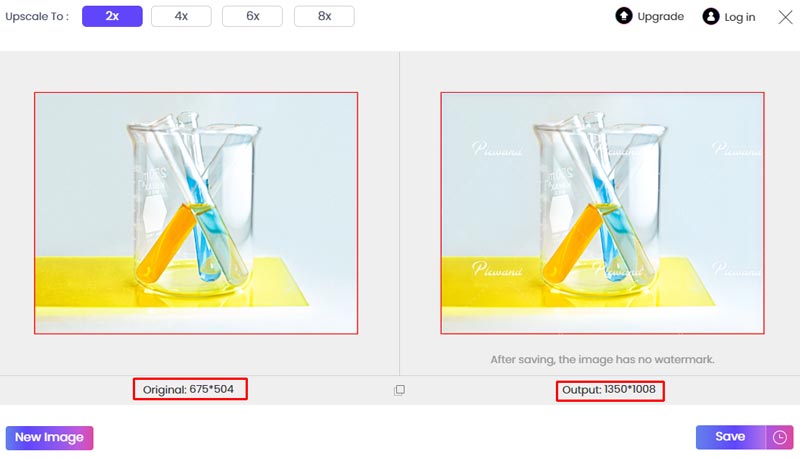
Part 4. How to Turn Images into Bigger Ones on iPhone and Android
No need to transfer your image to the computer to make it bigger. You can use the Picwand AI Photo Editor mobile version to upscale your images. It is accessible on both Android and iOS. It shares the same function as the online version, and you can upscale your image and remove the background and watermark with it.
Step 1. Search Picwand AI Photo Editor on Google Play or App Store. Install and launch the program.
Step 2. There are different sections with different functions in the app. To make your image larger, tap Add Photo on Al Image Upscaler part and choose an image from your album.
Step 3. Wait for the final effects. You can preview and drag the slider to compare. At last, tap the Download mark to save or choose 4×, 6×, 8× to upscale again.
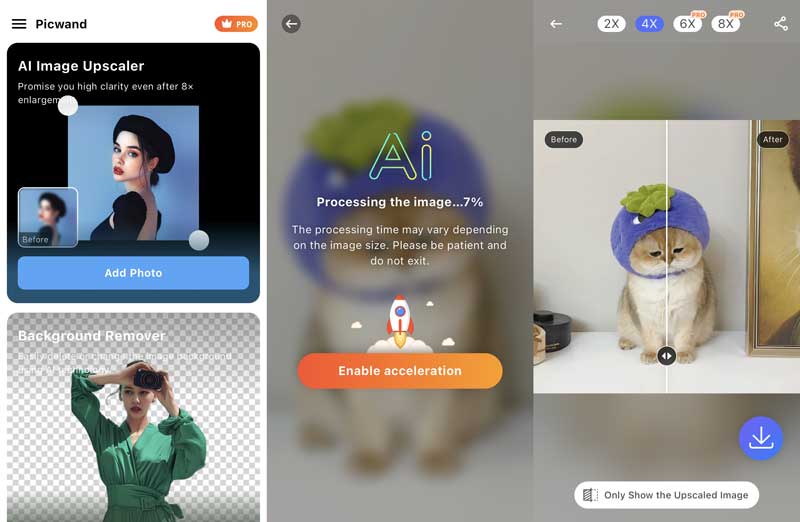
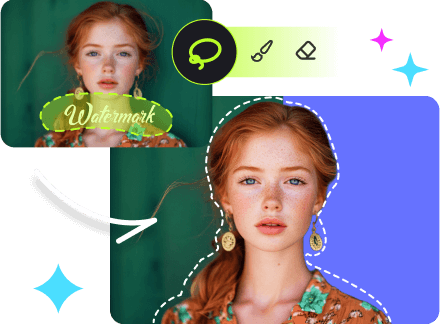
Part 5. FAQs about How to Make Image Bigger
How can I increase the size of my image?
You can use desktop software like Photoshop to increase the size of your image to any resolution. You can also try Picwand AI Image Upscaler online to increase the size without losing quality with simple steps and fast speed.
How do I enlarge PNG without losing quality?
You can use desktop software like Photoshop to increase the size of your image to any resolution. You can also try Picwand AI Image Upscaler online to increase the size without losing quality with simple steps and fast speed.
How can I increase the size of my image?
Picwand AI Image Upscaler and enlarge PNG, JPEG, JPG, and more formats to a higher resolution without losing quality. What’s more, it can even enhance the image with advanced AI.
How do I resize an image in Canva?
Canva is an excellent design tool offering multiple functions, including image resizing. Here are simple steps: 1. Click Create a design and choose Import file to upload your image. 2. Drag the resize handles on the corners in or out to resize.
Summary
Here, we introduce 3 methods with detailed steps on how to make the image bigger. Photoshop is fast but with visible quality loss. Therefore, try Picwand AI Image Upscaler to process your image from your computer and phone with no quality loss.
AI Picwand - Anyone Can be A Magician