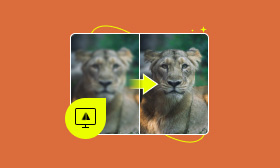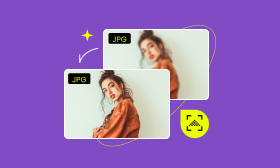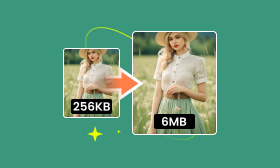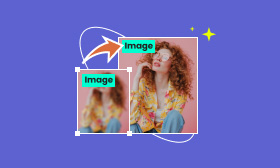How to Improve Image Resolution: Comprehensive Guide and Practical Tips
In today’s digital age, the quality of images can make or break your online presence. Whether you're a photographer, a graphic designer, or simply someone who loves capturing moments, knowing how to increase the resolution of an image is essential. But what if you have a low-resolution image that you need to enhance? This comprehensive guide will walk you through various methods and tools to make an image higher resolution, ensuring your visuals are always sharp and professional. From understanding the basics of image resolution to using advanced software and online tools, we've got you covered. Read on to discover how you can easily and effectively improve your image quality.
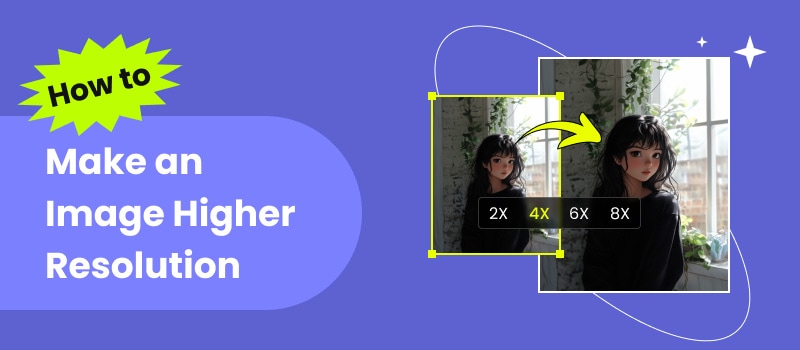
Contents:
- Part 1. Understanding Image Resolution
- Part 2. Practical Tips to Improve Image Resolution
- Part 3. Using Picwand to Increase Image Resolution Online
- Part 4. Enhancing Photo Resolution with Mac Preview App
- Part 5. Boosting Image Resolution in Photoshop
- Part 6. Increasing Picture Resolution on Smartphones with the Picwand App
- Part 7. FAQs about How to Make an Image Higher Resolution
Part 1. Understanding Image Resolution
Image resolution refers to the amount of detail an image holds, determined by the number of pixels it contains. To increase the resolution of an image, more pixels are required, typically measured as width x height (e.g., 1920 x 1080). Higher-resolution images can display finer details and appear sharper, which is essential for applications like digital photography, graphic design, and printing, where image clarity and quality are crucial.
Learning how to raise the resolution of a picture is important for large prints, as higher-resolution images maintain their quality when scaled up and offer clearer and more detailed visuals on screens, thus enhancing the user experience. The benefits of increasing photo resolution include improved detail and superior print quality, making images suitable for professional use and producing sharp, crisp prints necessary for high-quality publications and artwork. However, improving image resolution also leads to larger file sizes, which can consume more storage and slow down processing times. Editing and handling these images require more powerful hardware and software, potentially increasing costs.
Understanding how to make a picture higher resolution is key to selecting the right settings for your needs, whether you’re capturing photos, designing graphics, or preparing images for print. For those using tools like Photoshop to increase the resolution of an image, features such as Photoshop's enhanced resolution can be particularly effective in achieving higher-quality results.
Part 2. Practical Tips to Improve Image Resolution
Resolution refers to the pixel count in a digital image or photograph; more pixels equate to higher resolution. Here are some important considerations:
Step 1. Use a High-Quality Camera: Invest in a camera with a higher megapixel count to capture more detailed images and effectively increase the resolution of the image.
Step 2. Optimize Camera Settings: Adjust the camera settings to the highest resolution available. Ensure proper lighting and focus to capture sharp images.
Step 3. Use RAW Format: Capture images in RAW format instead of JPEG, as RAW files retain more detail and are better suited for how to improve image resolution through post-processing.
Step 4. Upscale with Software: Use image editing software like Adobe Photoshop or specialized tools like Gigapixel AI to upscale images without losing quality. These tools use advanced algorithms to add detail.
Step 5. Sharpen Images: Apply sharpening filters in post-processing to enhance edge definition and improve perceived resolution, contributing to clearer images.
Part 3. Using Picwand to Increase Image Resolution Online
If you want to enhance the quality of your image, Picwand Online Image Upscaler is a highly effective tool that you can rely on for such purposes. It is an AI-powered tool that uses advanced upscaling algorithms to increase resolution of image. It can upscale pictures by up to 400% while maintaining the best quality. For good measure, Picwand Online Image Upscaler can handle various image formats. This includes JPG/JPEG, PNG, WebP, GIF, BMP, and more. But what makes it truly remarkable is its ability to process multiple images simultaneously. It allows you to upload and upscale up to 20 image files at once, showing how to raise the resolution of a picture efficiently.
Features:
1. AI-Powered Enhancement: Automatically increases resolution and sharpens image details using advanced AI technology.
2. Multiple Scaling Options: Allows enlarging images up to 8× their original Size.
3. High-Quality Output: Capable of producing 4K resolution images while preserving clarity.
4. Deblurring Technology: Converts blurry images to clear ones.
5. User-Friendly: Simple three-step process for upscaling images.
How to increase photo resolution:
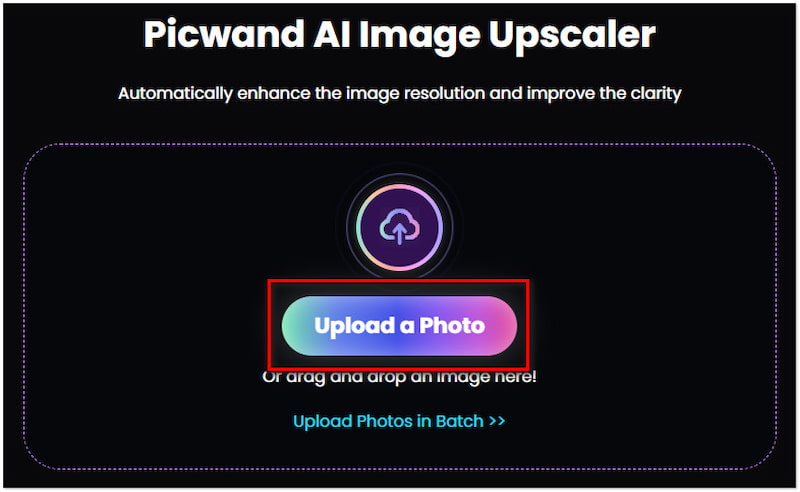
Step 2. After uploading, the tool will automatically process and upscale your photo up to 2× without loss of quality. You can choose different upscaling levels based on your requirements.
Step 3. Click the Save button to download the enhanced, clearer image to your device.
Part 4. Enhancing Photo Resolution with Preview on Mac
Preview on Mac is an efficient tool for enhancing image quality. As a built-in application on Mac, it provides advanced image editing capabilities, allowing users to adjust Size, resolution, and overall image quality. Preview supports various formats, including JPG/JPEG, PNG, WebP, GIF, BMP, and more. Its versatility and user-friendly interface make it easy to edit, annotate, and convert images seamlessly, making it a valuable tool for those looking to understand how to raise the resolution of a picture.
Step 1. Open the image in Preview by Control-clicking it in Finder and selecting Open with > Preview or by choosing File > Open… in Preview to locate the image.
Step 2. Click the Markup tool in the toolbar at the top of the image window.
Step 3. Select the Adjust Size tool, represented by a rectangle with a smaller rectangle inside, or go to Tools > Adjust Size… in the menu bar.
You can also go to Tools > Adjust Size… in the menu bar at the top of the screen.
Step 5. Enter a higher value in the “Resolution” field, such as 300 ppi.
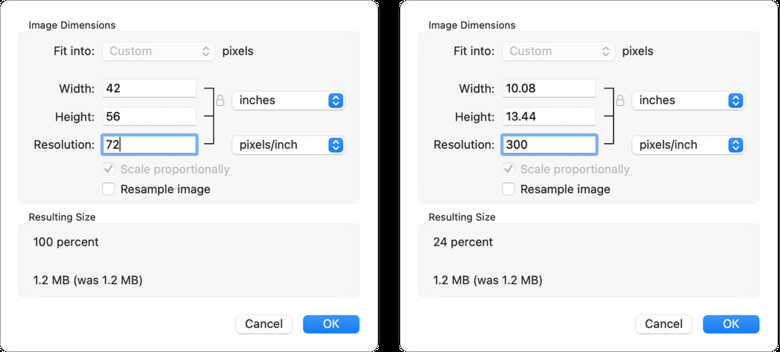
Step 6. With inches (or cm or mm) selected for Width and Height, preview the new dimensions after entering the resolution value. Click OK.
Step 7. Save the image.
Part 5. Boosting Image Resolution in Photoshop
Photoshop is a powerful and versatile tool for enhancing image quality. Widely used by photographers, graphic designers, and digital artists, it offers advanced editing features that allow users to adjust Size, resolution, and overall image quality with precision. Its extensive tools and capabilities, such as layers, masks, filters, and selection tools, make it suitable for detailed image manipulation and photo retouching, showing how to raise the resolution of a picture. Photoshop integrates seamlessly with other Adobe products, making it an essential tool in the creative industry. Then let’s see how to increase image resolution in photoshop.
Step 1. Select the File menu.
Step 2. Choose Open. Alternatively, you can press Ctrl+O (Windows) or Cmd+O (Mac).
Step 3. Double-click on the image file you want to open.
Step 4. Go to the Image menu.
Step 5. Select Image Size.
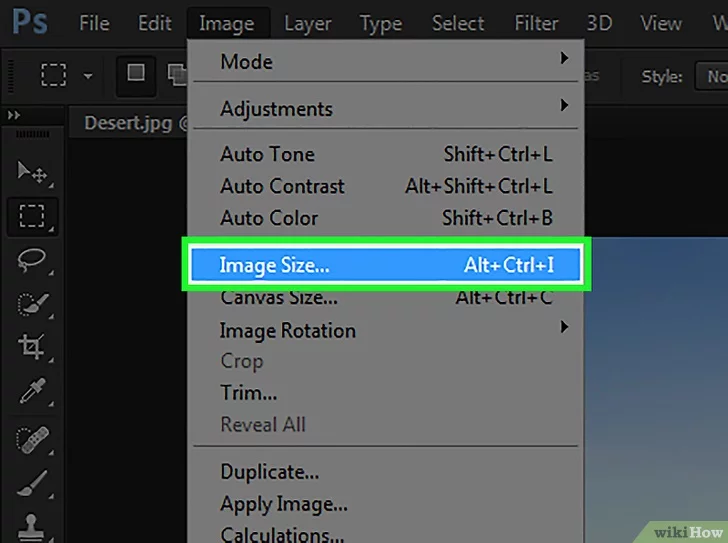
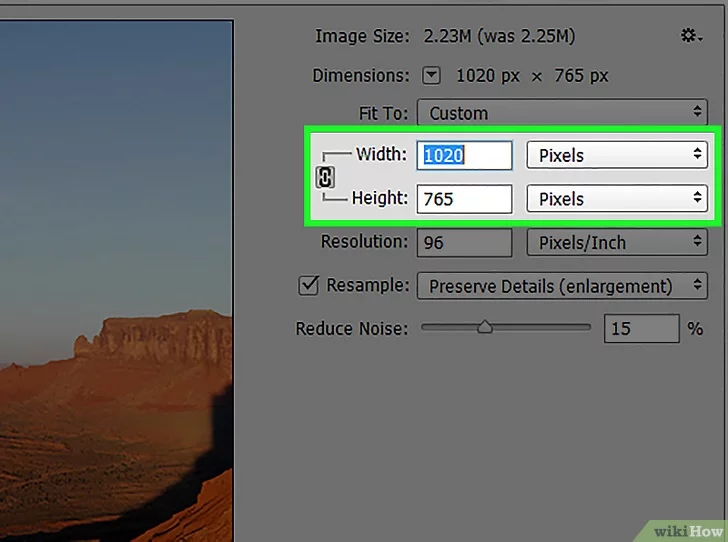
Step 7. Pick a resampling option. Resampling alters an image's Size while keeping the pixel count the same.
- Use “Bicubic Smoother” for enlarging images.
If you only want to change the image size for printing, uncheck the Resample Image box. Adjust the height/width under “Document Size” instead. Enlarging images with resampling enabled will decrease quality.
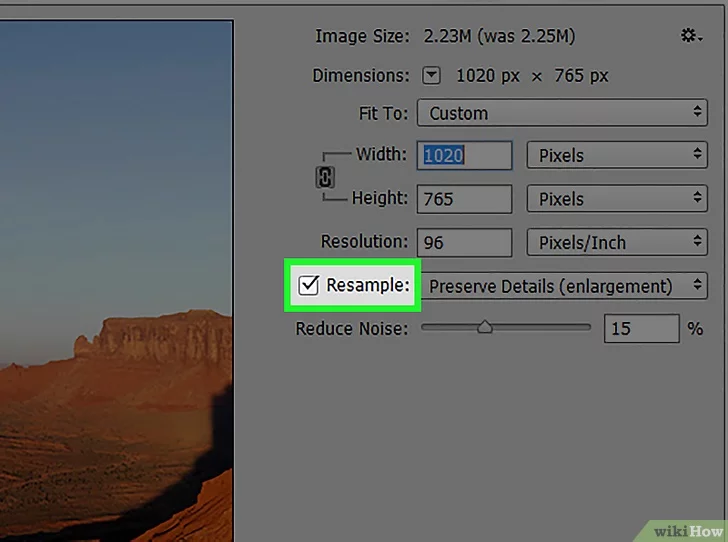
Step 8. Click OK to apply the size changes. To save these changes, select Save from the File menu.
Part 6. Increasing Picture Resolution on Smartphones with the Picwand App
To improve the quality of your images using your mobile device, the Picwand app is an excellent choice. Leveraging AI technology, this app utilizes advanced upscaling methods to increase resolution of image. It can amplify your pictures up to 4 times their original size while preserving high quality. What sets it apart is its ability to process multiple images simultaneously, allowing you to enhance several files at once from your mobile device, showing how to raise the resolution of a picture.
Step 1. Once you have installed the Picwand app on your phone, tap the plus icon on the main screen to upload your PNG image.
Step 2. The app will automatically enlarge the image to 2×, and you can view the comparison directly on the screen.
Step 3. Tap the arrow icon to download the upscaled image to your device.
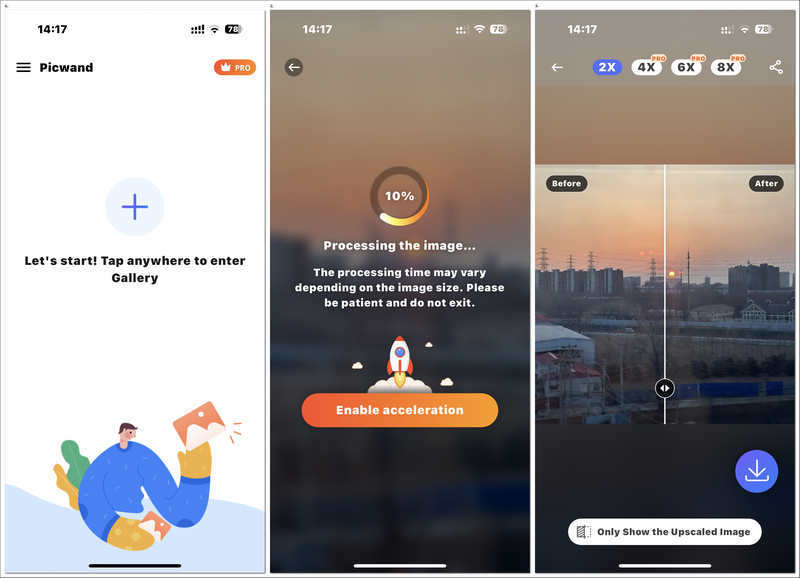
Picwand AI Image Upscaler is an advanced 4K image upscaling tool that converts your pictures into high-resolution versions. It maintains the original quality while enhancing detail and clarity.
Part 7. FAQs about How to Make an Image Higher Resolution
How do I Resize an Image to High Resolution?
To upscale multiple pictures at once, use batch processing tools like Preview on Mac, Photoshop, or Picwand. These tools allow you to upload several images, adjust settings, and process them simultaneously.
How can I Improve the Quality of a Picture for Free?
You can improve image quality for free using Preview on Mac or Picwand's online and mobile versions.
What is the AI Tool to Increase Image Quality?
Picwand is an excellent AI website to increase photo quality online. Powered by AI, these tools can improve your photo clarity with one click.
Summary
After reviewing this guide, you should be familiar with how to increase image resolution using different tools and techniques. Whether you opt for Picwand's online platform, the Mac Preview app, or Photoshop, each method effectively improves image quality. For those who are inexperienced, the simpler tool Picwand or Preview on Mac is recommended. Photoshop is recommended for experienced users. For mobile users, the Picwand app offers a handy solution to enhance images directly from your phone. By following the provided steps for each approach, you can achieve clearer and more detailed photos.
AI Picwand - Anyone Can be A Magician