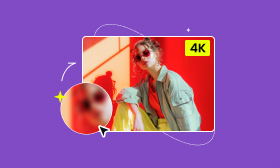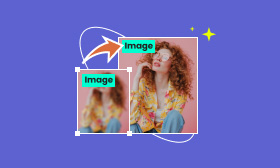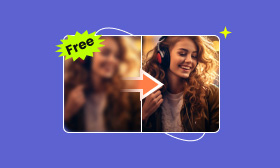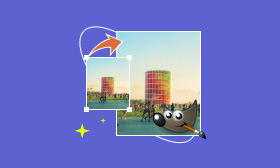Increase Photo Resolution with Photoshop: Why and How?
Adobe Photoshop is a powerful image editing and creating program. It has many functional tools like cropping, adding filters, changing overlays, etc. There is another prominent function that we may use most frequently: changing the image resolution. This article will tell you why image resolution is so important and how to increase image resolution in Photoshop.
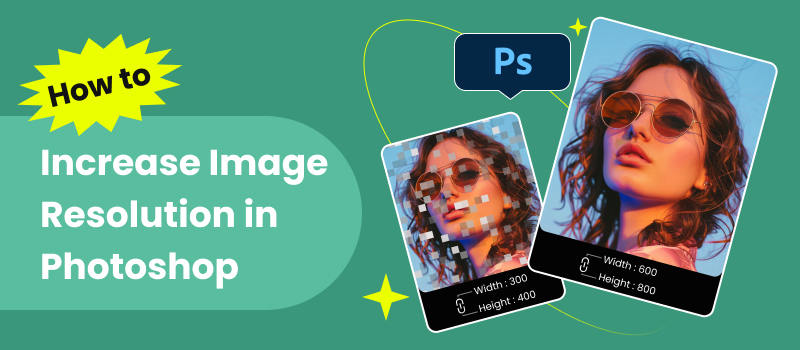
Contents:
Part 1. Why Image Resolution Is So Important
Image resolution is the number of pixels that exist in an image. It is related to 2 important concepts: image dimension and image quality. The terms like 600px×800px refer to the dimension or the size of the image. This means the with and height of an image, but not each part in the area has pixels, so there is another concept, the PPI (Pixel per Inch)/DPI (Dot per Inch). This is related to the image quality. Generally, a higher PPI will make the image clearer and sharper.
Now you can see why image resolution is so important, and, accordingly, how to change the resolution to meet our needs is also crucial. Next, we will show how to increase picture resolution in Photoshop and Picwand AI Image Upscaler.
Part 2. How to Increase Resolution of Image in Photoshop
Photoshop enables you to increase resolution by resizing images or changing PPI. You can choose the apply these two changes at the same time. Before we start, download and install Adobe Photoshop from the official website. You will have a one-week free trial to see if it is worth using.
Step 1. Imported Image File
You can import the image of which you want to increase resolution by dragging and dropping it on the Photoshop software icon. You can also open the software first and click File and Open in the top menu then choose the file.
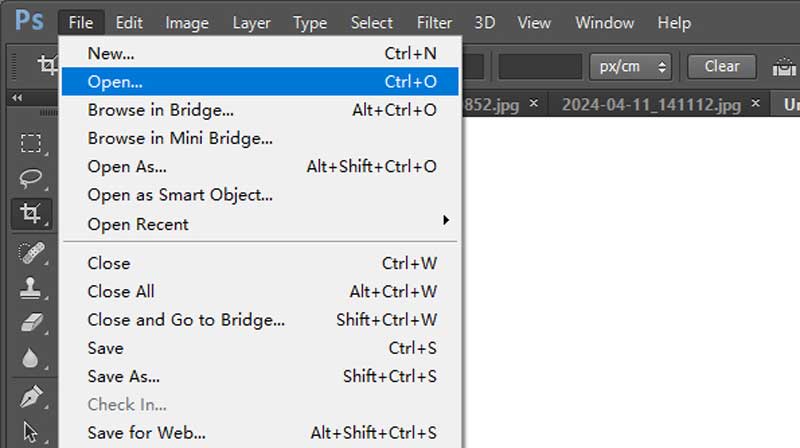
Step 2. Open Image Size Settings
One solution to increasing resolution is the enlarge the image size. Click the Image option on the top bar and choose the Image Size option. A new window will show up where you can adjust the image size and PPI.
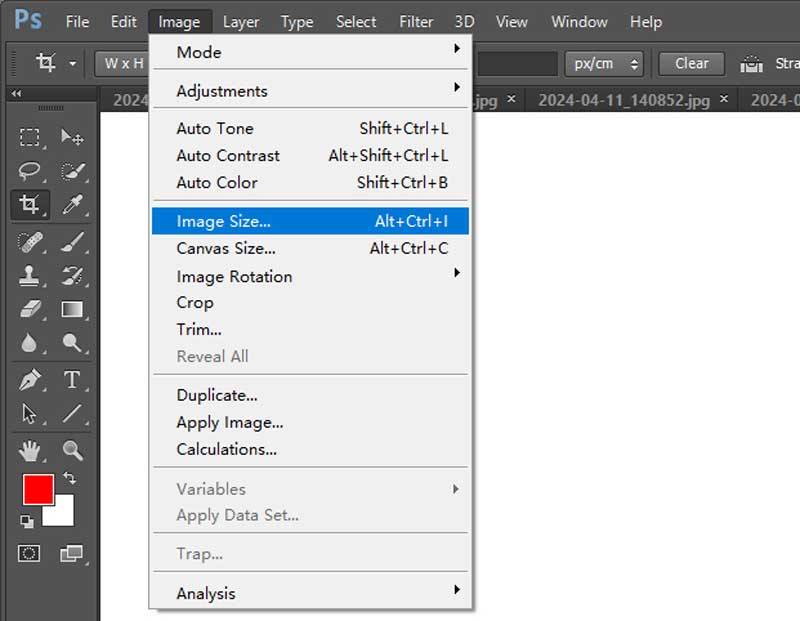
Step 3. Adjust Resolution Settings
In the Image Size window, you can see the original parameters of image size (Width and Height) and resolution (PPI). To increase the resolution, you need to activate the Resample first, which will lock the aspect ratio in case the image gets distorted. Then, you can add value to the Width, height, and Resolution. At last, remember to choose Bicubic Smoother (enlargement) in the Resample drop list. Click OK after you finish the setting.
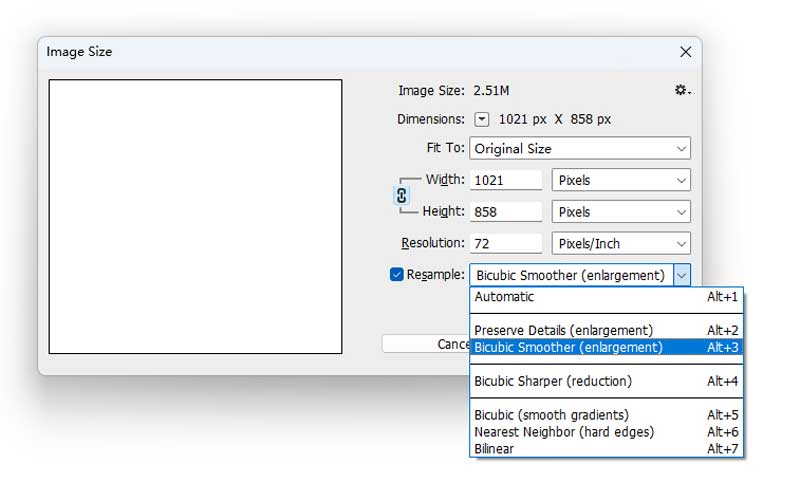
Step 4. Add Effects (Optional)
If you are a professional image creator, you can adjust the brightness, contrast, color, etc. to increase the resolution and image visual effects. Click Image > Adjustments to adjust as you want.
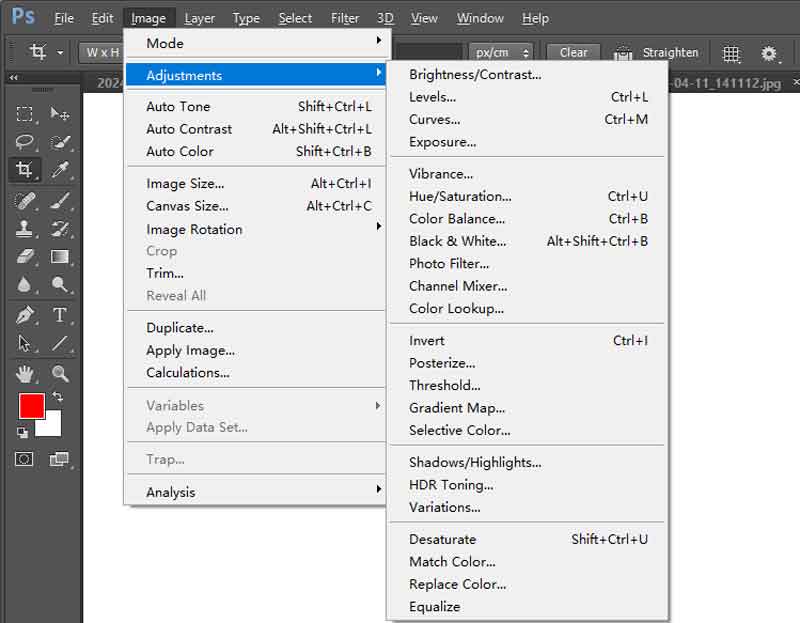
Step 5. Preview and Save
You can preview the image in Photoshop. Then, click the File button on the top list and choose Save As to export the converted image to your computer.
Pros
- Adjust photo resolution and size to any value
- Powerful editing function to enhance the image
- No waiting time to change the resolution
Cons
- Complicated operation, unfriendly to new users
- Highly requirements of computer hardware
- Need subscription after free trial
Part 3. Best Alternative to Photoshop for Increasing Resolution
Though Photoshop is very powerful in image editing, it might be too complex for new users. How to increase the resolution of an image without Photoshop? What you need is a faster, easier tool with higher quality.
Picwand AI Image Upscaler is a free online image enhancer. It utilizes AI technology to increase resolution to make the image bigger. You can see the clarity of the new image remains the same quality. If you have a damaged photo with blur, you can also fix it by upscaling by Picwand.
Features:
• Picwand free online AI Image Upscaler is available on any devices.
• Enlarge your photo to 2×,4×,6×,8×.
• Fix the bury, color, etc., together with upscaling.
• Obvious quality increases after upscaling.
Step 1. Open the Picwand AI Image Upscaler with the URL: https://www.picwand.ai/image-upscaler/.
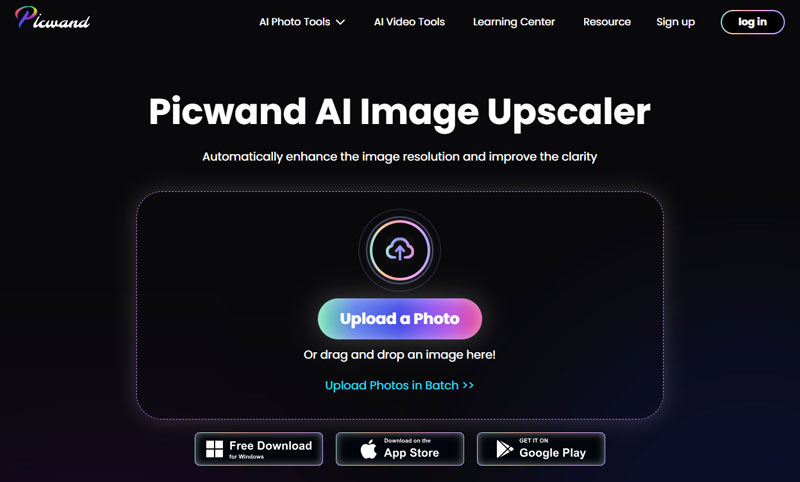
Step 2. Click the button that says Upload a Photo and choose the photo you want to increase resolution. After unloading files, Picwand AI Image Upscaler will automatically start running. Please wait patiently for a few seconds.
Step 3. When it finishes, you will see a new window with the original image and output image. You can move your mouse to the picture to check and compare the details. Then, click the Save button to export it.
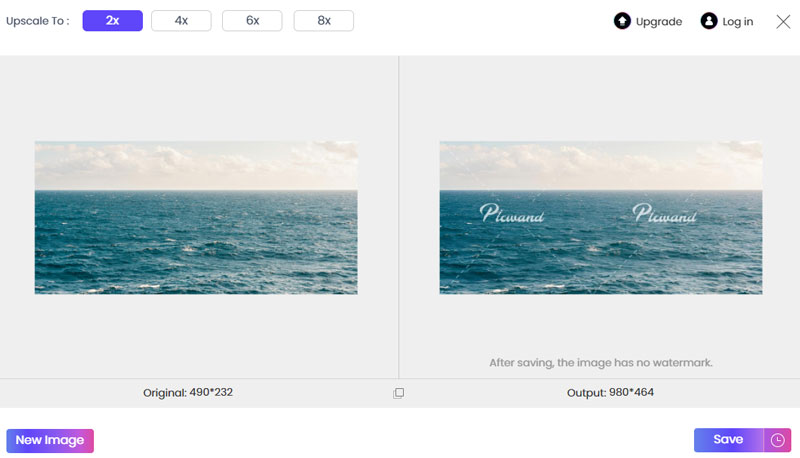
Part 4. FAQs about Increasing Image Resolution in Photoshop
How do I enlarge the quality of an image in Photoshop?
To enlarge the quality of an image you need to know how to increase photo resolution with Photoshop. First, you need to upload the image. Second, open the image size settings by clicking Image > Image Size from the top menu. Then, you need to add a new value to the Resolution blank and choose Bicubic Sharper or Bicubic Smoother (recommended) in the Resample drop list. By the way, if Photoshop is not available for you or you want an easier and more effective tool, you can have a try with Picwand AI Image Upscaler.
What's the difference between image enlargement and resolution upscaling?
A well-accepted opinion is that image enlargement means changing the size of an image to make it bigger. In contrast, resolution upscaling means enhancing the image quality as well as enlarging it. But people now also mix those words because there is much software that can resize the image without quality loss or even enhance the quality.
Where is the Super Resolution in Photoshop?
Super Resolution is an AI tool in Adobe Photoshop and Lightroom. It aims to enhance the quality of new photographs and bring old photographs back to life. If you want to use this tool in Photoshop, you need to have a raw file. Open a raw file with Photoshop. It will automatically enter the Camera Raw plugin. Then right-click the picture and choose Enhance and you can see the Super Resolution checkbox in the new window. After you activate Super Resolution and click the Enhance button, you will use Super Resolution to enhance the image automatically.
Summary
This article tells you why image resolution is important and how to increase image resolution in Photoshop with detailed guidance. You can open the Image Size window and adjust the resolution as you want. Photoshop is well-known as a powerful editing function, but it may be too hard for a fresh learner, and it needs a high-performance PC. Therefore, you can try Picwand AI Image Upscaler as a better alternative when increasing image resolution. You can run the program on any PC with no lag, and you can see the obvious quality improvement. What’s more, it can also fix the blur your image already has. Get started with Picwand AI Image Upscaler with simple clicks now!