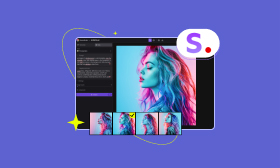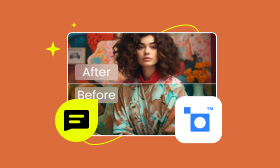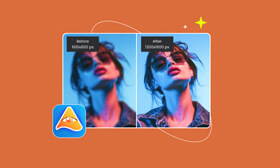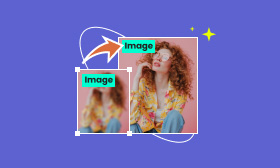A Step-by-Step Guide on How to Enlarge an Image in GIMP
If you are a photographer or a designer, you might hear of GIMP. This is a fantastic tool with many image editing features. For users who are seeking a tool to upscale an image without losing quality, GIMP might help you. So, how to enlarge an image in GIMP without losing quality? How about its upscaling effect? Is there another great tool that performs as good as or even better than GIMP in image upscaling? This guide will give you answers.
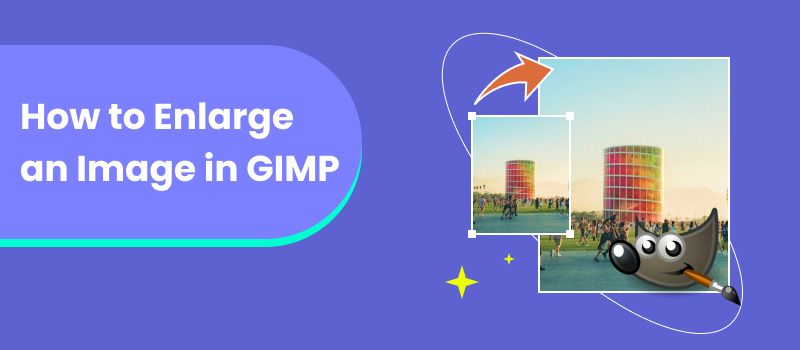
Contents:
Part 1. What is GIMP
GIMP, an abbreviation for GNU Image Manipulation Program, is a free and open-source image editor that is available on GUN/Linux, macOS, and Windows. Like Adobe Photoshop, a tool famous for its powerful and excellent image editing features, GIMP also includes features such as layers, masking, selection, paths tool, etc. Furthermore, the basic layout of its interface is very similar to that of Photoshop. But GIMP looks more outdated and doesn't seem to suit the taste of modern youth very well. GIMP also doesn't perform as well as Photoshop when it comes to non-destructive editing, which allows you to edit the image without altering the original data. Though not having as polished an interface and some advanced features as Photoshop, GIMP is still widely embraced and considered as a free replacement for Photoshop by many users.
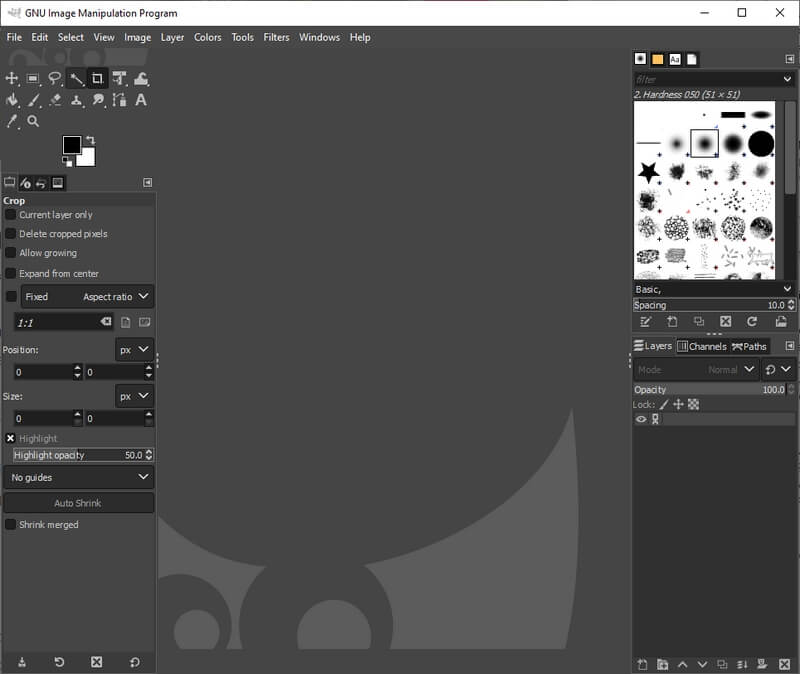
After having a basic knowledge of GIMP, you must want to dig into its functions, pros and cons further. Let's explore them together.
Features
• GIMP allows you to upscale your image with the support of AI technology.
• Fix distortion in the photo with the help of the Perspective Tool.
• Remove unwanted areas and clean the blemishes easily.
• It supports editing image formats such as JPEG, GIF, PNG, TIFF, etc.
• Optimize the contrast, brightness, and color balance with color correction and adjustment tools.
• Offer more than 100 filters to render your pictures.
• Support layers function so that you can process each layer independently.
Pros
- Its space consumption is smaller than that of Photoshop.
- Customizable interface that allows you to change interface theme and the style of icons.
- Upscale image with 5 interpolation algorithms, helping you fill the pixels in more ways.
Cons
- Long learning curve.
- Its selection tool isn’t as precise as that of Photoshop.
- You have to install a third-party app to open raw camera image files.
Part 2. How to Upscale an Image in GIMP
All in all, GIMP is a great and convenient tool. It can help you process your images with multiple tools. If you want to upscale an image with GIMP, it also won’t fail you. So, how to enlarge an image in GIMP without losing quality? We will give you detailed instructions below.
Step 1. After launching the GIMP on your computer, you can click the File menu at the navigation bar to choose Open and add the image you want to upscale to GIMP.
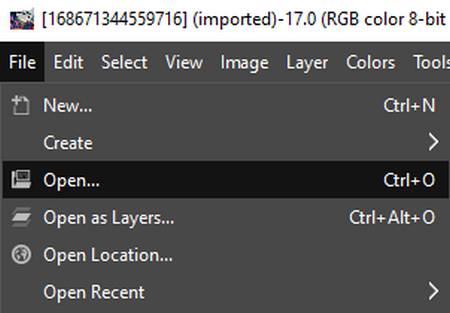
Step 2. Click the Image menu and choose the Image Scale option. Then, the Scale Image window appears.
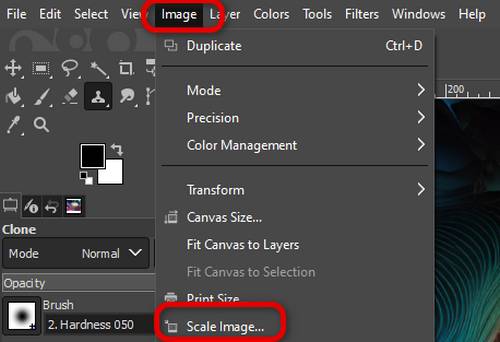
Step 3. Increase the image size to what you want by raising the width, height, or resolution. You can also choose different interpolation methods to decide how the increased pixels are filled. After these configurations have been set up, you can click Scale to enlarge the image.
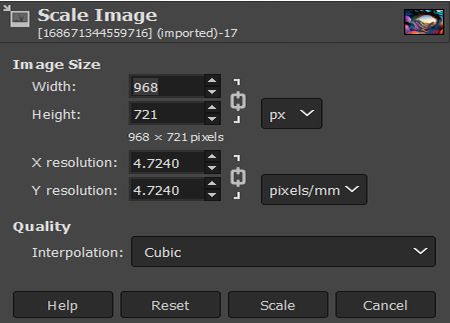
Step 4. Click the File menu at the top and choose Export to open the Export Image window.

Step 5. After selecting the destination folder and file types., click the Export button to get the enlarged image.
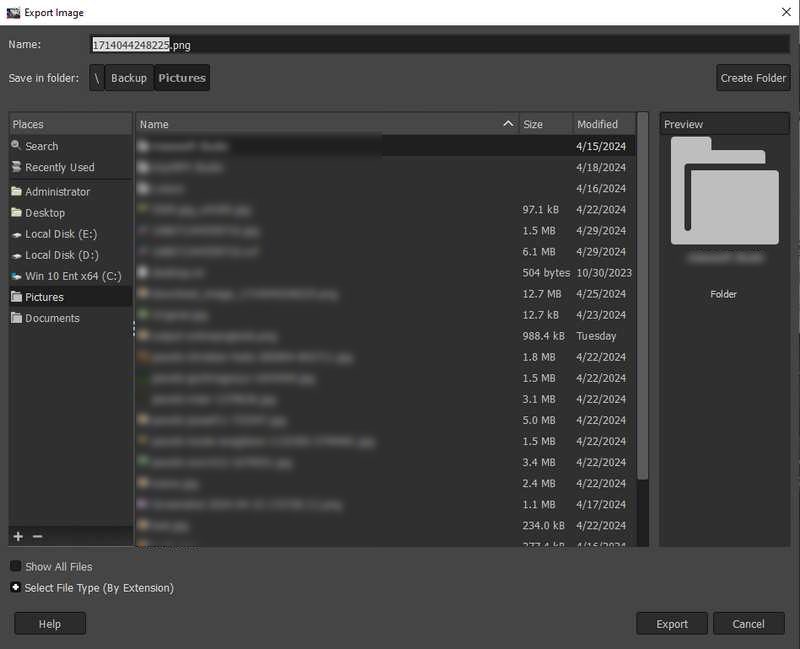
The GIMP can help you upscale an image within seconds. In addition to enlarging a picture, it also allows you to reduce the image size in it. But I think its upscaled image quality is not great.
Part 3. Better Alternative - Picwand AI Image Upscaler
As we tested, GIMP's upscaling effect isn't perfect. So, if you are seeking a tool that supports upscaling an image without losing quality, I recommend Picwand AI Image Upscaler. Compared with GIMP, Picwand AI Image Upscaler is one of the best 4K image upscalers, enabling you to upscale your images up to 4K. You can also use its web-based version as long as you have a compatible browser with an internet connection. Using it, you can process image formats such as JPEG, PNG, BMP, etc.
• Upscale your image to 2×, 4×, 6×, and 8× losslessly.
• Enhance your image quality to a higher resolution with AI technology.
• Preview your result before downloading.
• Upscale your photos in a batch to save you time.
How to upscale the image using Picwand AI Image Upscaler? You can refer to the steps below.
Step 1. Open the official website of Picwand AI Image Upscaler and click Upload a Photo to add your image.
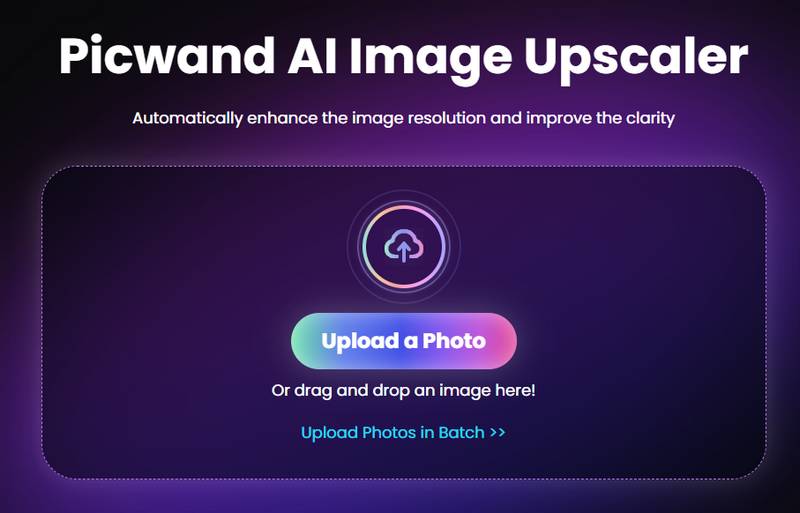
Step 2. Then, the image will be automatically upscaled to 2×. You can preview the effect or choose to upscale the image to other levels.
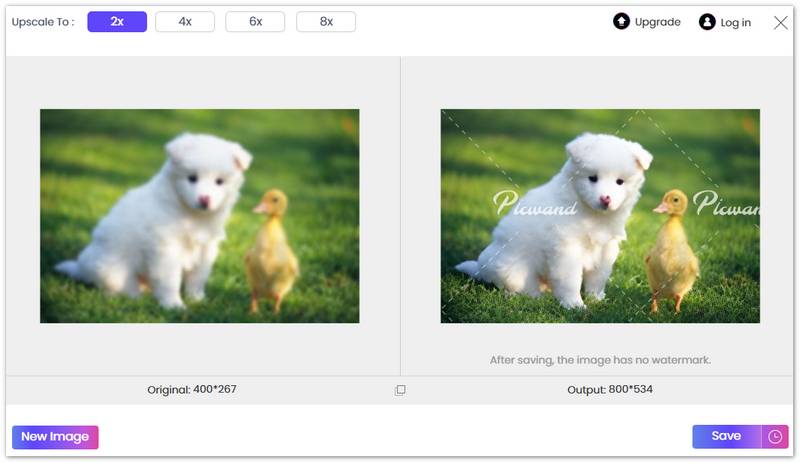
Step 3. After adjusting to the satisfactory effect, you can click the Save button to download the result to your computer.
Part 4. FAQs about How to Enlarge an Image in GIMP
How do you enlarge the selected area in GIMP?
After selecting an area in GIMP, you can right-click to copy it into a new layer. Then, right-click the new layer to choose Scale Layer. In the Scale Layer window, you can increase the width and height of the layer. Then, you can click Scale to apply the value.
What is the shortcut for increasing size in GIMP?
The shortcut for making an image bigger in GIMP is Shift + S. You can also change the shortcuts from the Keyboard Shortcuts under the Edit menu.
What is the difference between blur and sharpening tools?
The blur tool reduces and obscures the contrast or sharpness of the area influenced by its brush so that the influenced area becomes indistinct. The sharpening tool is exactly the opposite. It raises the contrast or sharpness of the area influenced by its brush.
Summary
In this article, we introduced GIMP, a powerful editing program, and shared some important features of it with you. One of its great functions is that it allows you to upscale images. We also shared steps and helped you enlarge images in GIMP easily. But its result isn’t as perfect as that of some professional upscalers tools like Picwand AI Image Upscaler. So, if you have a higher demand for upscaling an image, you can also consider Picwand AI Image Upscaler.
AI Picwand - Anyone Can be A Magician