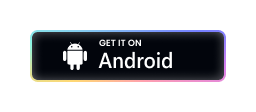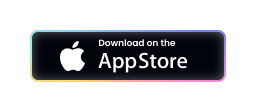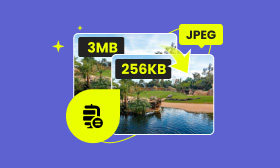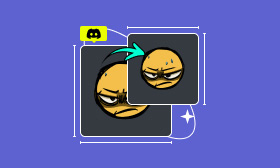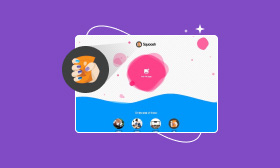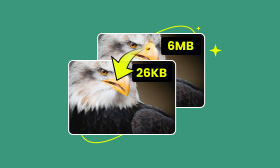Top 3 Methods to Compress Your iPhone Photos
It’s quite a common situation where your iPhone photos consume too much storage space and you must delete or compress them. Whether for capturing precious memories or sharing content on the screen, images are constantly being created on your iPhone. You can handily capture high-quality photos. However, they often come with large file sizes and will quickly fill up your device's storage. This article will share three helpful methods to compress photos on iPhone.
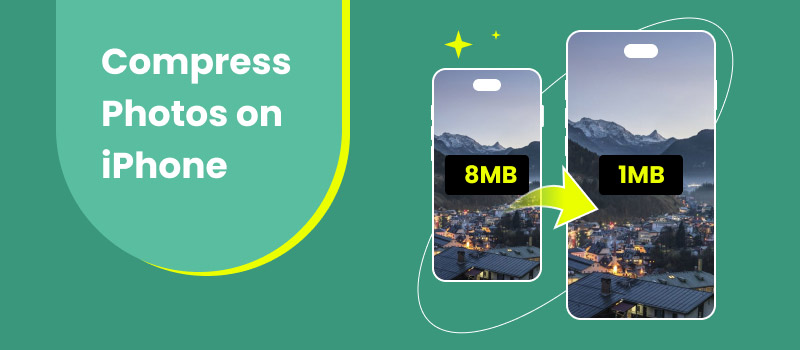
Contents:
Part 1. Why Should Photos on iPhone Be Compressed
Before telling you the specific solutions to compress photos on an iPhone, I would like to discuss some main reasons why you may want to reduce their file sizes.
One big reason you may consider compressing your iPhone photos is to free up storage space. The iPhone camera allows you to capture high-resolution pictures with large file sizes. These pictures will quickly consume your iPhone’s storage, leading to the Storage Almost Full error. In that case, you should compress photos on your iPhone to shrink their file size and get more storage space for other apps.
Large file sizes of iPhone photos will slow the sharing or uploading speed. You can compress them to upload, share, and download faster. Moreover, some platforms and apps have specific size limits. For instance, most email apps have size limits for attachments. You need to compress your iPhone photos before attaching them to emails.
Sometimes, you may consider compressing photos on an iPhone to improve your device's performance. Also, you can compress iPhone photos for easier backup and transfer.
Part 2. Learn 3 Different Ways to Compress Your iPhone Photos
For different purposes, you may consider compressing photos on your iPhone. In this part, I will share three effective methods to reduce the file size of iPhone photos. Compress All Photos on iPhone Through iCloud
When your iPhone’s storage is almost full, and you don’t want to lose these valuable photos, you can choose to store them in iCloud and then remove the source images from your iPhone. To do that, you need to turn on iCloud Photos. Moreover, you should have enough storage to back up iPhone photos and videos to iCloud.
Go to the Settings app on your iPhone and tap your iCloud account. Locate the iCloud option and choose it. Now, you can see the current iCloud storage usage. You may need to upgrade your storage plan to save all your iPhone photos. Tap Photos and enable Sync on this iPhone. Then, you can use Optimize iPhone Storage to compress photos on your iPhone. When this feature is turned on, the source iPhone pictures will be uploaded to iCloud and replaced with compressed copies.
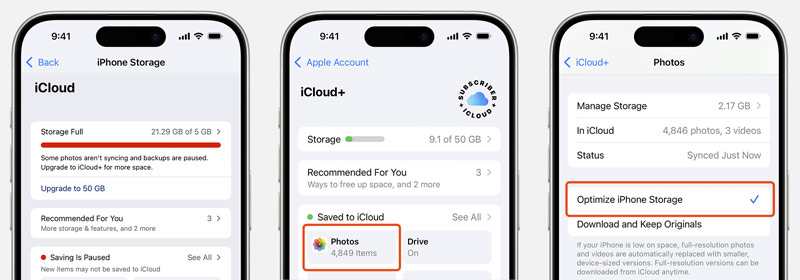
Compress Photos on iPhone Online for Free
Picwand Online Image Compressor provides a convenient way to compress photos on iPhones, Android phones, and computers. This web-based iPhone photo compressor supports popular image formats, such as JPG, PNG, HEIF, BMP, and more. It uses advanced AI algorithms to compress images while maintaining the source quality automatically. You can simply upload your iPhone photos and then download compressed versions.
To compress photos on your iPhone using Picwand AI, open the Safari app and then navigate to its product page. It lets you compress up to 40 images at a time for free. Tap the Upload Image button to display three options. You can choose Photo Library to select these specific iPhone photos you want to compress. Once added, they will be compressed to a smaller file size. You can then tap Down All to store the compressed images on the iOS device.
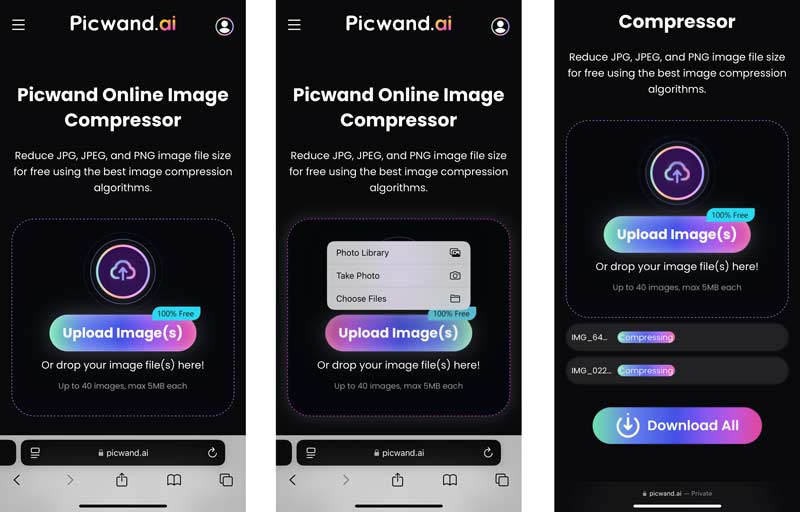
Compress Photos on iPhone Using a Third-Party App
Many third-party image editing and compression apps are offered in the App Store to compress your iPhone photos. You can open the app and search for associated ones. For instance, you can tap Search on the bottom part and then type in compress photo as the keyword. Scroll down to select your preferred photo compressor or resizer app.
When you find the right app to compress photos on your iPhone, tap the Get button to install it. Open the app and give it the authority to access your iPhone photos. Then, you can adjust the photo quality, dimensions, and other settings to control the compression. After that, tap Compress to confirm your action.
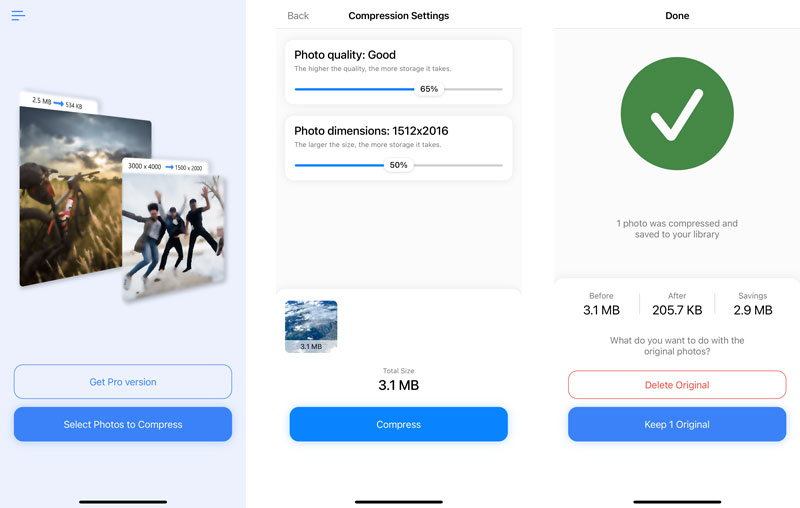
Part 3. FAQs on How to Compress Photos on iPhone
Question 1. How can I take iPhone pictures with a smaller file size?
There are several ways to take photos with a smaller file size on your iPhone. First, you can change the format for your captured pictures. Open Settings, tap Camera and then enter Formats to choose the High-Efficiency option. That ensures the photos you shoot with your iPhone are saved in HEIC format. This format can offer better compression and quality. You can also adjust camera settings to reduce the file size of your captured photos. Moreover, some third-party apps can help you capture high-quality photos with relatively small file sizes.
Question 2. Can I compress photos on my iPhone through cropping?
Yes, you can use the built-in editing feature in the Photos app to compress your iPhone photos by cropping them. Locate the photo you want to compress and open it. Tap Edit to display related tools. Tap the Crop button and then use your fingers to adjust the crop frame. Cropping can help remove unnecessary edges or backgrounds and shrink the file size.
Question 3. How do you make a photo smaller on your iPhone without cropping?
You can select a preferred method from above to easily compress photos on your iPhone. All introduced methods above enable you to reduce the file size of iPhone photos without cropping them.
Summary
You can learn three useful methods to compress photos on an iPhone. When compressing images, you should find a balance between image quality and file size. Try different compression settings to get the desired compression results. You can also turn to an AI-powered compressor like Picwand AI to compress your iPhone photos while keeping high quality.