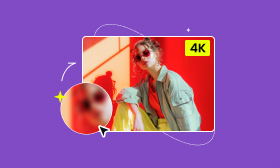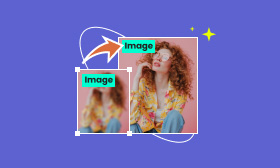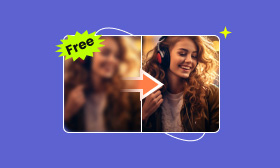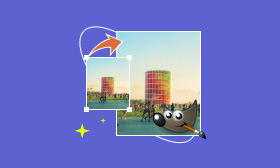Best 3 Online and Offline Software to Convert JPG to High Resolution
JPG or JEPG is one of the most popular image formats. Most mobile devices, like smartphones, can play JPG photos, and this format is also largely applied to websites. However, we may get an imperfect and blurry JPEG picture sometimes. Instead of deleting it from your phone, you can also use some image upscalers to convert JPG to high resolution.
This article will give you three different options; you can go through the following content and pick the best one for yourself.
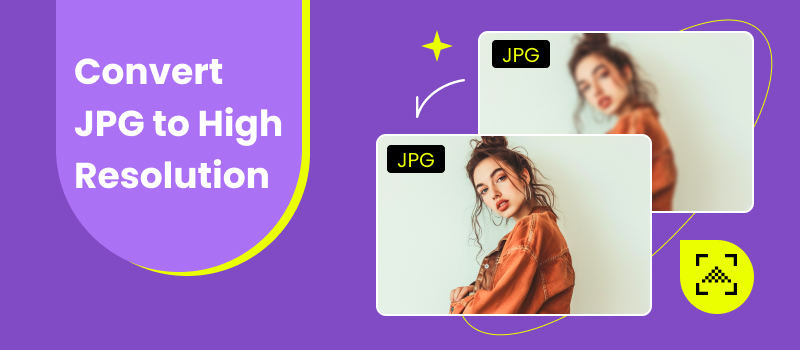
Contents:
Part 1. How to Convert to High Resolution JPG Online
To make a JPEG higher resolution is very simple, you can easily finish the operation with online tools. Here are 2 free online tools for you.
Transfer JPG to High Resolution with Picwand AI Image Upscaler
Powered by AI upscaling techniques, Picwand AI Image Upscaler is the top efficient image upscaler that can enhance the JPG by changing it to high resolution. It can recover the blur without affecting the phone, you don’t need to worry about ruining your picture. Besides, when changing JPEG resolution, you can increase resolution up to 8×. You can enjoy the high-quality picture with simple and fast operation. In addition, it also has a mobile version, so you can enjoy the application with more features on your iPhone or Android devices.
Features:
• Picwand AI Image Upscaler supports various image formats such as JPG, JPEG, BMP, etc.
• After the enhancement, you can preview and new image and compare it to the original to see if you are satisfied.
• 100% Free to use, no need to register or sign up.
• Online tool with no installation and plugin.
Step 1. Open the Picwand AI Image Upscaler official webpage with any web browser like, Google, Safari, Microsoft Edge, etc.
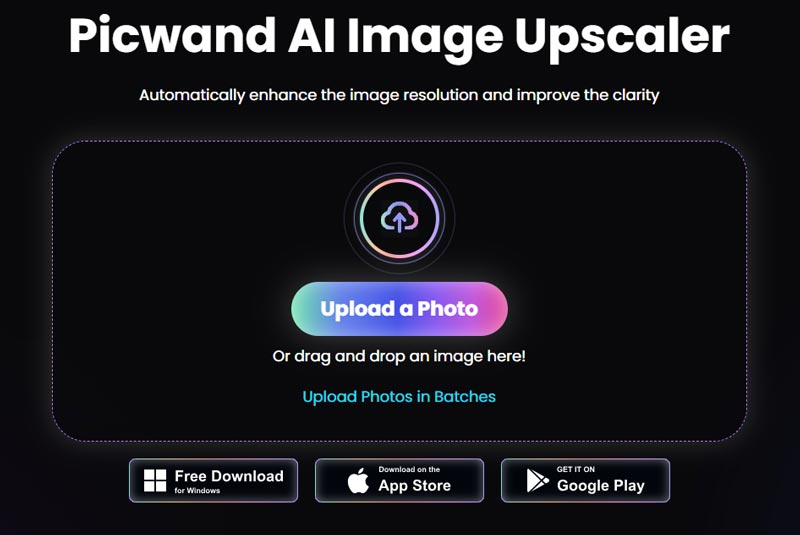
Step 2. Click Upload a Photo on the interface or directly drop your JPG file to the center. You can also choose Upload Photos in Batch to upload multiple photos.
Step 3. After uploading your JPG files, the Picwand will start processing automatically.
Step 4. When upscaling finishes, you can preview the new picture. If you are satisfied, click the download button to save it to your computer.
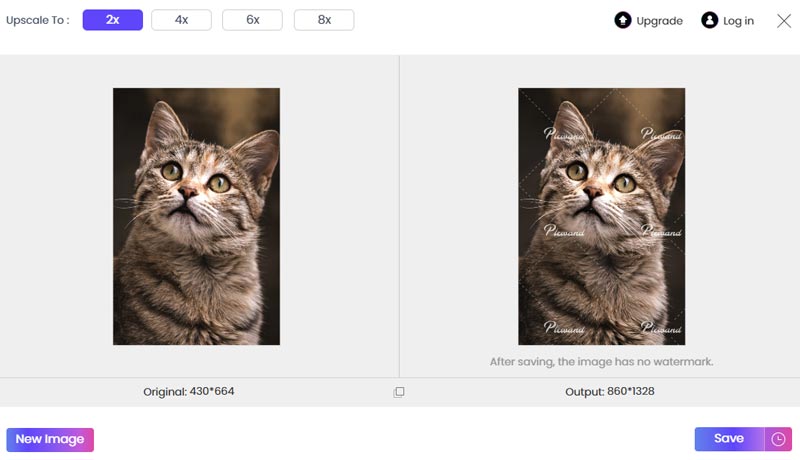
Turn JPG to High Resolution by Upscale Media
Upscale Media is another AI image upscaler designed to enlarge images of different formats such as JPG, PNG, etc. without quality loss. You can not only upload images from a computer disk but also upload by pasting and URL. It also supports bulk transformation to save your operation. It offers two versions of upscaled images; you can choose to preview and download the one you like.
Step 1. Open www.upscale.media on any webpage browser.
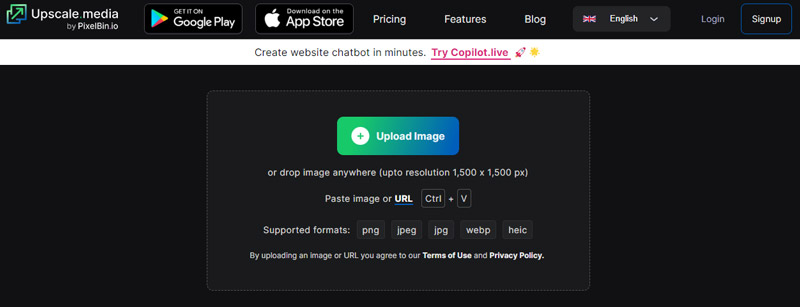
Step 2. Click Upload Image to upload your JPG photo, or drop it to the interface. Please notice that the resolution of your photo should be under 1500×1500 px.
Step 3. Wait for the uploading and automatic upscaling.
Step 4. You can preview the two versions of the enlarged JPG photo and click Download Image to save high resolution JPEG.
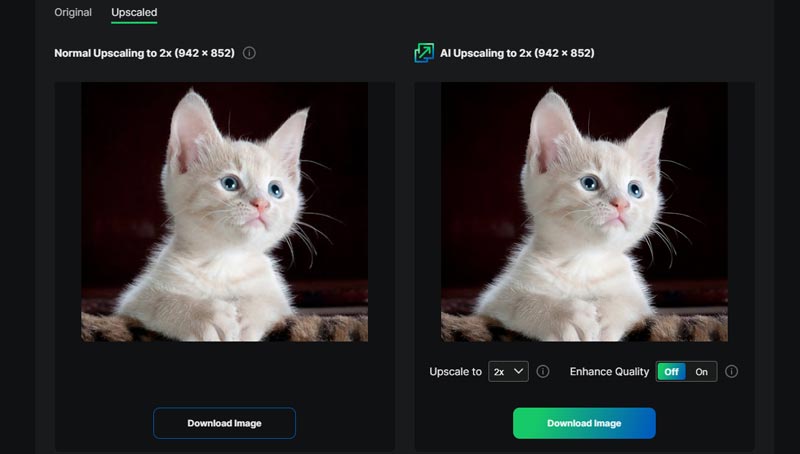
Short Comment
Upscale Media is a good online AI image upscaler, but it still has some drawbacks. First is the file size limitation. Second, when I click the Upload button on the home page, I actually open and use a new webpage that has a big ad. At last, I personally think that the uploading and processing speed is not that fast, and I failed to upload the test image it offers.
Part 2. How to Enhance JPEG Resolution with Adobe Photoshop
Most image content creators must be very familiar with Adobe Photoshop. It is one of the most powerful images editing software. You can almost finish all image editing with this software, from simple cropping and resizing to complicated layer mixing and editing. Of course, it can also be used as an image upscaler. Here are the detailed steps to enlarge JPG image with Photoshop.
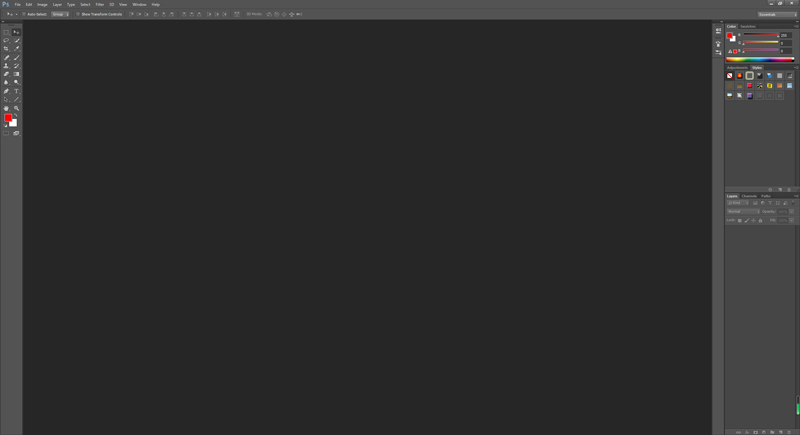
Step 1. Download and install Adobe Photoshop from the official website.
Step 2. In the interface, click File on the top menu and choose Open to load the image you want to improve.
Step 3. To resize the image, you can go to Image › Image Size or press Crtl+Alt+I on your keyboard.
Step 4. The Image Size window will pop up. You need to activate Resample and we recommend you choose Bicubic Smoother (enlargement) in the drop list.
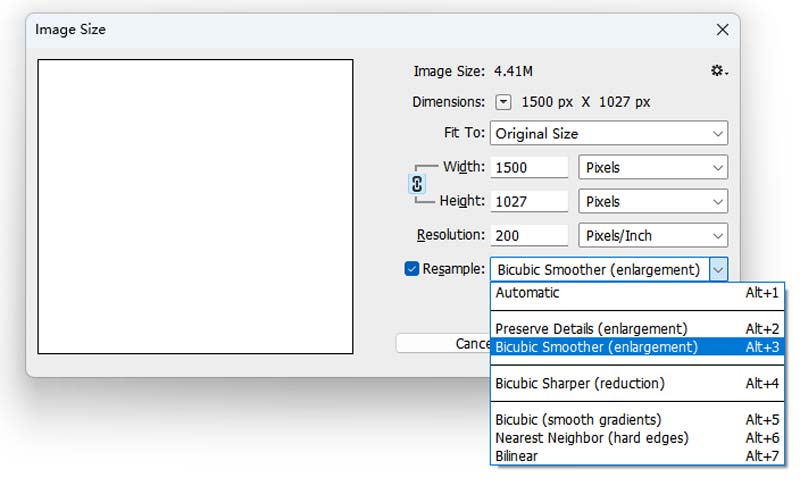
Step 5. To adjust the Resolution, you can add new values to the Width and Height options. Click OK and Photoshop will process automatically.
Step 6. Click File > Save As to rename your new image and choose the destination and format to save it.
Photoshop is fast to make high resolution JPEG because it uses its inner program to scan and resize the image. You don’t even need to connect to the internet. But Photoshop has a very complicated interface and it will slow down the computer.
Part 3. FAQs about Converting JPG to High Resolution
Can you convert an image to high resolution?
There are different online and offline tools to improve the resolution of a JPEG, you can use Picwand AI Image Upscaler to change the resolution simply and fast.
Can JPG be high resolution?
Of course, it can. We can say a JPG image is high-resolution when it is 300 DPI or higher. You can right-click the image and select Property to check the detailed information.
What is 100% JPEG quality?
When you choose JPEG output, you may see options of JPEG 100%, JPEG 80%, JPEG 50%, and JPEG 20% (or without %). These are different compression levels of JPEG output. And JPEG 100 means the highest quality and least compression.
Summary
Above are short reviews of 2 online AI image upscalers and offline Photoshop. To convert JPG to high resolution, you can use Picwand AI Image Upscaler to change resolution up to 4K with simple clicks.