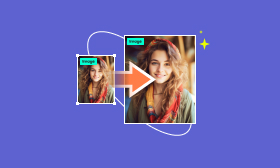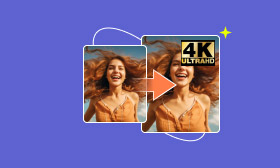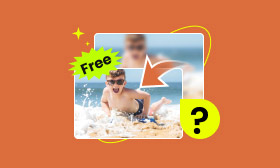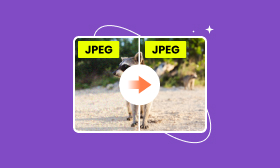Batch Upscale Images to Enhance Your Photos Efficiently
I have a tiny old photo from a family album that’s packed with memories and emotions. Can I restore or upscale it?
If you are also having trouble, then you are coming to the right place.
It is a great way to enhance the quality and detail of pictures, especially when they start as small or low-resolution. Especially when you have batch images that need to be enhanced, that is what we shall talk about in this post: 3 ways to improve image quality in bulk.
Continue reading and dig for more details.
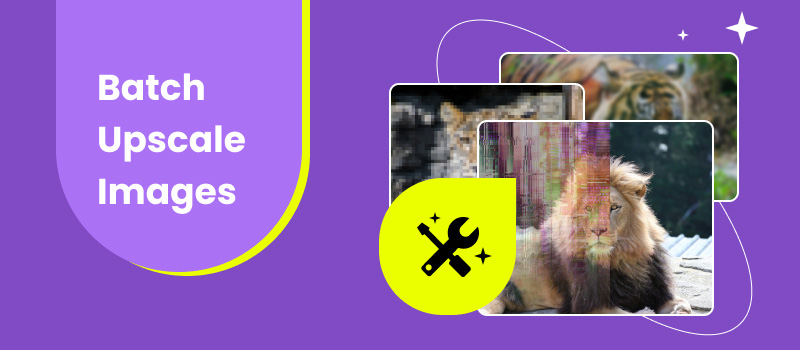
Contents:
Part 1. How to Batch Upscale Images in Picwand AI Image Upscaler
Picwand AI Image Upscaler is a dedicated online tool for increasing the resolution of images using AI. It is designed to provide high-quality upscaling with minimal effort to handle multiple images. This tool has both a free and a paid version. To use the batch image upscaling feature, you need to make a subscription, which starts from $12 for 100 images per month. It has no limited file numbers, and you can batch upscale as many as you wish.
Key features:
◆ AI-powered upscaling to ensure detailed and sharp images.
◆ User-friendly interface is simple to use with straightforward options.
◆ Batch processing to support processing multiple images at once.
◆ Free version to use to handle images one by one.
Steps of upscaling batch images in Picwand AI Image Upscale:
Step 1. Open your web browser on your computer or mobile phone and navigate to the batch image upscaler website.
Step 2. On the homepage, find and click the Upload a Photo button. Select the multiple images you wish to enhance.
Do not forget to sign in to your account, and it will get you to pop up another window to upload batch images by clicking Upload Images.
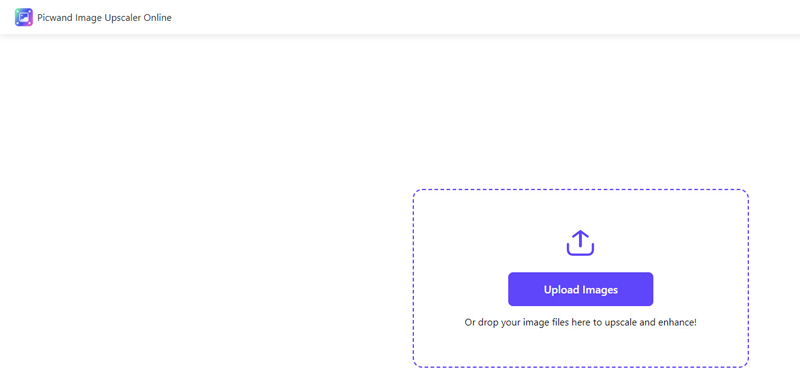
Step 3. Choose your desired magnification level: 2×, 4×, 6×, or 8×. The AI technology will automatically upscale your images.
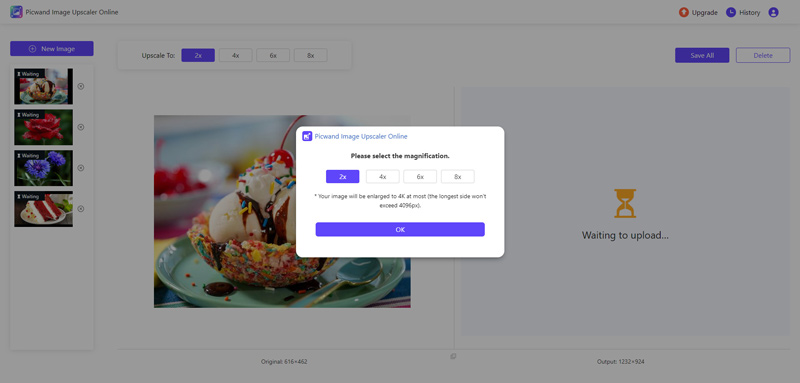
Step 4. Once the images are processed and upscaled, click the Save All button to download them to your device without any quality loss.
Although it has a watermark in the upscaled image in the preview window, do not worry; the watermark will be removed after you download all the images.
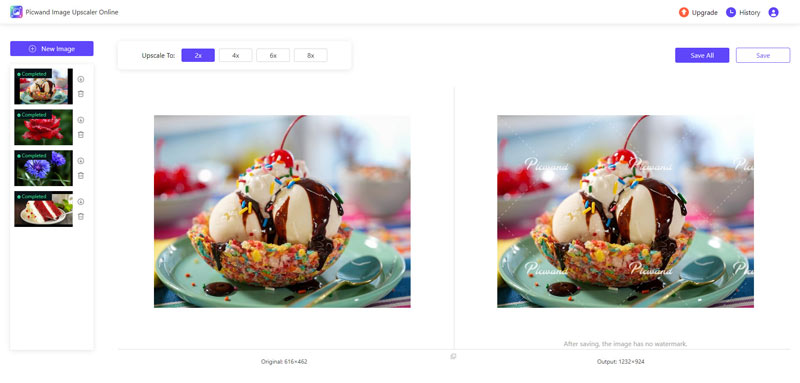
Picwand AI Image Upscaler is straightforward and effective. It delivers impressive results, ensuring that the upscaled images retain excellent quality, making it suitable for both professional and personal use. However, note that the free version includes a watermark on the output files.
Part 2. How to Batch Enhance Images in PicWish
PicWish is a powerful online AI-driven tool designed specifically for upscaling images. One of its tools, AI Photo Enhancer, is particularly useful for enhancing the resolution and quality of multiple images up to 100 at once, saving you time and effort compared to processing each image individually. Its advanced algorithms ensure that images are enhanced without losing quality. But notice that only its desktop version supports batch image processing, and you need to download the software to your computer.
Key features:
◆ Simple and intuitive design that makes the process easy for users of all skill levels.
◆ Upscaled images retain their original detail and sharpness.
◆ Support various image formats, making it versatile for different types of projects.
◆ Offer various photo editing features in its desktop version.
Steps of upscaling batch images in PicWish:
Step 1. Download the PicWish software from its official website and install it on your computer or mobile phone.
Step 2. Launch PicWish and select the upscale options like Blur to Clear, Unblur Faces, etc.
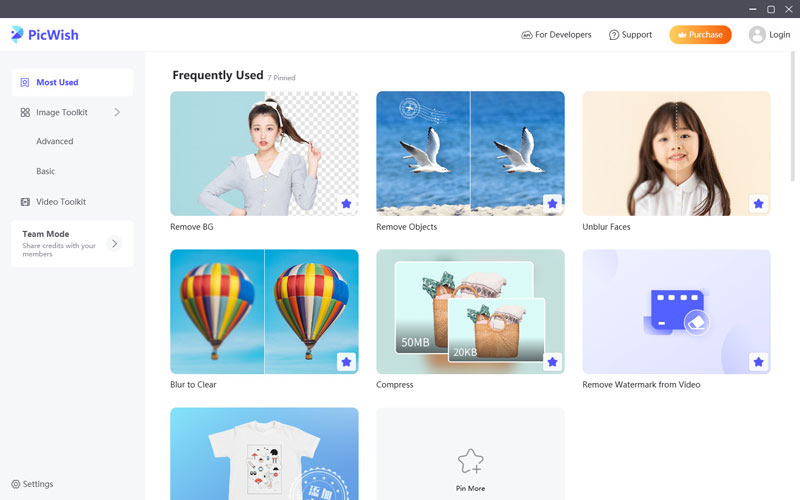
Step 3. Click on the Upload File or Upload Folder button to add the images you want to upscale. You can select multiple images at once.
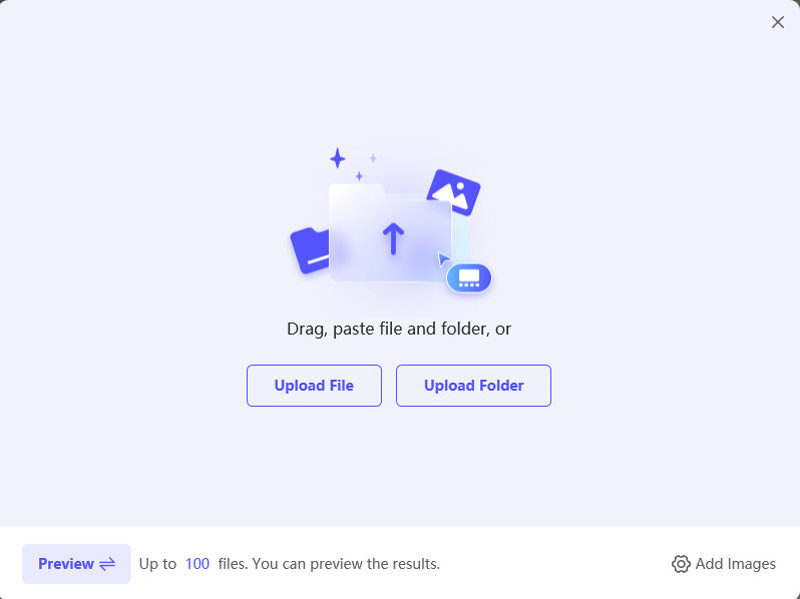
Step 4. Click on the Start button to process the batch images. PicWish will use its AI algorithms to enhance your images.
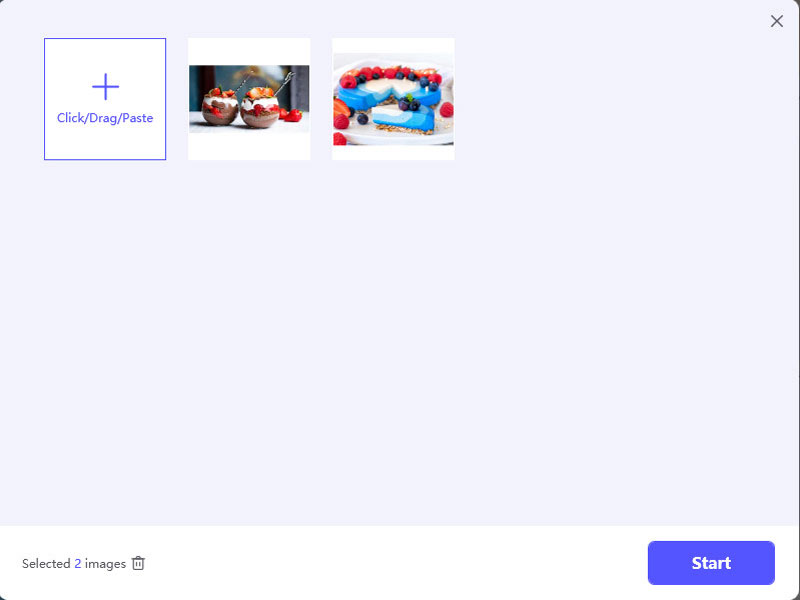
PicWish is a good choice for anyone who are looking to upscale images in batches on cross-platform. It combines ease of use with powerful AI technology, making it a top choice for both professionals and amateurs. To get the best results, ensure your original images are of good quality and choose the appropriate settings based on their final use.
This tool is not costing compared with the first tool, and it starts from $13.99 for 100 images.
If you want to upscale images on a mobile phone, do not miss the apps to make photos clear.
Part 3. How to Batch Upscale Images in PicsArt
PicsArt is a popular photo editing software online that offers various tools for enhancing images. One of its features is batch image processing, which allows you to edit multiple images up to 50 simultaneously. As a batch image upscaler, PicsArt can increase the resolution of multiple images at once, enhancing their quality without needing to process each image individually.
Key features:
◆ Offers a wide range of editing tools like Remove BG, AI Enhance, Crop, Watermark, etc.
◆ Upscale batch images on the web without downloading any software.
◆ Provide cloud storage options for saving edited images.
Steps of upscaling batch images in PicsArt:
Step 1. Launch PicsArt on your web browser, and select the Batch Editor option from the drop-down list on its official page to open this tool.
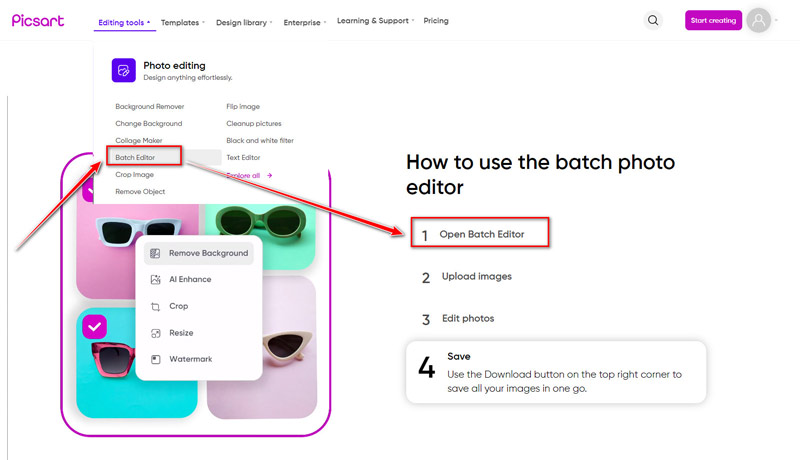
Step 2. Choose the images you want to upscale. This tool supports only up to 50 images at a time.
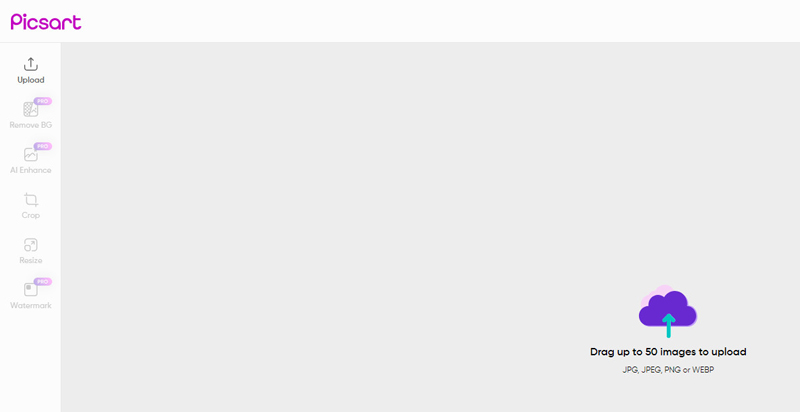
Step 3. Navigate to the AI Enhance tab from the left pane. This tool will automatically upscale the selected images. You can adjust the upscale intensity from 0 to 100% based on your needs.
Click Apply to confirm your settings.
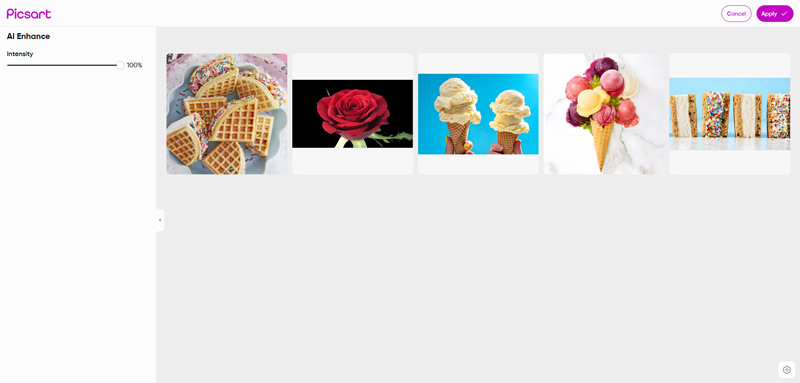
Step 4. Click the Export button to give the output folder name, and select the output image format as JPG or PNG. Finally, click Download to process the images and save them.
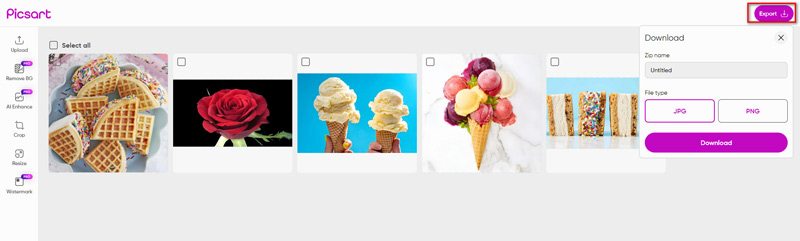
This web image upscaler is easy to use, and it starts from $15 per month to handle batch images (bulk editing up to 50 images at once). If you have plenty of images to handle, then this tool will be a good option compared to the above 2 plans.
Part 4. FAQs
How do I upscale multiple pictures at once?
To upscale multiple pictures at once, use batch processing tools like PicWish, PicsArt, or Picwand AI Image Upscaler. These tools allow you to upload several images, adjust settings, and process them simultaneously.
What is the fastest way to resize a bunch of pictures?
The fastest way to resize a bunch of pictures is to use batch processing features in tools like Picwand AI Image Upscaler. This online tool supports resizing unlimited images at once.
How do you batch-resize pictures in Windows?
To batch-resize pictures in Windows, you can use software like PicWish or the built-in Microsoft PowerToys Image Resizer. To process the images in bulk, select them, right-click, and choose the resizing option.
Summary
Batch upscaling images is an essential task for anyone dealing with large quantities of photos. Tools like PicWish, Picwand AI Image Upscaler, and PicsArt provide efficient and high-quality solutions for this need. By using these tools, you can enhance your images quickly and consistently. Explore these methods and choose the one that best fits your requirements to streamline your image processing workflow.
AI Picwand - Anyone Can be A Magician