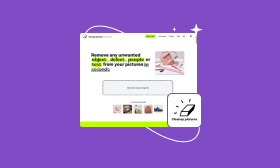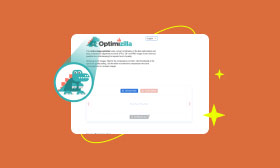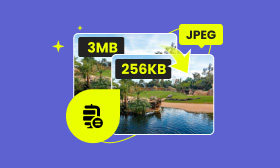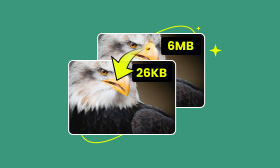3 Easy Ways to Remove People from Photos on Your iPhone
Do you know how to cut someone out of a picture on your iPhone?
Before posting your newly captured photos to Instagram, Facebook, or other social apps, you need to edit them and enhance the overall quality. While editing images, you often need to erase distracted or unwanted objects. This article shares three different methods to remove people from photos on iPhone. Surely, you can use these solutions to remove other unnecessary elements from your pictures.
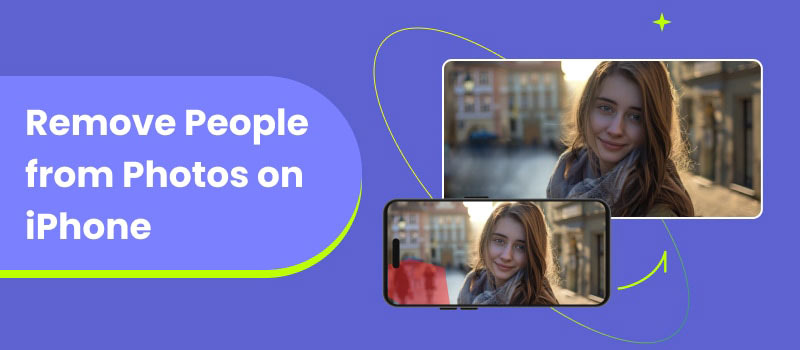
Contents:
- Part 1. Why You Want to Remove People from Photos on iPhone
- Part 2. Built-in Crop Feature to Remove People from Photos on iPhone
- Part 3. Better Way to Remove People from Photos on iPhone Using AI
- Part 4. Third-party Apps to Remove People from iPhone Photos
- Part 5. FAQs on How to Remove People from Photos on iPhone
Part 1. Why You Want to Remove People from Photos on iPhone
There are several main reasons why you might want to remove people or objects from your iPhone photos. Generally, you want to remove distracting elements to make your photos more focused and visually appealing. It’s quite a common situation that you have accidentally captured unwanted objects in your pictures. You need to remove these unwanted elements while editing the image.
In some cases, erasing people or objects from your photos is necessary for protecting privacy. Moreover, you may choose to remove unwanted backgrounds or objects to make a more professional look. By removing unwanted objects like wrinkles, blemishes, or marks, you can create higher-quality photos and effectively improve the overall appearance.
Part 2. Built-in Crop Feature to Remove People from Photos on iPhone
The Photos app on your iPhone offers some basic image editing features. If the unwanted people are at the edge or corner of your photo, you can use the built-in Crop function to easily cut them out of the image.
Open the specific picture in the Photos app on your iPhone and tap the Edit button. Tap Crop on the bottom part and then use it to remove people from the photo. You should carefully adjust the image's boundaries to cut unwanted objects out of your iPhone photo.
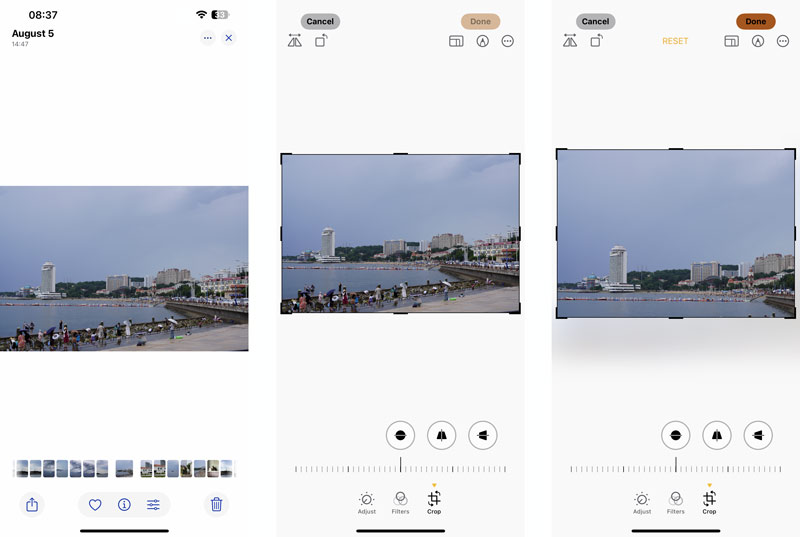
Part 3. Better Way to Remove People from Photos on iPhone Using AI
If you prefer more precise control over the people's removal of your iPhone photos, or you want to erase unwanted objects without affecting other parts of the image, you can turn to a dedicated removal tool like AI Object Remover. It uses advanced AI algorithms to intelligently remove people from photos. You can use it on computers, iPhones, iPads, and Android phones. It offers a simple way to erase any unwanted element from images, including people, text, logos, and others.
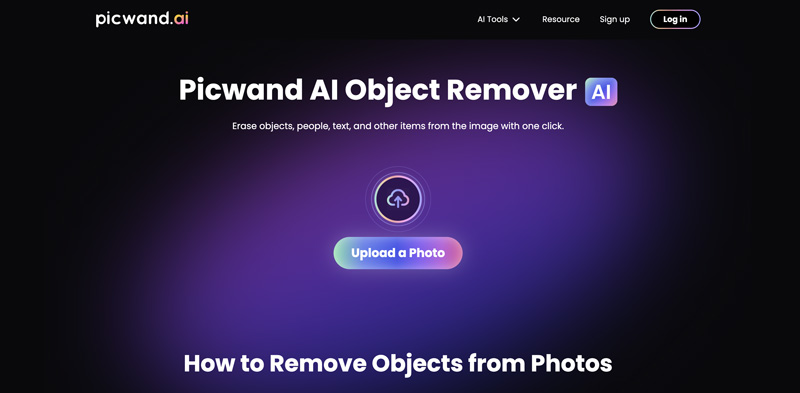
Step 1.. Open the Safari or Chrome browser app on your iPhone and navigate to the Picwand AI Object Remover website. When you reach the page, click Upload a Photo to enter the image uploading interface. You are allowed to edit photos on your iPhone or directly capture a new one.
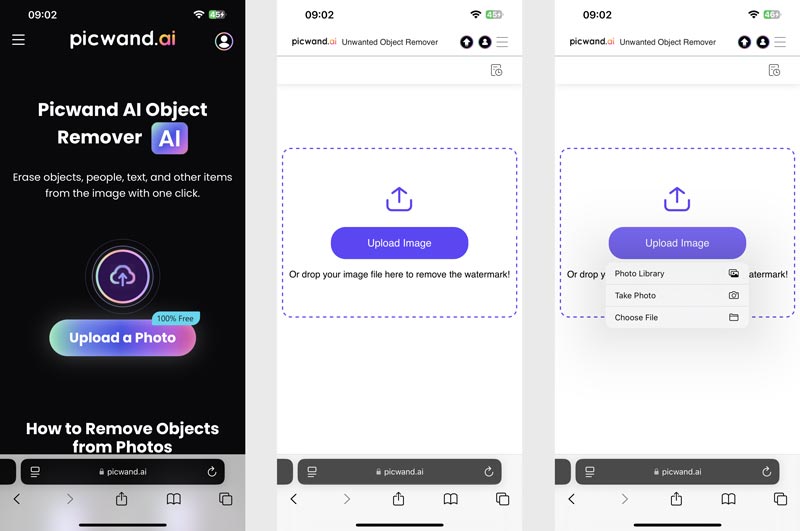
Step 2.. Once your photo is added, you get a guide to show you how to use it. As you can see, you can use the brush, lasso, or polygonal to select the people you want to remove. Picwand enables you to freely adjust the brush size to accurately select these unwanted elements. Moreover, you are allowed to zoom in and out of the image for better editing.
Step 3.. After you draw and cover all the unwanted people and distracted objects, you can simply tap the Remove button to erase them. The AI will analyze the source image data and then replace the selection area based on the surrounding content. It can remove people from photos on your iPhone and deliver a really nature look.
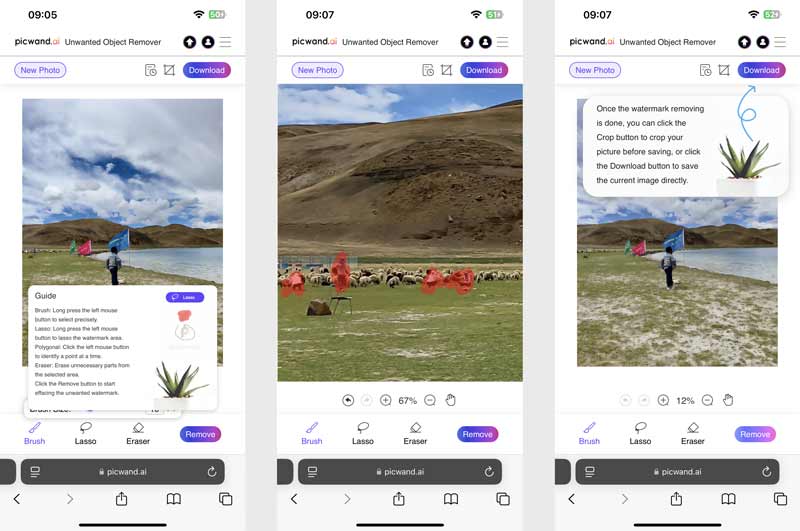
This powerful AI Object Remover also offers a helpful Crop function for you to crop edges and erase unwanted elements with ease. When you are happy with the edited picture, tap Download to save it on your iPhone with high quality.
Part 4. Third-party Apps to Remove People from iPhone Photos
Many associated third-party apps are offered in the App Store for you to edit your iPhone photos and remove unwanted people. You can directly search for object remover to locate them. Some reputable ones include Snapseed, TouchRetouch, Photoshop Express, Pixlr, Remini, and Picsart. You can select your preferred one based on functions and user reviews. This part takes the popular Snapseed as an example to show you how to remove people from photos on an iPhone.
Step 1.. Install and open the Snapseed app. Tap + to select and add the specific photo you want to edit. You should permit the app to access all or selected pictures on this device.
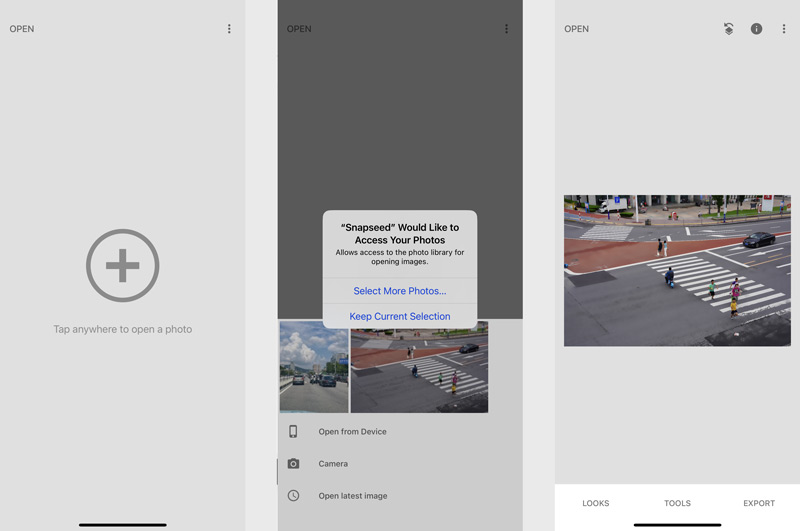
Step 2.. Once your iPhone photo is loaded, tap Tools on the bottom screen to display more editing options. Tap Healing and use it to remove unwanted people or objects. Through my tests, Snapseed and most other apps are mainly used for dealing with simple removal tasks. They can’t generate a good removal result if the image background is complex.
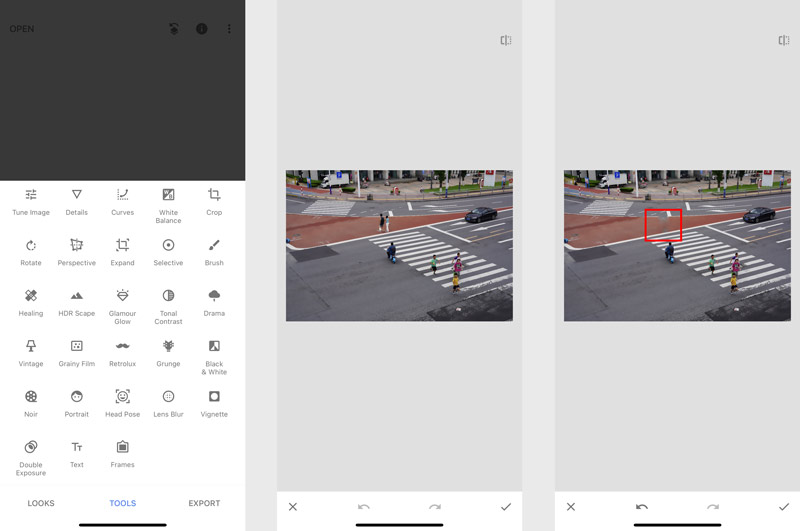
Part 5. FAQs on How to Remove People from Photos on iPhone
Question 1. How do I remove unwanted objects with AI?
Many AI-powered image editing tools are available to help you easily remove unwanted objects from your photos. You should select the right AI tool based on your specific needs, add the image file, select the target objects, and then let AI do the removal. The AI tool will analyze the image data and replace the selected object area with the surrounding pixels. When you want to remove unwanted objects with AI, you only need to select the unwanted objects and then let AI do the rest.
Question 2. What is the best AI content remover tool?
Many AI content remover tools like Photoroom can help you erase unwanted objects from images, including free, online, and professional ones. You can get many highly regarded options based on their features and related user reviews. You are suggested to start a free trial of several preferred removal tools and then make your decision. Some powerful content removers offer a good removal experience. However, they may be complex to use or very expensive. You’d better try a few different tools to finally get the best one for your needs.
Question 3. Does an iPhone have a built-in object remover?
No, all the iPhone models currently don’t have a built-in object remover. Even if you have updated your iPhone to the latest iOS, you don’t get the removal tool. Apple's Photos app only offers basic image editing and adjusting options, such as rotating, cropping, flipping, applying filters, and customizing brightness, contrast, and more. When you need to remove unwanted people or objects from your iPhone photos, you should search for related third-party photo editing apps from the App Store.
Summary
After reading this article, I hope you can find the desired way to remove people from photos on your iPhone. With the right object removal tool, especially these AI-powered ones, you can handily erase unwanted elements and improve the image quality.
AI Picwand - Anyone Can be A Magician