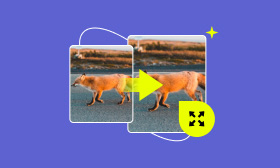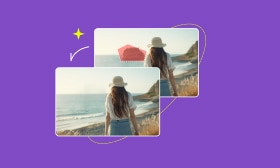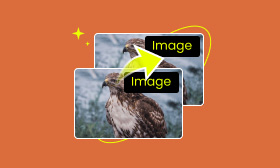3 Easy Ways to Remove Getty Images Watermark
You need to remove watermarks from pictures for various reasons. Removing the annoying watermark can effectively improve the overall visual appeal. This article will share three methods to remove the Getty Images watermark.
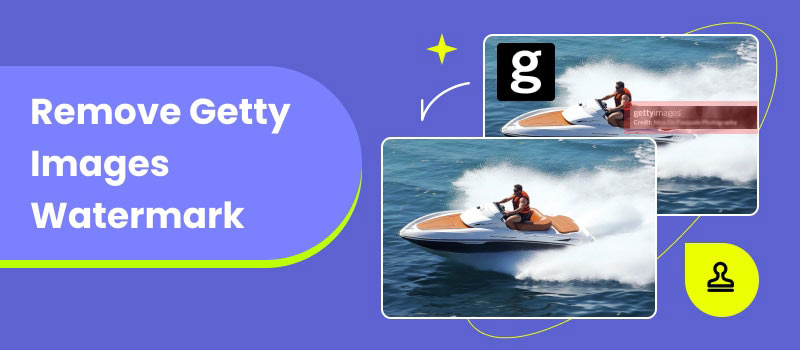
Contents:
Part 1. What Is Getty Images
Getty Images is a famous visual media platform that collects all types of stock images, videos, and music. It offers over 477 million files for different usages, including creative professionals, media outlets, and corporate entities.
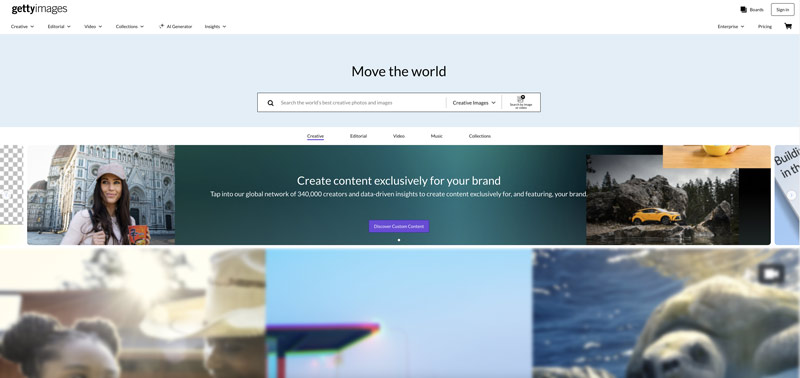
Getty Images has a large collection of high-quality pictures. These images can be used for various purposes, such as marketing, advertising, editorial use, and more. You can also access lots of videos and music tracks for use in various multimedia projects.
Part 2. Download Getty Images Without Watermark
Getty Images offers many free pictures for you to download and use. You can go to the specific Free category to access them. However, you still need a license to download pictures from Getty Images without a watermark. The watermark is added to protect Getty Images' intellectual property. Moreover, it ensures that users are paying for the rights to use the images.
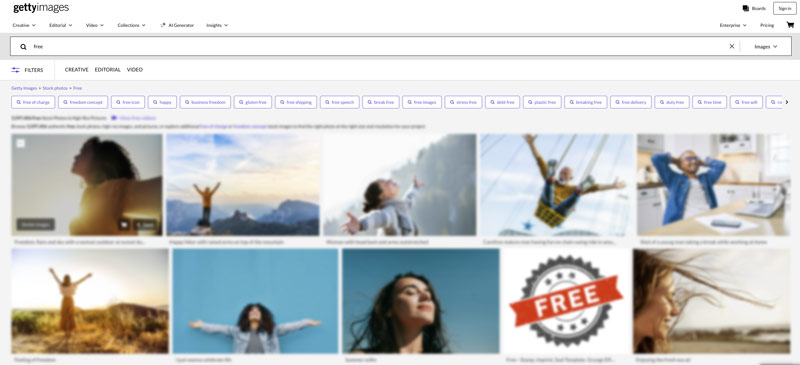
The most direct way to remove watermarks from Getty Images is to purchase a license. Getty Images offers different license types for your specific needs and budget. When you find a picture you want to download without a watermark, you can select the desired option based on size, quality, and more. Then, you can directly buy the picture or follow the instructions to purchase a license.

Part 3. Online Way to Remove Getty Images Watermark Using AI
You can easily access many useful and beautiful pictures on Getty Images. We have to admit that, in most cases, you don’t want to pay for these expensive images, especially for personal use. For these watermarked photos, you can rely on a watermark removal tool like AI Object Remover to easily get rid of watermarks. You should not use it to remove the Getty Images watermark for any commercial use.
Step 1. Navigate to the specific Picwand AI Object Remover page when you want to remove watermarks from Getty Images. Click Upload a Photo to select and add the specific picture you want to remove the Getty Images watermark.

Step 2. Once the Getty Images picture is uploaded, you get three selection tools to cover the watermark you want to remove. You can use Brush, Lasso, or Polygonal to select the watermark area. This online watermark remover allows you to adjust the brush size to accurately make the selection.
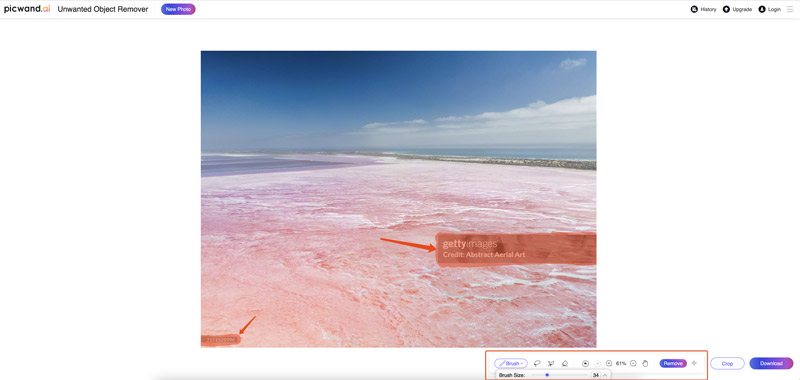
Step 3. After selecting the watermark, click the Remove button. The AI will analyze the image content and intelligently fill in the watermark based on the surrounding data. If you are happy with the watermark removal result, click Download to save it.
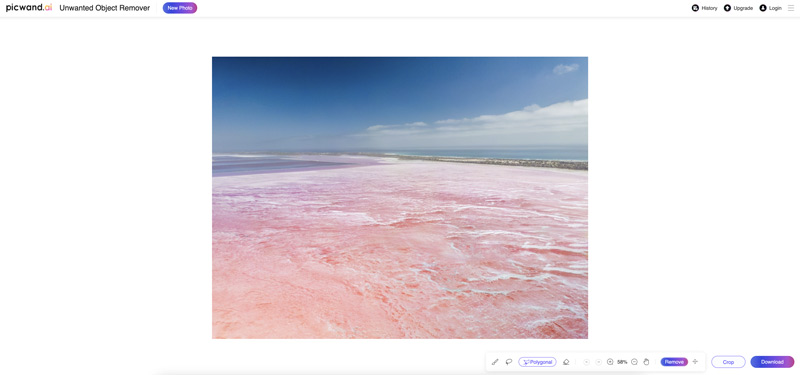
As you can see, this free online watermark remover also offers a Crop function for you to cut out unwanted edges. If the watermark is placed on the edge or corner of your photo, you can use this feature to remove it with ease.
Part 4. How to Remove Watermark from Getty Images in Photoshop
When it comes to watermark removal from Getty Images pictures, you can also turn to some advanced image editing programs like Adobe Photoshop. Photoshop is equipped with all the necessary functions for you to edit and improve image qualtiy. You can rely on its Content-Aware Fill feature to remove the Getty Images watermark with ease.
Step 1. Open Photoshop and add the Getty Images picture to it. You can choose to duplicate the source layer for the later watermark removal.
Step 2. Locate your preferred selection tool like Lasso Tool on the left toolbar and click to use it. Choose the watermark area carefully with the selection tool.
Step 3. Once the Getty Images watermark is selected, right-click on it and choose the Fill option. Now, select Content-Aware as the content type and click the OK button. Photoshop will start removing the watermark from your picture. When the watermark is erased, you can take common steps to export it with your desired settings.
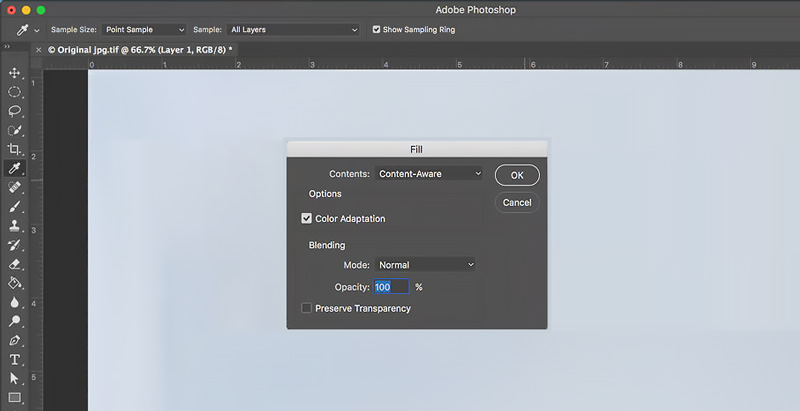
Part 5. FAQs on How to Remove Getty Images Watermark
How to get Getty Images for free without a watermark?
Getty Images offers many free pictures without watermarks. As mentioned above, you can go to the Free Collection to download associated images without a watermark. Also, you can turn to some alternative websites like Unsplash, Pexels, or Pixabay to get free, high-quality images without watermarks. If you want to directly download images from Getty Images without a watermark, a proper license is required.
Why are Getty Image pictures so expensive?
Lots of high-resolution images on Getty Images are captured by professional photographers. These pictures are often unique and difficult to find elsewhere. Getty Images pays professional photographers for their work. Moreover, when you purchase a photo from Getty Images, you get the rights to use it in various contexts.
How can I remove watermarks from photos for free?
You can use the introduced AI Object Remover to easily remove watermarks and other unwanted elements from your pictures. Some powerful image editing tools like Photoshop and GIMP also offer related watermark removal functions. For personal or non-commercial use, it’s generally fine to erase these annoying image watermarks. However, you should not remove watermarks from copyrighted pictures without permission.
Summary
Due to legal and ethical concerns, you are not recommended to remove Getty Images watermarks. When you need to use Getty Images content, you should purchase a license. However, if you want to remove watermarks from an open-source image, you can try to use the methods we recommended above to remove the watermarks without any hassle.
AI Picwand - Anyone Can be A Magician