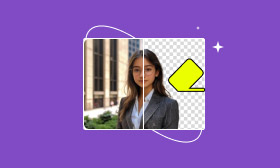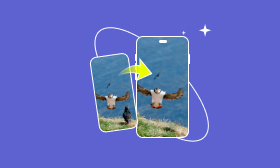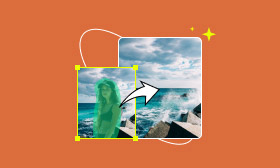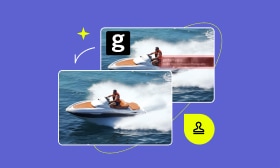Top 5 iPhone Object Eraser Apps to Erase Unwanted Objects
You may easily capture unwanted people or things in your iPhone photos. While editing the image, you often need to remove these objects. Do you know how to erase object from photo?
When you search for apps to erase objects in photos, you can get many recommendations. They all claim to easily cut out unwanted objects like strangers, power lines, and other distracting elements in iPhone photos. Indeed, you don’t want to test them one by one. I would like to share five great iPhone object eraser apps to help you remove objects from photos and improve the overall impact.
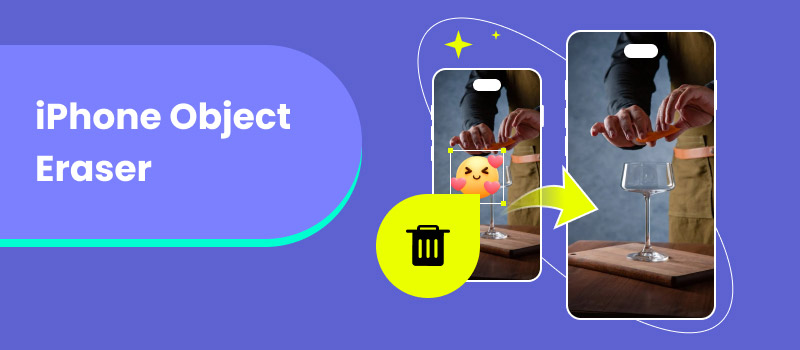
Contents:
Part 1. Built-in iPhone Object Eraser to Erase Unwanted Objects in Photos
The Photos app is designed with various functions to edit your pictures, adjust effects, and enhance quality. When you want to remove unwanted objects from an iPhone photo, you may wonder if there is a built-in iPhone object eraser.
The new Clean Up tool can help you easily remove unwanted or distracting objects from iPhone photos. It can accurately erase objects using AI. All you need to do is open the target picture and circle the object you want to remove. However, this removal tool is currently limited to iPhone 15 Pro devices with iOS 18 or later.
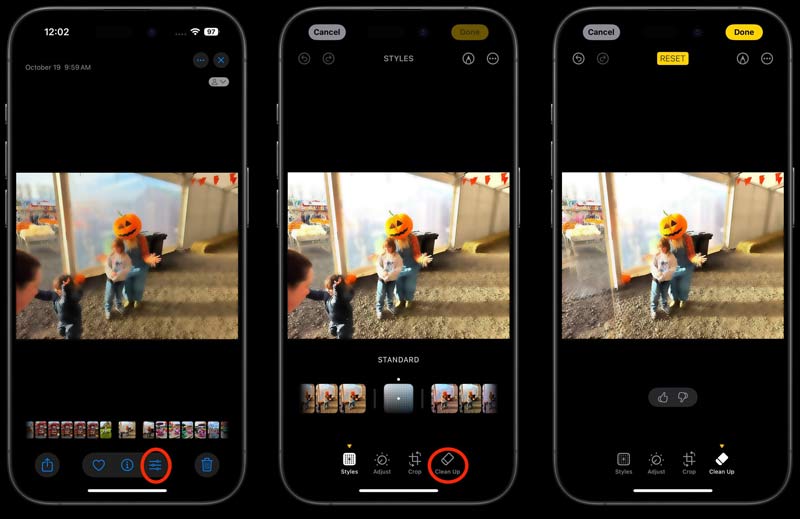
For most iOS users, the Clean Up tool is not available to erase unwanted objects from photos. In some cases, the Crop feature can be used to cut out elements at edges or corners.
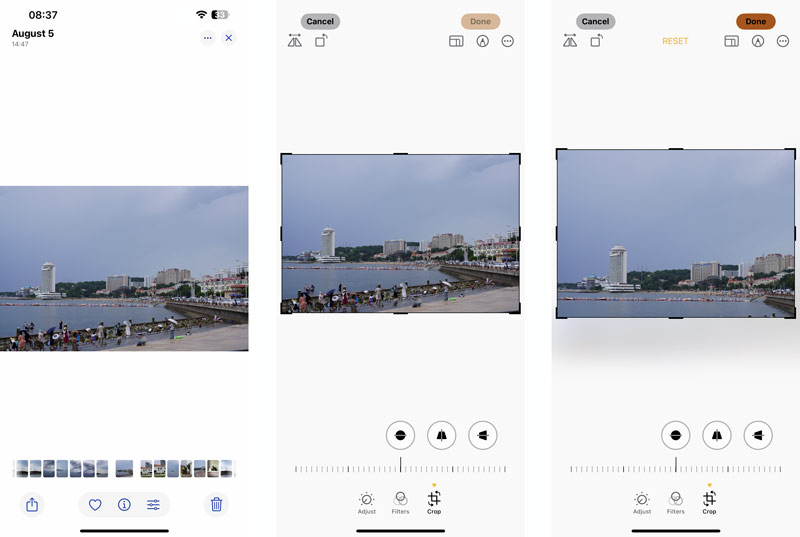
Part 2. Third-party Object Eraser Apps for iPhone to Remove Objects from Photos
To erase unwanted objects from photos, you can also turn to some third-party iPhone object eraser apps, especially when you don’t have the Clean Up tool in the Photos app. These apps often offer more advanced features and customization options to help you quickly remove unwanted elements from your iPhone photos. This part introduces you to five top-rated iPhone object eraser apps.
Picwand AI Object Remover
Picwand AI Object Remover is a web-based tool that can help you remove objects, strangers, lines, text, and other elements from image files. You can use it on iPhones, Android phones, and computers to erase unwanted objects in photos. It can work as an easy-to-use iPhone object remover to cut out objects and enhance quality. Picwand AI supports all popular image formats, including HEIF, JPG, PNG, and BMP.
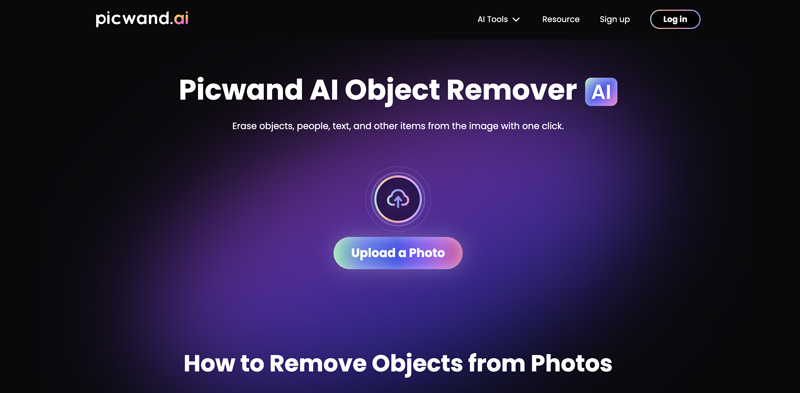
When you want to erase objects from photos on your iPhone, open Safari or another browser app and visit the AI-powered object remover website, tap Upload a Photo, then tap the Upload Image button. Select the right way to add the iPhone photo you want to erase objects.
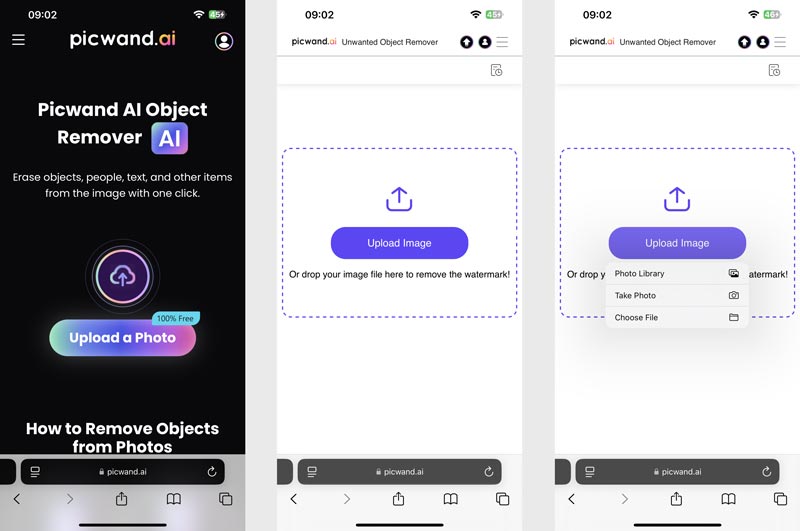
Once the image is loaded, you can see a guide on using this object eraser on your iPhone. Use your preferred selection tool, such as brush, lasso, or polygonal, to circle the objects you want to erase. You can freely zoom in and out of the photo and adjust the brush size to erase all unwanted objects accurately. After selecting the objects, tap Remove to erase them.
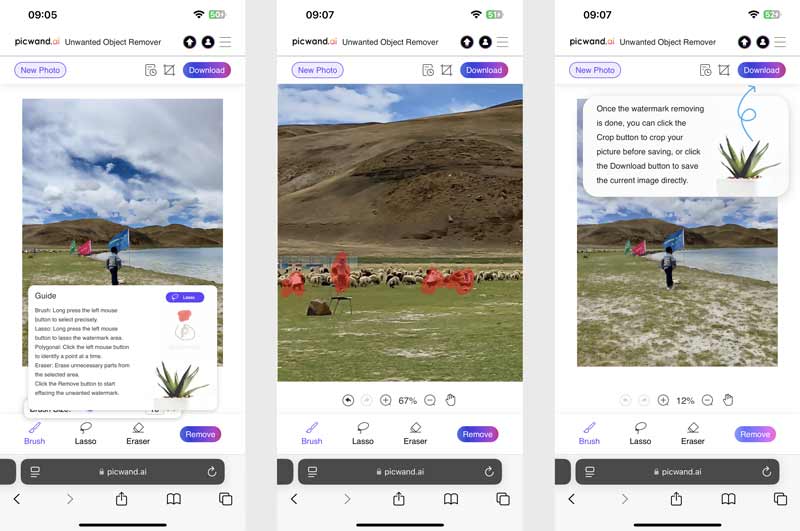
Thanks to the adoption of the latest AI algorithms, Picwand AI Object Remover can intelligently analyze the content and image data around objects and then erase them naturally. Moreover, Picwand AI Object Remover also carries several basic editing functions, like Crop, that allow you to edit the iPhone photo based on your needs.
Google Photos Magic Eraser
If you use Google Photos to store, organize, and share photos on your iPhone, you can rely on its built-in Magic Eraser tool to easily erase unwanted objects. It is an AI-powered object removal tool that can erase unwanted objects or people from your photos. Better than other object eraser apps, Magic Eraser can automatically detect distractions and prompt you to clean them. When you open the target iPhone photo in Google Photos, tap Edit to access the Magic Eraser tool.
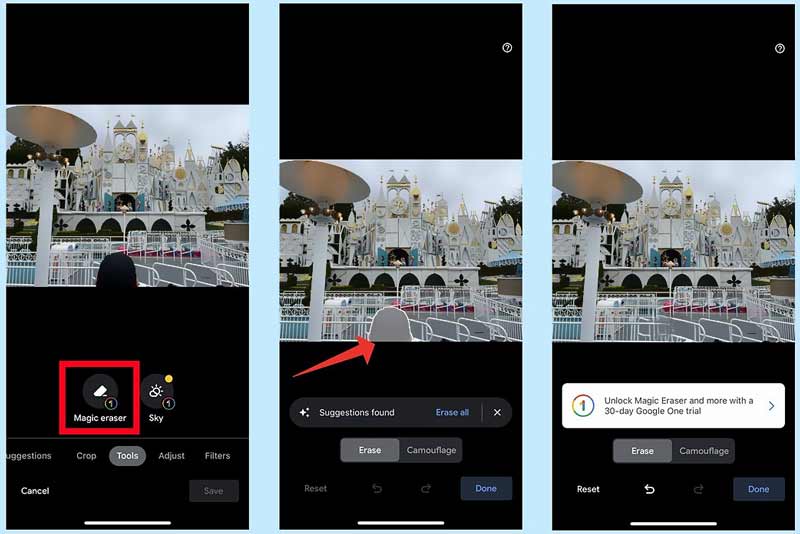
TouchRetouch
TouchRetouch is a famous object removal and photo eraser app for both iOS and Android users. It can work as an iPhone object eraser app to erase unwanted objects from photos with ease. Various tools are offered to ensure precise editing, such as brush, clone stamp, eraser, and more.
TouchRetouch can handle various objects erasing tasks, including background people, street signs, trash cans, and wires. It can also help you remove skin blemishes, wrinkles, and more to beautify your selfies. Moreover, this app can restore old photos and improve overall quality.
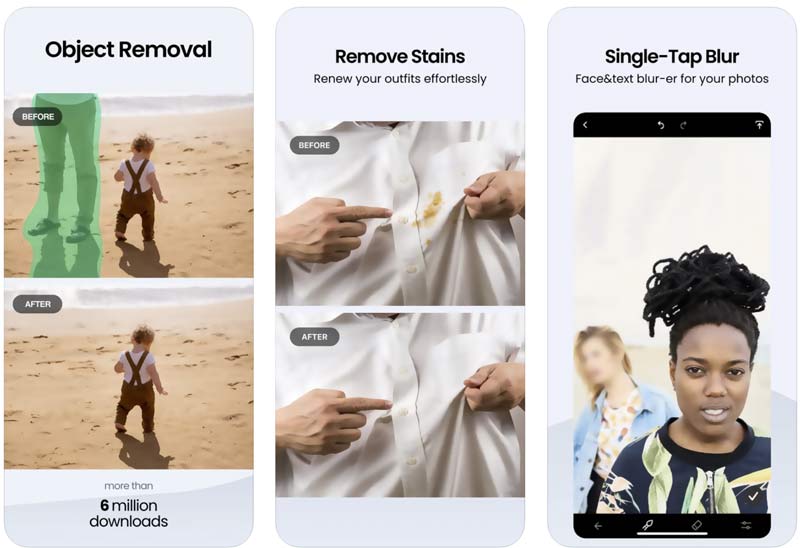
Snapseed
Snapseed is a powerful photo editing app for iPhone and Android users. It is equipped with all types of editing tools, including an object eraser. When you enter the main interface of Snapseed, tap Tools to display various options. You can select Healing to erase unwanted objects from photos. The Snapseed app was developed by Google and has been updated with advanced algorithms. That ensures you accurately cut out objects and get natural-looking results.
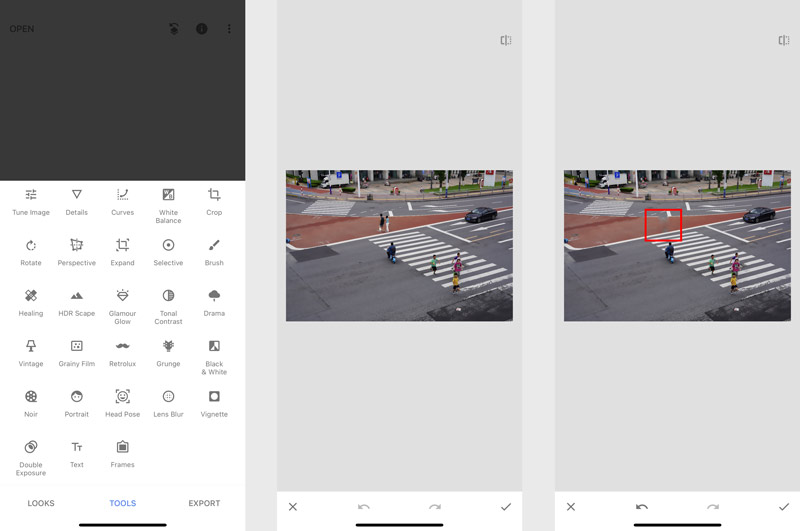
Magic Eraser - Remove Object
Magic Eraser provides you with powerful features to edit your iPhone photos and enhance quality. It is mainly used to erase unwanted text, pesky photobombers, distracting persons, logos, watermarks, and more. This iPhone object eraser app gives you various selection tools, such as brush, lasso, and tap-to-detect tools. That allows you to select objects and then remove them accurately. Besides object removal functions, Magic Eraser lets you increase photo resolution, remove blurriness and noise, and enhance faces and backgrounds.
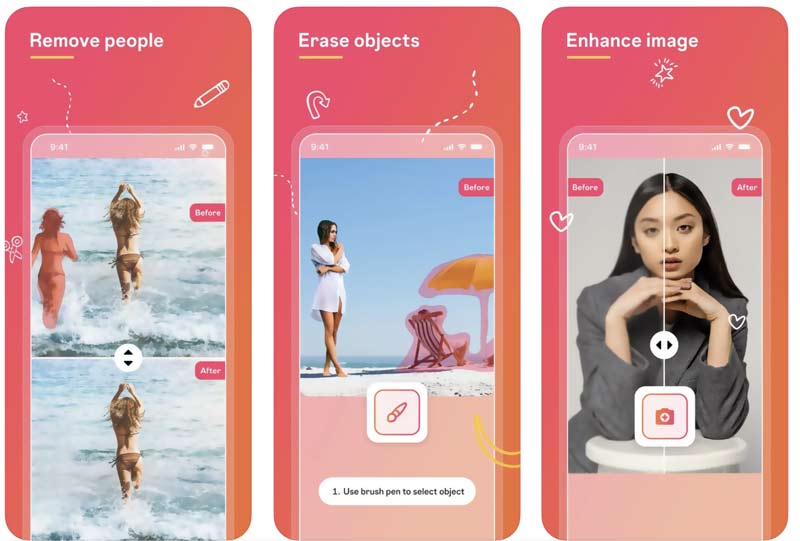
Part 3. FAQs on How to Use Object Eraser on iPhone
Question 1. Is Fotor AI Photo Editor safe?
Fotor AI Photo Editor is considered safe to use. There are no related reports of Fotor being unsafe. You should download it from the official website or app stores. Moreover, you need to regularly update the Fotor app and your device's operating system.
Question 2. How can I erase unwanted objects from a picture?
There are several common ways for you to erase unwanted objects from a picture. You can select a preferred object eraser app from the above recommendations to remove objects from your photo. Also, you can turn to some powerful image editors like Photoshop or GIMP and use their related removal functions to erase objects. For instance, you can select the object area in Photoshop and then use the Content-Aware Fill feature to remove objects seamlessly. Similarly, GIMP offers Clone Tool and Heal Tool for object removal. In some cases, you can crop a picture to erase unwanted objects.
Question 3. Can I erase objects from a photo in Illustrator?
Illustrator is specially designed to create and edit vector graphics. It allows you to edit raster images and do object removal tasks. However, its capabilities are limited. You can erase unwanted objects from photos in Illustrator using its Clipping Mask or Transparency Panel tool. However, the removal process is complex. You should directly turn to a dedicated object eraser like Picwand AI.
Summary
You can get five reputable apps from this post to erase objects in photos. Select the desired iPhone object eraser to remove unwanted elements from your images. Besides the five recommendations, you can also try using Adobe Photoshop Express, Pixlr, YouCam Perfect, and Inpaint.
AI Picwand - Anyone Can be A Magician