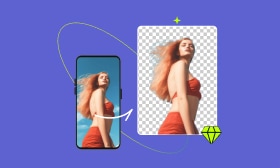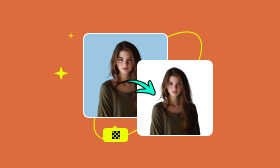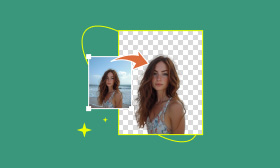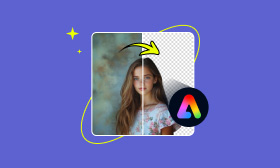Best Transparent Background Makers for Making Clean Pictures
At first, making a picture transparent seems complicated and time-consuming. But with modern technology powered by AI, it is easier than you might think. If you’re in search of a convenient solution for making your pictures transparent, you’re in the right spot. Our post will present you with the top-notch transparent background maker available. We will highlight their capabilities as well as their drawbacks in making an image transparent. Even if you’re a non-professional, you can use these tools as they are all user-oriented.
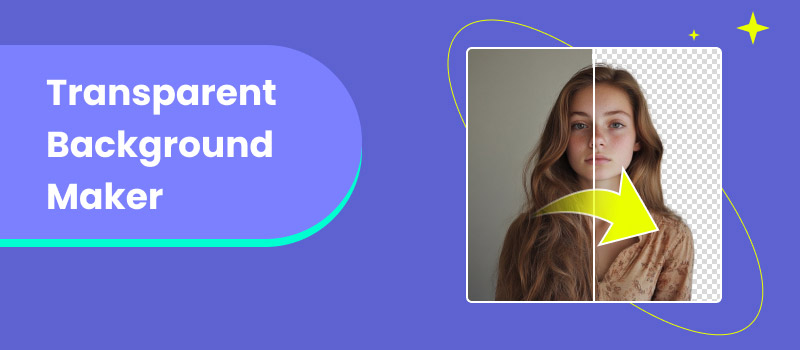
Contents:
Part 1. Why Make Image Transparent?
File Size Optimization
Making the image transparent allows you to optimize its file size. Image formats like PNG files , have smaller file sizes compared to JPGs/JPEGs as it supports transparency. Not to mention, transparent images only store the subject, not the background, reducing unnecessary data. This is particularly beneficial for web developers and designers to ensure fast-loading of pages.
Integration into Different Backgrounds
Turning the background image into transparent allows you to integrate it into different backgrounds. When you create transparent backgrounds, you can place them over any background, whether it’s a solid color or another image. This is useful for cases where blending the subject with different templates or themes is needed.
Personal Design Projects
For personal design projects, transparent backgrounds offer more creative versatility to your projects. Options include creating digital scrapbooks, custom invitations, or creative collages. If your project has a transparent background, you can layer different elements without distracting any backgrounds. This allows you to enhance the aesthetic appeal of your project.
Professional Projects
In professional projects, it is important to make the image transparent, particularly for marketing and branding. Most companies use their products and logos across different platforms, like print materials and websites. Having a transparent background ensures your subject image fits ideally without needing edits and adjustments.
Presentations
Including images with transparent backgrounds in presentations can make the design more visually appealing. Transparent images allow for layering elements without mismatched backgrounds or overlaps. For instance, if you incorporate a transparent logo into your slide, it will blend naturally into the design without interrupting the layout.
Part 2. How to Make Image Transparent
Picwand AI Photo Cutout
Picwand AI Photo Cutout is a specialized tool that can make images transparent. It adopts the newest and constantly updated AI technology for removing backgrounds, leaving it transparent. As indicated by the name, it serves as a magic wand dedicated to pictures. It can isolate the subject image from its background in just a snap. The result? A clean, transparent background with precise cutouts and smooth edges.
For good measure, the tool can handle various image files, including those commonly used formats. Some of these are JPG/JPEG, PNG, WebP, GIF, SVG, and more. Beyond making the background transparent, it gives you the option to replace it with a new one. Options include uploading a custom image, choosing from templates, or replacing it with a solid color. This makes it an ideal choice for integrating your subject into different backgrounds.
Why Picwand AI Photo Cutout is Best for Making Transparent Background:
• Powered by the newest and constantly updated AI algorithms.
• Removes background efficiently, leaving it in a clean transparent.
• Handles popular image files, such as JPG/JPEG, PNG, WebP, and more.
• Delivers precise photos cut out with smooth edges, even with intricate details.
Here’s how to make an image transparent using Picwand AI Photo Cutout:
Step 1. Stary by accessing Picwand AI Photo Cutout by going to its official website.
Step 2. Click Upload an Image to add the image you want to make the background transparent. If the image is sourced online, drag and drop it into the designated upload area.
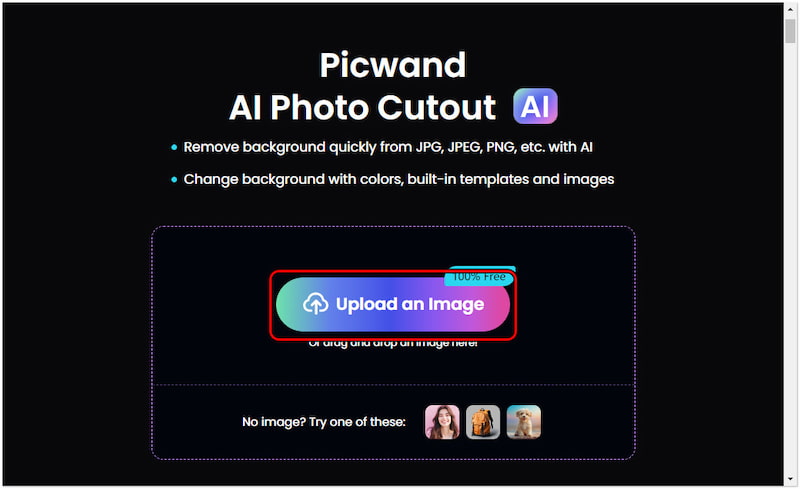
Step 3. Once the image is uploaded, you will be presented with a clean background. If all you need is a transparent background, click the Save Image button.
Step 4. If you want to edit your image, skip the previous step. Continue by clicking the Edit button for further image editing and enhancement.
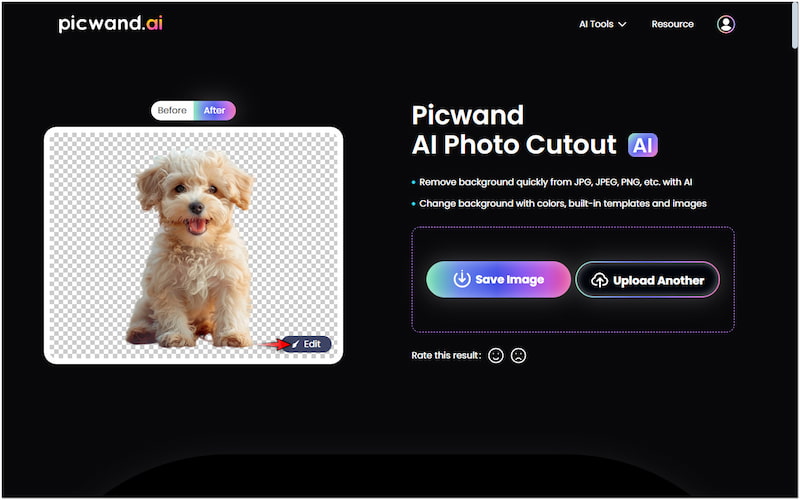
Step 5. On the editor, proceed to the Background section to replace the transparent background. Choose to change it with a color, select from templates, or upload a custom image.
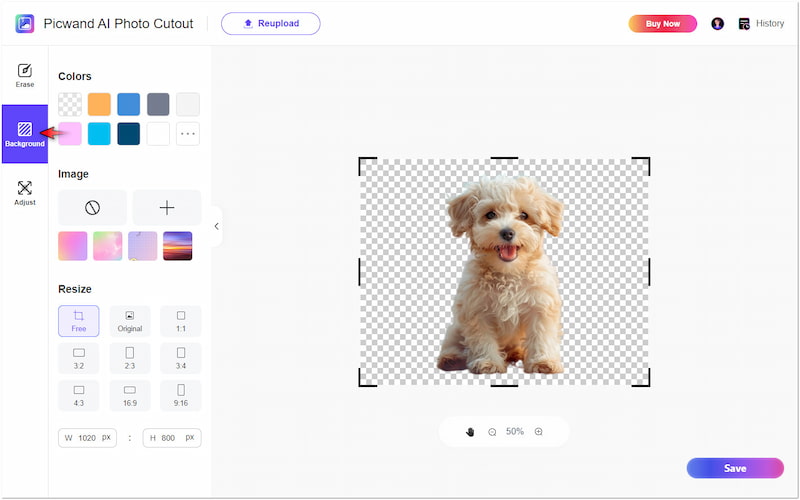
Step 6. After completing the previous step, move to the Adjust tab to correct the photo’s orientation. Once you’re good with the result, click Save to export the image to your local drive.
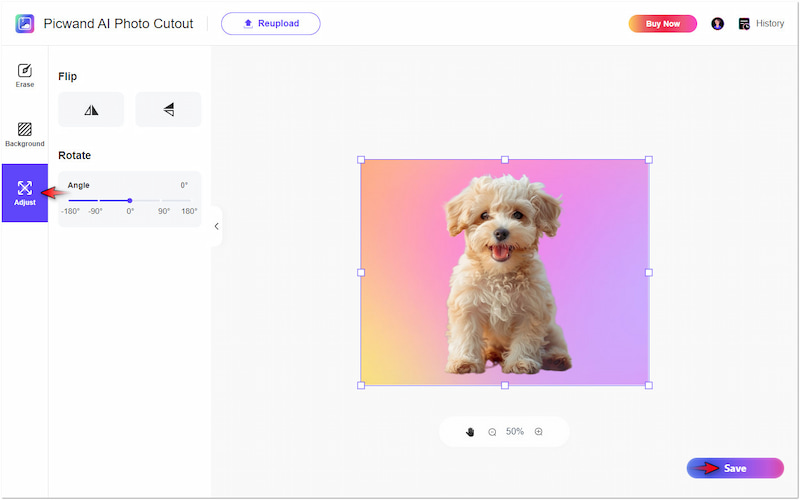
Picwand AI Photo Cutout provides a straightforward experience to cutout the background and make it transparent. It can efficiently isolate the subject, even those with intricate details like hair strands, animal fur, feathers, etc. Apart from being a background remover, it also includes essential tools for resizing, flipping, and rotating images.
Photoroom Transparent Background Maker
https://www.picwand.ai/remove-object/photoroom-review/ Transparent Background Remover is a dedicated tool that allows you to remove photo backgrounds. It lets you create a transparent background and save it right away or replace it with a new one. Not to mention, Photoroom Transparent Background Remover offers several options to choose from. Beyond solid colors, you can change it with unique templates, artistic backgrounds, or upload a custom image.
Step 1. Click Start from a photo or drop the image to the upload area.
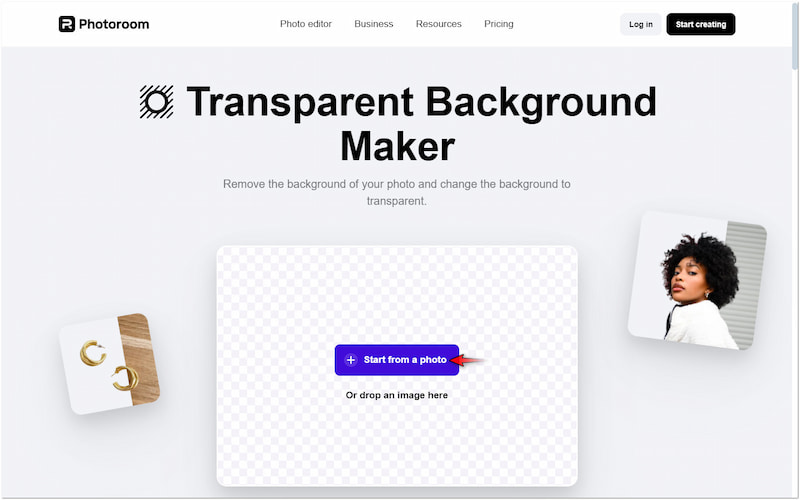
Step 2. Click Edit for free to be directed to the editing page of Photoroom.
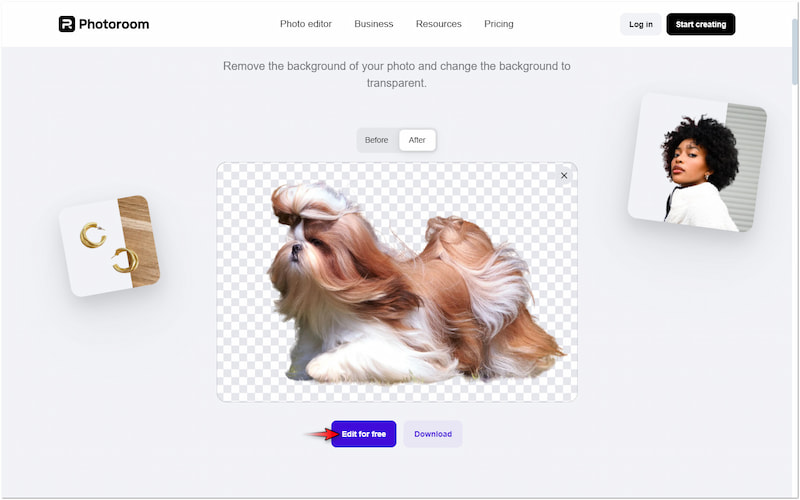
Step 3. Click Backgrounds to access various artistic backgrounds.
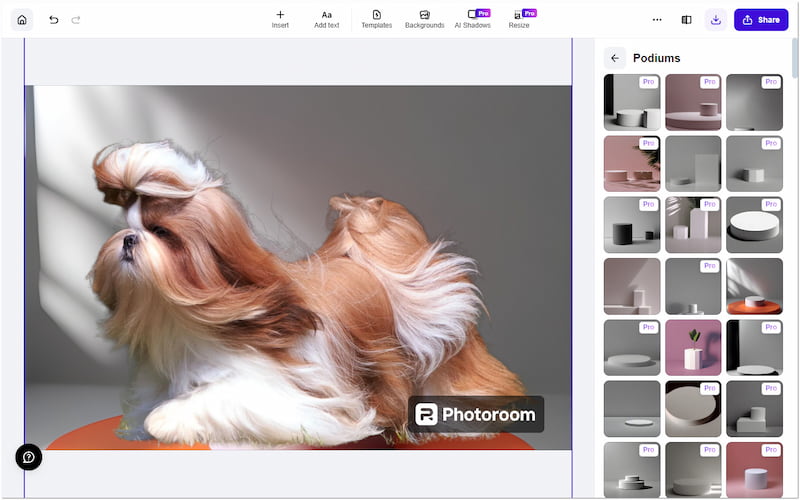
Photoroom Transparent Background Remover provides an enjoyable experience for turning the background into transparent. Although the tool provides several backgrounds and templates to choose from, most of them are only available in the Pro version.
RETOUCHER Free Transparent Background Maker
RETOUCHER Free Transparent Background Maker is a less-known but effective tool for transforming backgrounds into transparent. After you make pictures transparent, it gives you the option to change the background with a new one. You can choose from three major categories: Profile Picture, Products, and Graphics. By exploring these categories, you will find various templates and creative backgrounds to choose from.
Step 1. Click Upload one or multiple images to import your images.
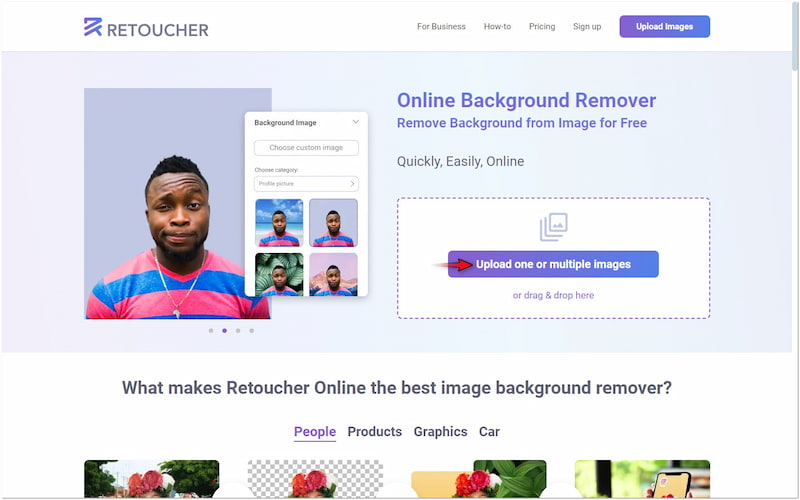
Step 2. Click Edit to open the editor after making the background transparent.
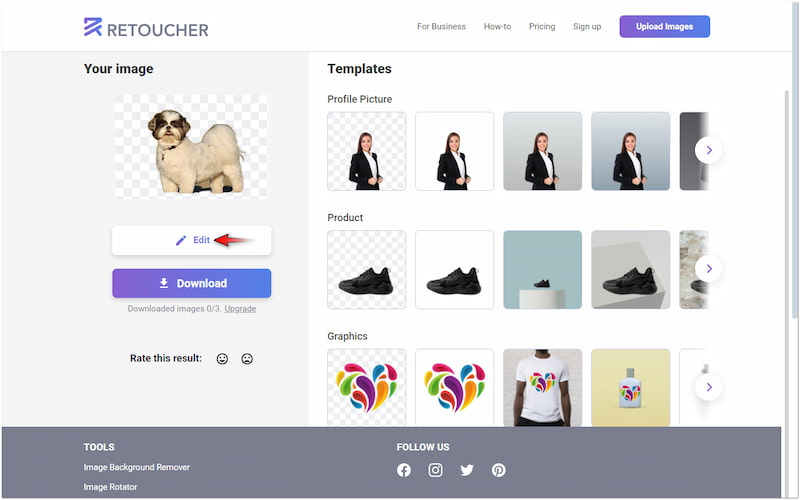
Step 3. Choose a category for replacing the transparent background with a new one.
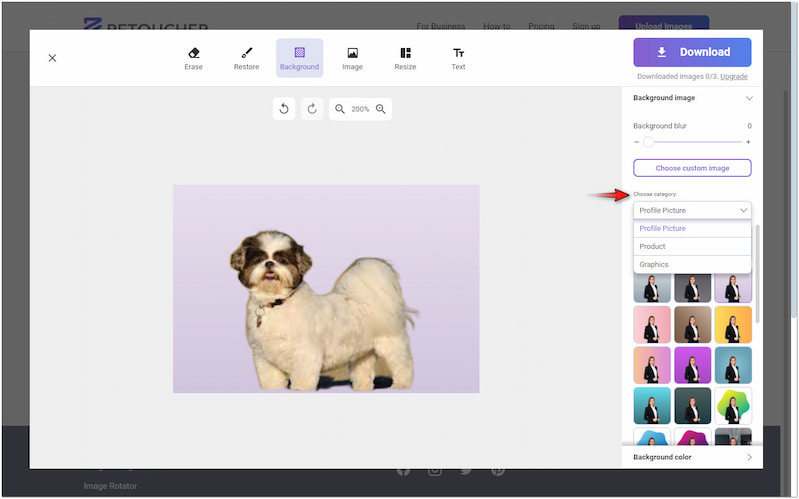
RETOUCHER Free Transparent Background Maker provides a convenient experience for processing multiple images. However, there’s a catch. You won’t be able to choose which background will be applied to a specific image. This means selecting a background will be applied to all uploads automatically. Also, the tool cannot handle images with intricate details.
Pixelcut Free Transparent Background Maker
Pixelcut Free Transparent Background Maker is an online photo background remover for converting your background into a transparent one. It can clear the background in seconds, enabling you to highlight your subject image quickly. This transparent picture maker lets you save images on the spot or alter their background. It offers several options to choose from, such as Studio, Marble, Walls, Botanical, Wood, etc.
Step 1. Click the Upload Image button to insert the image for transparent conversion.
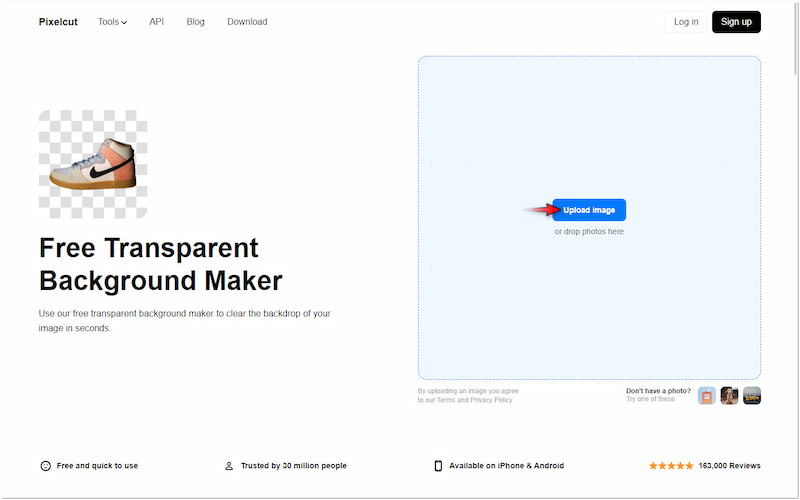
Step 2. Click the Open Editor button in the Background Remover window to proceed.
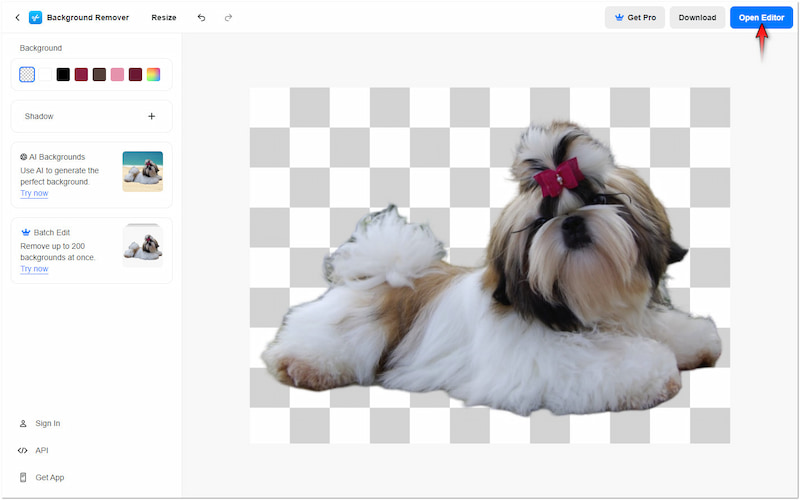
Step 3. Click the BG option and select your preferred background as a replacement.
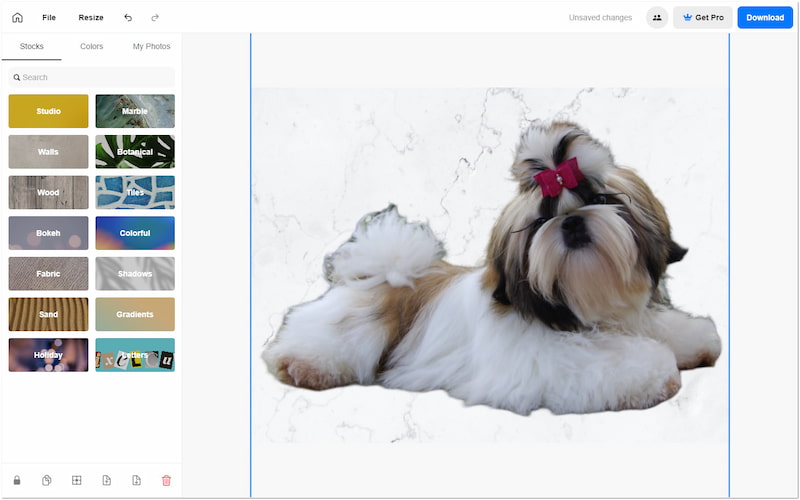
Step 2. Pixelcut Free Transparent Background Maker provides a quick solution for converting background images to transparent. However, the tool works in an automated process, restricting you to fine-tuning the edges of your subject image.
Part 3. FAQs about Transparent Background Makers
How do I make the picture transparent automatically?
You can use an AI-powered transparent background generator to make the picture transparent automatically. Tools like Picwand AI Photo Cutout adopt the newest and constantly updated AI technology, making it an ideal option. It automatically determines the subject and deletes the background in a snap, leaving it transparent.
How to make an image transparent on an iPhone?
On an iPhone, you can make the image transparent using the Photos app. The iOS 16 version releases a feature that allows you to lift the subject from its background. You can achieve this by tapping and holding the subject image. When an outline appears, drag the subject into a transparent background or paste it into an email.
What is the free AI tool for making pictures transparent?
All of the tools reviewed earlier are free to use, with an option to upgrade for accessing additional features. Among the tools you can use entirely free is Picwand AI Photo Cutout. It allows you to make the picture transparent without charging any amount.
Conclusion
And there you have the best transparent background makers! It is now easier than ever to make transparent images with the tools reviewed earlier. Among the tools presented, Picwand AI Photo Cutout stands out for its efficiency in making the image transparent. It ensures that even those with intricate details will have smooth edges, leaving it clean. In times when you need to make your image transparent for any use cases, you can always go back to our posts and use them.
AI Picwand - Anyone Can be A Magician