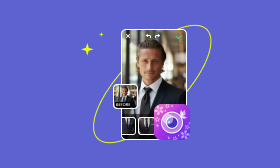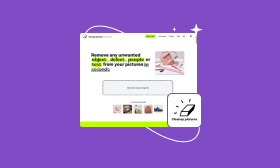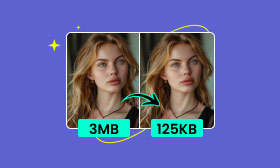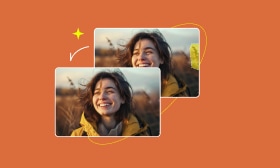A Simple Guide to Removing Background from Logo
Want to get a clean logo without the background or change its background? Well, then you hit the right place. This article provides a guide on how to remove background from logo. Five great logo background remover tools are recommended for easily erasing the unwanted background from your logo image.
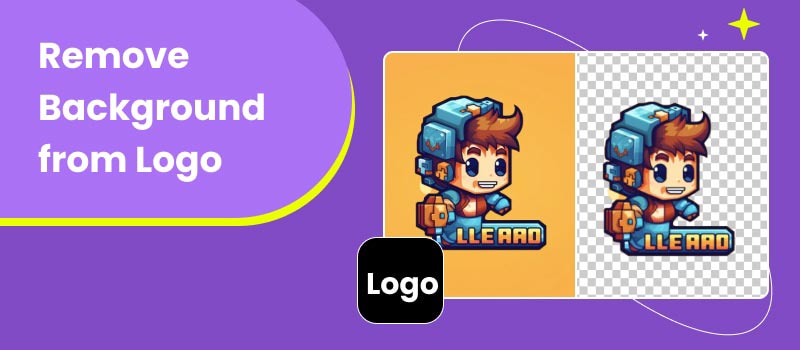
Contents:
Part 1. Why You Should Remove Background from Logo
For different purposes, you may want to remove the background from a logo. Removing the logo background brings several benefits. For instance, it can help to effectively improve the versatility, consistency, integration, and overall appearance.
A transparent background ensures that your logo can be placed over any color or image without being obscured. It’s necessary for use on websites, social media, presentations, and other platforms. After the logo background removal, you can better print materials like business cards with a transparent background.
When the main elements within a logo are affected by the surrounding context, you should remove the cluttered or distracting background. That ensures viewers’ attention focuses on the logo itself. A logo with a transparent background is more convenient for editing, using, and sharing.
Part 2. Easy Way to Remove Background from Logo Using AI
Many specially designed background remover tools are available for you to easily remove the white, black, or other color background from your logos. Moreover, some professional image editors like Photoshop and GIMP also offer related background removal functions.
To accurately remove the logo background without losing quality, you can rely on the popular background remover, AI Photo Cutout. It adopts advanced algorithms to generate the relatively best background removal results. This AI-powered logo background remover provides a one-click way to complete the removal process. You can simply upload the logo image and let the AI do the rest.
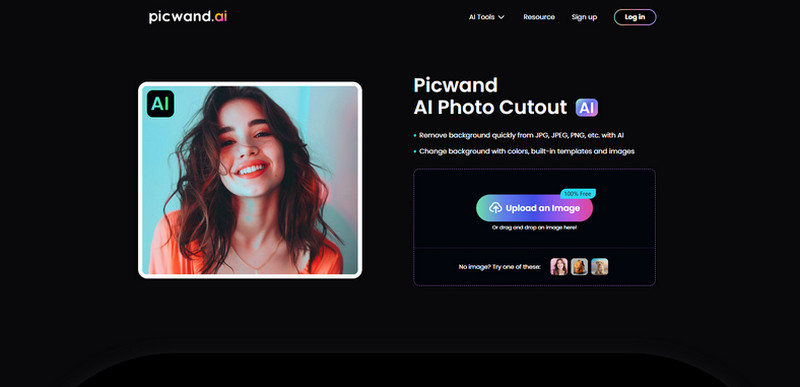
When you reach the Picwand AI Photo Cutout page, click Upload an Image to upload your logo. It lets you freely edit images in JPG, JPEG, PNG, GIF, and more. Once the logo is uploaded, the AI will automatically remove its background.
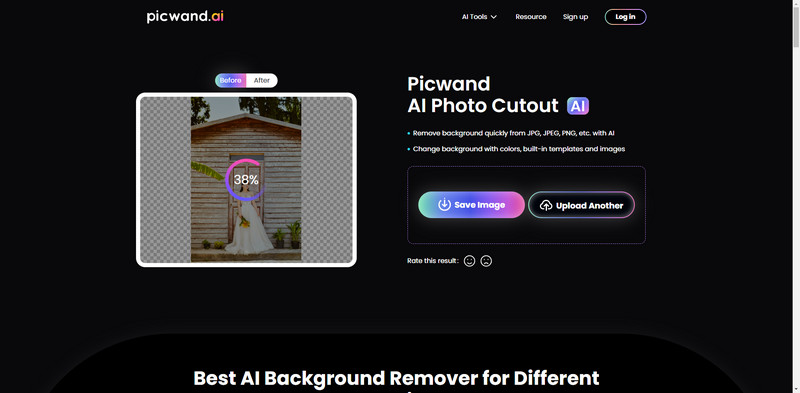
For further adjustment and optimization, click Edit to access more editing options. You can select a Keep or Erase brush, adjust the brush size, and then use it to draw on the edge of your logo. That ensures you can remove the logo background clearly. The introduced AI Photo Cutout also enables you to replace the source background with another color or picture. Moreover, it allows you to freely flip, rotate, or resize the logo for your needs.
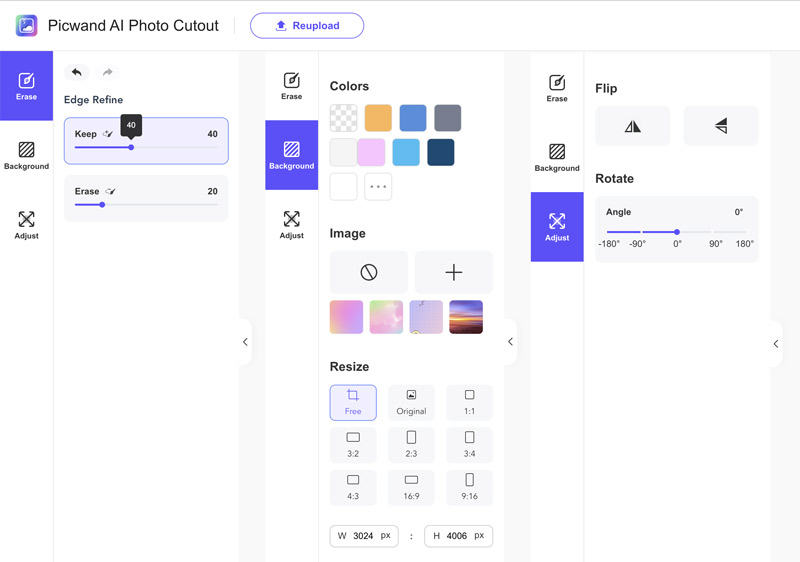
When you are happy with the logo background removal result, click the Save button and select the desired option to download it.
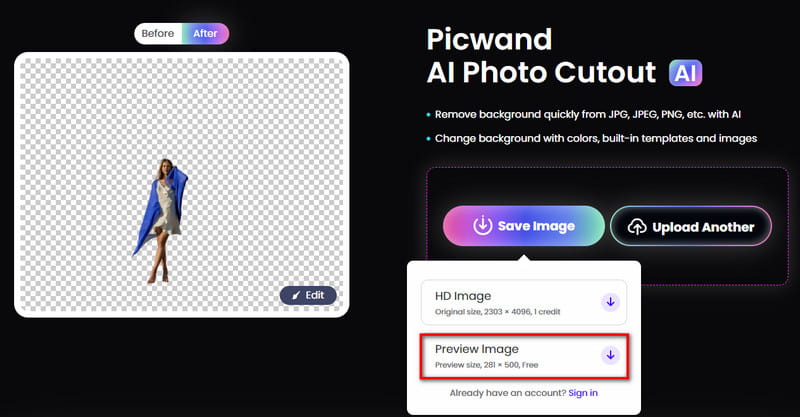
Part 3. How to Remove Logo Background Online for Free
Besides the recommendation above, you can easily access other online image background removers. This part shares three more online tools for you to remove the background from a logo for free.
Adobe Express
Adobe Express has an individual Free logo background remover page. You can navigate there to remove the unwanted background from your logo. It can edit a JPG, JPEG, or PNG file of less than 40MB. Like Picwand, it offers an automatic way to erase the logo background. After that, you can simply click the Download button to save it. Moreover, you can choose to open it in Adobe Express for further editing.
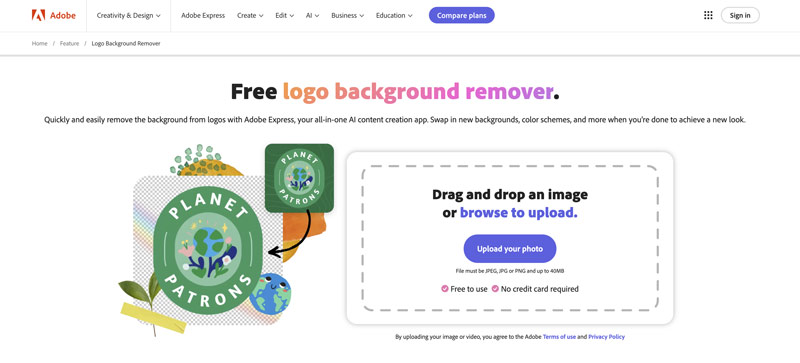
Picsart AI-powered Background Remover
Picsart offers an AI-powered background remover for you to effortlessly get rid of the background from your logo. You can simply upload the logo image and let it make the removal. Picsart gives you a convenient way to replace the original background with another solid color.
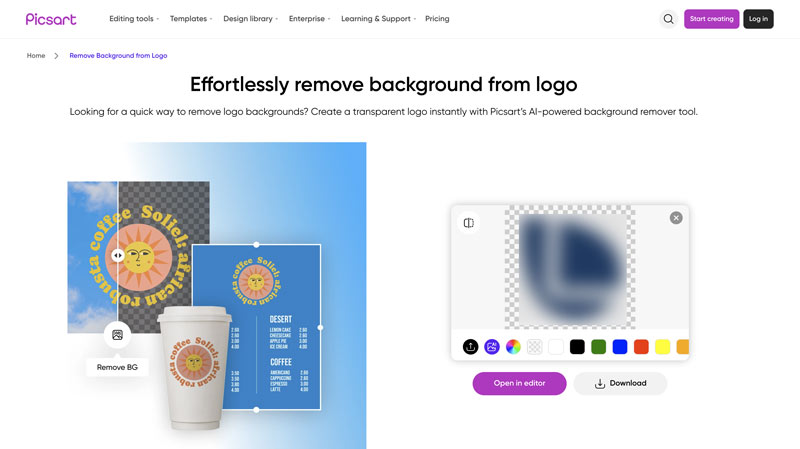
Remove.bg
Remove.bg is a popular online tool specifically designed to remove backgrounds from images. It can help you remove the logo background with ease. It uses AI to automatically analyze and remove the background in seconds. After the background removal, you can choose to download the logo image with a transparent background or another replaced color.
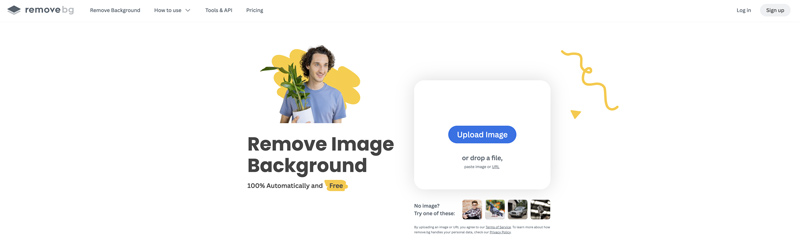
Part 4. How to Remove Background from Logo in Photoshop
Adobe Photoshop is designed with all the necessary functions and tools for you to edit photos. If you are using the latest Photoshop version, you can rely on its AI-powered Remove Background tool to easily remove the background from a logo. Besides, Photoshop carries various selection tools, such as the Pen Tool, Magic Wand Tool, Quick Selection Tool, and more. You can use them to select the logo background, and then remove it.
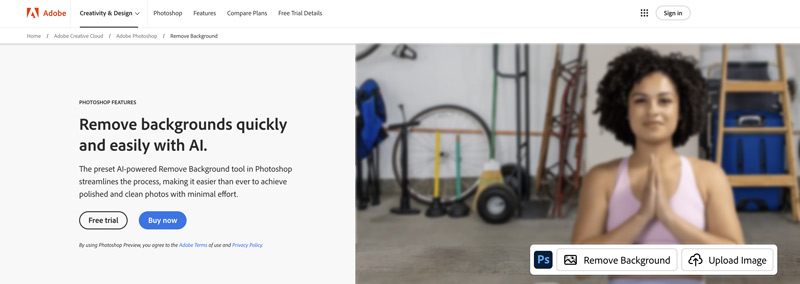
Part 5. FAQs of Logo Background Remover
Question 1. Can a JPEG have a transparent background?
JPEG vs. PNG, which is the best option for a transparent photo? Well,JPEG images cannot have transparent backgrounds. JPEG is a lossy compression format that does not support transparency. When you need a transparent background in your image, you should use a format like PNG or GIF.
Question 2. Will the background removal process lower the logo quality?
The background removal process may potentially lower the final quality of a logo. If you use an AI-powered logo background remover, it can sometimes cause a loss of details. Moreover, if the source image file is saved in a compressed format like JPEG, the logo quality may degrade due to the lossy compression algorithm. To remove the background from a logo while maintaining the source quality, you should turn to a powerful remover that carries the enhancement functions. In addition, it should allow you to save the edited logo in a lossless format.
Question 3. How to remove the white background from the logo for free?
With the logo background remover tool above, you can handily remove the white background from your logo or even change the background color directly for free. For instance, you can navigate to the Picwand AI Photo Cutout site, upload your logo image, and then let the AI erase the unwanted white background accurately. Once the logo background is removed, remember to save it as a PNG file.
Summary
You can get five logo background remover recommendations in this post to handily remove the unwanted background from your logos and other pictures. You’d better try using several tools and then select the desired one to deal with the background removal tasks. Here we recommend Picwand AI Photo Cutout best, which is free of the trouble of downloading and installation, and presents you with an excellent background removal effect from the logo.
AI Picwand - Anyone Can be A Magician