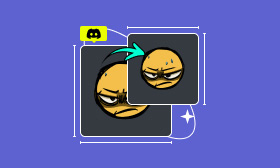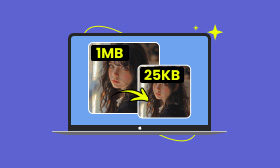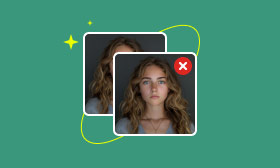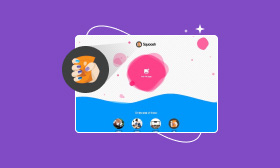A Complete Guide on How to Remove GIF Background
Compared to common static pictures, animated GIFs can better express emotions and share information. GIF files can convey emotions and actions in a concise manner. Their animated format and ability make GIFs widely used in digital communication. However, sometimes, when the background of a GIF is distracting or unnecessary, you may want to remove it. This article will tell several methods to help you effortlessly remove backgrounds from GIFs.
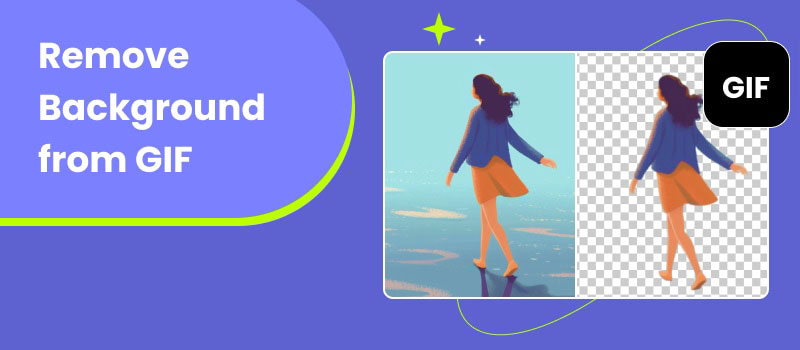
Contents:
Part 1. Why Remove the Background from Your Animated GIF
You may want to remove the background of a GIF for various reasons. In most cases, you want to make the animated GIF look better by removing the distracting or irrelevant background. Also, you can remove the GIF background for better social media posting or sharing. Sometimes, you need to overlay text or images onto the main subject in a GIF. In that case, removing the GIF background allows you to do that without interference from the original background. Surely, there are many other situations in which you want to remove the background from a GIF to create animated icons or elements.
Part 2. How to Remove GIF Background Online for Free
There are many online GIF background removers available for you to easily erase the unwanted background from a GIF. They can simplify the background removal process. If you want to quickly remove the background from your animated GIF, you can check the three recommendations below.
OnlineGIFTools GIF Background Remover
OnlineGIFTools is an all-featured GIF editing platform that provides almost all related tools to edit and enhance animated GIFs. To remove the background from a GIF online, you can rely on its GIF Background Remover. It allows you to accurately remove the background from GIF animations. All you need is to specify the background color. Once the background color is confirmed, you can control the percentage to match more shades of the selected color, from 0% to 100%.
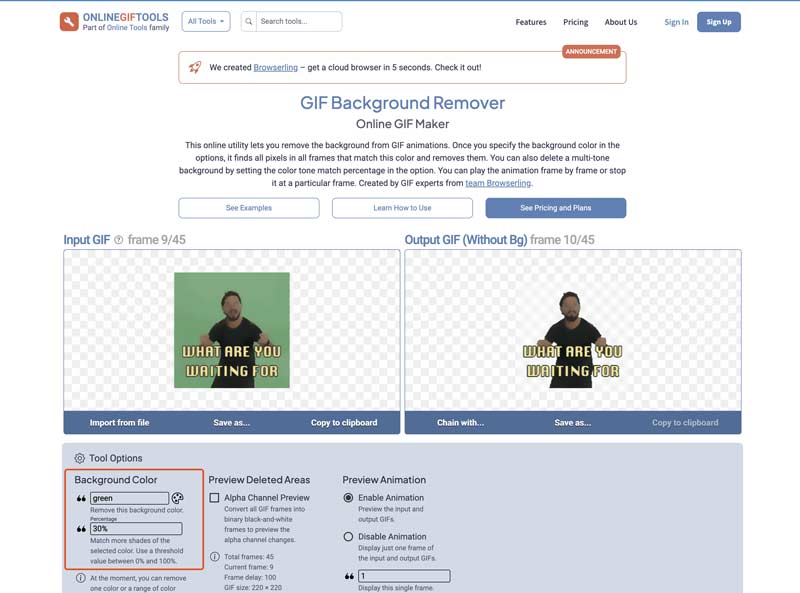
Better than most other online GIF background removers, OnlineGIFTools allows you to directly preview the removal result. You can customize options based on that. When the GIF background is erased clearly, click Save as and then Download to store the edited GIF file.
Ezgif Remove Background from GIF
Ezgif is a famous GIF creation platform that offers a variety of functions for creating and editing GIFs. It has a specific GIF background remover for you to easily remove unwanted GIF backgrounds. You can simply upload your GIF file, select the background color you want to replace it with transparency, such as white, black, green, or another selected color, and then click the Submit button to remove the background from your GIF.
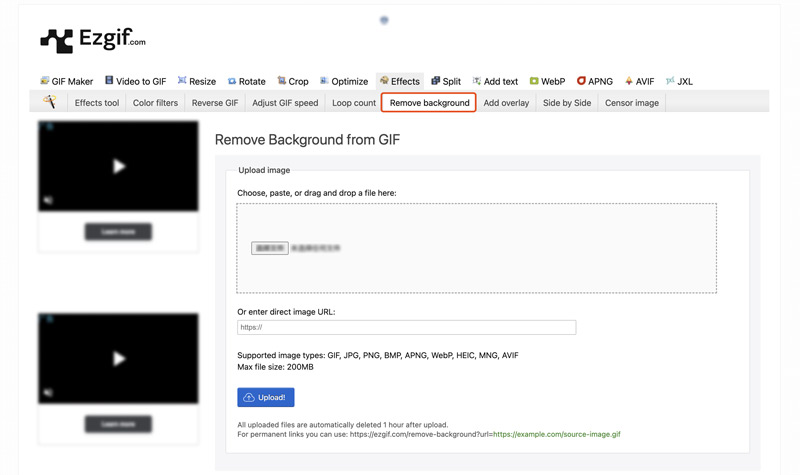
Besides GIFs, Ezgif supports other image formats, such as JPG, PNG, BMP, APNG, WebP, HEIC, and more. As you can see, apart from the GIF background removal feature, Ezgif also provides other helpful tools like resizing, cropping, optimizing, adding effects, and more. You can use them to edit and enhance your animated GIFs with ease.
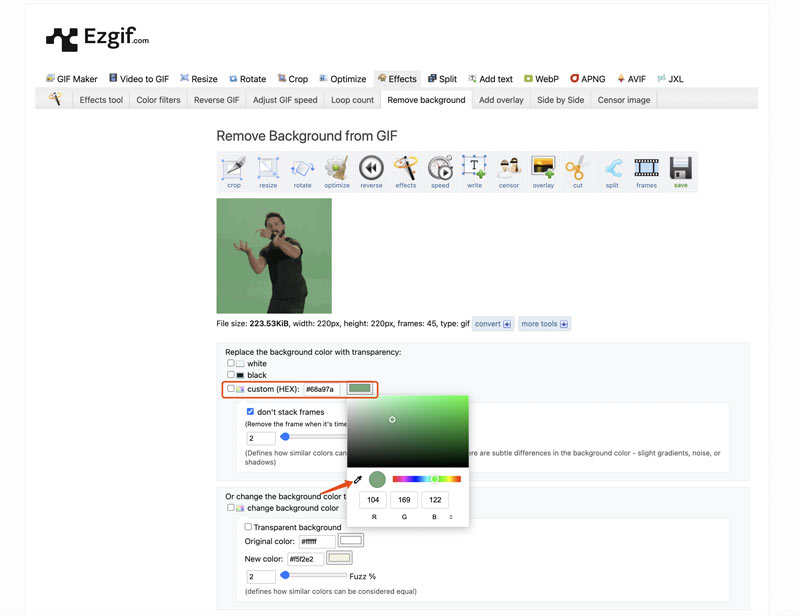
Picwand AI Photo Cutout
AI Photo Cutout is a popular image background remover that allows you to remove backgrounds from GIFs online for free. It adopts the latest AI technology to analyze your uploaded GIF and automatically perform the removal operation. This AI-powered background remover also provides various editing tools for you to manually erase the GIF backgrounds. That ensures you can accurately select the background of a GIF and delete it.
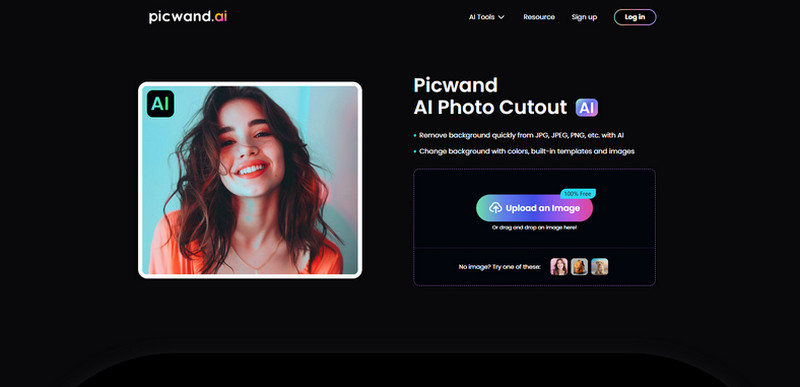
Once your GIF file is uploaded, the removal process will automatically start. Click Edit if you need to manually optimize the result. Select the Keep or Erase tool and adjust the brush size. Then, use it to remove the GIF background as you like. Picwand also lets you freely flip, crop, and resize the GIF.
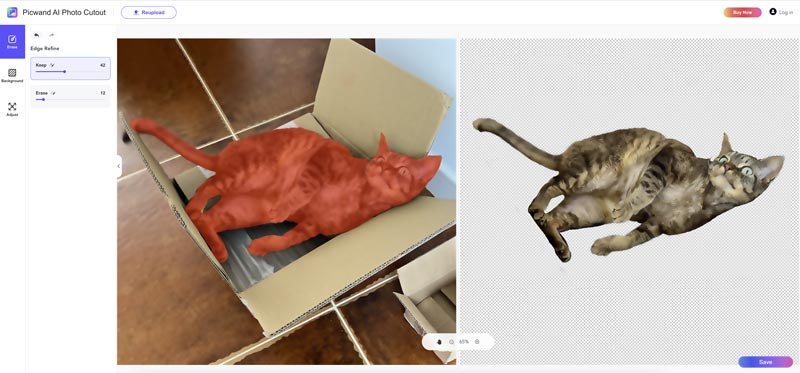
Besides the three recommendations above, you can easily access other online GIF background removal tools, such as Remove.bg, Canva, Adobe Express GIF background remover, VEED, Aspose, Pixlr, Unscreen, and more.
Most online tools come with various features or output limitations. If you need more advanced functions or want to remove watermarks, you must upgrade to a paid plan. You’d better try using several preferred removers and select the one that best suits your background removal needs.
Part 3. Desktop Programs to Remove Background from GIF
Even though there are many online options for you to remove GIF backgrounds, sometimes you may prefer a desktop program for more control or advanced functions, especially when you deal with animated GIFs with complex backgrounds.
Adobe Photoshop
Adobe Photoshop is a powerful image editing software that can help you remove backgrounds from GIFs effectively. To remove a GIF background in Photoshop, you should turn your animated GIF into a smart object first. Right-click on the GIF layer and then choose Convert to Smart Object. You can create a new layer mask at the bottom of the Layers panel to hide the entire GIF. Then, use a white brush to draw on the layer mask where you want to reveal the GIF. After you remove the unwanted GIF background, use the Save for Web option to export it as a GIF.
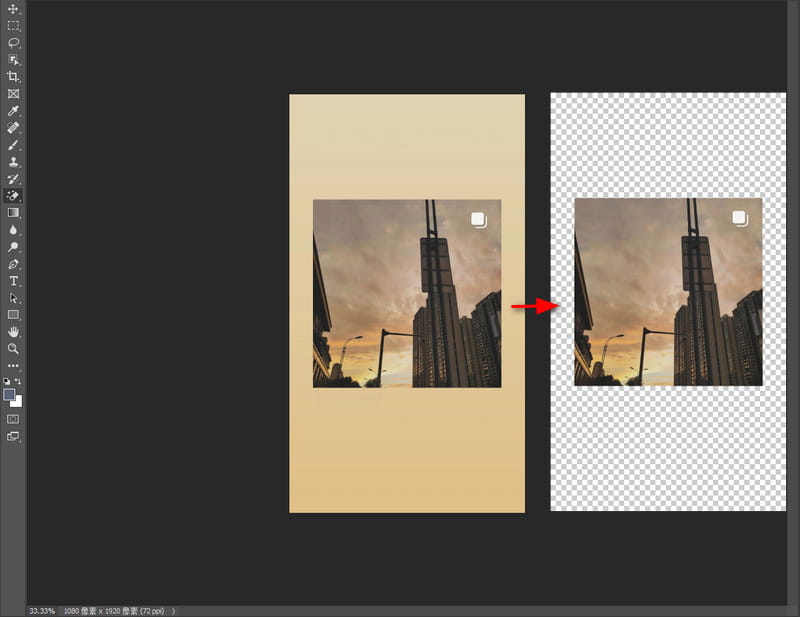
Pixelmator Pro
If you often edit photos on a Mac and prefer a professional-grade image editor like Photoshop, you can turn to the powerful Pixelmator Pro. It is equipped with all the necessary functions for you to edit images. The latest version adopts advanced machine-learning algorithms to effectively remove backgrounds from any image files, including animated GIFs.
Compared with online GIF background removers, these desktop image editing programs require a learning curve. Moreover, they are very expensive. The good thing, both Photoshop and Pixelmator offer a free trial for you to access and use their features for several days.
Part 4. FAQs on How to Remove Background from GIF
Question 1. Can I remove a watermark from a GIF?
Yes, there are many online object remover tools and software that can help you easily remove a watermark from a GIF file. Some popular ones include AI Object Remover, AniEraser, Media.io, 123APPS, and pdfFiller. Moreover, you can use a powerful image editor like GIMP or Photoshop to edit the animated GIF, select the watermark, and then erase it.
Question 2. Where can I download royalty-free GIFs without a watermark?
There are several GIF-sharing websites where you can download royalty-free GIFs. Some stock photo websites also offer many copyright-free GIFs, such as Pexels, MotionElements, Unsplash, and Pixabay. Moreover, there are some GIF-specific websites like Giphy and Tenor. You can access a large selection of free GIFs. Moreover, they allow you to create animated GIFs and stickers with your own images.
Question 3. How do I change the background in a GIF?
With the recommended GIF background removers like AI Photo Cutout, you can easily remove the unwanted background from a GIF and then replace the bg with another color or image you like. Other tools like Ezgif, Canva, Photoshop, and more can also help you change the background in a GIF with ease.
Summary
This article shares five helpful tools for you to remove backgrounds from GIFs. You can enhance your GIFs by removing unwanted backgrounds. The removal process may be time-consuming, especially for GIFs with complex backgrounds. You can try different tools and then select the desired one.
AI Picwand - Anyone Can be A Magician