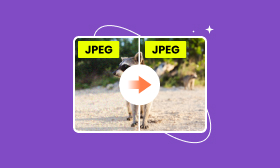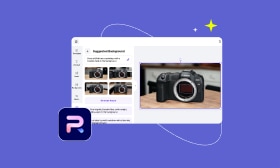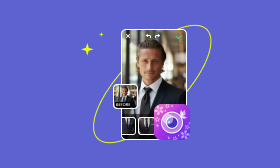Pixlr Remove Background: Detailed Guide for Web and Mobile Phones
Pixlr is a cool app for editing photos online and on your phone that lets you do many things, like getting rid of the background. Whether on your computer or phone, Pixlr is easy to use and has all the tools to make your photos look amazing. This guide will show you how Pixlr removes background on your computer and phone. We'll discuss what Pixlr can and can't do with its background removal tool and give tips to ensure your photos turn out great. Let's learn how to edit backgrounds with Pixlr. We are here to teach you how to make your photos look like a pro did them.
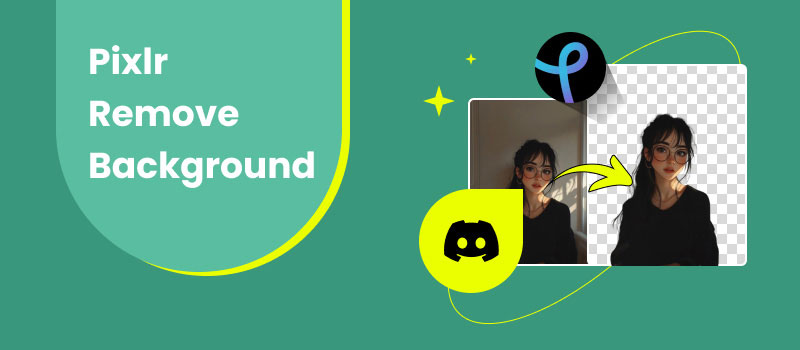
Contents:
Part 1. Remove Background in Pixlr Online
Pixlr delete background free online, and you can edit a photo with many cool features, like taking off the background of images and making it a favorite for quick and easy editing. It's easy to use, so you can do all sorts of things like crop, resize, and change colors, as well as even do more complicated edits like layering and getting rid of backgrounds. You can use Pixlr on any web browser, which is great for people who want to edit photos without downloading software.
Key Features
• Different tools for tweaking pictures include cutting them out, making them bigger or smaller, turning them sideways, and adding filters.
• Make and tweak several layers in your picture.
• Put text and shapes into your pictures.
• Save your tweaked pictures in formats like JPEG, PNG, and GIF.
Here are the steps on how Pixlr remove bg online
Step 1. Type in your web browser and head over to Pixlr's site. Select Remove BG.
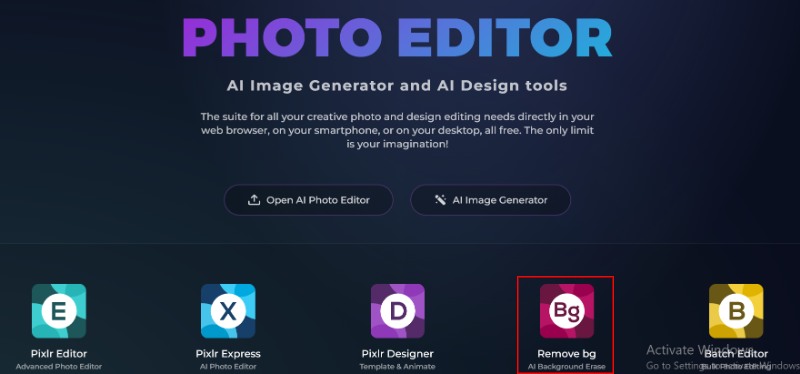
Step 2. Click Select Photo to upload the photo you want to tweak from your computer.
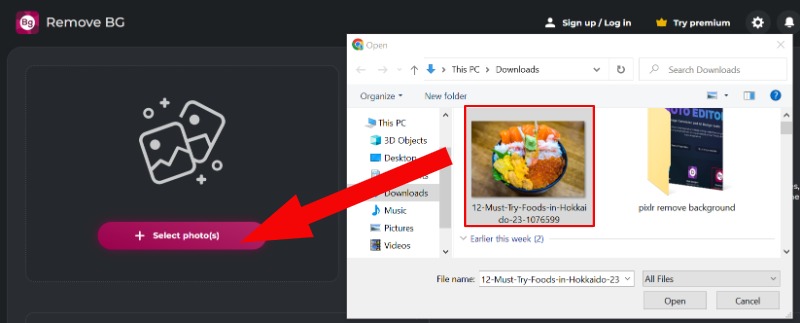
Step 3. It will start removing the background automatically. You can also edit the background color if you want.
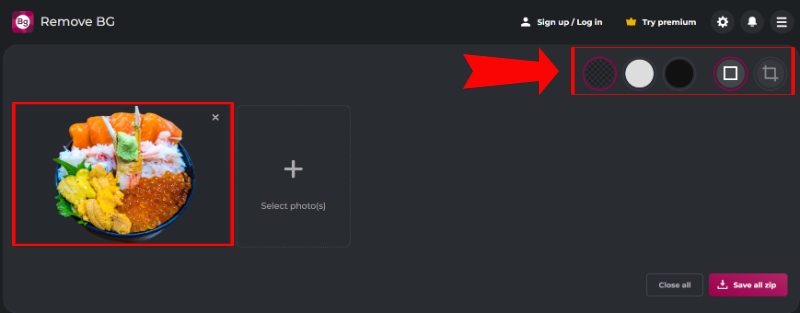
Step 4. If you’re fine with the background, click Save to download the new photo to your PC.
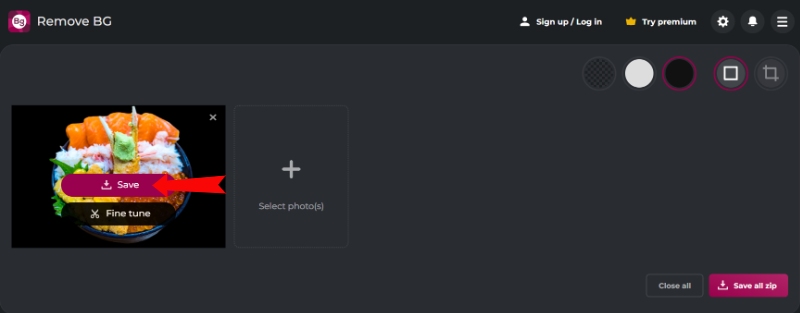
Part 2. Delete Background in Pixlr on Mobile Devices
Pixlr erase background photos on your phone or tablet, letting you tweak and make your pictures look better from your device. This app works on Android and iOS to make editing a snap, no matter where you are. It's super easy to use, so you can do all sorts of edits, like removing the background, with just a few swipes.
Main Features
• It has a cool tool for easily removing or swapping out photo backgrounds.
• Lots of filters, overlays, and effects to make your photos look better.
• Tools to tweak how bright, dark, colorful, and other parts of your photo look.
• Work with more than one layer for complicated edits.
• Put together several photos into a collage using different templates.
• Add text, stickers, and other stuff to your photos for fun projects.
The following instructions are ways how to remove background in Pixlr.
Step 1. Search the Play Store or App Store on your phone to download the Pixlr app for your phone or tablet. Launch Pixlr and choose Background. To upload a photo, click Allow Acess on your phone.
Step 2. After you've chosen your image, it will automatically remove the background of your photo. Choose a background by clicking the Colors button.
Step 3. Once you're happy with the appearance of the bg, tap the download button at the top right.
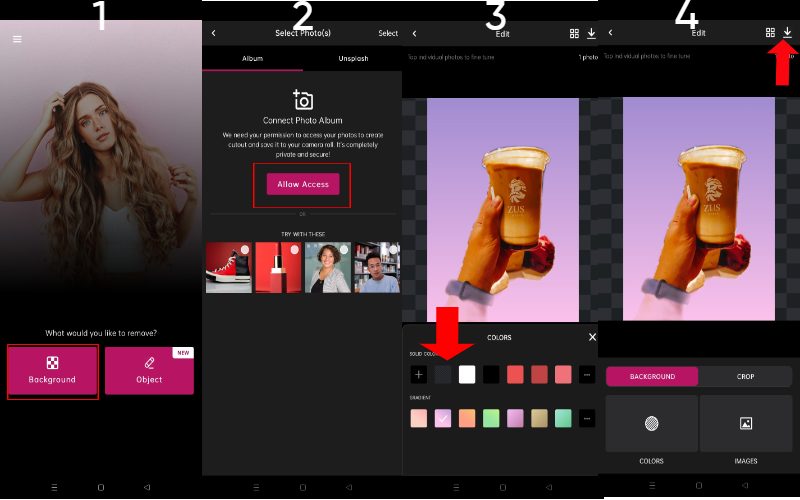
Part 3. Best Alternative to Pixlr Background Remover
Picwand AI Photo Cutout is a cool online tool for removing picture backgrounds. It uses strong AI to spot and remove backgrounds, making it a strong rival to Pixar's background remover. Picwand is a favorite because it's easy to use and works well, perfect for pros and folks who just need a quick and dependable way to remove backgrounds without dealing with complicated software.
Key features
• It uses smart AI to quickly spot and remove backgrounds, making sure it's done right without you having to touch it.
• You can simultaneously remove backgrounds from several pictures, which is great for big projects.
• It's all online, so you don't have to worry about downloading or installing anything—just send in your pictures, and you're ready to go.
• It ensures the pictures stay as good as new, even after removing the backgrounds.
• You can save it on all kinds of file formats, such as PNG, JPG, and more, so you can use it regardless of what you need.
• It's made for everyone, even if you need to improve at editing pictures.
It's made for everyone, even if you need to improve at editing pictures.
Step 1. Open your internet browser and head over to Picwand's AI Photo Cutout page or click the website provided. Click the Upload an Image button to choose and upload the picture from which you want to cut out the background. You can also move the picture right into the app by dragging and dropping it.
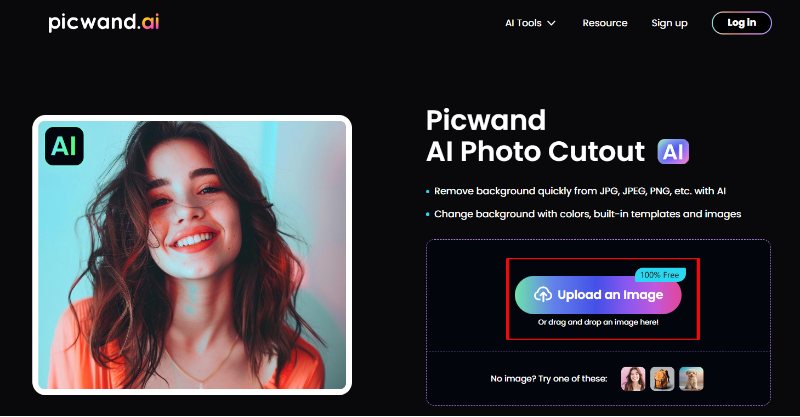
Step 2. Once you upload your image, Picwand's AI will analyze it and remove the background in seconds. If you need to tweak the edges or change how the background looks, click the Edit button.
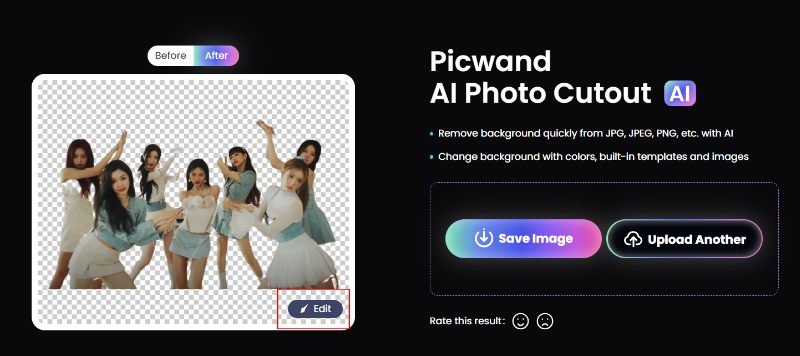
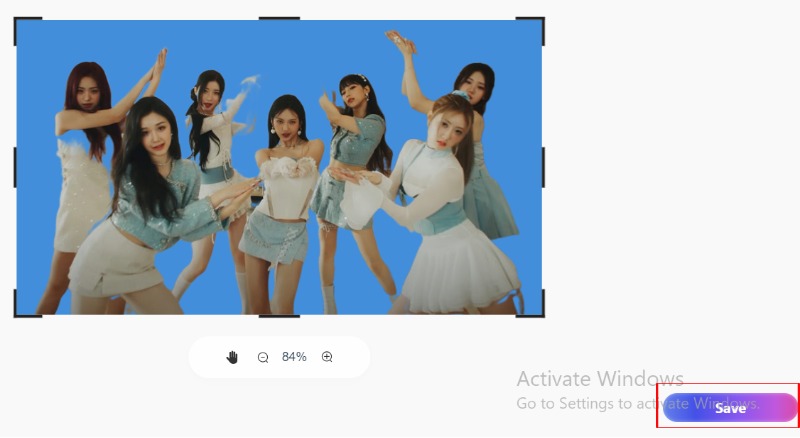
Part 4. FAQs about Pixlr Remove Background
Is Pixlr as good as Photoshop?
Pixlr does the job, but it could be more versatile and detailed than Photoshop. Which one you pick depends on what you need, how much you're willing to spend, and how much you know about using them.
Can you erase it in Pixlr?
Yes, you can erase it on Pixlr. Pixlr's Eraser tool is simple to use and works well for removing unwanted parts from an image, whether on the computer or your phone. It's a cool feature for people who need to make quick fixes without using fancy programs like Photoshop.
How do you change the background on Pixlr?
To change the background on Pixlr, open the image on either the Pixlr website or the object remover on your phone or tablet. Get rid of the current background with the Cutout Tool or Magic Wand Tool. Next, add a new background by adding a new layer, putting it behind your subject, and making the edges look better. Then, save your picture. Pixlr has an easy-to-use layout and great tools for changing backgrounds, so it's a good choice for people who want to avoid dealing with more complicated programs like Photoshop.
Summary
When we looked into tools for removing backgrounds, Pixlr delete background. It's a handy and easy-to-use site with some really good tools, whether you're using it on a computer or a phone, so it's perfect for quick fixes anywhere. But if you're looking for something different, Picwand AI Photo Cutout is another good option. It uses smart AI to remove backgrounds smoothly and accurately. Both tools are great, but they're different in how they work and what you need them for. But they both help you make your pictures look neat and professional with backgrounds that don't distract.
AI Picwand - Anyone Can be A Magician