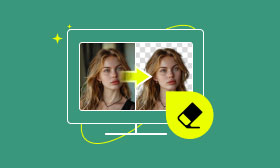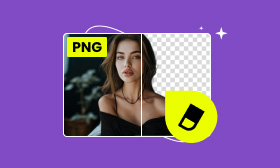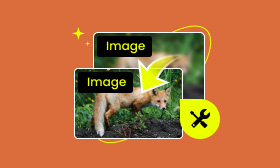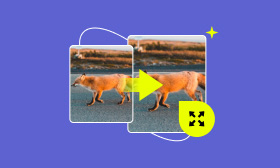Top 4 Image Background Remover on PC, Mobile Phone, and Online
Sometimes, you are bound to have the need to remove or change the background of the pictures in your daily life. For example, when you have taken a photo but then find the background is messy, or you need to make your photo into an ID photo. However, the traditional way of deleting the background of the images is a little troublesome because you have to use the mouse to draw and mark the areas to be removed and retained bit by bit. It really requires a lot of time and effort.
Luckily, you don’t have to do that now. That’s because many tools can complete it automatically with one click, greatly easing the burden on someone who needs to delete background. In this article, we will share 4 background image removers to help you get rid of image background quickly by AI.
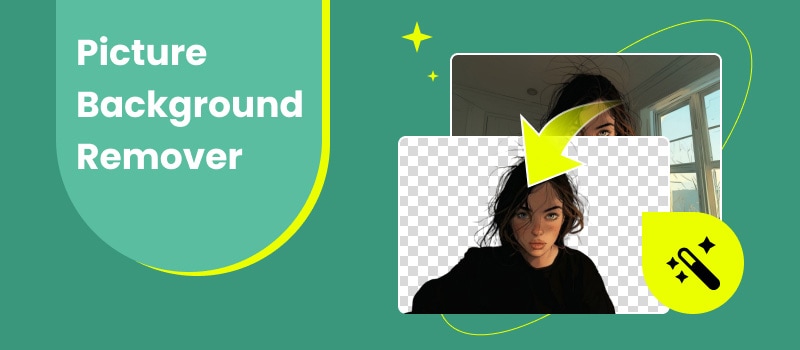
Contents:
Part 1. Best Background Image Remover-Picwand AI Photo Cutout
Picwand AI Photo Cutout is a photo editor to delete the background that can be used on the web or downloaded for mobile use. It is cross-platform and compatible with both iOS and Android. This feature allows users to edit photos anytime, anywhere, and without being limited by their devices.
Moreover, with the support of AI technology, Picwand AI Photo Cutout is fast, easy to use, and highly accurate. And more importantly, it is completely free! All the features can be used for free rather than suddenly asking for payment in the process of using it, which seriously affects the user experience.
Features:
1. It can change the image background with many solid colors, built-in templates, or customized images.
2. It can support a lot of popular image formats, such as PNG, JPG, JPEG, GIF, etc.
3. It can offer additional image editing options like Resize, Flip, and Rotate.
Next, we are going to show you how to use Picwand AI Photo Cutout to delete the background image step by step. Take the web version as an example.
Step 1. Upload your image in Picwand.
To remove the image background, click the Upload an Image button or drag and drop the image into the box in Picwand AI Photo Cutout.
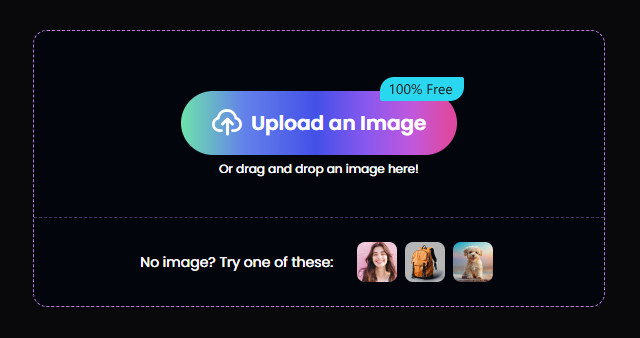
Step 2. Remove the background.
Wait a few seconds after uploading for background removal by AI to complete. Then, you can see the effect of background removal.
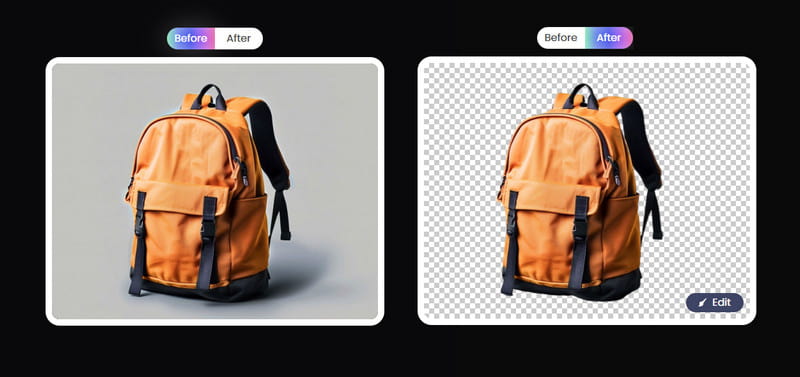
Step 3. Make some edits if you need to (optionally).
Click the Edit button in the lower right corner of the image to open the edit interface if you need to make some detailed edits. For example, you can use the Keep or Erase tool to erase your image. You can also change the color and image of your photo background, resize it, flip it, and more.
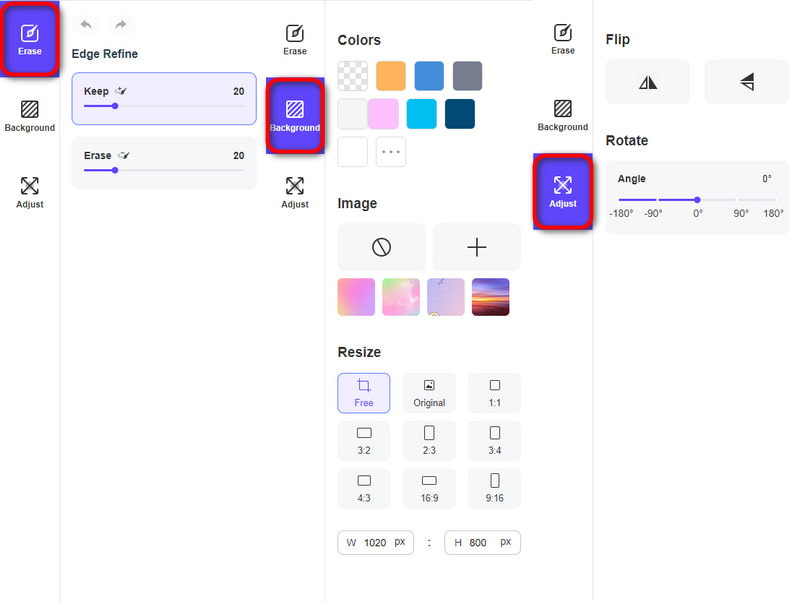
Step 4. Save the image.
If you don’t have anything to edit, click the Save button in the lower right corner of the screen to download the image.
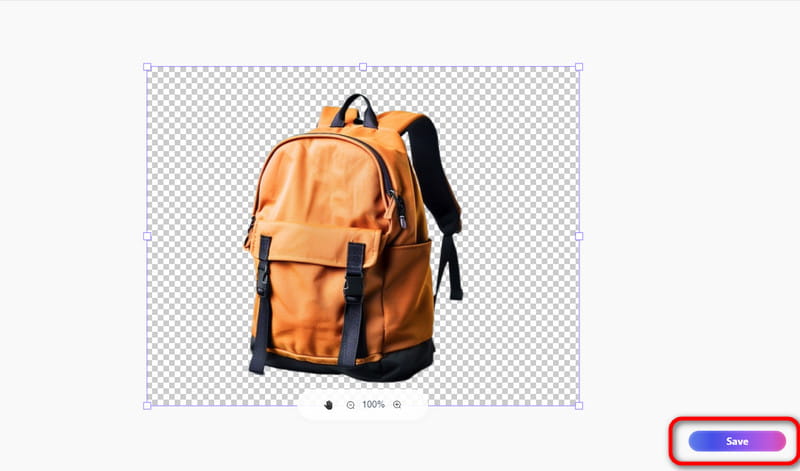
A warm reminder:
Though there is no limit to Free Save, saving 1 HD image will consume 1 credit. But it doesn’t mean you have to pay for it. Logged users can receive 6 credits per week! Just log in, and you are free to download HD images.
Picwand AI Photo Cutout is actually one of the best transparent background removers. It’s remarkable for being available both on the web and for download to mobile, and the mobile version is compatible with both iOS and Android! Although it needs credits to download HD images, you can get credits just by registering instead of paying for it.
Part 2. Top 2 Background Erasers on Computer
Abode Photoshop
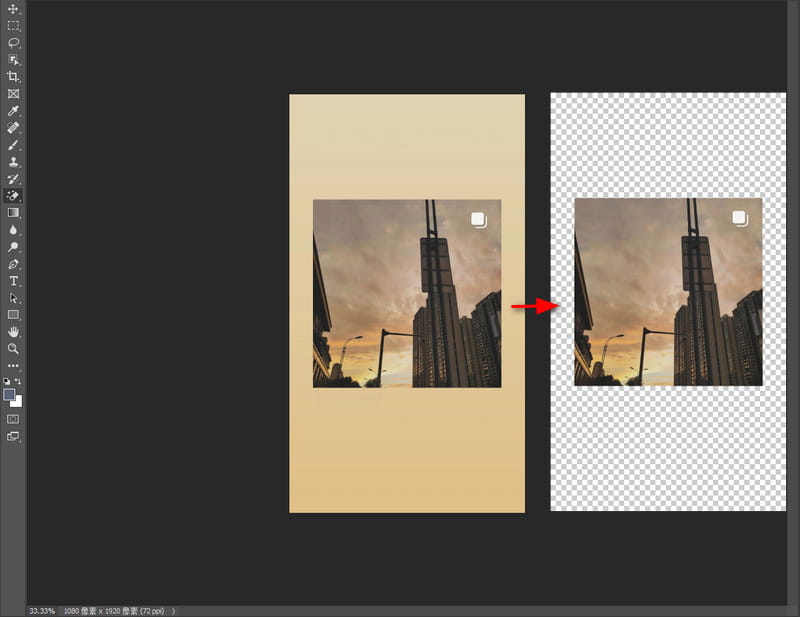
Abode Photoshop is a graphic editor developed by Abode for Windows and macOS in 1987. It can delete image backgrounds on cross-platform, including Windows, Mac, iPad, Android, etc. And it allows you to install it on two computers at the same time, both on Mac, on PC, or each of them. There are many ways and tools to cutout the background in Photoshop, such as the Object Selection tool, Magic Wand tool, Pen tool, etc. For instance, using the Object Selection tool can quickly and intelligently select the area you want to keep or remove.
Pros
- Available templates and material library.
- Professional and abundant editing functions.
- Content-Aware Fill option erases the unwanted parts easily.
Cons
- A little expensive.
- Difficult to use for beginners.
- Consumes a lot of memory space.
GIMP
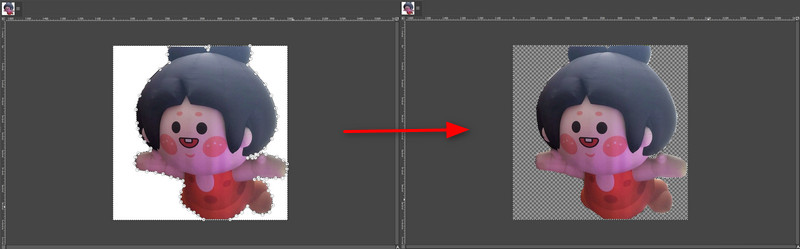
GIMP is a professional and free graphic editor capable of performing various image editing, processing, and other operations, including background removal. It is compatible with operating systems such as Windows, macOS, Linux, and so on, so you can delete the photo background on almost all devices. Personally speaking, it is a little bit similar to Adobe Photoshop, but the difference between them may be that GIMP is easier to use for beginners to do the picture background deletion. There are also many ways to get rid of the background in GIMP, including Fuzzy Select, Paths, Lasso, etc. The user can choose according to the characteristics and needs of the image.
Pros
- High degree of specialization.
- A wide range of operations to select.
- Cross-platform support.
- Free of charge.
Cons
- Too many specialized related terminologies.
- Too specialization makes it difficult to operate.
- Occasionally crashes when dealing with large-format files.
In summary, Abode Photoshop and GIMP are both good image editing tools. They are suitable for deleting the background of an image, but they are very different at the same time. The most prominent is that Photoshop is more complex in terms of operations and options, which is more suited to professionals than to ordinary people. And Photoshop is paid and a little expensive, but GIMP is free to erase the background!
Part 3. Great App to Delete Background on Mobile Phone
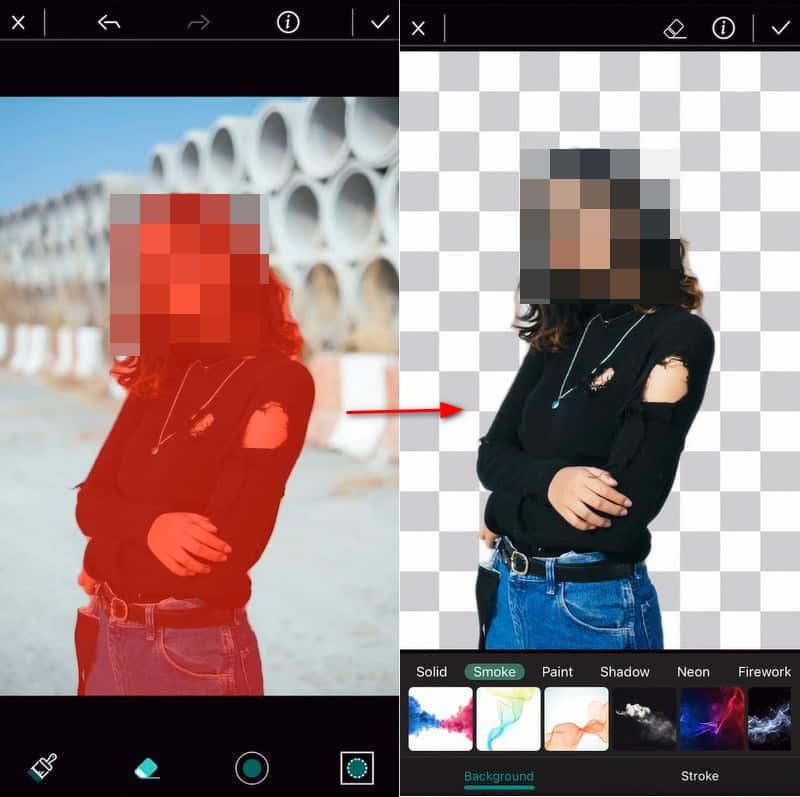
PhotoDirector is an all-in-one photo background remover app that is compatible with Android and iOS. It is also an image remover application with AI technology support. Many functions use AI, such as AI Portrait Style, AI Art, AI Editing, and so on, so that you can intelligently delete various background types from your photo. In addition, it includes a variety of basic image-processing functions, such as Crop&Rotate, Contrast, and picture background remover in the Edit option.
Pros
- Clear and easy-to-use interface.
- A wide range of features and options.
- Compatible with iPhone and Android phones.
Cons
- Too many advertisements.
- Cutout is imprecise and requires manual adjustments.
- No additional features that change the color or image of the background that other tools have.
In short, PhotoDirector actually has many features and options for users, but it also has many restrictions. You have to pay for a subscription to use its abundant features, and the free trial can’t do well.
Part 4. FAQs
How to make a PNG background transparent?
Take Picwand AI Photo Cutout as an example. Here are the short steps:
1. Upload the image.
2. Remove the background and see the effect.
3. Save the image if no other edits are needed.
What is the free app that deletes background from images?
The Shortcuts app to delete the background is free.
What tool removes the background in Photoshop?
Several tools in Photoshop can remove the background, such as Background Eraser, Magic Wand, and Magic Eraser.
Summary
In conclusion, through the above reviews, you must have known that the above 4 tools can remove picture backgrounds easily on the computer, mobile, and online. Among them, Photoshop and PhotoDirector are not free and must be downloaded to use. Picwand AI Photo Cutout, by contrast, can be used directly on the web as well as downloaded to mobile phones for free.
If you need to make the background clear, you can try the tools mentioned above. There must be a suitable one for you!
AI Picwand - Anyone Can be A Magician