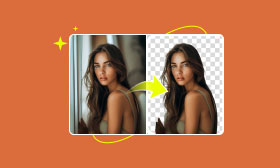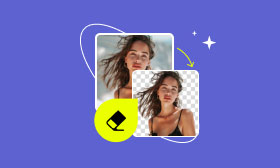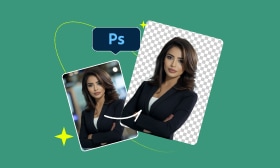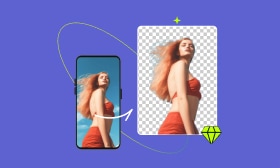4 Practical Approach to Change Photo Background at No Cost
Sometimes, there are instances when the picture taken comes with an undesirable background. This can be unprofessional, mainly for product photography, as it ruins the overall aesthetic appeal. Fortunately, several tools are available to change photo backgrounds. These tools can make your background removal and replacement experience more convenient. In this blogpost, we will present you with various tools and techniques to make the background replacement possible. This way, you can make your photos look more professional.
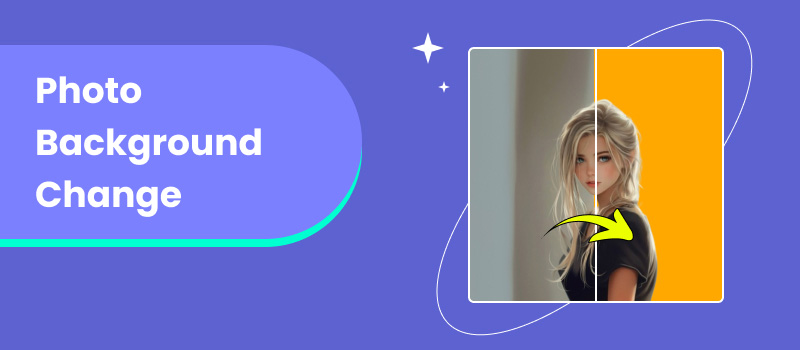
Contents:
Part 1. Why Change Photo Background?
Changing a photo background is a common technique that can greatly transform its overall appearance. Many editors change the background of photos for several reasons, ranging from personal use to professional projects. In this section, we’ll list the importance of replacing photo backgrounds for various use cases.
• A newly crafted background can turn your simple photo into an extraordinary piece. For instance, changing a plain into a scenic background can make your subject stand out.
• Some backgrounds can be unsuitable for the intended use of the photo. Replacing it with a new background highlights the subject, creating a more polished photo.
• Often, changing backgrounds are used in professional settings like product photography. Many businesses aim to achieve a professional aesthetic by replacing backgrounds.
• In personal use, replacing backgrounds can enhance your poorly captured photos. For instance, you want to change an unappealing background into a nature scene.
• Altering the photo backgrounds allows you to reuse your photo for various purposes. For example, you take a product image and use a different background for promotions.
• Mostly, the original background comes with unwanted objects, photo bombers, and other distractions. Modifying it enables you to correct these issues.
Part 2. How to Change Photo Background
Picwand AI Photo Cutout
Picwand AI Photo Cutout is a highly effective tool powered by the newest and constantly updated AI technology. As the name suggests, it can cut out photos and isolate them from their background. Not to mention, it can handle various image formats, such as JPG/JPEG, PNG, WebP, SVG, GIF, etc. Beyond the tool’s primary function, it includes an additional functionality that can change photo backgrounds.
For good measure, it lets you replace the removed photo background in several ways. Options include replacing it with a solid color, choosing from templates, or uploading a custom image. But you know what makes it truly remarkable? Picwand AI Photo Cutout comes with essential photo editing tools. These added tools can be used to correct the orientation of your image by resizing, flipping, and rotating it.
What to Expect With Picwand AI Photo Cutout:
• Adopts the newest and constantly updated artificial intelligence.
• Replace the removed background with color, template, or image.
• Handles various image formats like JPG/JPEG, PNG, WebP, and more.
• Features additional tools for flipping, resizing, and rotating subject images.
• Delivers accurate photo background removal with clean and smooth edges.
Here’s how to change the photo background using PIcwand AI Photo Cutout:
Step 1. First things first, access Picwand AI Photo Cutout by going to its official website.
Step 2. Click the Upload an Image button to insert the photo you want to change the background. If your photo is sourced online, simply upload it by using the drag-and-drop feature.
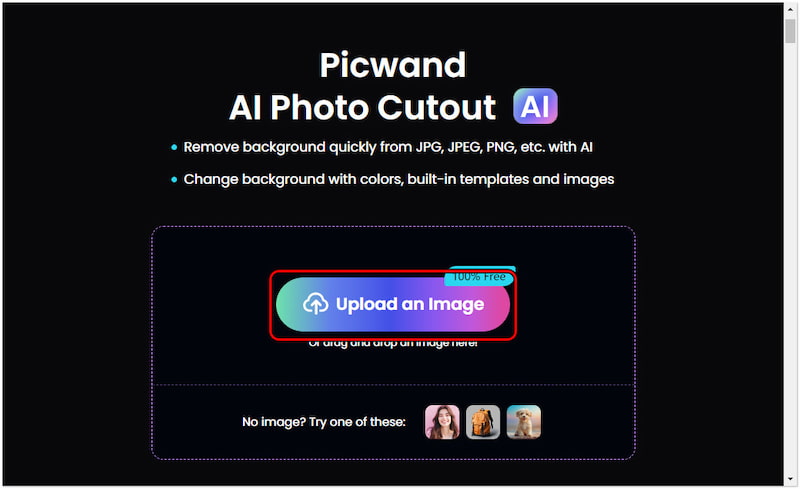
Step 3. After inserting the photo, it will analyze the subject and isolate it from its background. Once that is done, click the Edit button to proceed with the photo background change.
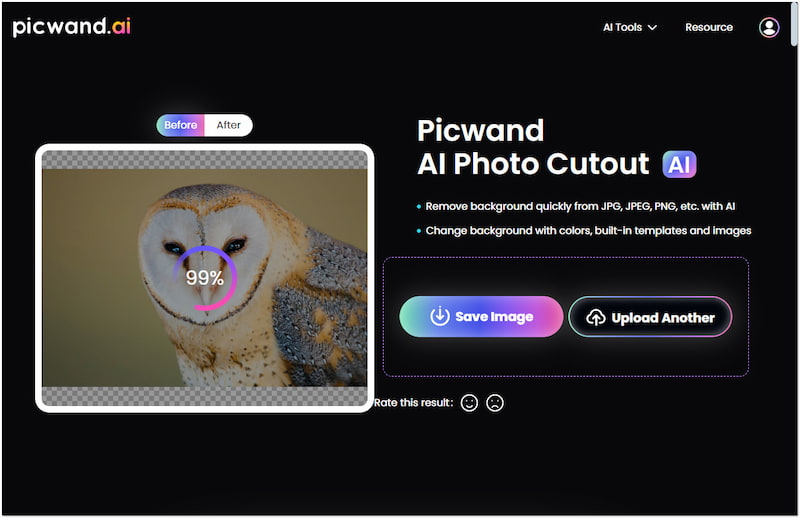
Step 4. On the editing page, move to the Background tab to change the removed photo background. Choose to replace it with a color or template, or click + to upload a custom image.
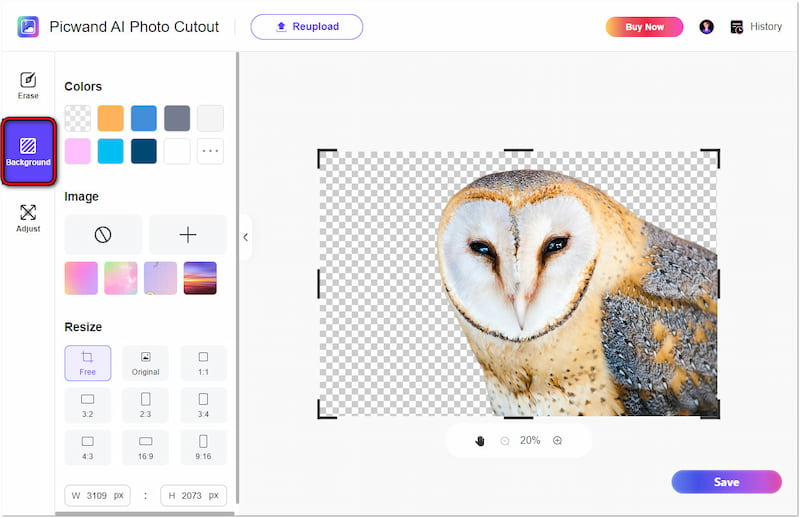
Step 5. If you need to add elements from the original background, switch to the Erase tab. Use the Keep or Erase tools to highlight the areas you want to keep or remove.
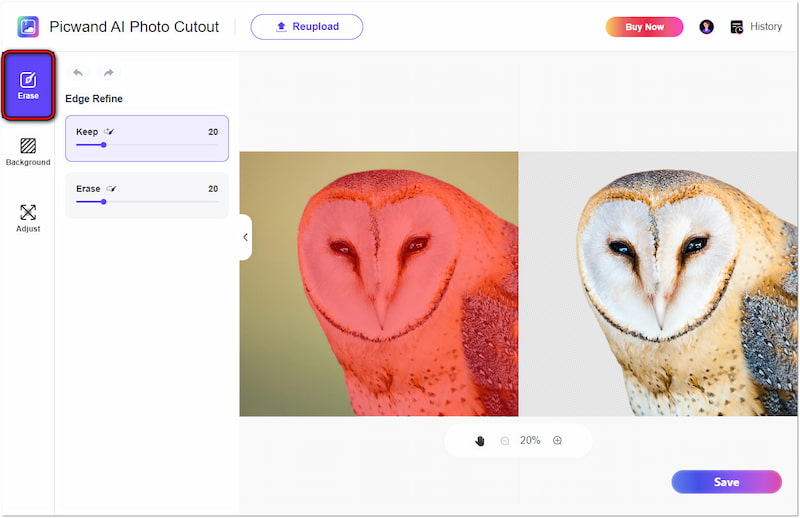
Step 6. After completing the previous step, proceed to the Adjust tab to correct the photo’s orientation. Once you’re satisfied with the new background, click Save.
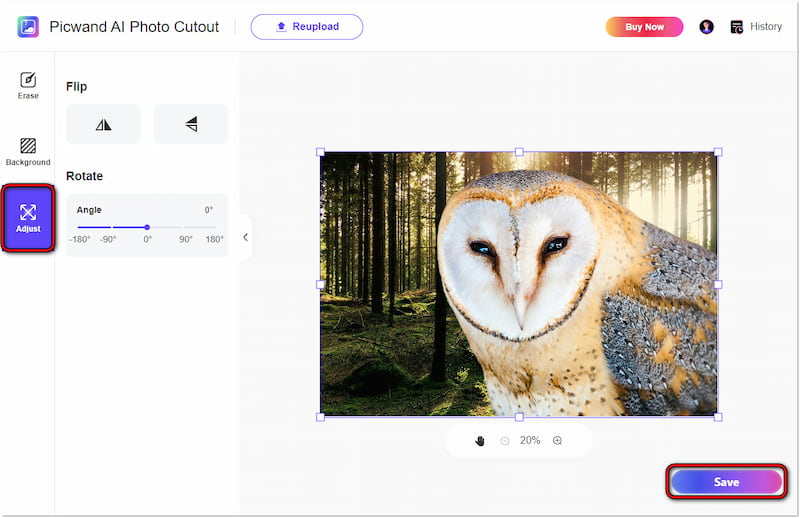
Using Picwand AI Photo Cutout was a smooth and straightforward experience. I found this photo editor changes the background effectively and free from trouble. It accurately removes the background, even those with intricate details. As for the replacement, I loved the templates’ aesthetic appeal and the option to upload a custom image.
Fotor Free Background Changer
Fotor Free Background Changer is a dedicated tool for changing photo backgrounds. This background changer for photos offers various options to replace the removed background. This includes 16 AI backgrounds, a hex color picker, and hundreds of artistic templates. Apart from that, it also includes an additional feature for blurring the unwanted photo background.
Step 1. Click Upload Image to import the photo you want to replace the background.
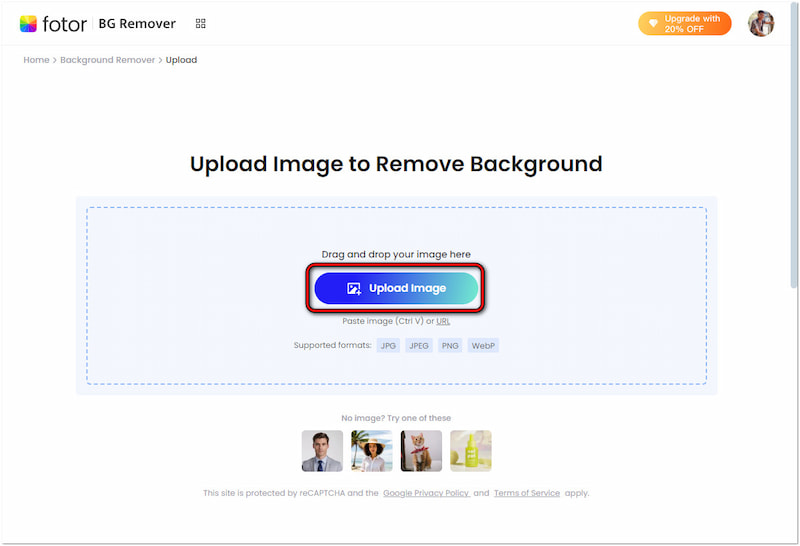
Step 2. Once the background is removed, change it with your preferred background.
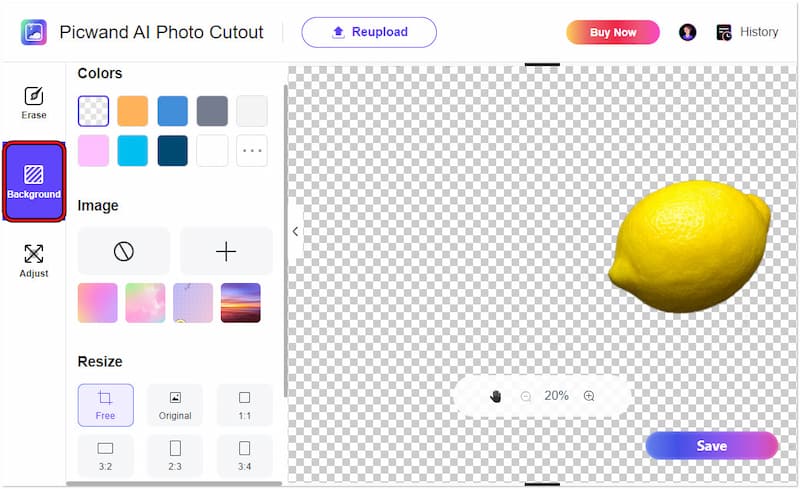
Step 3. After completing the background replacement, click Download Preview.
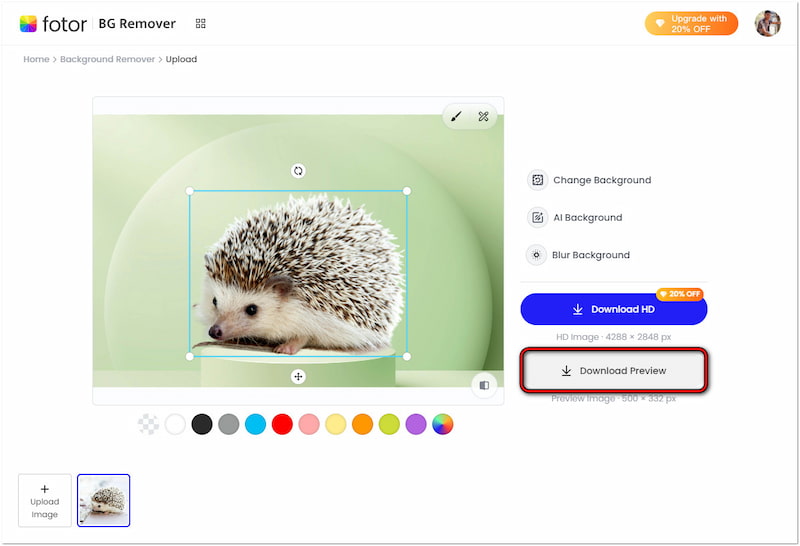
Using the Fotor Free Background Changer was an impressive experience. It actually removes the background efficiently with an option to replace it with a new one. Despite that, I felt unfulfilled as the AI Background feature requires a pro upgrade.
Remove BG
Remove BG Change Image Background is a highly popular tool that can remove part of an image. It excels in separating the subject image from its background with precise cuts. By then, you can change the background of photos into a solid color. Aside from colored backgrounds, you can also choose from over 30+ templates as a replacement.
Step 1. Click Upload Image to load the image you want to change the background.
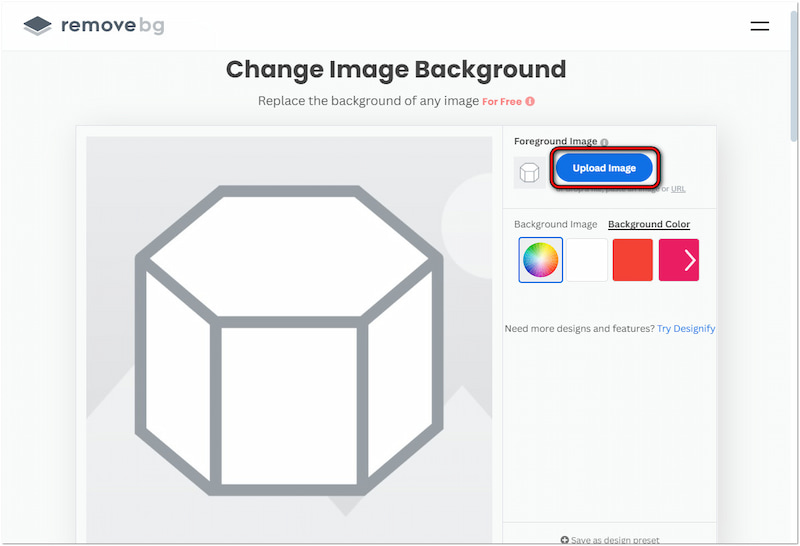
Step 2. After removing the original background, choose to replace it with a color or template.
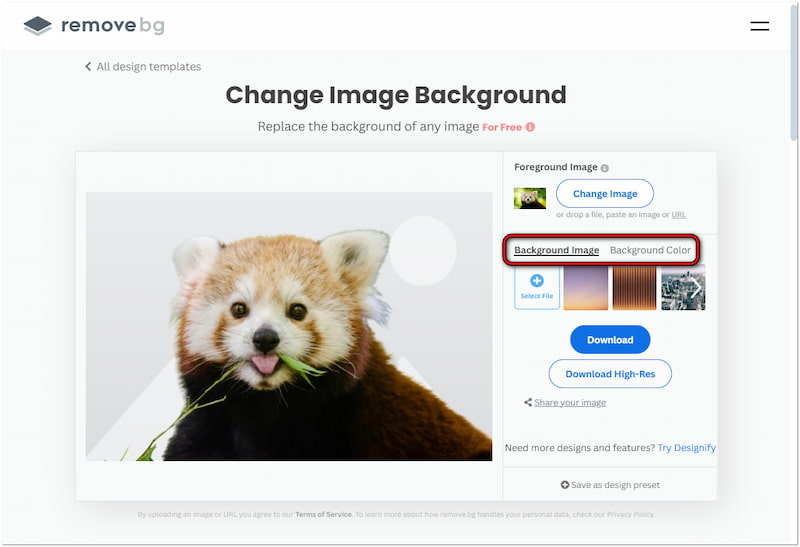
Step 3. Once done with background replacement, click Download to save it on your PC.
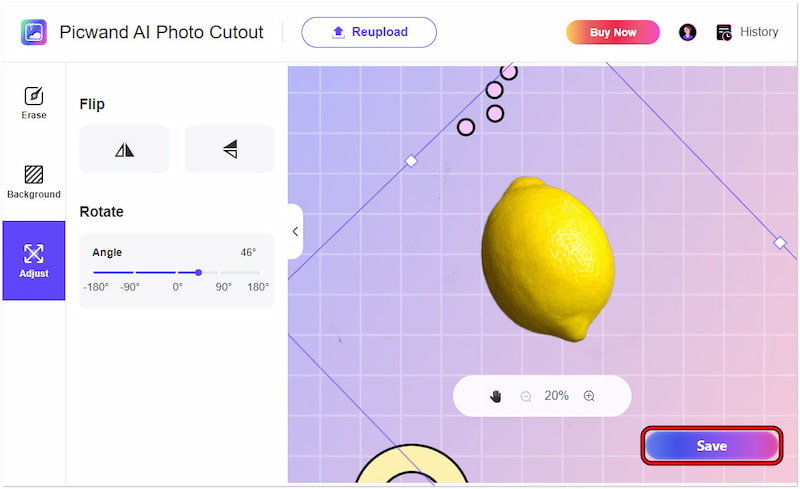
Using Remove BG Change Image Background was a satisfying experience. It can handle images even with complex and detailed backgrounds. However, I am dissatisfied with the presets of templates offered as they lack creativity.
PhotoRoom Photo Background Changer
PhotoRoom Photo Background Changer is a specialized tool that boasts extensive features. It can change the background color of a photo, replace it with unique templates, generate scenes, and more. Beyond replacing the subject’s background, it also includes editing tools for enhancement. This includes adjusting effects, transforming orientation, adding filters, etc.
Step 1. Click Select a Picture to upload the picture you want to replace the background.
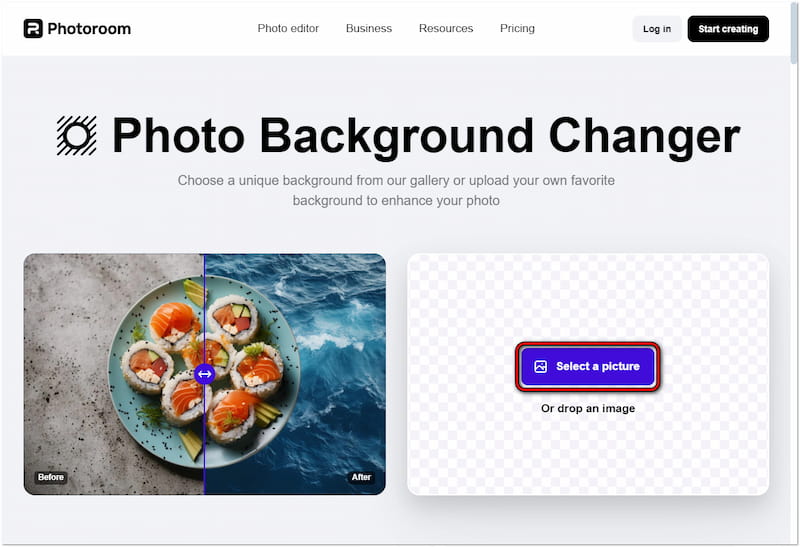
Step 2. Once done isolating the background of your photo, opt for background alteration.
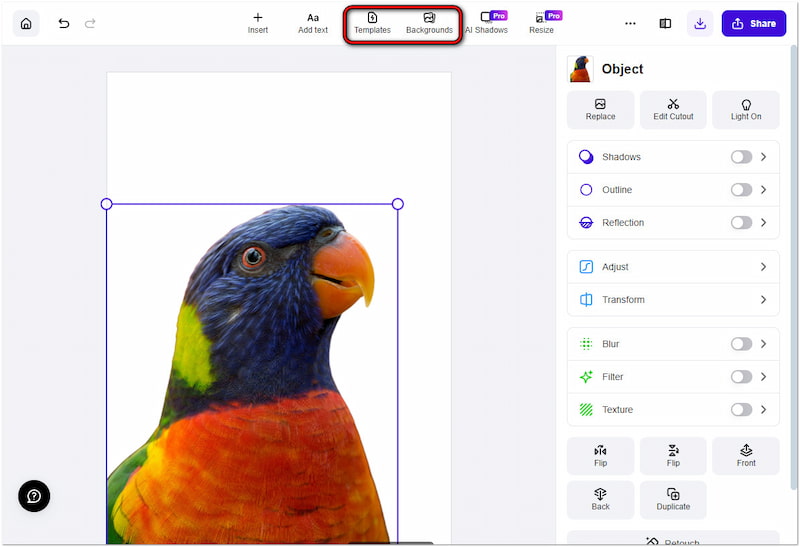
Step 3. If needed, enhance your subject before saving. Then, click Arrow Down to save it.
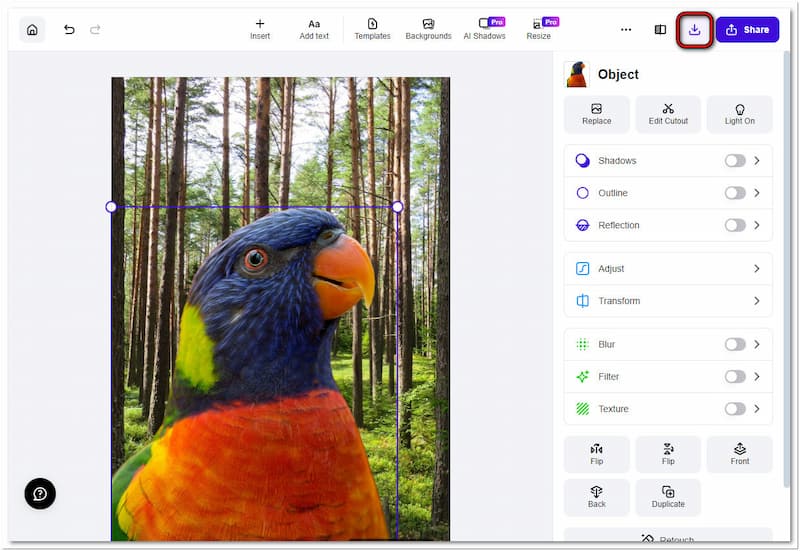
Using the PhotoRoom Photo Background Changer was an enjoyable experience. I spent time exploring the numerous unique backgrounds available, and I found them pretty good. Although extensive, I’m a bit upset as other features, like generating scenes, are not available for free.
Part 3. FAQs about Free Background Removers
What is the best free background remover app for Android?
The best free BG eraser app for Android depends on your requirements. However, if your device is running low in space, you can consider online tools like Picwand AI Photo Cutout..
How to change the background of a photo in Photoshop?
If you want to change the background of a picture automatically, you can use AI-powered tools. Tools like Picwand AI Photo Cutout can change the background using the presets of templates.
How to change the photo background on iPhone?
You can change the photo background on your iPhone using dedicated apps. However, if your iDevice is running low in space, you can consider using online tools. You can consider using the tools in this post to change the photo background on the iPhone.
What is the free AI tool for background change?
There are plenty of free AI tools for background change you can use. Options include Picwand AI Photo Cutout, Fotor Free Background Changer, Remove BG, and PhotoRoom Photo Background Changer.
Is there a tool that can change the passport photo background?
Yes, a tool you can use is Picwand Photo AI Cutout. It allows you to change the background of your passport photo effortlessly. Aside from that, it also includes additional tools for resizing, rotating, and flipping your photo.
CONCLUSION
Knowing how to change photo backgrounds can take your images to the next level. The tools discussed in this post have proven to be a game changer in replacing your photo background. These tools allow you to achieve professional-grade results with just a few clicks. Despite their effectiveness, you should always consider their limitations. Some of them can’t download final images in HD, while others’ features are locked in the paid subscription. That being said, you can use Picwand AI Photo Cutout. It allows you to change your background without any limitations, replace it with your desired one, and download it with high quality.
AI Picwand - Anyone Can be A Magician