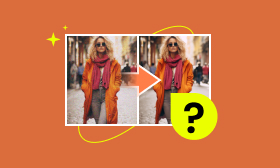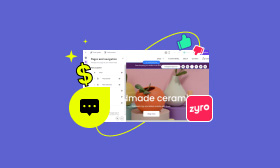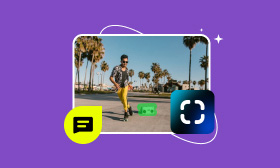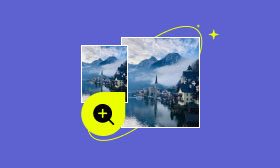How to Make a Transparent Background in Canva Background Remover
In today's world, having an idea of making pictures with see-through backgrounds is cool. You can use this skill for all sorts of things, like making logos, putting stuff on Instagram, and more. This tool called Canva background remover makes it super easy to do. In this article, we will learn how to do it in Canva, talk about what it is, good and bad points, how to make a background see-through in Canva, and another option called Picwand. After reading this, you'll be all caught up on using Canva to make awesome pictures with see-through backgrounds. Let's jump right in!
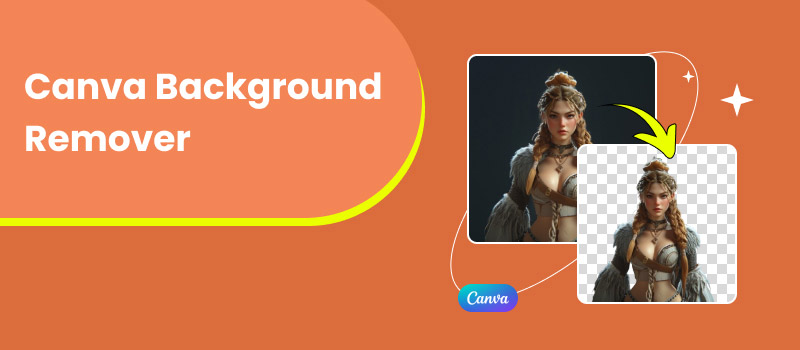
Contents:
Part 1. What is Canva
Canva is a cool online tool that lets people make awesome graphics and designs without too much work. It started in 2013 and has become super popular with everyone, from regular people to small business owners, teachers, and even pros in the design world. You can use Canva to make all sorts of stuff like social media posts, infographics, presentations, posters, invitations, and more. Whether you're working on something for work or just for fun, Canva is right there for you. You can learn a little about design to use it. People love Canva because it's cheap, can do many things, and works on all kinds of devices, so you can design wherever you are or work with others immediately.
Main Features
• You can find over 10,000 different templates for posters, flyers, social media posts, presentations, and even resumes.
• You can access many free and paid-for images, icons, drawings, fonts, and videos.
• Lots of folks can work on the same project at the same time, which is great for teams and companies.
• Save your company's colors, logos, and fonts to keep your branding consistent across all your work (in Canva Pro).
• AI tools like background Remover, magic Resize, and text-to-image help you quickly generate cool design ideas.
Pros of Canva
• The tools and ready-made templates are simple enough for anyone to make designs that look good.
• You can start with a free plan that's packed with features. The Pro and Enterprise plans are not too expensive for the additional features you need.
• It has almost every kind of design you can think of, from stuff for social media to business slides and posters.
• Features like the Background Remover make editing faster and easier.
• It's on your computer, phone, and the internet, so you can work from anywhere.
Cons of Canva
• You must be online for most of its features, which can be a hassle if you're not connected.
• If you don't pay for a Pro account, you might encounter watermarks on some of the free content.
• The files you return might need to be bigger for high-quality designs.
Target Audience
• Novices: It's easy to use, so you'll quickly get the hang of it even if you've never designed it.
• Small Businesses: Great for getting your brand out without breaking the bank.
• Teachers and Learners: Get discounts and tools to make your teaching materials awesome.
• Marketing Crews: Perfect for working together on designs and keeping your brand looking the same everywhere.
• Freelancers: Awesome for putting together your portfolio, posting on social media, and making marketing stuff.
Canva is a great tool for people just starting, small businesses, and even pros who need fast and easy ways to design or can provide no background to their photos. Its simple layout and huge collection of resources make it a top choice for making cool graphics without much hassle. But, if you need extra features or want to do a lot of customizing, you might still need professional software.
Part 2. How to Make Background Transparent in Canva
Making a background see-through in Canva is handy for designers, marketers, and content creators. Whether you're working on logos, pictures of products, or adding backgrounds to websites and slides, making a background transparent lets your design fit in with any project. Canva makes this easy with its user-friendly tools, like the Background Remover, which you can use if you're a Canva Pro, Canva for Teams, or Canva for Education user. Canva transparent background is perfect for businesses and personal use to make your photo look professional. The following will show you how to turn a background transparent in Canva, making your designs look versatile and neat.
Step 1. Search for the Canva website and click the Upload your image.
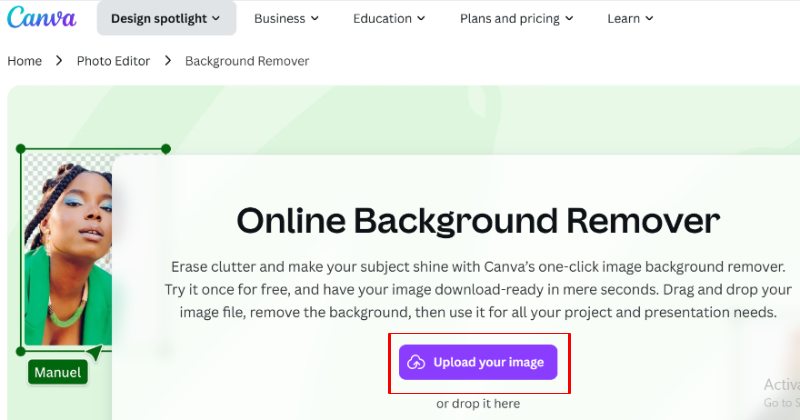
Step 2. Your photo will automatically be directed to the edit studio. Then, select the BG Remover in Magic Studio.
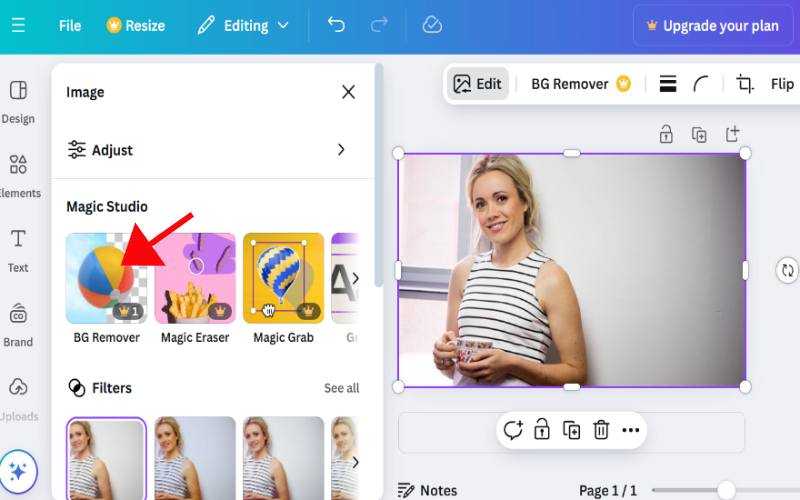
Step 3. Canva will remove the background for you once you're happy with it. Hit the Share button and click Download.
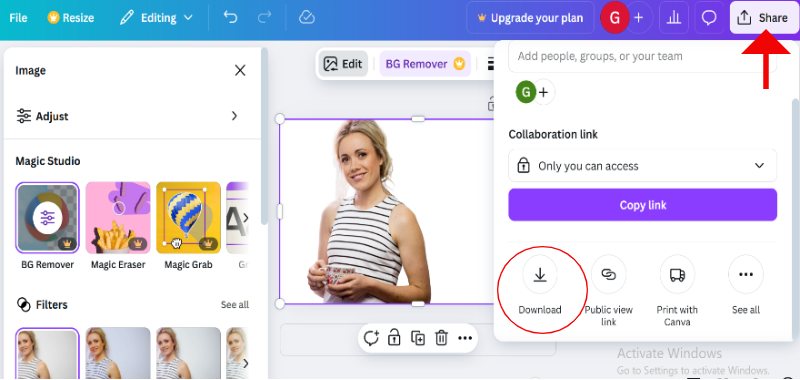
Using these steps, Canva makes making designs with clear backgrounds easy and quick!
Part 3. Canva Alternative: Picwand
Picwand AI Photo Cutout is a top-notch photo editing app for removing backgrounds. It's to simplify photo editing. You can quickly swap or remove backgrounds with just a few taps. What sets Picwand apart is its ability to remove tricky backgrounds. These include ones with hair, fur, or intricate details. This kind of accuracy usually takes a lot of work to get with other editing apps. Picwand could be the best Canva alternative for you. Its easy-to-use design and strong AI features mean it's for everyone, no matter how much you know about editing.
Main Features
• Its cool AI tech can spot and wipe out backgrounds from photos in no time.
• Make it easy to make images with see-through backgrounds for all your design needs.
• Switch out backgrounds with solid colors, patterns, or your pictures.
• Simple editing tools like cutting out parts, changing sizes, and flipping images.
How to Use Picwand to Create Transparent Backgrounds
Step 1. Go to the link we provided and upload the picture you want to tweak to the Picwand site. Then, click Upload an Image.
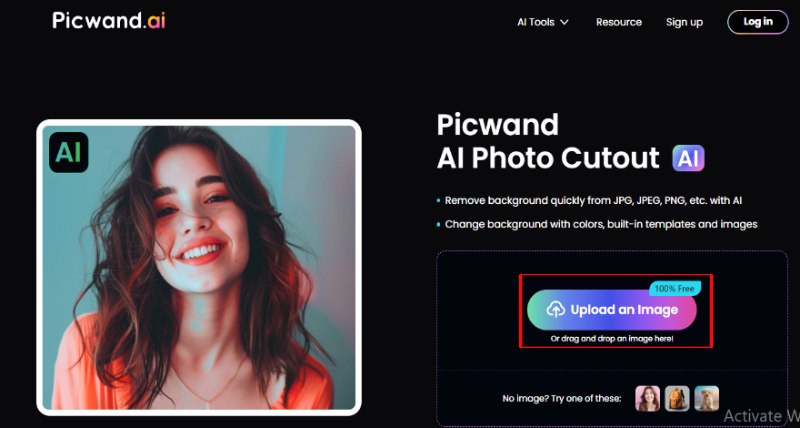
Step 2. Wait a second. Picwand will then remove the background from your picture.
Step 3. Click Save Image to grab the picture and ensure it has a clear background. You can select the HD image for best quality.
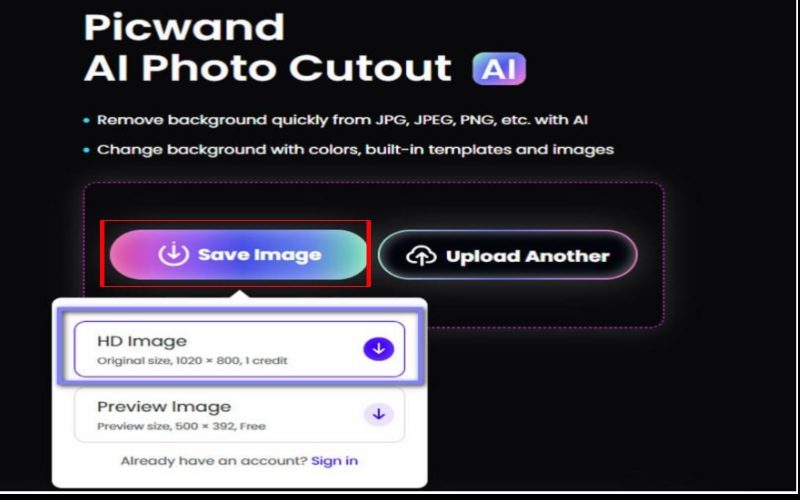
Picwand has an easy-to-use layout. It speeds through tasks. So, it's great for quick background removal. Picwand can help you whip up awesome pictures without a hassle.
Part 4. FAQs about Canva Background Remover
Is Canva free?
Yes, Canva has a free version. It includes basics like templates, free pictures, and the necessary tools. It also has paid plans. Canva Pro: It has top templates, extra assets, a background remover, and brand kits. Canva for Teams: This plan adds features for teamwork, like team folders and workflows. Free for Education and Nonprofits: This plan lets you try out Pro features for free if you're in school or a nonprofit.
How do I cancel the Canva background remover?
To remove the Canvas background eraser, hit Undo (or Ctrl+Z/Command+Z) to return to how things were before. You can also upload the original picture again or use the Restore Brush to fix the parts that got cut out. If you're on a phone, tap Undo or switch back to the original picture.
Why should you use Canva?
Canva is a great tool for making designs. It lets users create professional work, easily and cheaply, with no design skills. It's user-friendly, has many templates for different types of content, saves time with helpful features like removing background easily, and is affordable with options for more advanced tools. It also supports teamwork, various media types, and remote access. Canva makes designing simpler and more fun.
Does the Background Remover work on all kinds of pictures?
The Background Remover works well on pictures with a clear subject. It removes the background, but only if the subject is distinct from it. It might not be as good on pictures that are complicated, have colors that look too similar, or lack enough contrast, but it can still help out with most simple pictures.
Can I use the Background Remover for videos?
Right now, Canvas Background Remover only works with still pictures. To eliminate backgrounds in videos, you'll have to use different video editing software or tools made just for that job.
Conclusion
Canvas Background Remover is a handy tool for people who need to quickly and easily have no backgrounds from their pictures. Combining it with Canva's huge collection of templates and other design tools is a must-have for anyone wanting to make their images look better or whip up top-notch designs. Even though alternatives like Picwand focus just on removing backgrounds, Canva is still the top pick for anyone looking for a one-stop shop for a simple, budget-friendly design that gets the job done.
AI Picwand - Anyone Can be A Magician