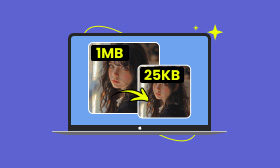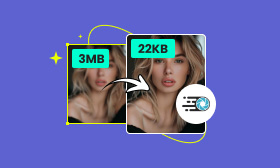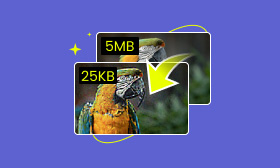TinyPNG Review: Is It a Efficient Image Optimization Tool
TinyPNG is highly regarded for its efficiency in compressing images to minimize file size with slight loss in detail. Using lossy compression techniques effectively reduces the colors in an image. This makes it beneficial for those who need to optimize their website performance. In this post, we will look more closely into the tool’s overall functionalities. We will cover several factors to gain a comprehensive understanding of what it can offer. So, if you want to know how it can benefit you in optimizing images, continue reading this!
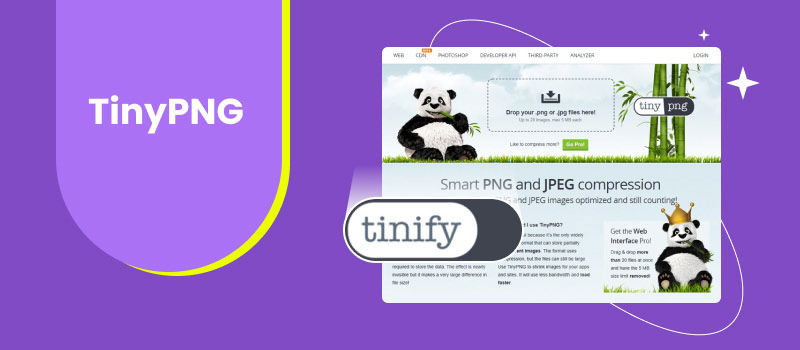
Contents:
Part 1. What is TinyPNG
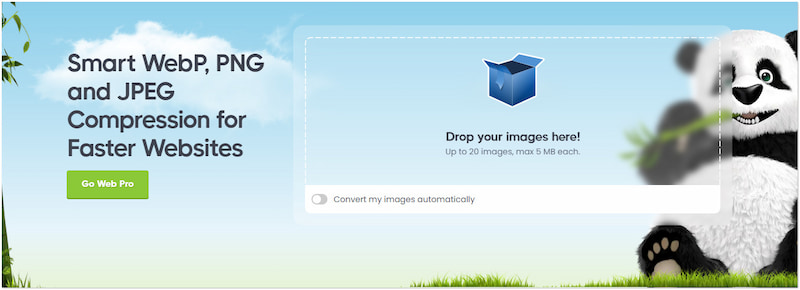
Before we get into specifics, let’s start with an overview of Tinify’s image optimization. Commonly known as TinyPNG, it is a web-based compression tool that focuses on optimizing images. Beyond PNG files, users can upload other image formats like JPEG and WebP. It applies lossy compression techniques to decrease the color count in an image. This results in a significantly reduced file size with minimal loss of quality.
For good measure, Tinify’s image optimization tool supports batch compression. Users can upload up to 20 image files with a maximum size of 5MB each. But what makes it truly unique is its additional conversion support. It allows users to convert the images prior to applying compression by toggling on the option. Additionally, TinyPNG API integrations and plugins for various platforms are also supported, making it a flexible solution for optimizing images.
Part 2. TinyPNG Review
According to a trusted software review site, Tinify’s image optimization tool has a rating of 4.3 out of 5 stars from 5,124 reviews. This suggests that a majority of users are satisfied with the compression service it offers. Despite this, it still receives negative feedback, as no tool is without imperfections. Around 68% of reviews claim that image compression is fast and effective. Meanwhile, 32% reported a drop in quality, leaving its effectiveness uncertain.
Overall Ratings (Out of 5 Stars):
Service: ⭐⭐⭐⭐
Compression Quality: ⭐⭐⭐⭐
Speed Performance: ⭐⭐⭐⭐
Success Rate: ⭐⭐⭐⭐
Value for Money: ⭐⭐⭐⭐
Supported Platform
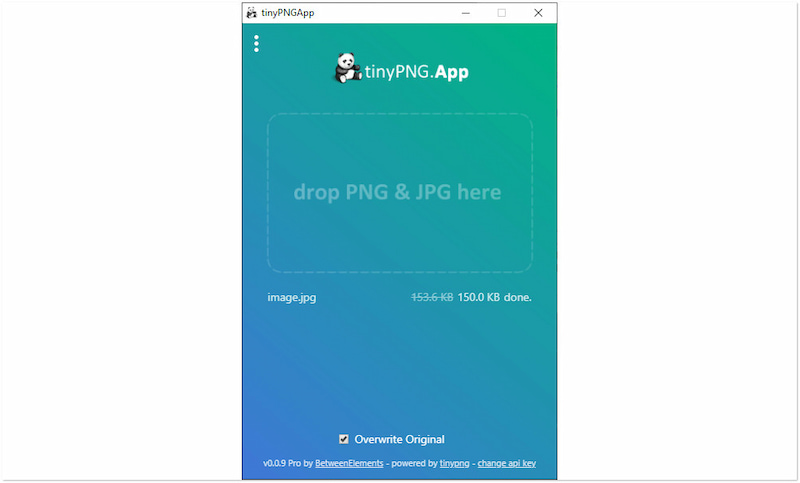
As we continue, let’s examine the tool’s supported platform. Primarily, it is accessible as an online tool. This means it is accessible with any device that can run a web browser. This includes iDevices, tablets, Android devices, Windows, Mac, and Linux operating systems. Beyond its web-based interface, it offers a TinyPNG app available for download on Windows and Linux. This enables users to optimize their images directly on their desktops. But here’s a thing. The app version is limited to PNG and JPEG only, and WebP images are not supported.
Notable Features
Now that we have covered the supported platforms let’s discuss the tool’s notable features. Tinify’s image optimization tool offers a few features to simplify the image optimization process. In this section, we will highlight them to let you familiarize yourself with their capabilities.
Batch Compression
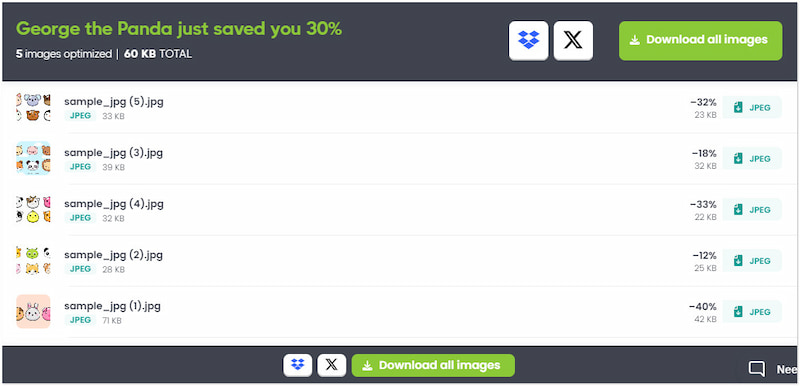
One of its most valuable features is its batch compression support. This feature enables users to compress up to 20 image files simultaneously. Users can upload using a dedicated upload button or using the drag-and-drop functionality. However, there’s a catch. It is only available in tinypng.com and not in the app version. Still, it ensures that all files are optimized efficiently.
File Conversion
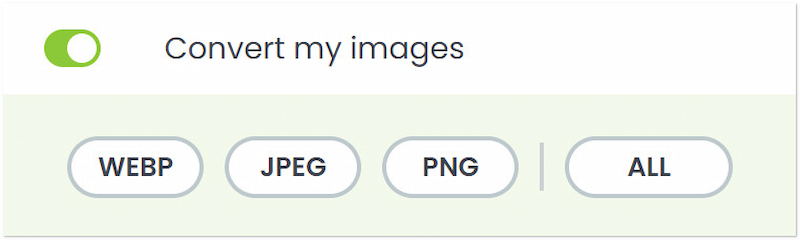
In addition to image compression, it also offers file conversion functionality. Users can convert their uploaded images to JPEG, PNG, or WebP formats. This feature ensures that users can switch formats while using the tool’s compression functionality. This added flexibility makes the tool a comprehensive solution for optimizing images.
Common Line Interface Support
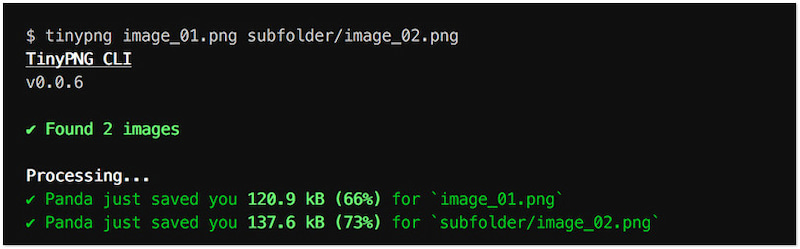
Another unique feature available is the Command Line Interface support. This added feature is beneficial for more advanced users and developers. TinyPNG CLI enables users to integrate the tool’s image optimization functionality directly into their workflows and automated processes. Users can script and make the image compression easy through automation.
Pros & Cons
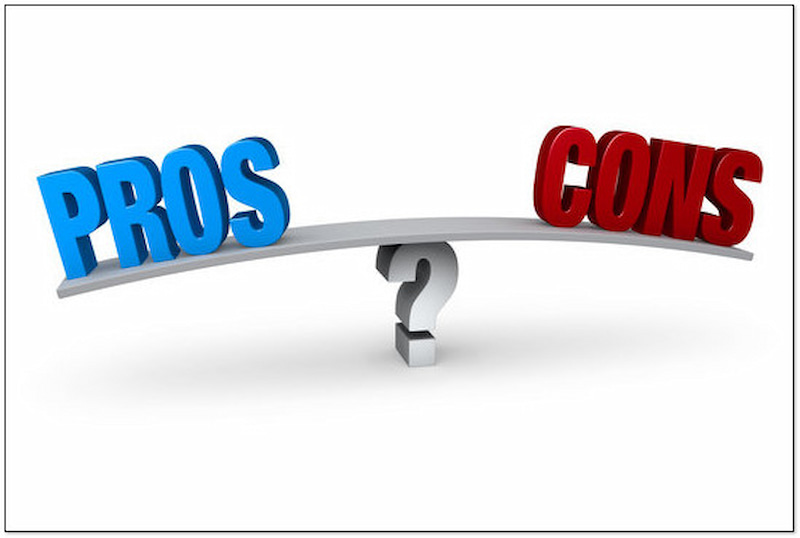
As mentioned, the tool became popular for its ability to reduce image file sizes with minimal loss in visual quality. As with any compression tool, it comes with advantages and drawbacks. Understanding these pros and cons can help users determine if it is the right choice for optimizing images. Here’s a detailed look at what the tool offers and where it might fall short.
What We Like:
• It offers file conversion functionality.
• It features a straightforward interface.
• It compresses files quickly and efficiently.
• It excels in downsizing the file size of images.
• It uses advanced lossy compression techniques.
• It's accessible through any device with a web browser.
• It provides tinypng.com Photoshop and WordPress plugins.
• It allows uploading and compressing multiple images at once.
What We Don’t Like:
• Its multiple compression process is somewhat slow.
• It cannot handle images with more than 5MB file size.
• Its app version is only available to Windows and Linux users.
• It compromises image quality when the compression is applied.
• Its support formats are limited to JPEG, PNG, and WebP files only.
TinyPNG Integrations

At this point, let’s discuss the tool’s integrations. Aside from the web interface, Tinify’s image optimization tool extends its functionality through plugins and API integrations. The Photoshop plugin allows users to compress files directly within Photoshop. This streamlines the process by eliminating the need to switch between apps. Meanwhile, the TinyPNG WordPress plugin makes the optimization of uploaded images to WordPress automatic. This ensures that every single image is optimized without manual intervention. Additionally, the AP integration provides a convenient way to add image compression into custom apps.
Pricing

The next point we will cover is the tool’s pricing. Luckily, it offers a free version to compress multiple images with a maximum size of 5 MB. However, the free version comes with a 100 credit limit per month. This means you need to upgrade to the pro version for more extensive needs. In this section, we will highlight different pricing plans available through a table.
| Plan | Platform | Price | Compression Credit | Compression Method | Supported Formats | Size Reduction Percentage | File Size Limit for Upload | Batch Compression | Automated Compression | File Conversion | Validity |
| Web Pro | Online | $39 | Unlimited | Lossy | JPEG/JPG, PNG, and WebP | Up to 60% | 75 MB | ✔ | ✔ | ✘ | 1 year validity |
| Web Ultra | Online | $149 | Unlimited | Lossy | JPEG/JPG, PNG, and WebP | Up to 80% | 150 MB | ✔ | ✔ | ✔ | 1 year validity |
| TinyPNG App | Windows and Linux | Free | 100 per month | Lossy | JPEG/JPG and PNG | Up to 40% | 5 MB | ✔ | ✔ | ✘ | No validity |
| TinyPNG App Pro | Windows and Linux | $15 | Unlimited | Lossy | JPEG/JPG and PNG | Up to 60% | 75 MB | ✔ | ✔ | ✘ | 1 year validity |
| Web | Online | Free | 100 per month | Lossy | JPEG/JPG, PNG, and WebP | Up to 40% | 5 MB | ✔ | ✔ | ✘ | No validity |
Part 3. Best Alternative to TinyPNG
Although Tinify’s image optimization tool is effective, it is not the only option available. If you are in search of a TinyPNG alternative that offers more flexibility, Picwand Online Image Compressor is worth considering. Similarly, it is accessible from any device with a web browser and internet connection. It is a free yet powerful solution for optimizing image files. This AI-driven tool can be your companion for obtaining high-quality compressed files hassle-free.
For good measure, Picwand Online Image Compressor uses AI lossless compression technology instead of lossy one. This ensures images are well-reduced by up to 90% without any losses in detail. In addition, the tool can handle various image formats beyond JPG/JPEG, PNG, and WebP. Some of which are SVG, BMP, GIF, and more. But what makes it truly worthy is the simultaneous compression support. It allows you to upload not only 20 but up to 40 images and process them at once. This makes it a valuable option for your compression needs.
Why Choose Picwand Online Image Compressor:
• Optimizes images while keeping the best possible quality.
• Uploads up to 40 image files and processes them simultaneously.
• Features a lightning-strike compression speed, eliminating waiting times.
• Handles various image formats, like JPG/JPEG, PNG, WebP, GIF, SVG, etc.
• Utilizes the newest and constantly updated AI lossless compression technology.
What We Like:
• It is completely safe and free to use.
• It can convert MB to KB sizes effortlessly.
• It keeps the best quality of compressed files.
• It does not require any installation or downloads.
• It has a high success rate for image optimization.
What We Don’t Like:
• It does not offer file conversion.
Here’s how to reduce image size using Picwand Online Image Compressor:
Step 1. Access Picwand Online Image Compressor by navigating to the official website.
Step 2. Click Upload Image(s) to import the image files you want to minimize in size. If your images are sourced online, you can use the drag-and-drop feature to load them.
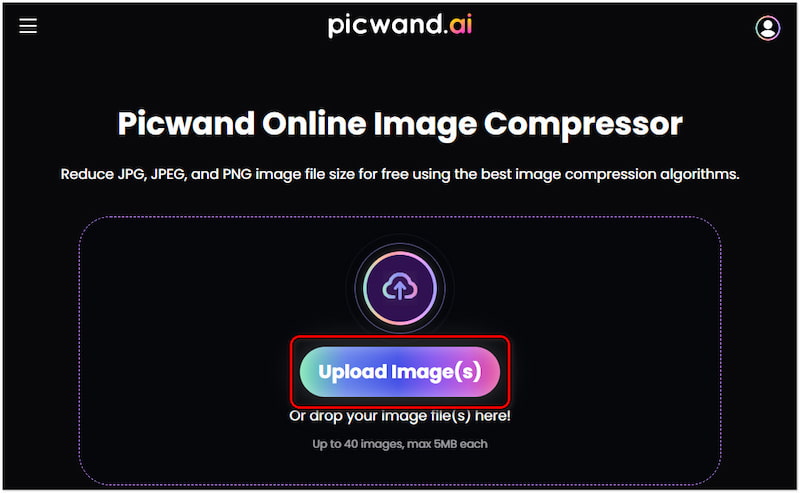
Step 3. Once the images are added, Picwand Online Image Compressor will initiate the optimization. What you need to do is wait until the compression process is finished.
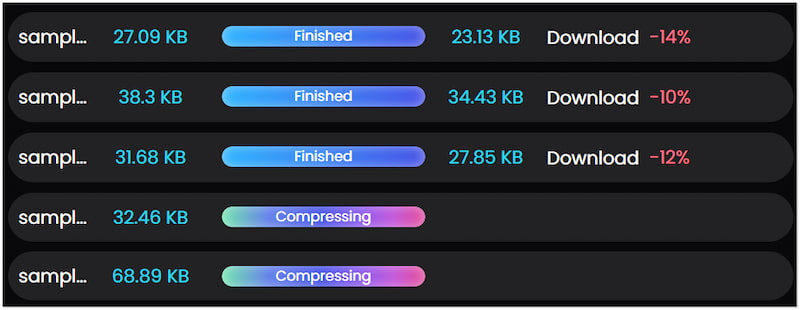
Step 4. Afterward, you will see the percentage of the reduced size on your images. If satisfied, click Download All to download the ZIP folder containing the compressed files.
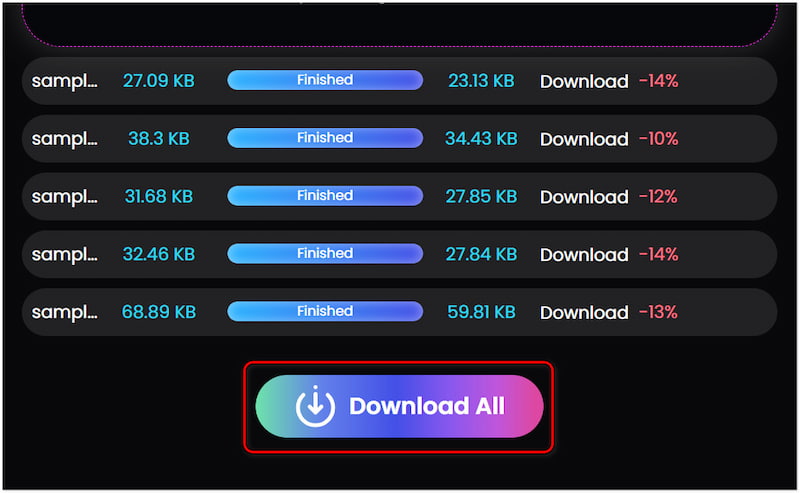
Picwand Online Image Compressor provides a powerful solution to compress JPEG, PNG, WebP, and other formats. This broader compatibility makes it a versatile tool for those who work with various types of image files. In addition, it uses lossless compression algorithms that can achieve significant file reduction while maintaining high image quality.
Part 4. FAQs about TinyPNG
ShortPixel vs. TinyPNG: What’s their difference?
Although ShortPixel and TinyPNG are both image compression tools, they differ in several ways. The main differences are the file size limit, platform compatibility source, and pricing. In addition, ShortPixel offers more integrations and options for larger files, while TinyPNG provides a straightforward solution for smaller image files.
How to use TinyPNG in Photoshop?
Once the plugin is installed, restart Photoshop and open an image file. In the file menu, proceed to the File tab, click Export, and select TinyPNG and TinyJPG. A plugin dialog will appear with a preview of the compressed image. Name the file and change the scale and folder location.
How to use TinyPNG in WordPress?
After plugin installation, activate it and move to the plugin settings in your WordPress dashboard. Once you upload an image to WordPress, each file will be uploaded to TinyPNG automatically. It will analyze the image and apply optimization afterward. The final output will be sent back to WordPress and will replace the initial image with a smaller one.
Summary
In conclusion, TinyPNG is a powerful tool for compressing images. Its file conversion, batch processing, and plugin integrations make it a versatile solution. Despite some restrictions in the free version, the Pro and Ultra plans offer additional capabilities at a considerable price. Meanwhile, if you’re seeking a free alternative that offers similar features, Picwand Online Image Compressor can be a valuable choice.
AI Picwand - Anyone Can be A Magician