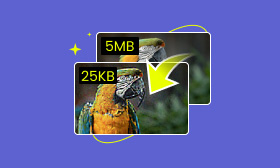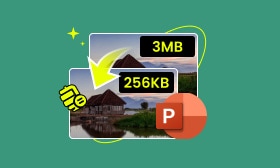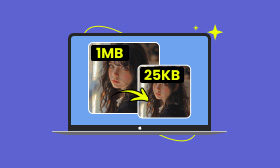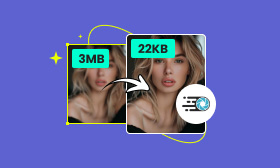How to Reduce JPEG File Size in KB Using Apps & Online Tools
Reducing JPEG file size in KB is an important aspect of optimizing images for various applications, particularly for web use. Smaller file sizes are partly responsible for faster loading speeds, which is crucial for improving website performance. Large images can slow down web pages, which can affect search engine rankings. In this post, you will find the best tools to reduce JPEG file size in KB. We will help you compress JPEG images effectively, ensuring your websites load efficiently and quickly.
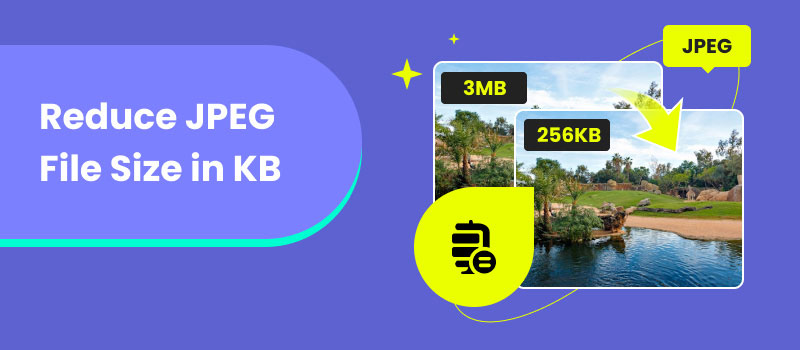
Contents:
Part 1. Reduce JPEG File Size in KB Online
Making the JPEG size smaller is crucial for optimizing web performance and improving loading times. As luck would have it, several tools offer effective solutions to decrease image size in KB. In this section, we will introduce three of the best online tools for this task. These tools ensure JPEG files are compressed while maintaining their quality.
Picwand Online Image Compressor
First, let’s start with Picwand Online Image Compressor. As the name suggests, it is a web-based tool that functions as a wand to reduce image size in KB. It uses the newest and constantly updated AI lossless compression technology to optimize images. It ensures that every user will get high-quality results even if the images are compressed in KB. Beyond JPG/JPEG, it supports other popular formats like PNG, WebP, GIF, SVG, and more.
For good measure, Picwand Online Image Compressor supports simultaneous compression. This means you don’t need to wait and upload a new JPEG file, as you can process up to 40 images simultaneously. It makes compression convenient, optimizing multiple images without any significant drop in quality. This tool is particularly beneficial for anyone looking to compress multiple images quickly and easily.
What Makes Picwand Online Image Compressor Truly Remarkable:
• Decreases image file sizes effectively from MB to KB.
• Optimizes image file sizes while keeping the highest quality.
• Handles various image formats like JPG/JPEG, PNG, WebP, etc.
• Utilizes smart AI compression algorithms that are constantly updated.
• Supports mass compression, allowing to process of up to 40 image files at once.
Here’s how to minimize the KB of the photo using Picwand Online Image Compressor:
Step 1. Reach Picwand Online Image Compressor by navigating to its official website.
Step 2. Click Upload Image(s) to add JPEG files you want to reduce size in KB. As mentioned, you can load up to 40 image files from your local drive.
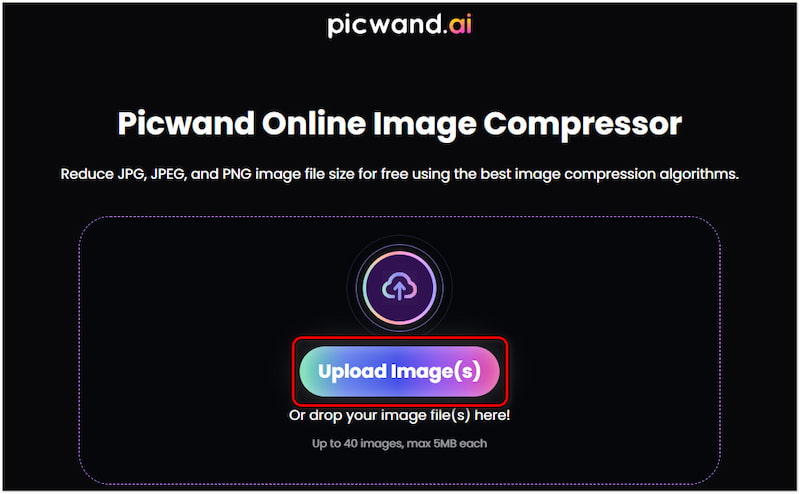
Step 3. After adding the JPEG files, Picwand Online Image Compressor will start the compression. All you need to do is wait for the compression algorithm to finish.
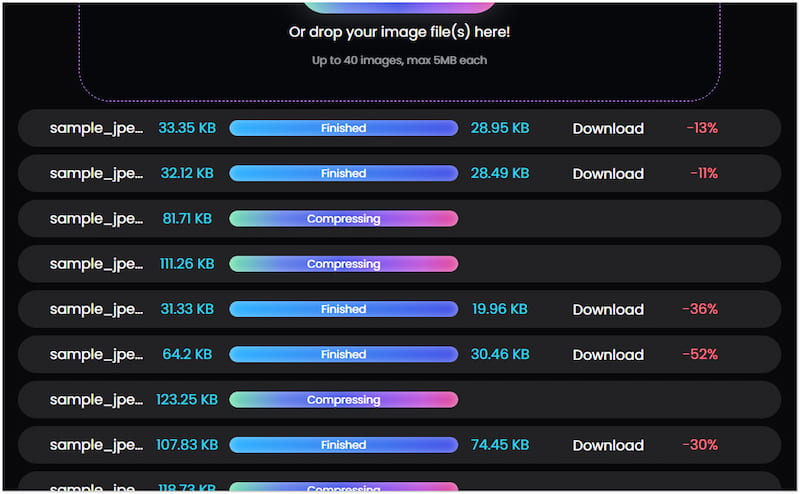
Step 4. Once the compression process is finished, click Download All. A ZIP folder containing the reduced JPEG files will be downloaded to your computer.
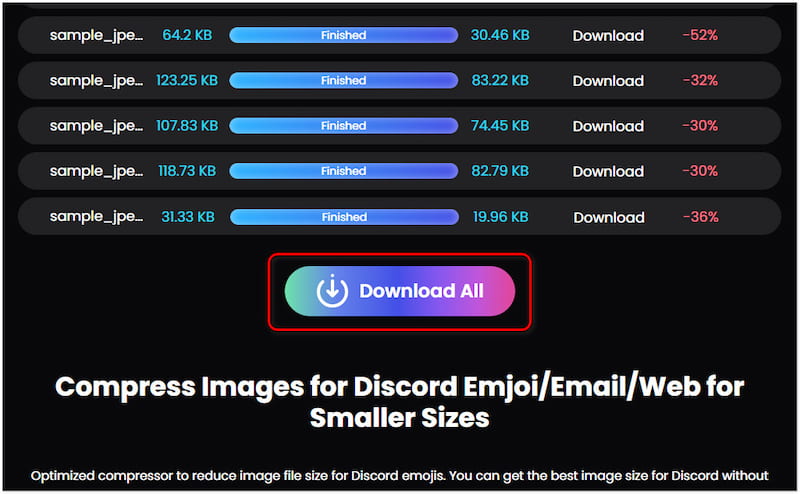
Picwand Online Image Compressor is a noteworthy solution for compressing JPEG file sizes. Its AI lossless compression algorithms decrease the file size by up to 90% while maintaining quality. Its simultaneous compression support and fast processing speed make it a top choice for anyone.
IMGonline
Moving on to our next tool, we have IMGonline. It is an all-inclusive online tool that allows users to compress JPG to 50KB. Beyond JPG/JPEG files, it can handle other formats like BMP, PNG, TIF/TIFF, and GIF. Not to mention, IMGonline provides unique compression settings to resize images. Options include Reduce by 10% to 80% and Limit to 0.5 Megapixels to 20 Megapixels. In addition, it supports setting a quality level before initiating the compression.
Step 1. Direct your browser to the official IMGonline website.
Step 2. Click Choose File to import the JPG file you want to reduce size.
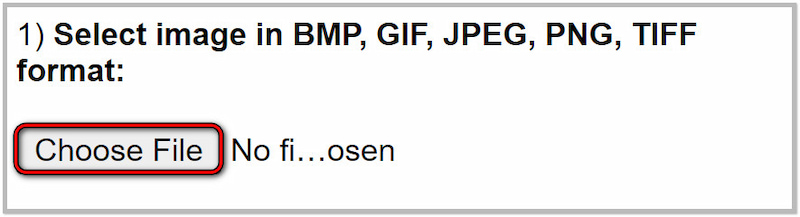
Step 3. Select a compression setting for the JPG file and set a quality level.
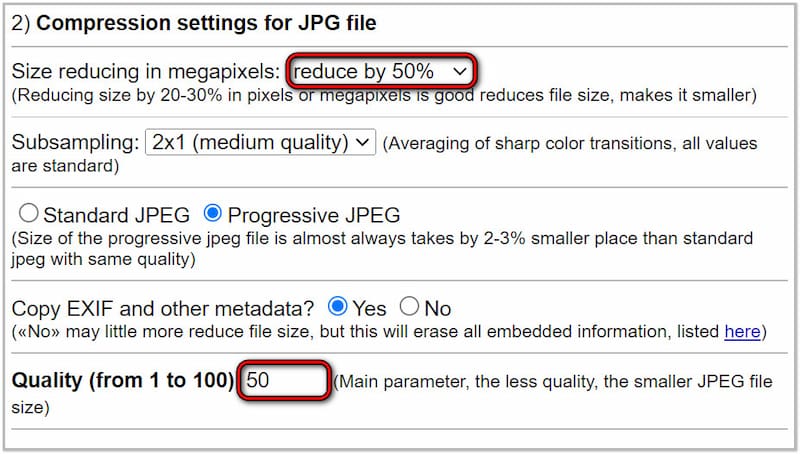
Step 4. After configuring the settings, click OK to process the JPG compression.
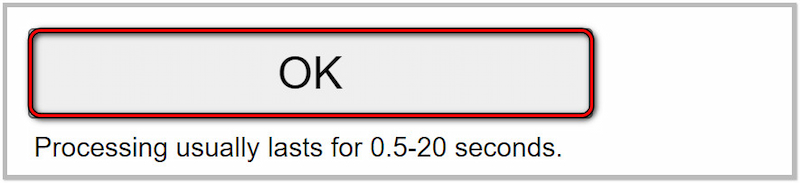
That’s how to make a photo less than 50KB with IMGonline. It lets you reduce JPG sizes based on the set compression setting and quality level. However, there’s a tiny catch. IMGonline doesn’t support batch compression, making the process time-consuming.
Pi7 Image Reducer
Now, let’s look at the Pi7 Image Reducer. It is a dedicated tool to reduce JPEG file size in KB online. The tool uses highly developed compression algorithms that minimize the image size significantly without detail loss. Users can upload JPEG and other formats like WebP, HEIC, and PNG files. The tool allows users to enter their required KB size before starting the compression. Also, it comes with additional tools for resizing pixel dimensions and cropping the file.
Step 1. Access the official website of Pi7 Image Reducer.
Step 2. Click Select Images to load the JPEG files for compression.
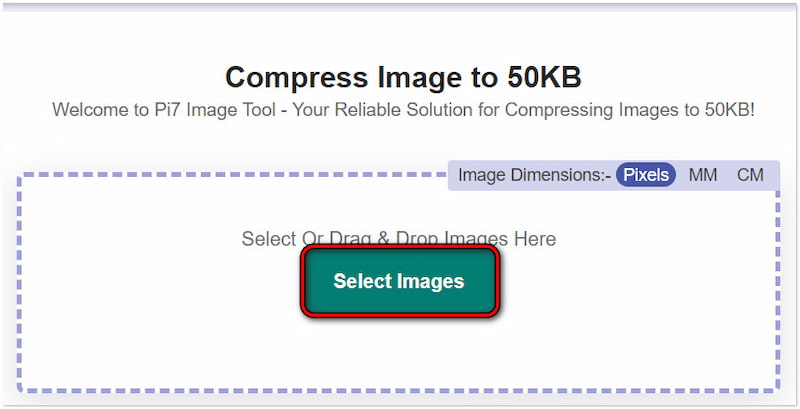
Step 3. Once loaded, set the compression value to 50 KB and click Compress.
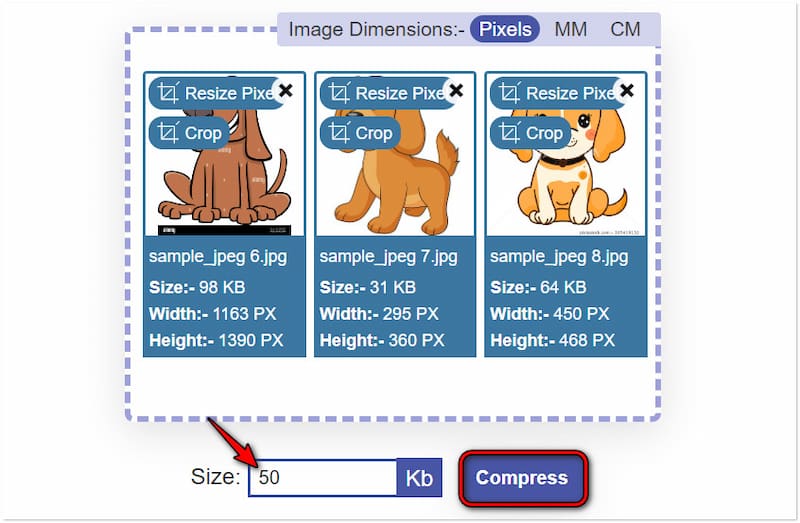
Pi7 Image Reducer offers a straightforward solution to reduce file size according to your preference. By entering a specific value, you can get well-reduced files with minimal quality loss. Now, a small heads-up. The tool limits the batch compression to 10 image files only.
Part 2. Reduce Image Size in KB on Mobile Phone
Downsizing JPEG file sizes on mobile phones can be beneficial in several ways. This allows you to optimize storage space, enhance photo sharing, and improve web performance. As we continue, let’s examine some of the best mobile apps for reducing JPEG size in KB.
Compress Image Size in KB & MB
Let’s proceed with Compress Image Size in KB & MB by Mobso Apps. This app is designed to make the JPEG file size reduction easy. It offers a straightforward interface where users can reduce photo KB size by entering a specific size value. Aside from compressing MB to KB, users can also upscale images from KB to MB.
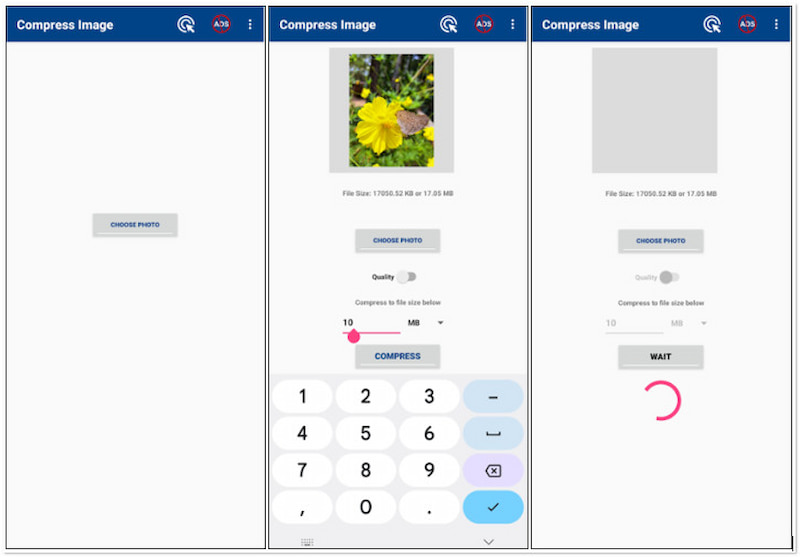
Step 1. Tap Choose Photo to upload a JPEG file.
Step 2. Enter your desired size and select KB.
Step 3. Tap Compress to reduce the size of JPEG.
Note: The app contains advertisements, which frequently appear on your display.
Photo Compressor and Resizer
At this point, let’s explore Photo Compressor and Resizer by Pocket App Maker. This app is designed to convert photos to KB of your preferred size. For good measure, the Photo Compressor and Resizer support automatic and manual compression. Users can choose whether to reduce image size automatically or enter a specific size.
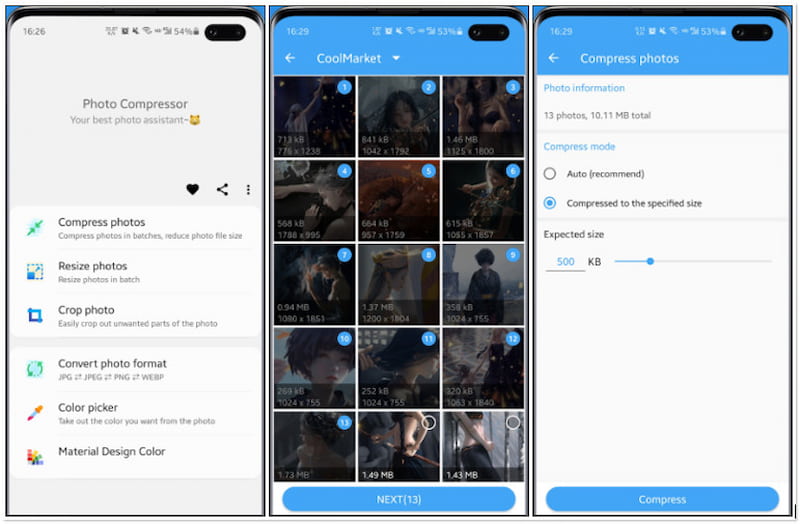
Step 1. Tap the Compress Photo option.
Step 2. Select the JPEG files you want to reduce size.
Step 3. Choose a Compress Mode and enter a value.
Photo Compressor and Resizer provide a hassle-free solution for reducing image size. In addition to photo size reduction, it can also enlarge JPEGs and adjust resolution up to 3040×1440. But here’s a thing: Uploaded files cannot be deleted on the Developer’s end.
Camera Settings
Most modern smartphones offer built-in camera settings to adjust the resolution and quality of photos. This effectively reduces the JPEG file sizes at the point of capture. By configuring the camera settings, users can select lower-quality settings for JPEG compression. This approach is particularly useful for users who need to upload images quickly without post-processing.
Step 1. Open your default camera app on your device.
Step 2. Tap the Settings icon to access the camera settings.
Step 3. Look for a Picture Quality or similar option and select Low.
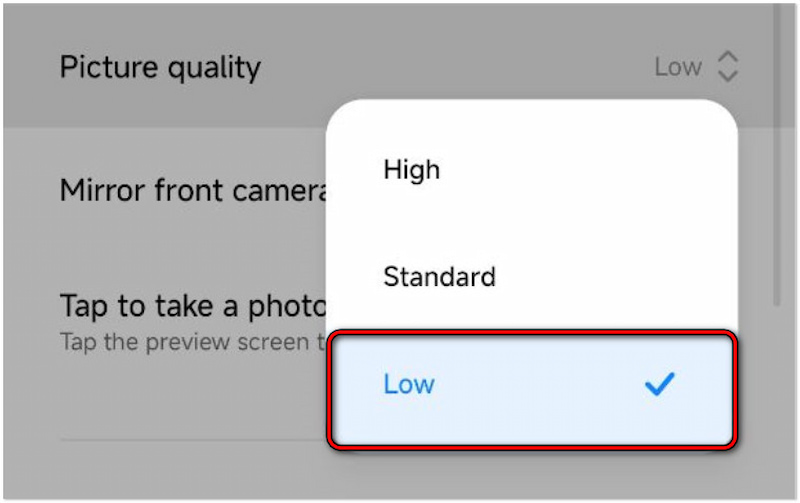
Note: This approach varies depending on your device’s brand, model, and OS version. In this demonstration, we use the Xiaomi Redmi Note 13 with Android 14.
Part 3. FAQs about Reducing JPEG File Size in KB
How much can I reduce the KB size of a photo?
Basically, the range to which you can reduce the photo’s KB size depends on its original quality and compression method. Compression tools like Picwand Online Image Upscaler allow you to reduce the KB size of your photo by up to 90% without quality loss.
How to make a photo less than 50KB?
If you wish to make a photo less than 50KB, you have to reduce its resolution. This can be achieved through the help of online tools or mobile applications. First, resize your photo into a smaller dimension. Next, use a compression app or tool to reduce its size.
How to reduce photo KB on an iPhone?
Fortunately, you can use several methods to reduce the photo’s KB size on an iPhone. The straightforward approach is adjusting the camera settings. Select the High Efficiency format instead of JPEG, as it produces smaller file sizes. On the other hand, you can use online tools like Picwand Online Image Compressor or get an app on the App Store.
Summary
Understanding how to reduce JPEG file size in KB allows your website to perform efficiently. By applying the compression techniques provided, you can achieve a reduced file size without compromising image quality. Among the tools presented, Picwand Online Image Compressor stands out as a strong contender in compressing JPEG files. Its fast processing, batch compression support, and ease of use make it an excellent option.
AI Picwand - Anyone Can be A Magician