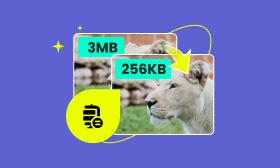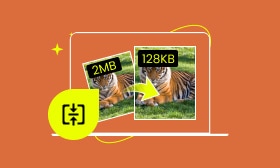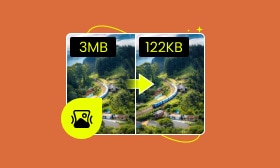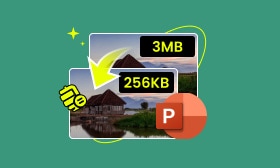6 GIF Compressor for Discord Emojis: Best Tools and Practices
Usually, we use GIFs to express our emotions and share reactions to conversations on Discord. However, Discord set strict file size limits for GIFs and images, particularly for custom emojis. Reducing GIF size to meet the platform’s requirements without sacrificing much quality can be challenging. Fortunately, various GIF compressors for Discord are available to help you make GIF sizes smaller. In this post, we’ll explore some of the best online and offline image compressors for Discord. These tools can help you shrink your GIFs down to meet Discord’s size requirements without quality loss.
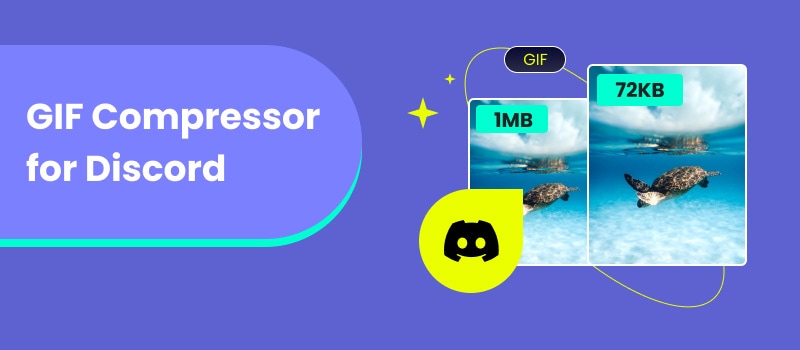
Contents:
Part 1. Top GIF Compressor for Discord Online
Generally, sharing GIFs on Discord should be within the platform’s required size limit for smooth and fast sharing. Large GIFs also take longer to load, which can lead to a frustrating experience. Fortunately, several online GIF compressors for Discord emoji and GIFs are available. These tools can efficiently reduce GIFs’ size without compromising their quality.
1.1 Picwand Online Image Compressor
Overall Ratings: 4.5 out of 5 stars
First, let’s look at Picwand Online Image Compressor. This powerful tool offers a hassle-free solution for reducing image file size, including GIF for Discord. Using a smart AI compression algorithm, it optimizes image files and reduces their size by up to 90%. This makes it an ideal choice for those who need to meet Discord’s size requirement. It comes with a user-oriented interface that ensures even beginners can navigate and use the tool.
Being the best GIF compressor online, it ensures that image sizes are well-reduced while maintaining their original quality. For good measure, this Discord GIF compressor can handle other formats beyond GIF. This includes raster formats such as JPG/JPEG, WebP, PNG, and vector formats like SVG. But what truly sets it apart is that you don’t need to wait before uploading a new one. Do you know why? It can process up to 40 image files simultaneously, making it beneficial for those who need a quick compression process.
What Makes Picwand Online Image Compressor Truly Remarkable:
◆ Optimizes image files while maintaining the best quality.
◆ Supports bulk compression for processing multiple files at once.
◆ Handles popular image files, including GIF, JPG/JPEG, WebP, etc.
◆ Uses the newest and constantly updated smart AI compression algorithm.
◆ Best for various use cases, including reducing GIF and emoji size for Discord.
Step 1. Reach Picwand Online Image Compressor by navigating directly to the official website.
Step 2. Drag and drop your GIFs directly to the designated upload box. Alternatively, click Upload Image(s) to select the GIFs you want to minimize the size.
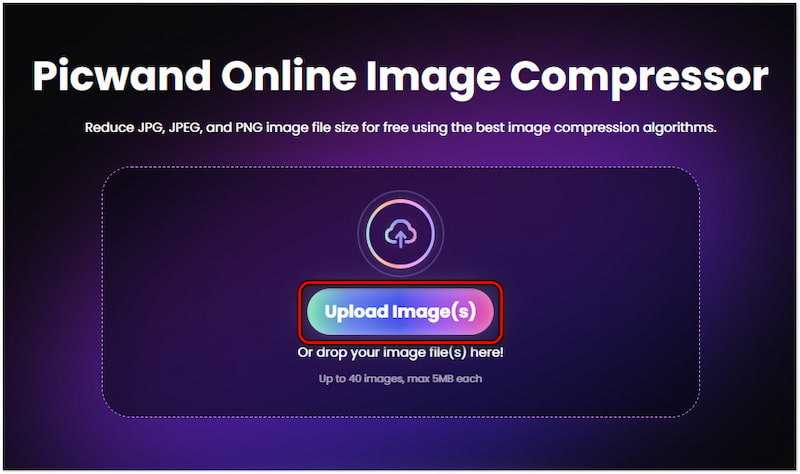
Step 3. After loading the GIFs, Picwand Online Image Compressor will begin compressing them. You then have to wait for the AI compression algorithm to complete the process.

Step 4. Once the GIF compression is finished, click the Download All button. A ZIP of the compressed GIFs will be downloaded onto your computer’s local drive.
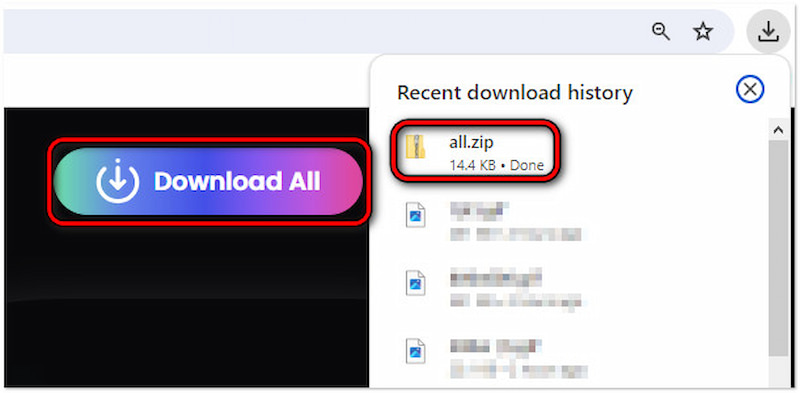
PicWand Online Image Compressor offers a simple yet effective solution for compressing GIF size while preserving quality. It ensures the optimization of GIFs and reduces their size up to 90% to achieve Discord’s required size.
1.2 Optimizilla
Overall Ratings: 3.5 out of 5 stars
The next GIF optimizer for Discord we will cover is Optimizilla. It is an exclusive tool that uses lossy compression to reduce image size. With it, users can compress up to 20 GIFs, PNG, or JPEG files simultaneously. It claims to retain as much detail as possible to provide high-quality compressed files. But here’s a thing: Uploading high-quality GIFs requires a significant amount of time for loading and processing.
Pros
- It can compress up to 20 GIFs at once.
- It uses advanced compression to optimize GIFs.
- It provides a real-time preview of the compressed GIFs.
Cons
- It contains advertisements and pop-ups.
- It has a maximum file size limit for each file uploaded.
Step 1. Direct yourself to the official Optimizilla Image Compressor website.
Step 2. Click UPLOAD FILES and locate the GIF files you want to compress.
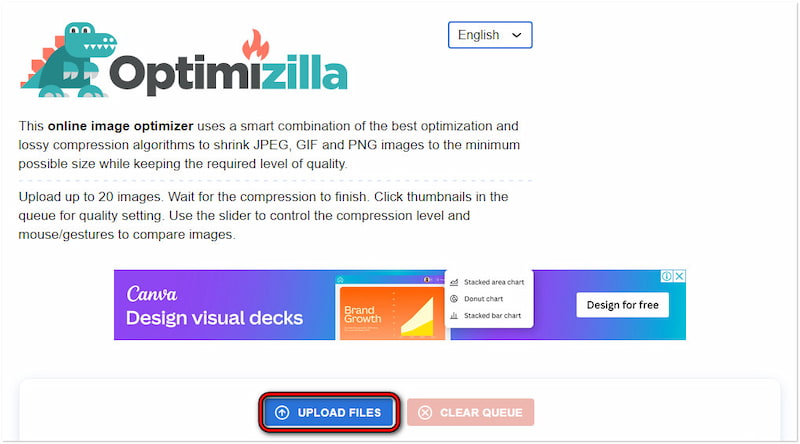
Step 3. Optionally, tweak the compression level by using the quality slider.
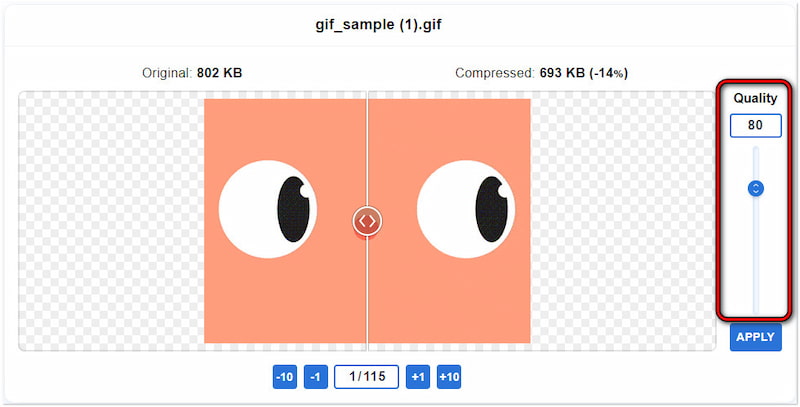
Step 4. Once satisfied, click DOWNLOAD ALL below the compressed GIF preview.
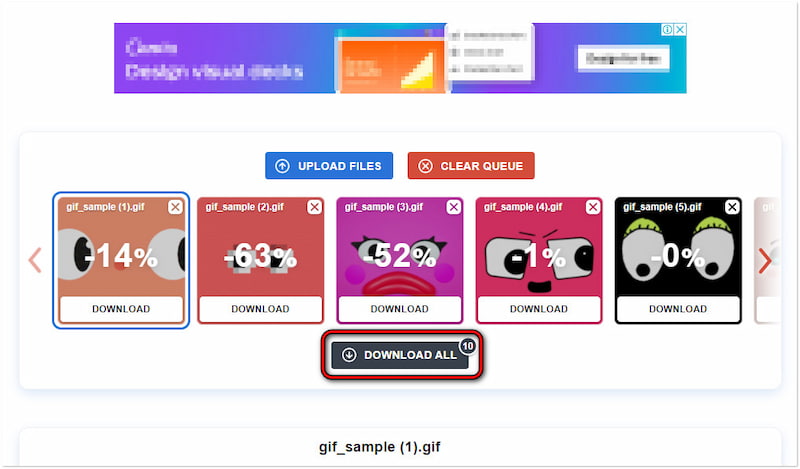
Optimizilla efficiently compresses GIFs to ensure they are optimized for sharing on Discord. The good thing about this tool is that it allows compression-level configuration. However, there’s a catch. Downsizing your GIF size too much may compromise its elements.
1.3 ILoveIMG
Overall Ratings: 4 out of 5 stars
Now, let’s shift our focus to ILoveIMG. It is a powerful GIF compressor for Discord’s 256KB limit. ILoveIMG allows its users to shrink image size in several formats, including GIF, PNG, JPG, and SVG. Beyond the compression feature, it offers additional tools for editing and converting files. Now, a small heads-up. This tool requires upgrading to the premium version to process multiple files per task.
Pros
- It can handle large numbers of files at once.
- It comes with additional tools beyond its primary function.
- It allows saving compressed files on Drive, Dropbox, or downloadable links.
Cons
- Its supported file formats are somewhat limited.
- It takes time to process image files with more than 200KB size.
Step 1. Open a browser and proceed to the ILoveIMG official website.
Step 2. Click Select Images to add the GIFs you want to compress.
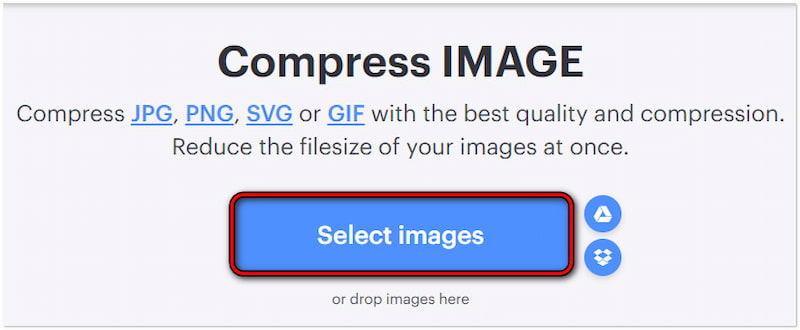
Step 3. On the next page, click Compress IMAGES to initiate the compression.
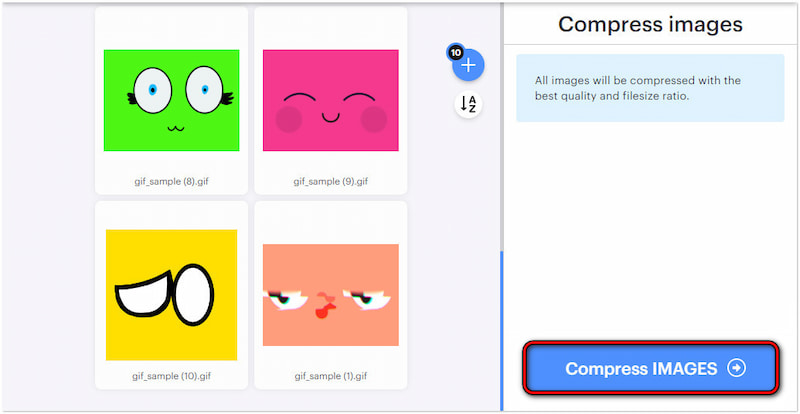
Step 4. After completing the compression process, a ZIP file will be downloaded.
ILoveIMG allows you to easily compress your GIFs, ensuring you’ll get your required size. However, there’s a big catch. Although ILoveIMG helps you to achieve Discord’s requirement, it significantly reduces the size. This affects the overall quality of your GIFs.
Part 2. Powerful GIF Optimizer for Discord on Windows & Mac
After learning about the online tools, let’s explore the GIF size reducers for Discord for Windows and Mac. Software-based options offer more advanced features and precise control over compression, making them ideal for those who require precision.
2.1 Photoshop
Overall Ratings: 4.5 out of 5 stars
Let’s start with Photoshop. Apart from image editing, it is known for its extensive functionalities for compressing GIFs. This software allows users to compress GIFs in various ways. This includes resizing dimensions, adjusting the frame rate, and reducing the number of colors to lessen the size. This ensures that the optimized GIFs won’t compromise the quality. But here’s a thing. It might be complicated for first-time users and require some learning.
Pros
- It ensures high-quality output.
- It can finely tune compression settings.
- It features a real-time preview of the compressed GIF.
Cons
- Its compression process is time-consuming.
- It requires high-end system resources to run efficiently.
Step 1. Open Adobe Photoshop and add the GIF you want to reduce size.
Step 2. Access the Image option and select Image Size to configure GIF dimension.
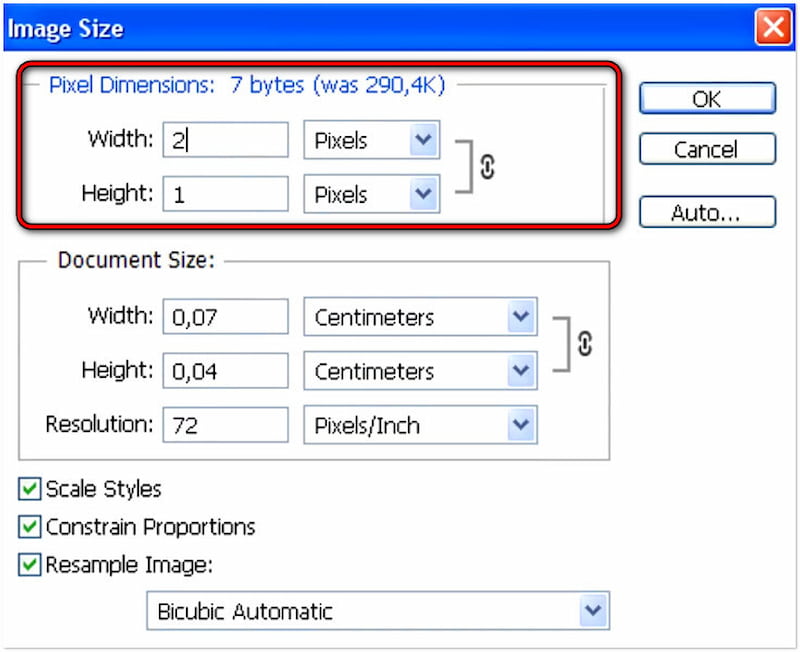
Step 3. Navigate to File and select Save for Web… option to open a dialog box.
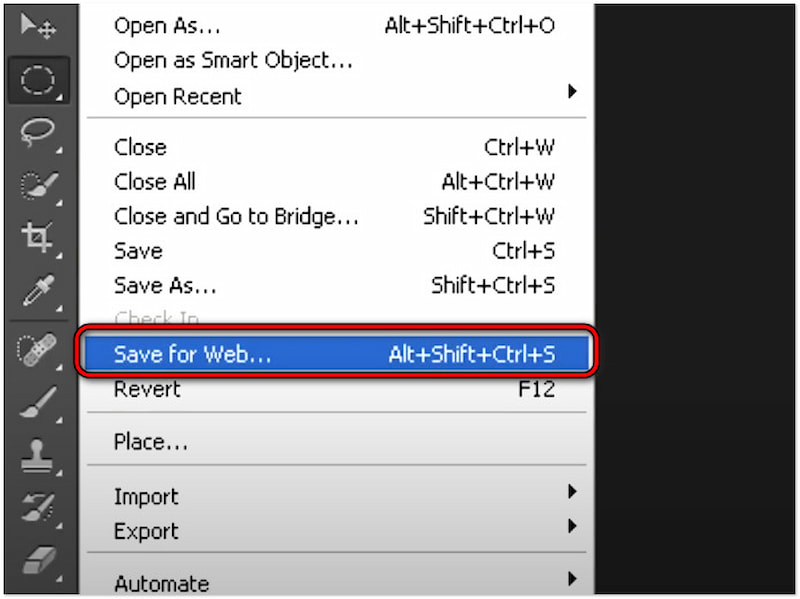
Step 4. In the dialog box, reduce Colors to 128 as well as Dither and Transparency.
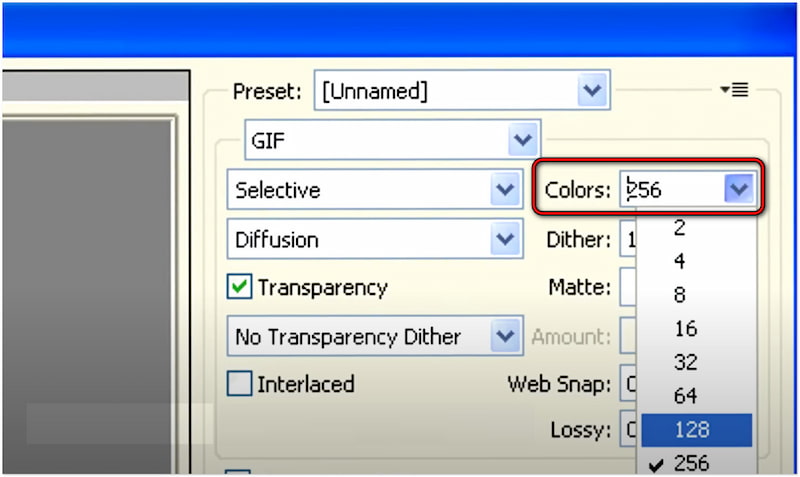
Step 5. Once done, select Save, name your compressed file, and choose GIF as output.
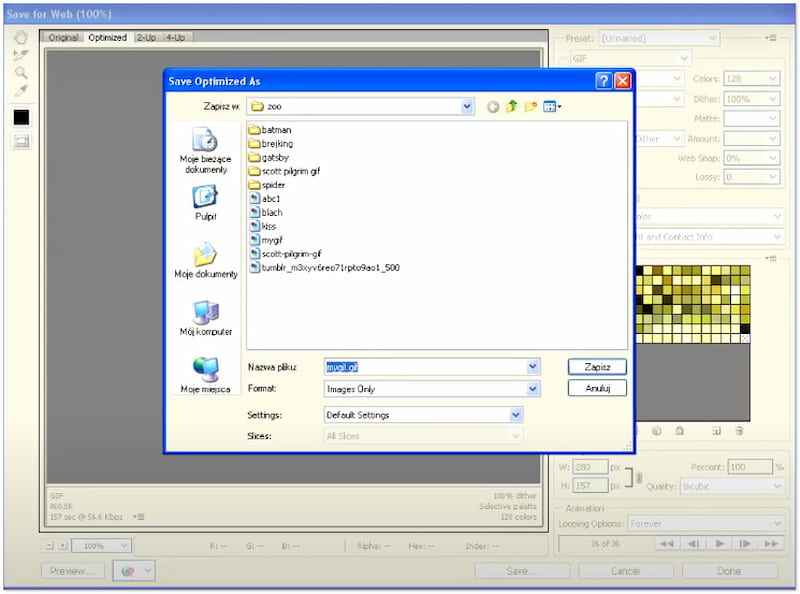
Photoshop provides an effective solution to help you achieve your desired file size and quality. Here’s a friendly reminder. If you only need basic GIF compression, Photoshop may be overkill due to its higher complexity. You might also be interested in how to increase photo resolution in Photoshop.
2.2 ImageOptim
Overall Ratings: 4 out of 5 stars
Moving on to our next GIF optimizer for Discord, we have ImageOptim. It is a lightweight and dedicated Mac tool designed to optimize files. It works by eliminating unnecessary metadata and compressing the image data. This software is particularly notable for its lossless and lossy compression options. Now, a small heads-up: ImageOptim is only available for MacOS, meaning users using other operating systems cannot use it.
Pros
- It focuses on lossless compression.
- It supports GIF, JPG/JPEG, and PNG.
- It is an open-source tool available for free.
Cons
- It does not provide a real-time preview of optimized GIFs.
- It lacks essential features found in dedicated compression tools.
Step 1. Run the software and drop the GIF file into the ImageOptim window.
Step 2. Enable the Lossy minification option to get the smallest size possible.
Step 3. Once the compression is complete, it will preview the new file size.
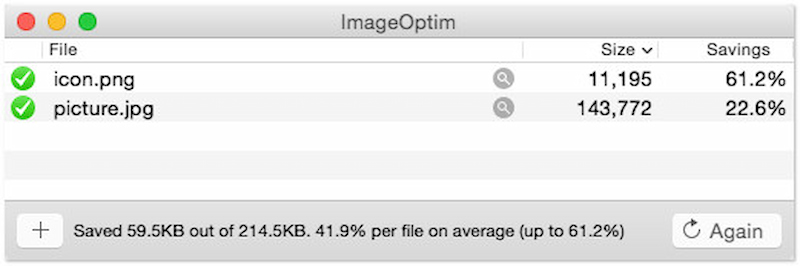
Tip: If you require more aggressive compression, it can be configured to use lossy compression methods. Please note that this method slightly reduces the quality but can decrease its size.
2.3 RIOT
Overall Ratings: 3.5 out of 5 stars
Let’s proceed with our last Discord GIF compressor, RIOT. Short for Radical Image Optimization Tool, RIOT is another free image optimization tool available on Windows. It allows users to configure compression parameters and features a real-time preview. Similar to other GIF optimization tools, it removes unessential metadata and optimizes data to reduce sizes. But, you should be aware that this tool frequently crashes and has a slow performance.
Pros
- It has an intuitive and straightforward interface.
- It is integrated to reduce or enlarge image files in GIMP.
- It enables dithering methods, color reductions, and lossy compressions.
Cons
- It encounters frequent stability issues like crashes.
- It requires manual adjustments to get the best result.
Step 1. Launch RIOT and click Open to load the GIF you want to optimize.
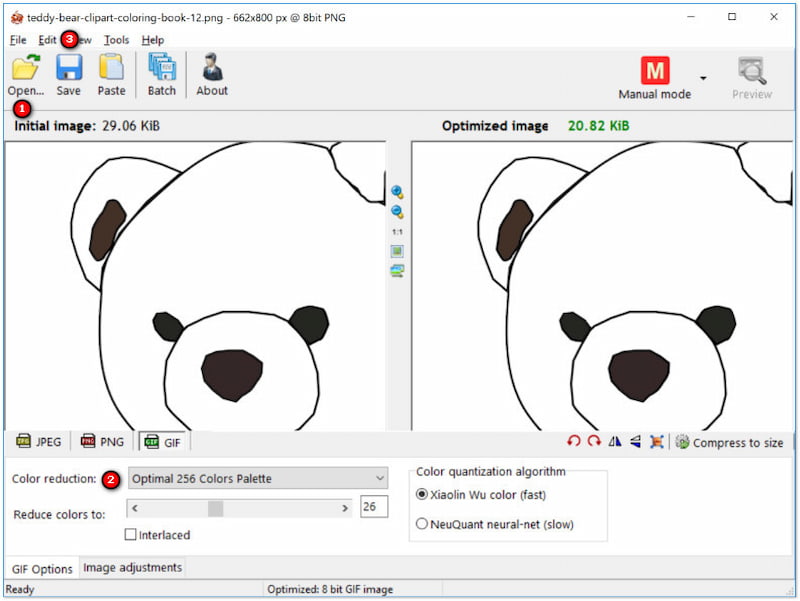
Step 2. Adjust the Color Reduction to decrease the number of colors.
Step 3. Once done, click Save to apply the changes you made.
Tip: Not to mention, RIOT supports mass compression, which lets you optimize multiple GIFs. Simply go to the Tools tab and select Batch Optimizer to add the files you want to compress.
Part 3. FAQs about GIF Compressor for Discord
What is the best GIF compressor for Discord 256KB?
Picwand Online Image Compressor is one of the best tools you can utilize to compress Discord’s 256KB required limit. It provides an efficient way to optimize GIFs without loss of detail. Not to mention, it can handle large files and ensure your GIF meets the required size.
How to use ILoveIMG to compress Discord emoji?
Compressing Discord emojis with ILoveIMG is straightforward. You can also follow the instructional guide above for compressing GIFs, as they share the same process.
Why is the quality so bad on Discord?
Well, the quality of image files on Discord appears poor due to the platform’s compression algorithms. Discord automatically compresses uploaded files to their required size limit. This leads to poor-quality results, mainly for animated content like GIFs.
Summary
With the help of the GIF compressor for Discord presented, you can ensure your favorite GIFs are Discord-friendly. Remember to consider your priorities when picking a tool. If you need hassle-free compression, prioritize using online tools. Meanwhile, software-based tools are an ideal option for advanced compression processes and quality. And for those who want bulk, easy, yet high-quality compressed GIFs, Picwand Online Image Compressor offers a well-rounded solution.
AI Picwand - Anyone Can be A Magician