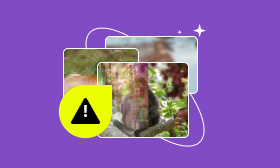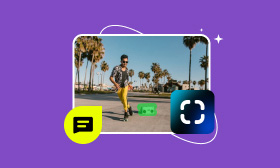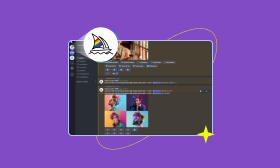A Complete Guide to Help You Reduce JPEG File Size in KB
Want to upload a JPEG photo onto the website but find the image is too large for the site's maximum size limitation? Or want to optimize your website by reducing the image size without losing much quality? Don’t be frustrated, you can easily reduce JPEG file size in KB using the right tool. In line with that, we will introduce you to several reliable and practical tools and give detailed steps on how to use them. Now, let's dive into the image reduction world together.
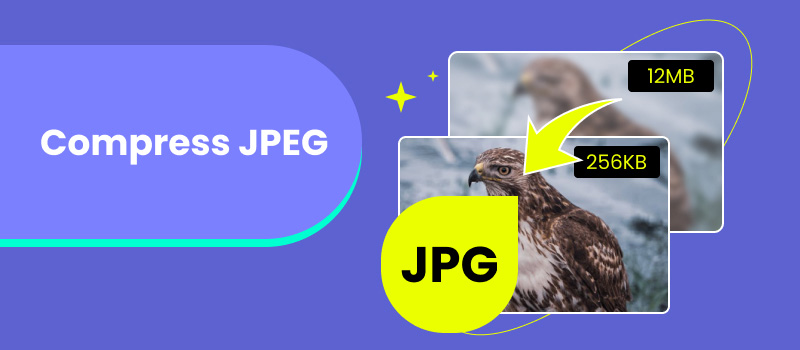
Contents:
Part 1. How to Reduce JPEG File Size Using Online Tools
Picwand Online Image Compressor
Picwand Online Image Compressor is the best online image compressing tool. It can help you reduce JPG, JPEG, and PNG to the highest level with the best image compression algorithms. Without any installation or charge, you can get the best picture size immediately. Most important of all, it can shrink JPEG or other image formats while keeping the most original image quality. If you want to compress images in bulk and save the compressed images simultaneously, it can also meet your needs. Now, you must want to know how do I decrease the file size of a JPEG using Picwand Online Image Compressor. Just follow the steps below.
Step 1. Go to the official website of Picwand Online Image Compressor and click Upload Image(s) to add your JPEG photos.
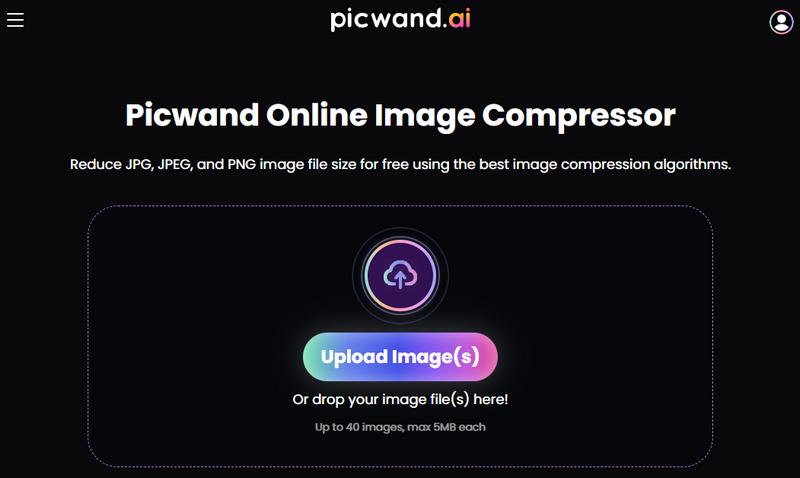
Step 2. Now, you can click Download All to save the compressed images.
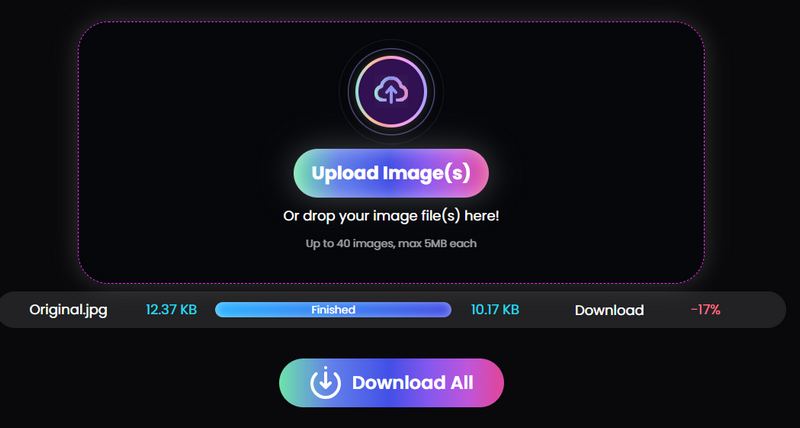
This method is easy and efficient. Many different image formats can be processed using it and you can compress images without any ads' disturbance.
Compressor.io
Compressor.io is another solution to compress JPEG photos online. It allows you to select the compression type, including lossy, lossless, and custom. In addition to compressing JPEG, it also enables you to compress JPG, PNG, GIF, SVG, and WEBP. The maximum image size you can upload and compress is 10 MB. If you want to improve your SEO ranking by compressing images, it is another great solution for you. Like Picwand Online Image Compressor, it also supports high-quality image compression. But Picwand has a cleaner interface compared with Compressor.io, which has many ads that might decrease user experience. The steps below will show you how to minimize the size of the JPEG.
Step 1. Go to the official website of Compressor.io and click Select files to add the JPEG image. Then, it will automatically shrink the JPG image by much.
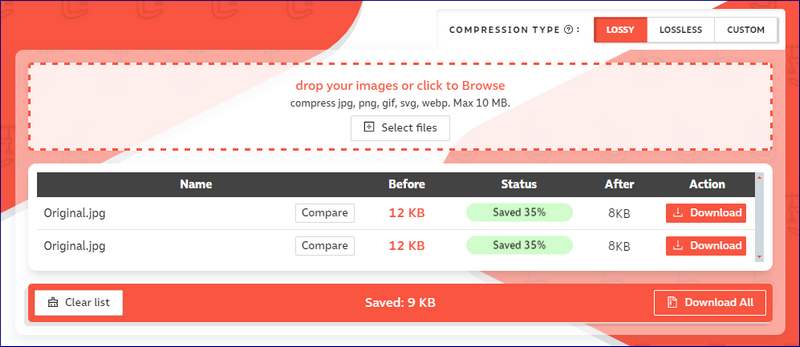
Step 2. Now, you can click the red Download button to save the reduced JPEG image.
This way is also simple and requires no additional installation. It allows you to select the compression type and can shrink JPG and JPEG in seconds. You don’t need to worry about its quality loss after compression, too. However, for users who dislike ads, it might fail them.
Part 2. How to Make a JPEG Smaller with Desktop Programs
Photos
Photos is a built-in program on Windows computers. It has an intuitive interface to help you manage your images easily. It can view, organize, and share images via email. You can adjust the compression level by dragging the scroll bar. The compression process won’t cause any change in the picture's width and height. After compression, you can also edit the image by rotating, cropping, light and color adjustment, adding filters, and more. Refer to the steps below to learn how to shrink JPEG file size.
Step 1. Right-click the JPEG file you want to compress and click Open with to select Photos.

Step 2. After opening the image, click the three-dot button to select the Resize image option.
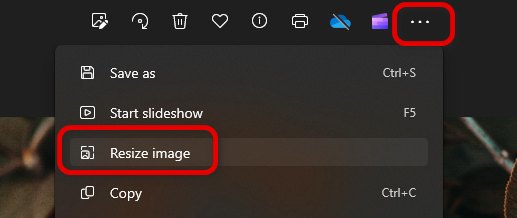
Step 3. Now, you can drag the scroll bar to the left to compress the JPEG format to the size you want in the Resize panel.
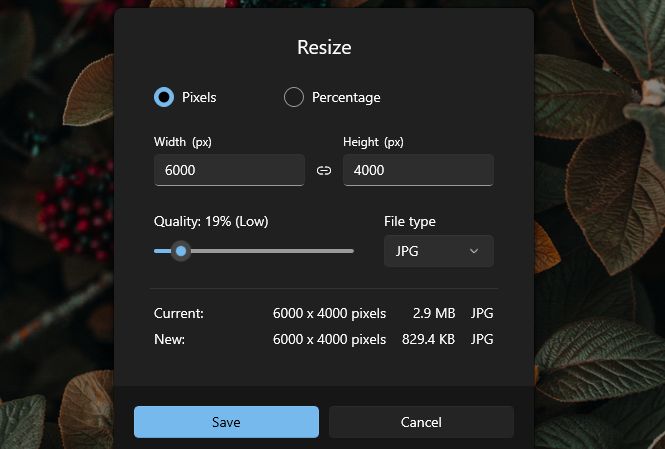
Photos is a great tool to compress JPEG format on a Windows computer. It requires no internet connection and exports your compressed image with a good performance. But its compression steps might be a little bit complex compared with the former online tools and it is only available on Windows 10 and above.
Preview
Preview is a built-in image management tool for Mac users. It enables you to compress not only JPEG images but also PNG, PSD, TIFF, and more. In addition to compression, it also enables you to print digital images and edit them. If you can't open your image file type using other picture editing apps, you can also use Preview to convert it to commonly supported image files like JPG. You can also export the compressed image with customized tags. Furthermore, you can preview the file size and adjust it to a satisfying level before saving. Let's learn how to reduce JPEG file size on Mac together.
Step 1. Go to the Preview software and open the JPEG file you want to compress.
Step 2. Click Tools to select Adjust Size, then choose Resample image to enter a new panel.
Step 3. Drag the scroll bar to adjust the file size. You can also select the output image format. After compression, you can click Save to get the result.
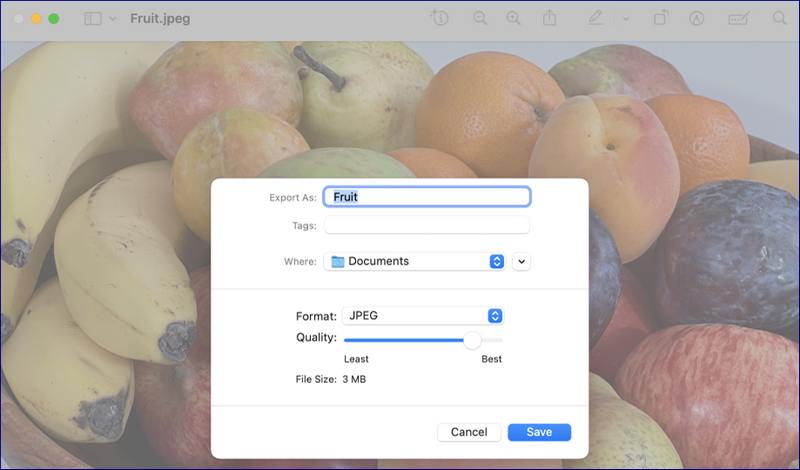
To be honest, this is a great tool to compress images on Mac. As a built-in tool, it saves you the trouble of downloading and installing. In addition to image compression, you can also use it to compress PDF files easily. Its shortage is that its compression might affect the picture quality.
Part 3. FAQs about Compressing JPEG
How do I decrease the file size of a jpeg using Photoshop?
After opening the JPEG photo using Photoshop, you can click the Image menu option to select Image Size. Then, you can adjust the image resolution and file size according to your needs. If feel contented with the result, you can click OK to get the result.
Can I reduce the jpeg file size in kb?
Yes, you can. Many compression tools like Picwand Online Image Compressor can help you do that. Note that the file size reduction is also related to the original file size. If your original file size is too large, you might not be able to reduce the JPEG file size in KB the first time and need to compress it again.
How to increase JPEG file size?
Take Photos as an example. Open the JPEG file in Photos and select the Resize image option. Then, drag the scroll bar to the right to make the image bigger.
Summary
In this guide, we've introduced four ways to help you compress JPEG online or on a desktop. In addition to JPEG, they also support other image formats like PNG and more. If you are a Mac user, try Preview, which can also help you compress PDF files on your computer. If you are using Windows 10 or above, you can try Photos, which also performs well in image compression. For a more convenient and limitless way, you can try the online tools like Picwand Online Image Upscaler to shrink images without losing quality.
AI Picwand - Anyone Can be A Magician