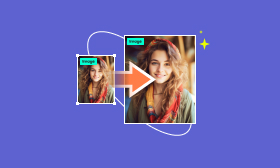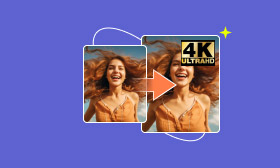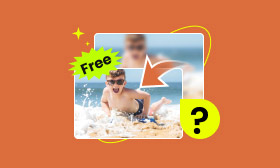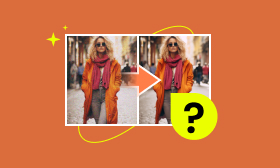3 Ways to Compress Image to 50KB Using Free Online Tools
Image size can impact the performance and accessibility of websites, online platforms, and emails. Compressing images to 50KB can benefit users in many ways. This approach is essential for web developers and mobile users to enhance their browsing experience. Mastering how to compress images to 50KB using various tools and techniques is essential for anyone managing online content. In this guidepost, we will discuss the benefits of reducing file size and the tools you can rely on. So, if you want to know more, keep reading this!

Contents:
Part 1. Benefits of Compressing Image to 50KB
Image compression is an often overlooked factor in optimizing a website’s performance. Compressing an image, particularly downsizing it to 50KB, can provide various advantages. Below, we will explore some of the key benefits of compressing images.
1.1 Faster Loading Times
Compressing an image can decrease the time it takes to load on web pages. A file with a large size can slow down the page and may harm SEO ranking. By compressing it into a smaller size, you can ensure that they will load faster. This results in a lower bounce rate and keeps your visitors engaged on your website.
1.2 Improved Website Performance
A smaller image file size can improve a website’s performance. When image sizes are reduced to 50KB, the server experiences less strain, which results in faster processing and delivery of web pages. Search engines favor websites that offer quick access to content, thus increasing visibility and traffic to the site.
1.3 Bandwidth Usage Reduction
Large image files can translate to higher bandwidth usage charges for those with limited data plans. Minimizing images drastically reduces the amount of data they consume when uploaded or downloaded online. This can lead to cost savings on bandwidth usage, especially for those who frequently share images online.
1.4 Enhanced Mobile Viewing Experience
Most mobile users access websites and emails on their devices with limited data plans and processing power. Many didn’t know that large files can take longer to load on these devices. By decreasing the image size, you optimize them for mobile viewing. This allows faster loading times and a smoother experience for anyone accessing your content on the go.
1.5 Efficient Storage Management
Squeezing images to a smaller size allows for more efficient use of storage space. This is important for websites that host a large number of images. Reducing the file size allows you to store more images without needing additional storage space. This helps you to manage resources better and maintain your website’s performance and speed.
Part 2. How to Compress Image to 50KB Online
2.1 Picwand Online Image Compressor
As we continue, let’s explore our first tool, Picwand Online Image Compressor. It is a highly effective tool programmed to make image compression easy and efficient. This tool lets you compress image to 50KB or lower while keeping the original quality. For good measure, it can handle commonly used image formats. This includes JPG/JPEG, PNG, WebP, BMP, SVG, GIF, and more. But what makes it unique is its simultaneous compression feature. It lets you upload up to 40 images and process them at once.
What to Expect With Picwand Online Image Compressor:
• Optimizes image files while keeping the best quality possible.
• Supports mass compression, processing up to 40 images at once.
• Uses constantly updated AI compression algorithm to reduce file size.
• Supports various raster and vector formats, like JPG/JPEG, SVG, WebP, etc.
Here’s how to make a photo less than 50KB using Picwand Online Image Compressor:
Step 1. Access Picwand Online Image Compressor by navigating directly to its official website.
Step 2. Drag your images and drop them directly to the designated uploading area. Alternatively, click Upload Image(s) to select the images you want to compress.
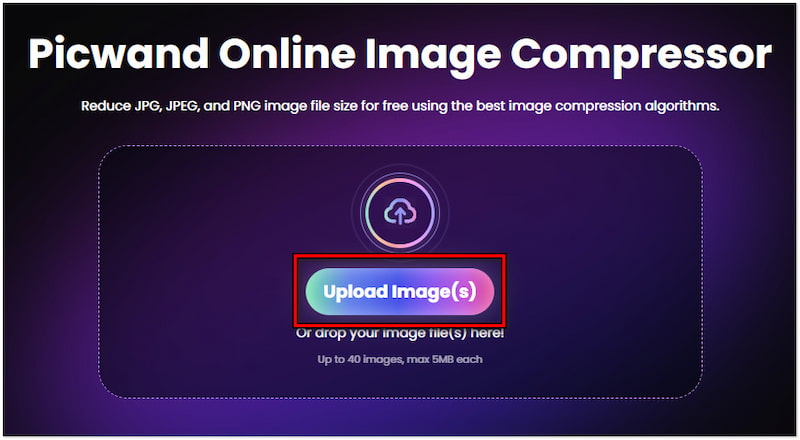
Step 3. Once uploaded, Picwand Online Image Compressor will intelligently compress the files. What you need to do is sit back and wait for the AI compression algorithm to finish the process.
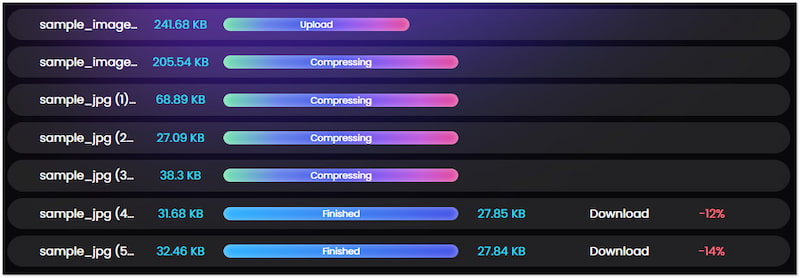
Step 4. After compression, you can now save the compressed files by clicking the Download All button. A ZIP file will be downloaded onto your computer’s local drive.
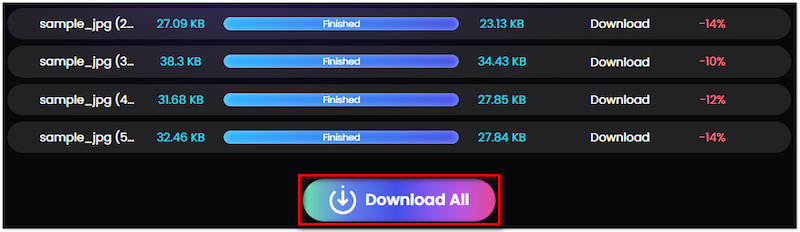
PicWand Online Image Compressor provides a simple yet effective solution for compressing images to 50KB. It ensures that you can get an image with a reduced size of up to 90%. Meanwhile, you might also want to check how to convert KB to MB for more high-quality results.
2.2 Pi7 Image Compressor
Moving on to our next tool, let’s have Pi7 Image Compressor. This tool is known for its ability to compress image to 20KB to 50KB online. It allows users to compress image formats like JPEG, PNG, HEIC, and WebP. One notable feature is that users can configure the compression settings by inputting their desired size. However, there’s a catch. It restricts users to uploading and processing a maximum of 10 image files only.
Step 1. Direct yourself to the official website of Pi7 Image Compressor.
Step 2. Click the Select Images button to add the image you want to reduce size.
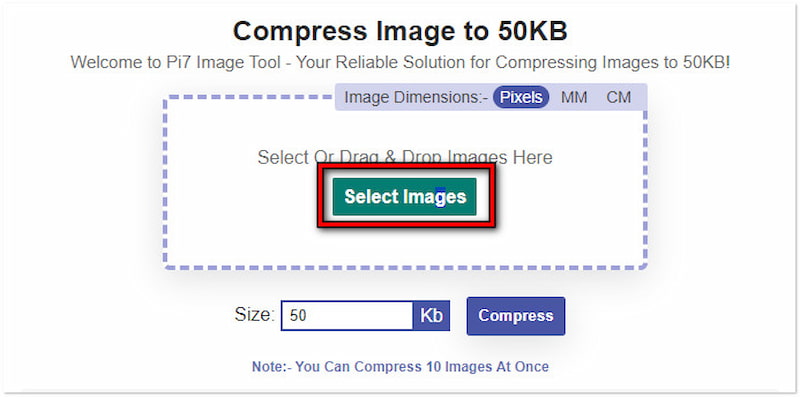
Step 3. Navigate to the Size field, enter your KB value, then click Compress.
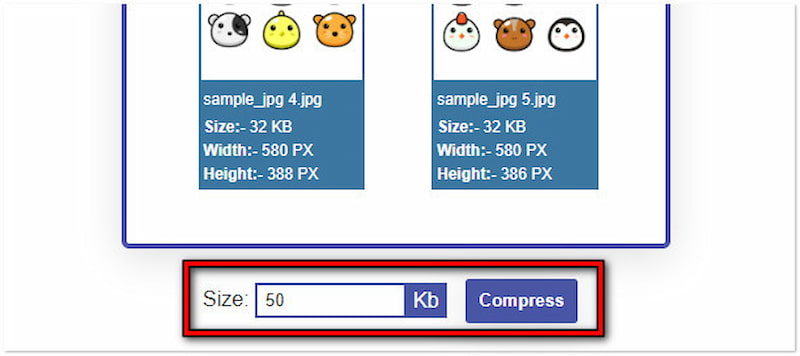
Step 4. Click Download on each compressed image to save them on your computer.
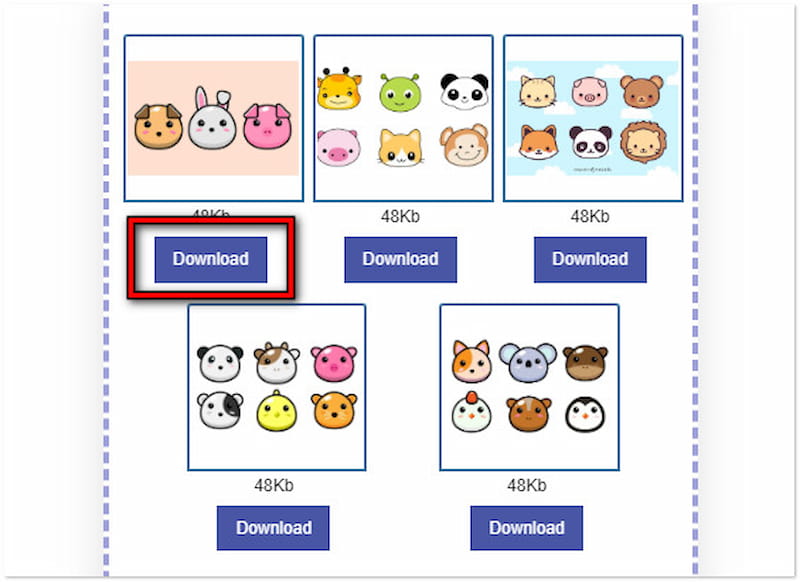
Pi7 Image Compressor offers an efficient way to convert photo into 50KB. It uses an advanced compression technique to reduce file size while preserving quality. Now, a small heads-up: The tool has no dedicated button to save all files. It requires downloading each image manually.
2.3 JPEG Optimizer
Now, let’s proceed to our final tool, JPEG Optimizer. It is specialized software that allows users to compress JPG to 50KB, 100KB, 200KB, etc. This tool offers a straightforward interface where users can add images and choose their preferred size. In addition, users can choose their desired output format, such as JPEG, PNG, or GIF. But here’s a thing. It displays advertisements and popups during compression, which can be distracting.
Step 1. Reach the official website of JPEG Compressor using a browser.
Step 2. Drop your images in the designated upload box.
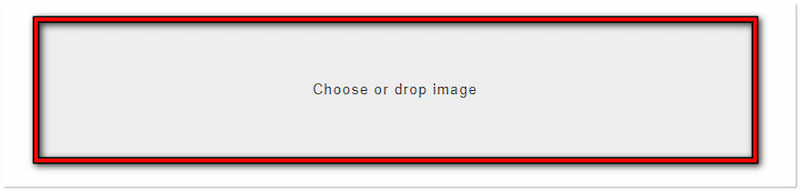
Step 3. Set value for the image’s Quality, Max Size, and Max Width or Height.
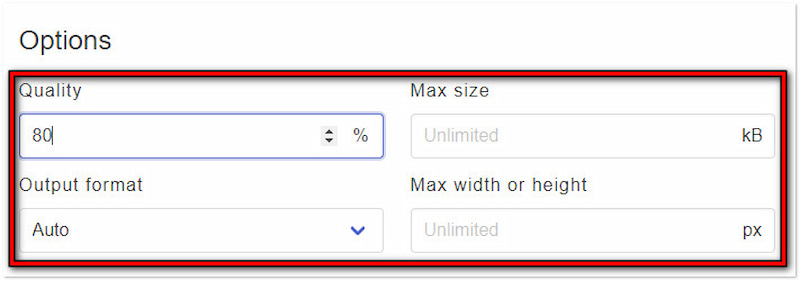
Step 4. Afterward, choose your output format and click COMPRESS to begin the process.
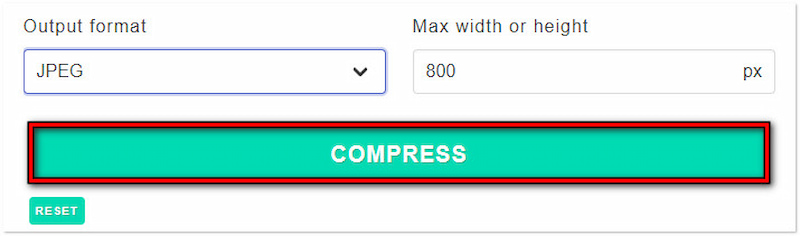
JPEG Optimizer is a valuable tool for compressing JPEG images to 50KB. It allows users to compress a maximum of 20 image files simultaneously. However, there’s a deal. The compression process may take time, and the output quality is a bit compromised.
Part 3. FAQs about Compressing Images to 50KB
How do I reduce the size of a photo to 50KB in Photoshop?
Reducing a photo’s size to 50KB in Photoshop is somewhat complicated. It requires expertise in handling the software to achieve the desired size. However, the process involves adjusting the dimensions of your photo to decrease the size. Then, the file must be saved in JPEG format and the necessary quality settings adjusted.
How to reduce photo size to 50KB in Paint?
Reducing photo size to 50KB using Paint is simple. Simply open the image in the Microsoft Paint. Look for Resize in the toolbar and select Pixel to modify the image’s dimension. Enter a small value in the horizontal and vertical dimension field to reduce the entire size.
How do I compress a photo to 50KB on my iPhone?
You can use Picwand Online Image Compressor to compress a photo to 50KB on your iPhone. Since it is a web-based tool, it works seamlessly on both computer and mobile devices. You can refer to the instructional guide above for the process of photo compression on your iPhone.
Summary
An effective strategy to optimize web performance and your browsing experience is to compress image to KB. Tools like Picwand Online Image Compressor, Pi7 Image Compressor, and JPEG Optimizer offer different approaches to achieving your goal. You can give them a try so you know which tool best suits your needs. Remember, compressing images can improve your digital content’s accessibility and efficiency.
AI Picwand - Anyone Can be A Magician