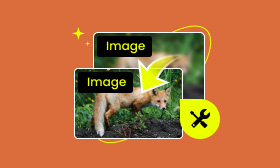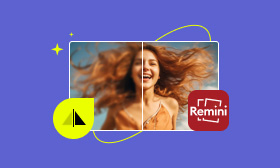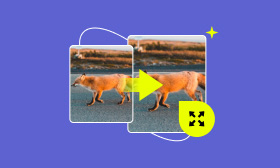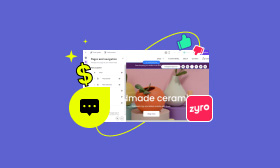How to Compress Images Online With High-Quality Results
Almost all images online are compressed from their original size. Around 90% of websites use compression to enhance their site performance and keep their visitors engaged. Undoubtedly, compressing images online has become essential for personal and professional use. So, if you’re someone looking to compress images online, check out our post. In this guidepost, we will explore several online tools that can provide you with a convenient way to compress your images. These tools can ease the process, allowing you to compress images easily.
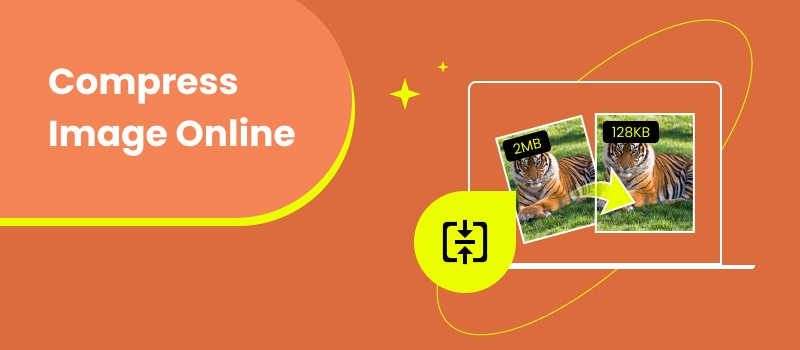
Contents:
Part 1. Benefits of Compressing Image Online
Compressing reduces the size of files like digital media and documents without significant quality loss. Applying this technique offers various benefits that can enhance your experience and site performance. In this section, we will navigate to the key benefits of online compression.
1.1 Faster File Sharing and Uploads
Almost all online platforms come with limitations on the file size you upload or attach. Basically, compressing these files reduces their size. This allows you to upload and download them much faster. This translates to a quicker sharing and collaboration experience, especially for large files like images, videos, and presentations.
1.2 Reduced Bandwidth Consumption
Compressing files before downloading them can be beneficial for those with limited data plans. Smaller files use less bandwidth, resulting in faster downloads and lower data usage costs. This is advantageous when downloading large files like software updates or media content. In addition, bandwidth management contributes to a smoother browsing experience.
1.3 Improved Website Performance
Search engines prioritize fast-loading websites in their rankings. Images that are compressed can improve the website’s search engine optimization performance. Not to mention, search engines are more likely to rank a site higher in search results when it loads quickly. This leads to higher engagement and better search engine optimization ranking.
1.4 Speeds Up Load Times
Optimizing online content can improve load times on digital platforms and websites. Reduced file size requires less bandwidth to transfer them from the server to your device. Please be informed that faster loading times are essential for retaining visitors. The deal is that slow-loading websites lead to higher bounce rates, resulting in visitors leaving your site.
1.5 Increased Storage Capacity
Compressed files take up less space, so you can store more data on your hard drive or cloud storage. This is essential for those who deal with large documents, images, or videos. By compressing your files, you can optimize your storage usage and avoid running out of space. This lets you store more content or important dara without additional storage resources.
Part 2. Top 5 Image Compressors: Shrink Image Online Easily
2.1 Picwand Online Image Compressor
Overall Ratings: 4.5 out of 5 stars
Let’s start with Picwand Online Image Compressor, a dedicated tool designed to compress image online. This tool can be your companion for such purposes, optimizing your image files while keeping the best quality. Not to mention, Picwand Online Image Compressor allows importing various image files. This includes raster and vector formats, like JPG/JPEG, BMP, PNG, WebP, GIF, SVG, etc. The best part? You won’t have to wait and upload a new image as you can process up to 40 files simultaneously.
What Makes Picwand Online Image Compressor Unique:
◆ Bulk compression, optimizing up to 40 images at once.
◆ Reduces image file sizes while maintaining the best quality.
◆ Utilizes the newest AI compression algorithm to compress files.
◆ Handles various website formats, like JPG/JPEG, PNG, WebP, etc.
Here’s how to compress JPG online with Picwand Online Image Upscaler:
Step 1. Access Picwand Online Image Compressor by navigating to its official website.
Step 2. Click Upload Image(s) to add the JPG files saved on your local drive. Alternatively, you can drag and drop JPG files from online sources.
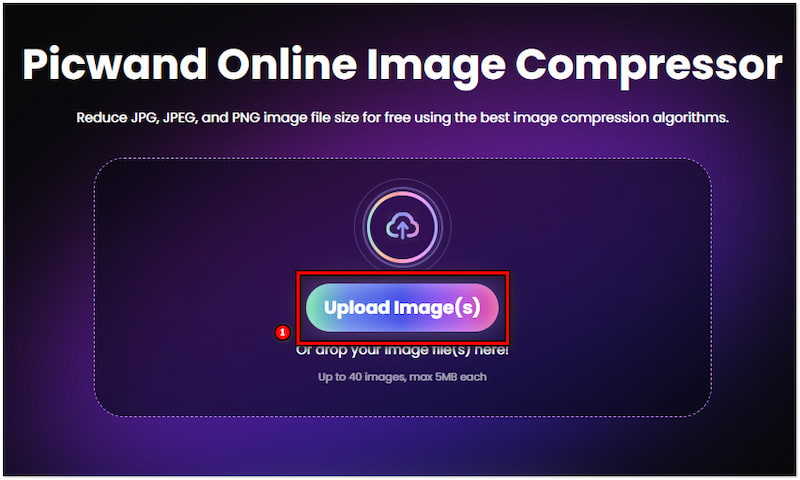
Step 3. After adding the JPG files, Picwand Online Image Compressor will begin the compression. It will use its AI compression algorithm to reduce the file size.
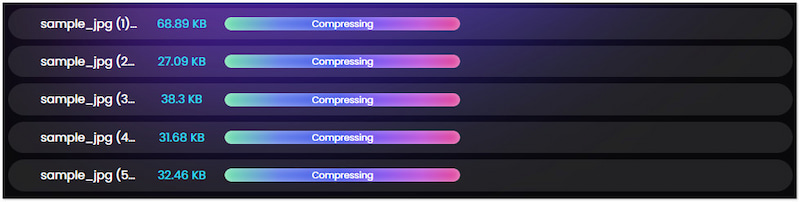
Step 4. Once the JPG compression is finished, click the Download All button. A ZIP file containing the compressed JPG files will be downloaded on your local drive.
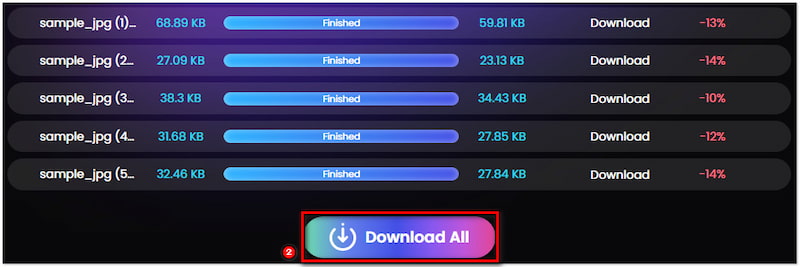
PicWand Online Image Compressor provides a quick and efficient way to reduce JPG sizes without compromising quality. This powerful tool can be used in various use cases, beyond image compression for websites. This includes downsizing Discord emojis and reducing file attachments for email. If you want to convert JPG to higher resolution, check this one.
2.2 ILoveIMG
Overall Ratings: 4 out of 5 stars
Moving on to our next tool, we have ILoveIMG. It is an inclusive image compression tool that can help you reduce image size online. It supports commonly used image formats like JPG, PNG, SVG, and GIF. For good measure, it is integrated with cloud services like Dropbox and Google Drive. ILoveIMG allows you to upload and save images directly to these cloud services. However, there’s a catch. It takes time to reduce image files with more than 200KB sizes.
Step 1. Direct yourself to the official website of ILoveIMG.
Step 2. Click Select Images to load the images you want to reduce size.
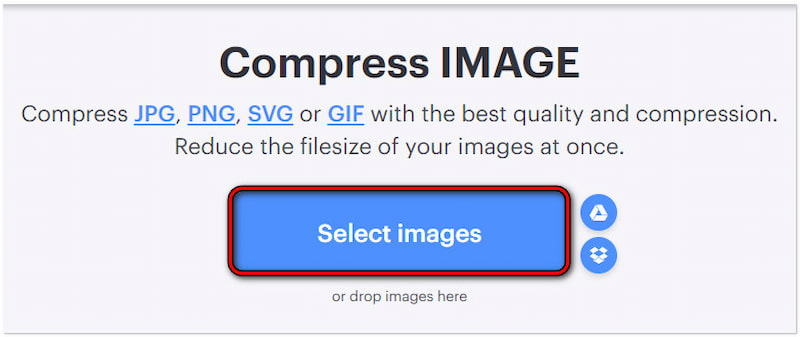
Step 3. Once uploaded, click Compress IMAGES to start the compression.
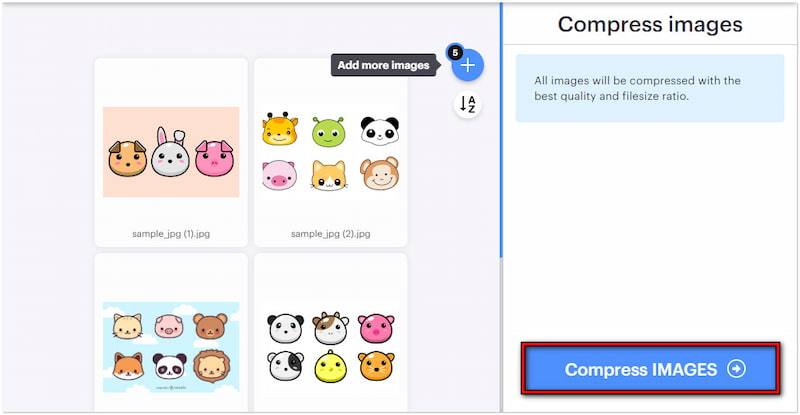
Step 4. After compression, a ZIP file will be downloaded to your computer.
Tip: As mentioned, ILoveIMG allows importing and exporting images from cloud services. If you want to save your reduced image size, simply click the Dropbox or Drive icon. You can also share the downloadable link or scan the QR to save it directly on your phone.
2.3 CompressJPEG
Overall Ratings: 4 out of 5 stars
As we continue, let’s explore CompressJPEG. This tool is committed to compress image file online, such as JPEG, PNG, GIF, and PDF. It supports mass compression, allowing to process up to 20 image files at once. CompressJPEG allows users to configure the compression level by adjusting the percentage level to achieve desired size. Now, a small heads-up. Although it excels at compressing images, it does not support other image formats like WebP.
Step 1. Access the CompressJPEG official website using a web browser.
Step 2. Click UPLOAD FILES and select the images you want to compress.
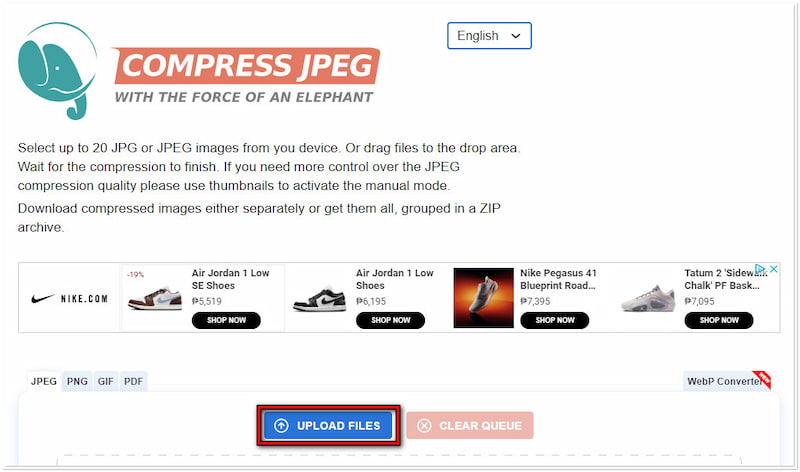
Step 3. If needed, configure the percentage level to achieve the desired size.
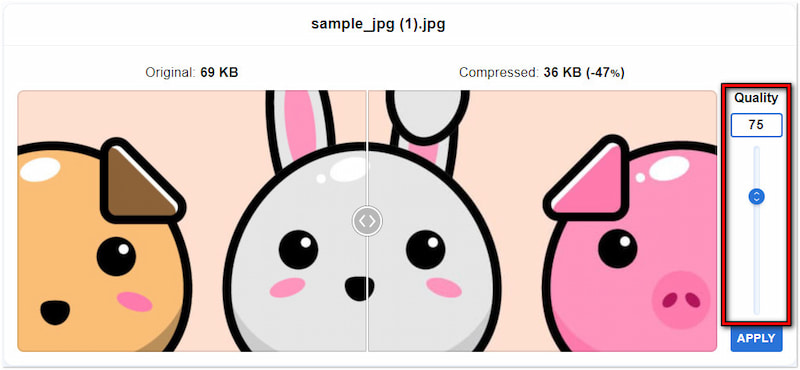
Step 4. After getting the desired result, click the DOWNLOAD ALL button.
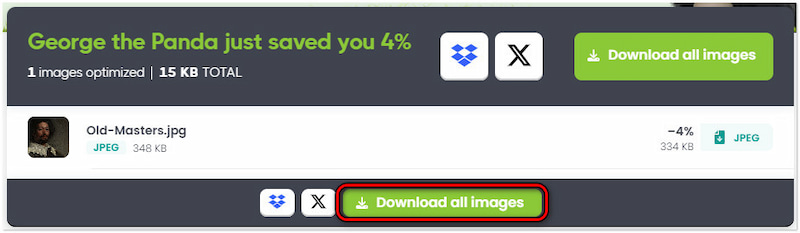
CompressJPEG is a compelling tool to reduce photo size online. It is notable for its high-quality results and detailed compression information. But here’s a thing. CompressJPEG frequently displays advertisements and popups on your screen.
2.4 Optimizilla
Overall Ratings: 4 out of 5 stars
Now, let’s look at Optimizilla. It is a highly effective tool to shrink image online using lossy compression algorithms. It can compress GIF, JPEG, and PNG, and allows uploading up to 20 files for compression. Similar to the previous tool, it also allows users to configure the compression level. This allows you to achieve your required quality and size, providing precise control over the final result. But here’s the deal. Reducing too much size may result in compromised quality.
Step 1. On the Optimizilla homepage, click UPLOAD FILES to load the image
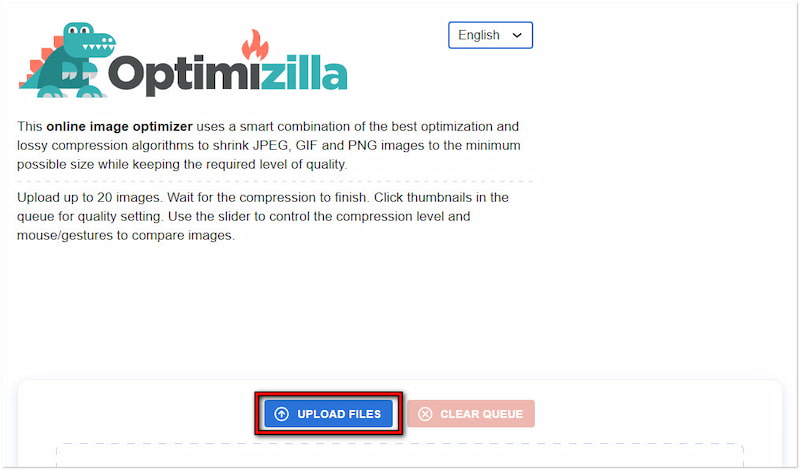
Step 2. After loading, configure the Quality slider according to your preference.
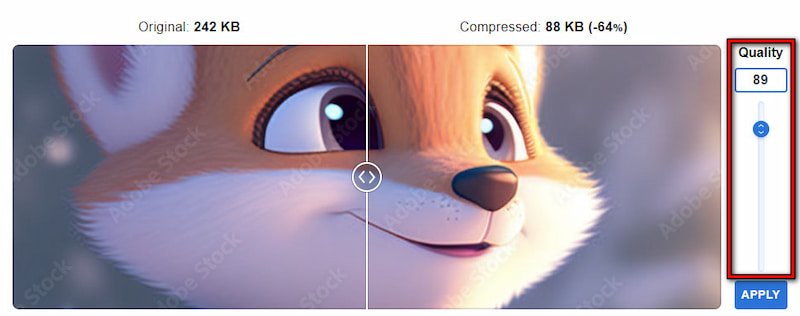
Step 3. Once done, click DOWNLOAD ALL to save them as a ZIP file.
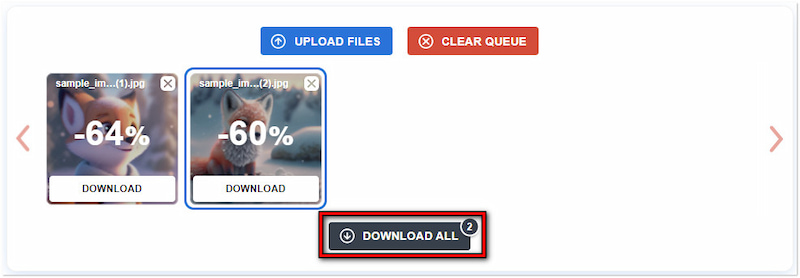
Optimizilla allows you to shrink pictures online while maintaining the quality. It is known for its high-quality outputs and lossy compression techniques. However, Optimizilla can distract you while compressing images as it displays advertisements on your screen.
2.5 Online File Compressor
Overall Ratings: 4 out of 5 stars
Let’s now proceed with our final tool, the Online File Compressor. It is a multifunctional tool that not only decrease image file size online but also PDF and videos. Its image compression features support various formats, including JPEG, PNG, SVG, and more. For good measure, you can select a quality to achieve your preferred outcome. However, there’s a tiny catch. It has limitations on the maximum size that can be uploaded and processed.
Step 1. Open a browser and proceed to the Online File Compressor official website.
Step 2. Select Compress Image and click Choose File to import your images.
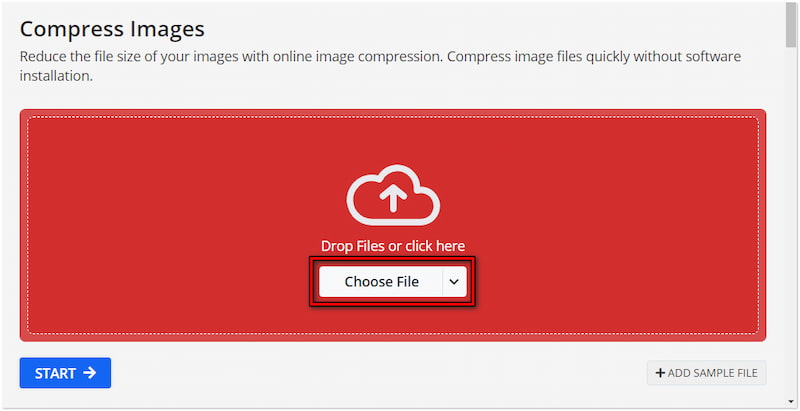
Step 3. Click Start to start the compression of your imported image files.
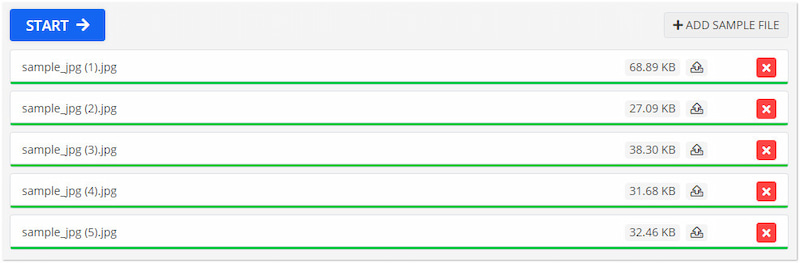
Step 4. Once compressed, click Download and select the Download as ZIP option.
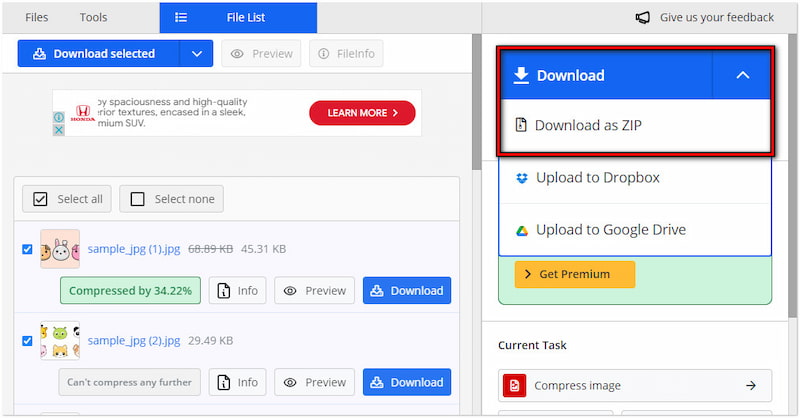
Online File Compressor offers a versatile solution to compress pic online. In addition, it allows you to save your compressed pic on cloud storage or locally. But here’s the deal. Online File Compressor struggles to handle files, resulting in a slow compression process.
Part 3. FAQs about Compressing Image Online
Is it safe to reduce image size online?
Yes, you can reduce image size online safely if you use a trusted tool. For a safe and secure process, Picwand Online Image Compressor is a reliable option. For good measure, it doesn’t save any files on its server. It focuses on user privacy, keeping images confidential without worrying about unauthorized access and storage.
Can I compress JPG online without losing quality?
Yes, you can compress JPG online without losing quality. Several tools are available to reduce JPG size while keeping image quality. Tools like Picwand Online Image Compressor, ILoveIMG, CompressJPEG, Optimizilla, and Online File Compressor can be your trusted companion.
Why does my image lose quality when I make it smaller in Photoshop?
Basically, images lose quality when making it smaller in Photoshop because it reduces the number of pixels. Removing pixels in an image can result in blurry appearance.
Summary
Using the tools presented, you can compress image online to reduce sizes while keeping quality. With the online tools available, such as Picwand Online Image Compressor, you can find the right option to meet your requirements. These online tools ensure efficiency and high-quality results. This lets you optimize images for faster loading, better performance, and easier sharing.
AI Picwand - Anyone Can be A Magician