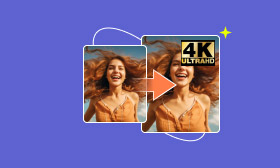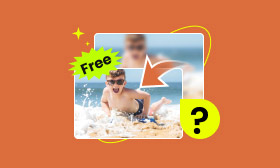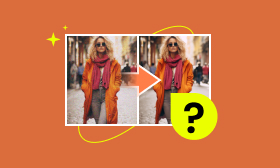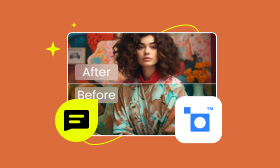Increase Picture Resolution [Default & Third-Party Solution]
Have you ever noticed your photos become blurry or pixelated when you zoom in? Essentially, the quality of an image plays a vital role in various fields. High-resolution pictures provide greater clarity, detail, and appeal. However, not all pictures come in high resolution due to several factors, like older camera technology. Fortunately, there are solutions to increase picture resolution and maintain those details. In this guidepost, we will explore various methods to achieve sharper images, from configuring your phone’s camera settings to utilizing third-party solutions. Understanding how to improve the resolution of an image can enhance the quality and usability of your pictures.
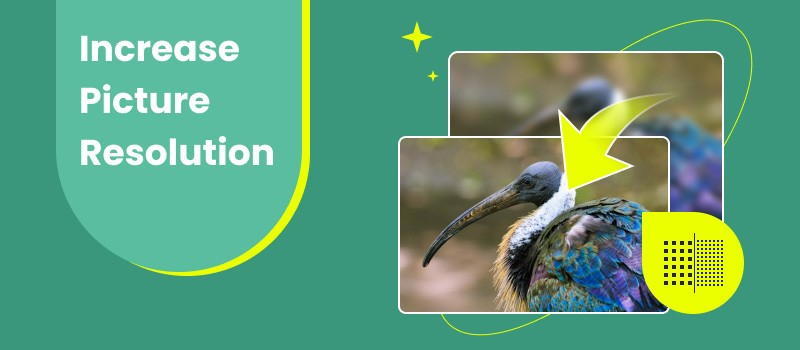
Contents:
Part 1. What is a High-Resolution Image?
Before we get into the specifics, let’s first understand the meaning of a high-resolution image. A high-resolution image pertains to a digital photo that has exceptional clarity and sharpness. It is measured in terms of pixels per inch or dots per inch. Think of this: The more pixels there are, the more detail the image can hold. This results in higher detail and sharpness. A high-resolution image can be determined by zooming in and seeing intricate details without the image becoming pixelated. Generally, an image with a PPI or DPI of 300 or more is considered high-resolution. These images are ideal for printing or creating high-quality designs for print media, where maintaining sharp details is essential. Now, a small heads-up. The trade-off is that high-resolution images come with larger file sizes, which can take up more space and take longer to load on web pages. If you have low-quality pictures, check this and learn how to increase photo resolution.
Part 2. Picture Resolution Increase Online
Increasing picture resolution can greatly improve their quality, making them clearer and sharper. Luckily, Picwand AI Image Upscaler can be your partner for this purpose. This powerful tool lets your picture resolution increase online using the newest AI technology. It works by analyzing your images and adding details that aren’t present in the original photo. This makes your low-resolution images sharper and clearer, turning them into high-resolution ones.
For good measure, Picwand AI Image Upscaler offers various enhancement levels to improve your images. It lets you increase the poor-quality pictures by 2×, 4×, 6×, and even up to 8×. This tool is ideal for photographers, business owners, or anyone seeking to increase the resolution of their visuals. It promises to maintain the original quality while effectively reducing grains and blurs in your images. This ensures your visuals look stunning across all platforms.
Here’s how to increase picture resolution without losing quality using Picwand AI Image Upscaler:
Step 1. First, access the official Picwand AI Image Upscaler website.
Step 2. Click the Upload a Photo button to select the picture you want to increase resolution. Meanwhile, you can use the drag-and-drop functionality if the image is from an online source.
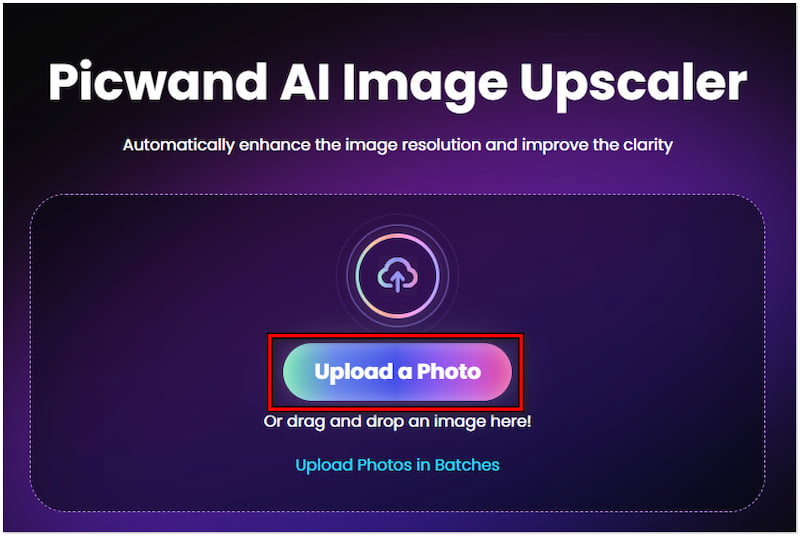
Step 3. After loading the picture, Picwand AI Image Upscaler will analyze and begin increasing the resolution. In a few seconds, it will generate a preview of the upscale image.
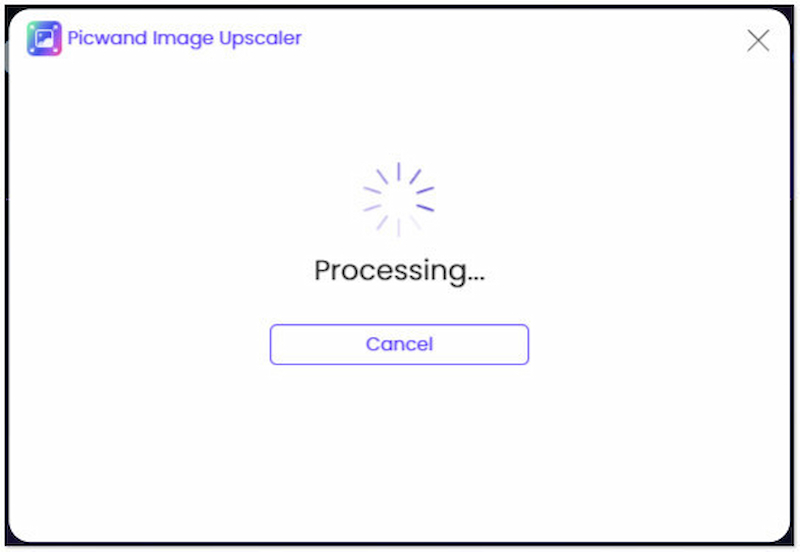
Step 4. By default, Picwand AI Image Upscaler will increase resolution by 2×. Choose the scale level that best suits your needs. Options include 4×, 6×, and up to 8×.
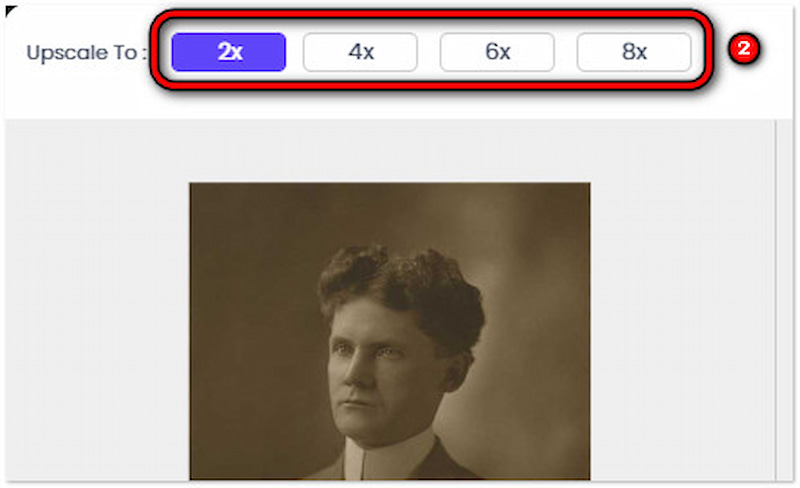
Step 5. Once you are satisfied with the result, click Save to download the upscaled image. Please disregard the watermark in the preview; it will vanish after saving the image.
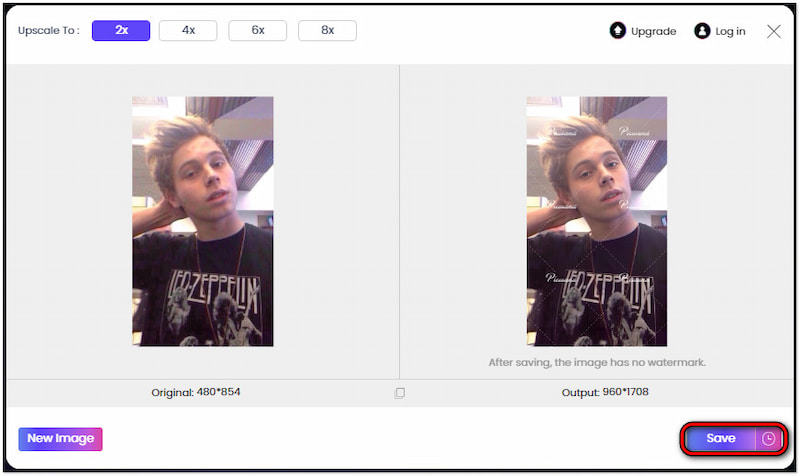
Picwand AI Image Upscaler effectively increases the resolution of your pictures online. Powered by advanced and constantly updated AI, it promises to enlarge images without losing quality. It ensures that you’ll get sharper, clearer, and more detailed results.
Part 3. Free App to Increase Picture Resolution
If you want to increase the resolution of your images anytime, anywhere, PicWish AI Photo Editor is worth a try! It’s a free app to increase picture resolution available on Google Play and App Store. This versatile app is designed to improve the resolution of your photos using artificial intelligence technology. Beyond fixing blurred images, it also boasts additional features. This includes the background removal, retouching, face swapping, etc. Now, a small heads-up. Please be informed that the saved images come with a PicWish watermark.
Here’s how to fix blur and increase image resolution using PicWish AI Photo Editor:
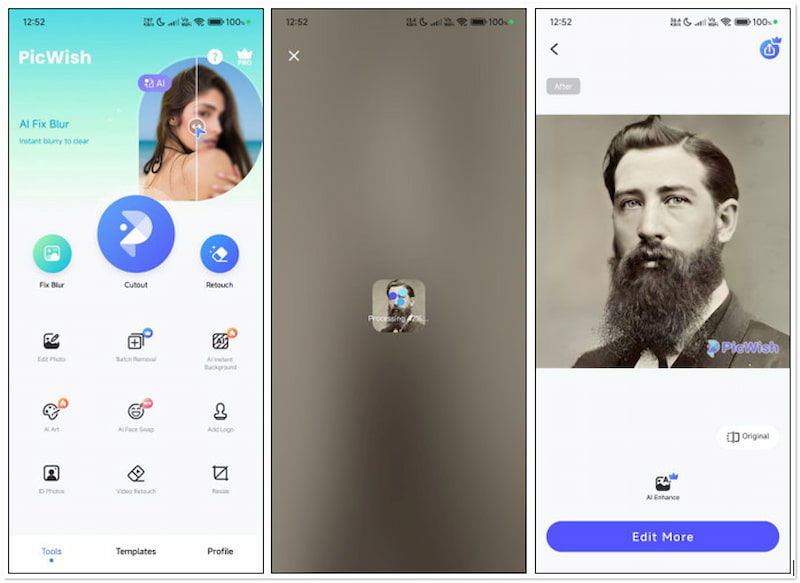
Step 1. If you haven’t downloaded it yet, head to your designated app store. Tap Install or Get to obtain the PicWish AI Photo Editor on your device.
Step 2. Once downloaded, open the PicWish AI Photo Editor app from your app drawer. Look for the Fix Blur from the available features and tap it.
Step 3. Select the picture you want to increase resolution from the recent photos of your device’s gallery or camera roll. Once selected, tap it to proceed with image enhancements.
Step 4. Once the image processing is complete, you will be presented with pre-output. If you’re satisfied with the result, tap the upward-pointing Arrow and select Save.
PicWish AI Photo Editor provides a convenient solution to increase picture resolution for free. But here’s a thing. As you will notice, this free app to increase picture resolution has no option to choose a scale level. This means you have to save it directly after image processing.
Part 4. How to Increase Picture Resolution
Modern devices and smartphones are equipped with powerful cameras that can capture high-resolution pictures. However, there’s a catch. It’s crucial to configure the camera settings to maximize the quality and resolution of images. By adjusting these necessary settings, you can ensure that your pictures have clearer and sharper results.
Here’s how to increase picture resolution by configuring camera settings on a smartphone:
Step 1. Start by opening the default camera application on your smartphone. This app is pre-installed and can be found in your app drawer or on your home screen.
Step 2. Look for a Cogwheel icon or any settings option within the camera app. It is usually located in the upper corner of the display. Tap it to access the camera settings.
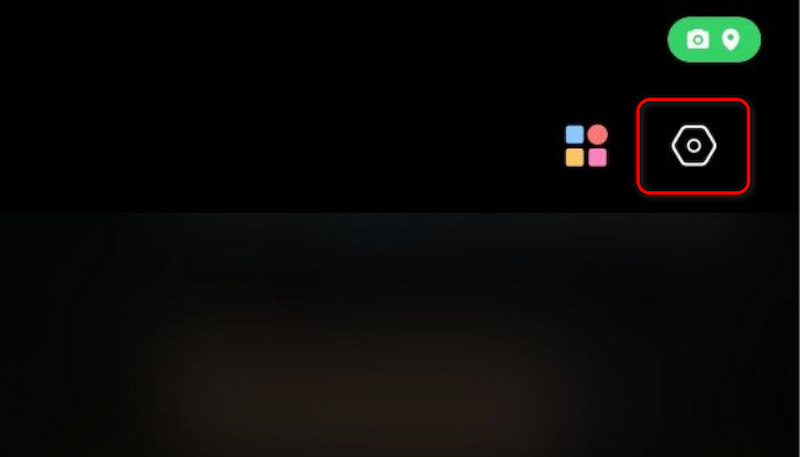
Step 3. In the settings menu, look for the Picture Quality or Resolution option and tap it. Select the highest available option, including High, Standard, or Low.
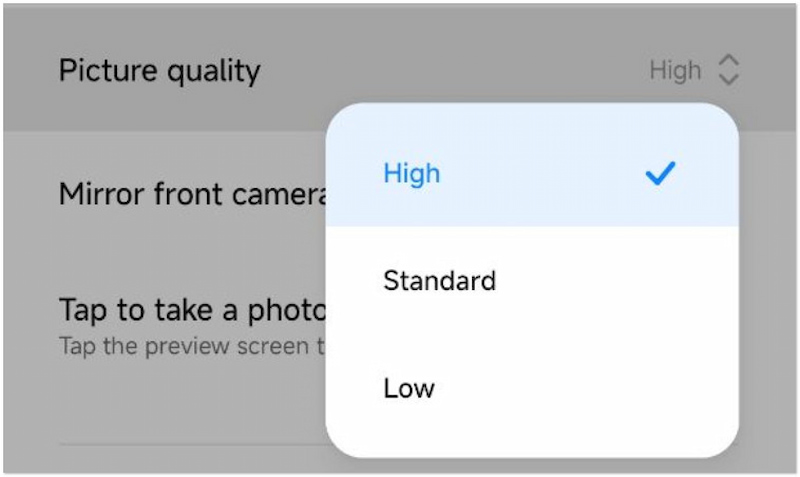
Note: Available quality options may vary depending on your device’s model and version.
Step 4. Next, enable the HDR mode in your camera settings. This mode improves image quality by making a single image more detailed.
Step 5. Upon taking a picture, tap the area of your display where you want to focus. Essentially, configure the exposure slider to brighten or darken the image.
Step 6. Lastly, ensure that your camera lens is clean. Dirt, smudges, or fingerprints on the lens can degrade image quality. Use a soft, lint-free cloth to clean the lens gently.
Adjusting your camera settings is a simple yet effective way to make a JPEG higher resolution. By following these instructional guides, you will be able to capture high-quality pictures. Not to mention, these settings ensure your phone camera captures the maximum number of pixels.
Part 5. FAQs about Increasing Picture Resolution
How do I fix low-resolution photos?
Fixing poor-quality images is straightforward. You can configure your camera settings to capture high-quality photos from the start. Adjusting the focus and exposure properly can also improve the quality of your image.
Can photo resolution be increased?
Definitely YES! Image resolution can be increased using third-party apps and online tools. Tools like Picwand AI Image Upscaler allow you to upscale images. Not to mention, it uses advanced artificial intelligence to add pixels and enhance image details. It lets you efficiently increase the image resolution by 2×, 4×, 6×, and even up to 8×.
How can I tell if a photo is high-resolution?
You can determine if an image is a high resolution through its pixel dimensions and file size. Usually, high-resolution pictures have 3000×2000 pixels or higher. Also, they have correspondingly larger file sizes, often several megabytes in size.
Summary
Knowing how to increase picture resolution is essential for those working with digital images. By implementing the methods explored in this guide, you can transform low-resolution photos into high-quality images. Although technology has made it easier to increase image resolution, starting with good-quality pictures is essential for the best results. However, if your phone camera has poor megapixels, you can rely on third-party solutions. One best tool that you can go with is Picwand AI IMage Upscaler. It allows you to increase the resolution of your poor-quality picture by up to 8×. It ensures that you can get a 4K resolution result. If you know someone looking for a tool to enhance their pictures, share this post or the official Picwand AI Image Upscaler website with them so they can benefit from this powerful AI tool.
AI Picwand - Anyone Can be A Magician