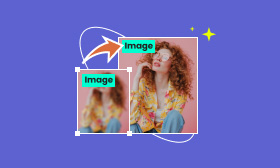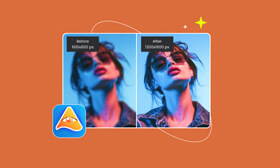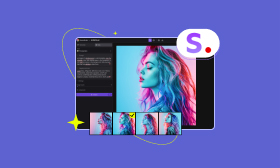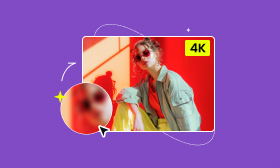An All-round Topaz Photo AI Review [Features, Pros & Cons]
For many professional or amateur photographers, Topaz Photo AI might not be a strange tool. With the support of AI technology, Topaz Photo AI can enhance your images to the next level. To be honest, it is a useful tool and has many features like upscaling. But does this mean it is an irreplaceable and perfect tool? What are its drawbacks? If you want to learn more about this tool, just follow us.
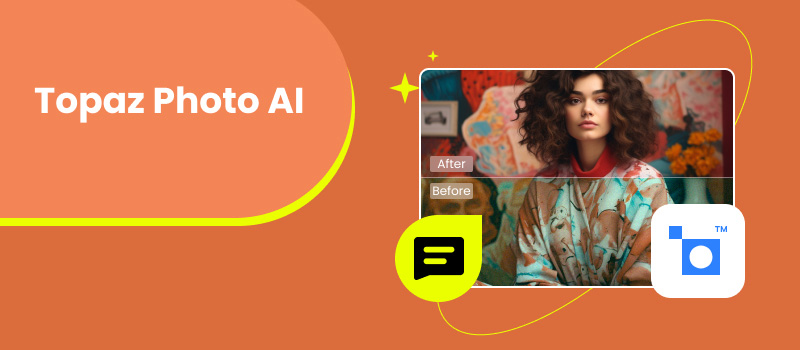
Contents:
Part 1. Topaz Photo AI Review
Topaz Photo AI is a program available on Windows 10/11 and macOS Big Sur 11 or higher. It is developed by Topaz Labs to help users improve their picture. What makes Topaz Photo AI outstanding among all photo enhancers is its ability to enhance the image intelligently with the support of AI algorithms. Now, to gain a deeper understanding of this powerful tool, let's look at its pricing, features, pros, and cons.
Pricing
Topaz Photo AI 3 includes three main products, namely DeNoise AI, Sharpen AI, and Gigapixel AI. You can have the three products at once by paying $199/lifetime with one year's unlimited upgrades. This plan allows you to enjoy all functions on up to 2 computers. You can also choose to buy these three products individually, with $79 for DeNoise AI, $99 for Gigapixel, and $79 for Sharpen AI. You can purchase them or renew their service using a credit card or PayPal. Furthermore, Topaz Photo AI also offers a free trial for users to try before buying.
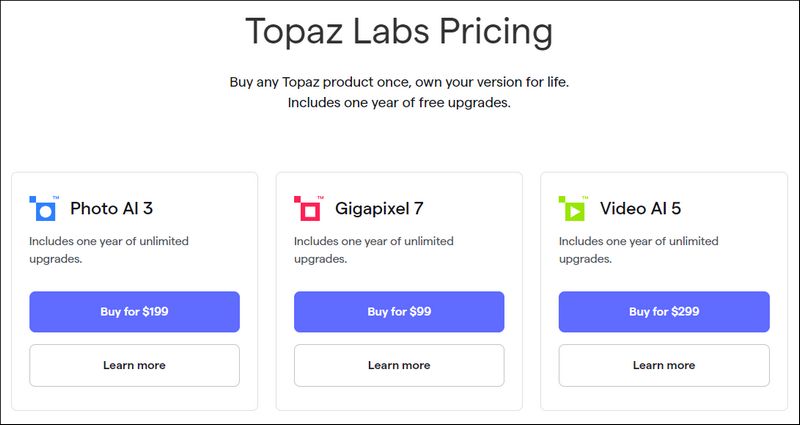
Features
• You can save images as DNG and RAW files.
• Remove the image noise and keep the details with AI technology.
• Applying Autopilot helps optimize your images intelligently.
• Upscale an image's dimensions without losing its quality.
• It detects and corrects image noise with its Removing Noise feature.
• Three preview modes will help you check the processing effect in advance.
• 5 AI models to help you sharpen your images.
• Adjust brightness, contrast, opacity, etc.
• Detect faces in your photos and improve their visual effect.
• You can use it as a standalone program or as a plugin for other software like Photoshop.
Pros
- Offers a rainbow of AI models to enhance your image.
- Reduce noise and sharpen an image effectively.
- Intuitive and clean interface.
- Stable performance with hardware acceleration.
- It has 6 AI models for image upscaling.
Cons
- Its installer size is 836MB, and its installation speed is slow.
- It doesn’t support basic features like white balance correction.
- It can't upscale your images to 8×.
- You have to purchase the license before saving the processed image.
Part 2. Use Topaz Photo AI to Upscale an Image
Increase the image size to make it fit your website better, but find the enlarged photo blurry. You must want to know how you can upscale an image losslessly. Now, after the reviews of Topaz Photo AI, you might want to try this powerful tool to help you. So, how do you use Topaz to upscale an image without losing quality?
Step 1. After installing and launching the Topaz Photo AI upscaler on your computer, you can click the File menu and select Open Images to add your photo. You can also click the blue Browse images button to add the picture.
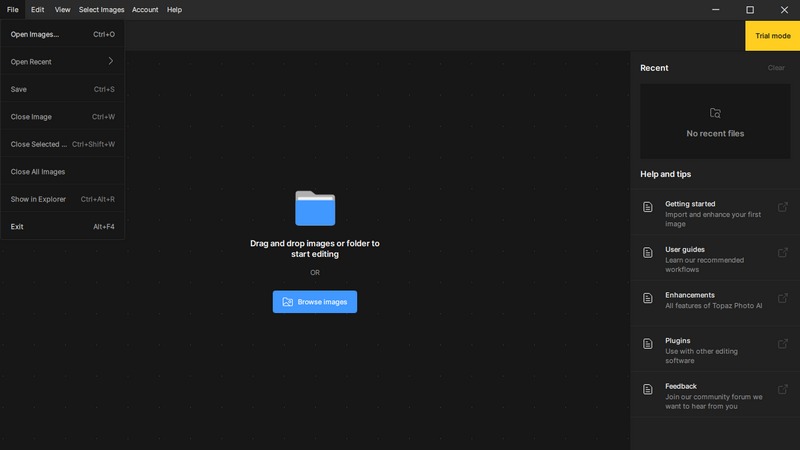
Step 2. After adding the image, you can click Upscale on the right to open the Upscale menu.
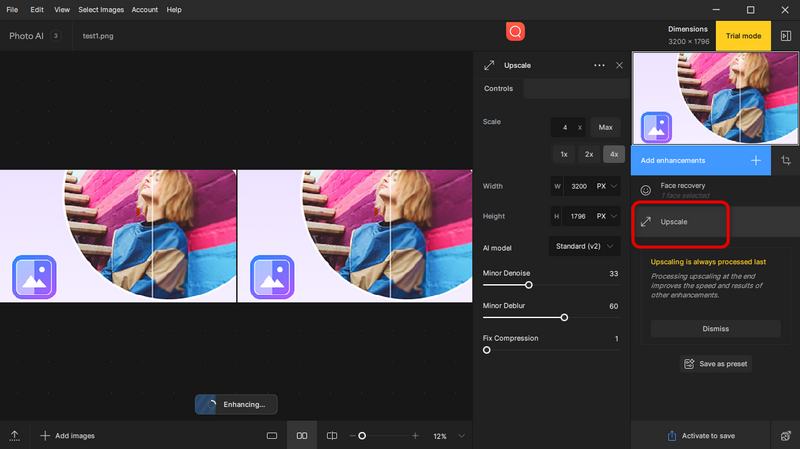
Step 3. Now, you can choose to upscale the photo to 1×, 2×, 4×, and 6×. You can also upscale it by raising its width and height value.

Step 4. Now, you can click Save Image to get the result.
Part 3. Best Alternative – Picwand AI Image Upscaler
Topaz is a powerful tool for upscaling images, but it doesn't support Windows and Mac. So, what if you want to upscale images on mobile devices or online? Here, I recommend Picwand AI Image Upscaler. Picwand supports iOS and Android; you can also use its web-based version to upscale an image without losing quality. It supports popular image formats such as JPG, PNG, BMP, etc.
• Batch upscale the images to save you time.
• Upscale your photo to 2×, 4×, 6×, and 8×.
• It supports three preview modes to check the upscaled effect before downloading.
So, how to use Picwand to upscale an image without quality loss?
Step 1. Go to its official website and click Upload a Photo to add your image.
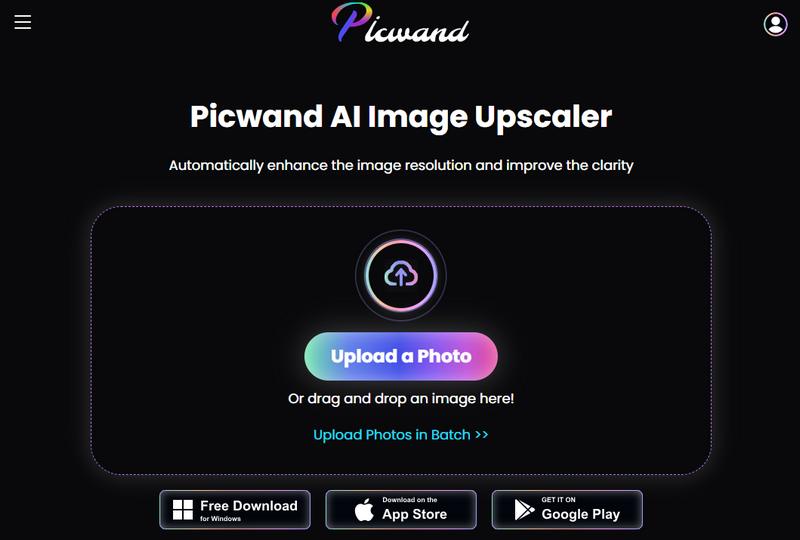
Step 2. Then, the image will be upscaled automatically to 2×. You can also choose other upscaling levels such as 4×, 6×, and 8×.
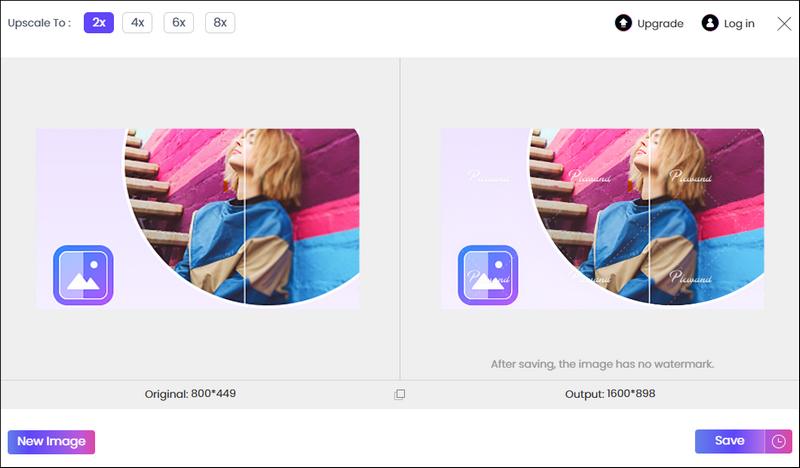
Step 3. Click Save to download the upscaled image. You can also choose to click New Image to upscale another picture.
Part 4. FAQs about Topaz Photo AI
Does Topaz Photo AI work with RAW files?
Yes, it does. Topaz Photo AI is an image editor that supports RAW files. It also supports many popular image formats such as PNG, JPEG, WEBP, etc.
Does Topaz Photo AI need Wi-Fi?
If you download all the model sets in the Topaz Photo AI, then you can use it offline. But if you need to use some tools that you haven’t downloaded before, you need to connect to the internet to download them.
Topaz Photo AI vs Gigapixel AI: Which one is better for image upscaling?
Topaz Photo AI offers a comprehensive tool to enhance images and edit images basically. Gigapixel AI specializes in image upscaling. So, if you just want to upscale image, Gigapixel AI is a better choice.
Summary
Topaz Photo AI takes advantage of AI technology to enhance and upscale your images. With it, you can remove image noise and make a photo sharper. Compared with many other famous image editing programs like Photoshop, Topaz might not have as many functions and tools. But if you want to find a professional AI image enhancer and upscaler, Topaz can be a good choice. Furthermore, you can also use its best alternative, Picwand AI Image Upscaler, to enhance and upscale images effectively.
AI Picwand - Anyone Can be A Magician