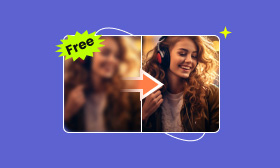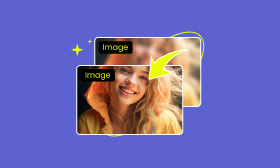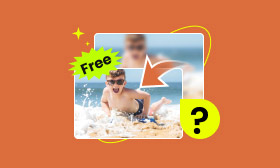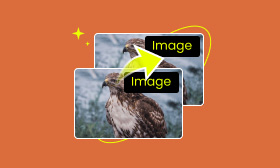[Solved] How to Unblur an Image with Text With 3 Easy Ways
Whether you are a student or a professional, it's frustrating when you try to read text on electronic images, especially if you've downloaded a document or table only to find the text hard to read. However, with the development of artificial intelligence, many tools are now available, so you can easily solve the question of how to unblur text in an image by using them. Keep reading and this article will offer three effective methods and answers to common questions to help you resolve the problem quickly.
Contents:
Overview: Why Unblurring Text in Images Matters
Understanding the common causes of blurred text in images is the first step toward successfully unblur an image with text. Let's explore the main reasons why text may become blurred:
• Low resolution: When there aren't enough pixels on an image, the text inside can appear blurry, especially if people need to zoom in and see more details.
• Compression artifacts: In the process of image transmission, the text may be compressed, especially in the case of lossy compression, which will cause the image to lose its original quality.
• Effect of original shooting conditions: When capturing images, if manual or autofocus fails, the image will definitely not be clear. However, if the focus is accurate, the camera shake can also cause the image to be blurry. Besides, the lighting of the shooting environment is also important.
• For other reasons: image noise often leads to reduced image quality, unclear text, and random pixel interference.
Clear text is crucial in various aspects of life—whether in the workplace, education, or personal use—as it ensures better communication and accuracy. In short, learning how to unblur an image with text has a profound impact on all aspects of people. Now, let's explore 3 easy methods of how to easily unblur texted images.
Unblur Texted Image via Picwand AI Photo Enhancer
First, removing blurry images online without downloading software is the easiest and most convenient way. With Picwand AI Photo Enhancer, you can easily make your image text clear, whether on desktop or mobile. It supports multi-platform use and is one of the best apps for making photos clear. By using this tool, you can not only improve the image quality to HD or 4K resolution but also help make the text of your images clear without losing details. So, use it to help unblur text images AI online for free now!
Features:
• Use advanced AI technology to fix blurry photos with one click.
• Smooth uploading, fast output pictures without quality loss.
• Allow users to freely adjust image brightness, contrast, colour saturation, sharpness, and noise reduction.
• Operate seamlessly on phones, tablets, and computers.
Now, let's see how to use this handy tool step by step to make your text image more straightforward.
Step 1: Click the Upload a Photo button to Upload your image, or simply drag and drop an image into this magic tool.
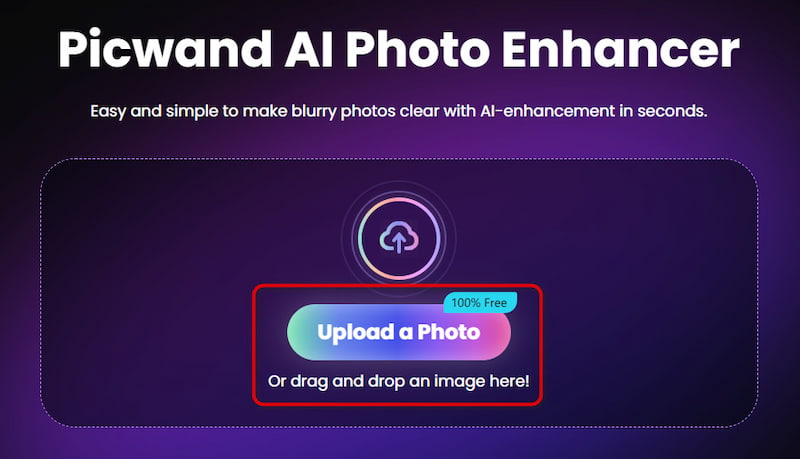
Step 2: Once your image is uploaded, it will automatically start helping you enhance the details of your image in just a few seconds.
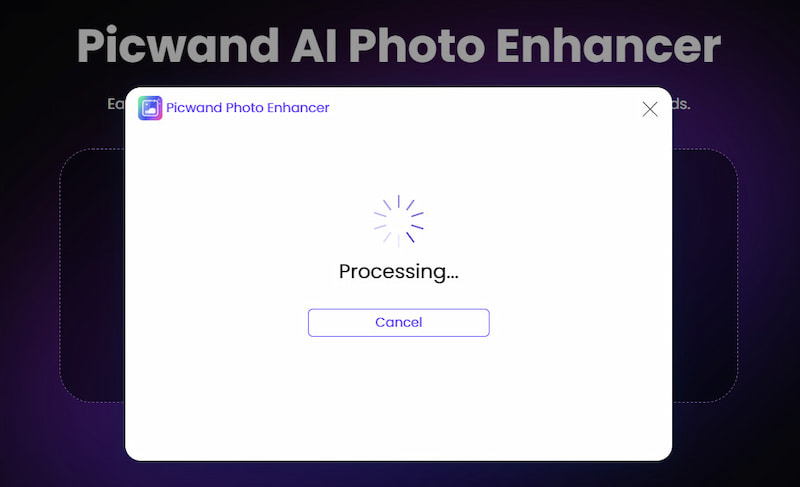
Step 3: Now you can see a preview of the effect it helps you enhance. Look at how convenient and effective this tool is, your image will be clear quickly! If you're happy with the results, click the Save button.
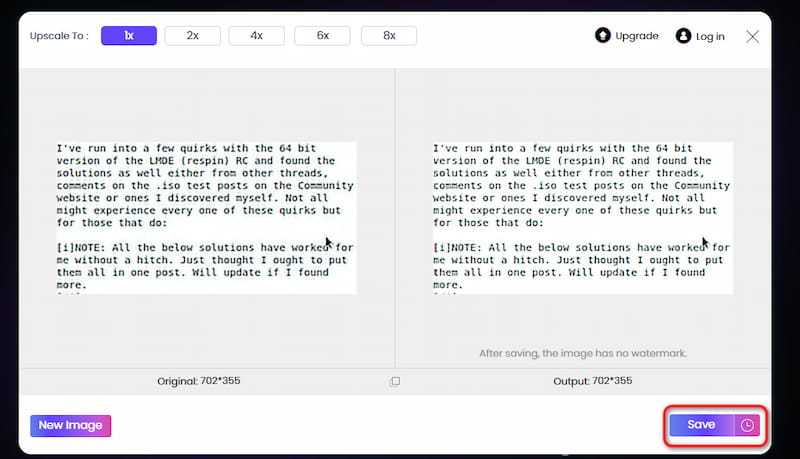
As you can see, you don't need to do anything extra. You just upload your image, and you'll effortlessly get an enhanced image. That's just the web steps. It can run smoothly on multiple devices, including computers, tablets, iOS, and Android. It is one of the best AI image sharpeners you can find. If you need to unblur text image AI without a watermark, don't hesitate to try it.
Unblur Text in Images with iPhone Inbuilt Tools
Although there are no detailed and advanced operations, most system software can also implement some photo optimization. iPhone users can take advantage of built-in tools such as the Photos app or third-party apps downloaded through the App Store to quickly improve the text clarity to help fix the problem of how to unblur text in an image on an iPhone.
Here are the simple steps to adjust the sharpness, brightness, or contrast of an image using the built-in tools:
Step 1: Open the Photos app and find the blurry image you want to enhance.
Step 2: Select the Edit option in the upper right corner, then click on the Adjustment tool in the toolbar.
Step 3: You can enhance sharpness to unblur text image AI and modify clarity, brightness, and contrast to make the picture more detailed.
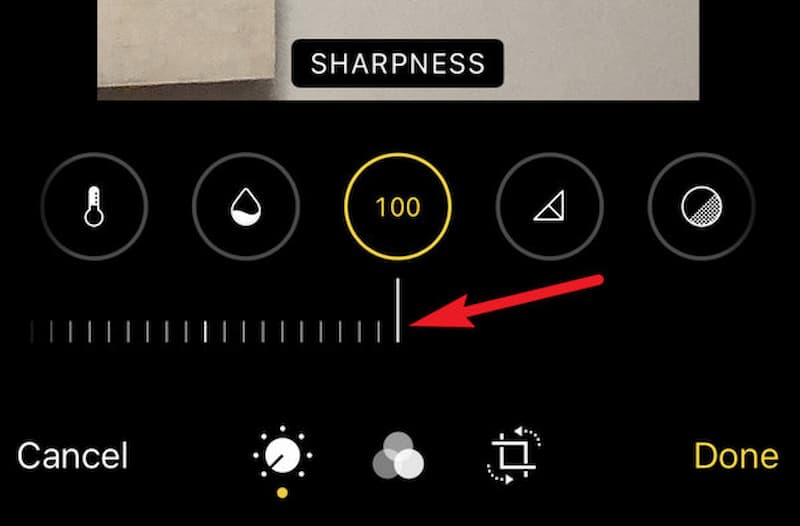
With the built-in Photos app on your iPhone, you can manipulate your photos without downloading complicated software. However, as it is not professional picture editing software, it cannot intelligently adjust photos. The good news is that there are many apps to make photos clearer. Picwand AI Photo Editor is one of them. It's available on iPhone and Android devices, so you can download it and let it help you with any photo editing issues.
Unblur Text in an Image Using Photoshop
If you want a more professional, detailed sharpening tool, you can try Photoshop. It is known to be a very powerful and professional image editing software. If you want a more professional effect to unblur an image with text, here are two ways to solve your problem.
The 'Sharpen' Filter
Step 1: Open the image you want to sharpen in Photoshop.
Step 2: Find the Filter tool in the upper toolbar and then select the Sharpen tool.
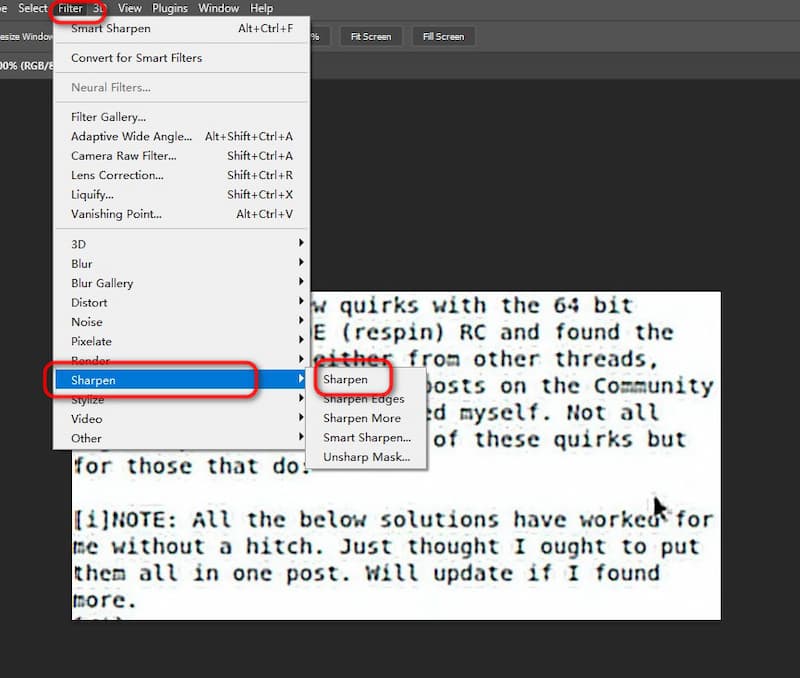
Step 3: Apply the filter to your photo and see the sharpening result.
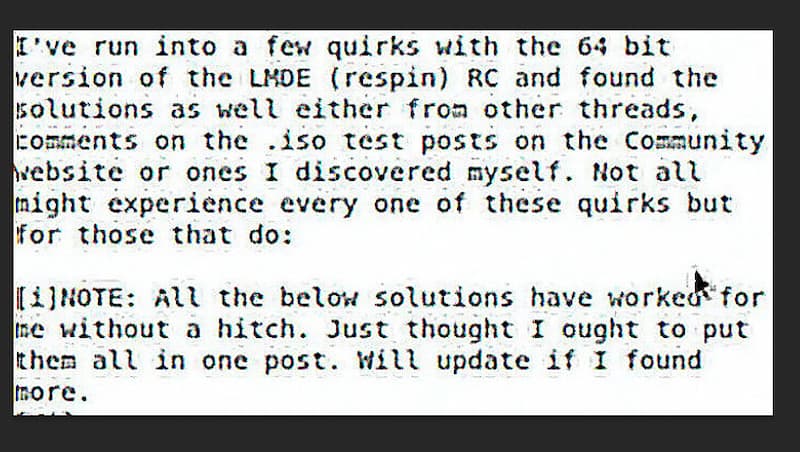
Noise Reduction
Step 1: Open the Filter tool in the upper toolbar, select Noise, and choose the Reduce Noise tool.
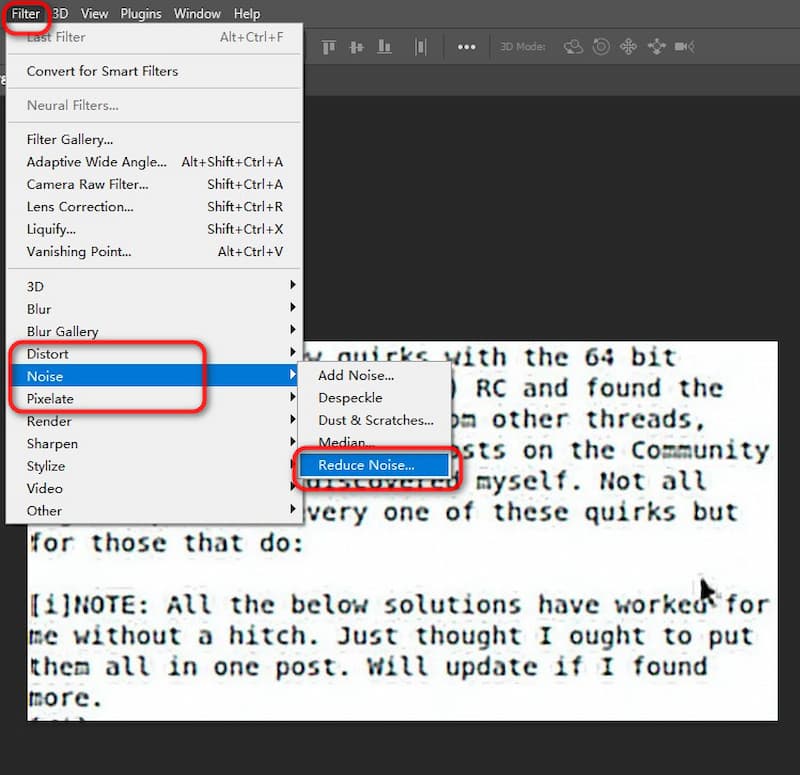
Step 2: Feel free to adjust Strength, Details color noise, etc. You can make fine adjustments to these details based on the characteristics of the pictures you uploaded, and then export them when you get the effect you want.
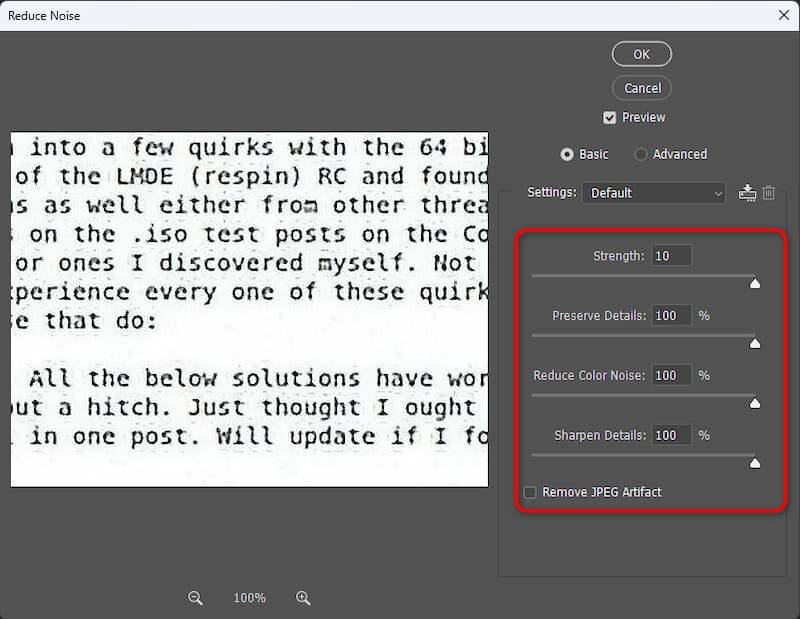
Photoshop is great for complex image editing, especially when dealing with heavily blurred images. Only you have a basic understanding of Photoshop, you can use it to help you accomplish more complex tasks, but it takes time to learn.
FAQs About How to Unblur Text in an Image
How Can You Choose the Way to Unblur Texted Image?
Choosing a deblurring method depends mainly on the degree of blurriness of the image, the tools available, and the user's technical level. If the image is slightly blurry, a simple deblurring tool such as Picwand AI Photo Enhancer can help you solve it, sharpening it with one click, easily and quickly. If your photo is already severely blurred and you are also very good at using highly professional software such as Photoshop, you can choose more advanced functions to fine-tune it.
Does Unblurring Affect the Image's Resolution?
Deblurring may indeed affect the resolution of the image, especially when the image needs to be enlarged. The deblurring tool may cause the loss of image details during the sharpening process. However, Picwand AI Photo Enhancer uses advanced AI technology to maximize the quality of the original image when processing text images.
Can I Unblur Severely Blurred Text in an Image?
Severely blurred text images are unlikely to be completely restored to sharpness. Many tools can handle mild or moderate blur, but severely blurred images have reasonable and realistic expectations that they are unlikely to be perfect.
Final Words
To sum up, choosing the right tool is crucial, depending on the blurriness of the image and your skill level. Picwand AI Photo Enhancer can help you quickly and effectively unblur text image AI online with one click. The operation is very simple and anyone can do it with one click. For severe blur, professional software such as Photoshop may be more suitable. However, due to its high threshold, we still recommend you use Picwand AI Photo Enhancer, which is convenient and fast!
AI Picwand - Anyone Can be A Magician