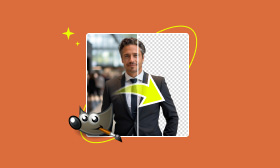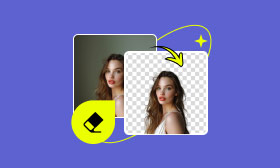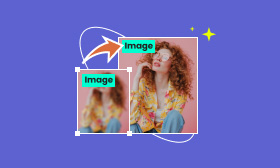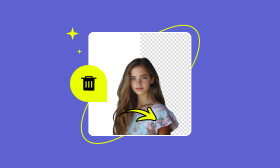How to Make PNG Transparent with 5 Top Tools & Techniques
Creating images with transparent backgrounds is crucial for those involved in design, marketing, or digital content. With transparent PNGs, you can add images to websites or social media posts without worrying about backgrounds that may appear blurry or distract you. When creating a logo, customizing images of products, or optimizing visuals for presentations and promotions, utilizing pristine backgrounds can be the most crucial element. This guide will teach you how to make PNG transparent, and we will provide five of the most effective tools and techniques for making PNGs appear transparent. We'll highlight Picwand AI Photo Cutout as an excellent choice and examine other options. The step-by-step guide will help you produce professional-grade images that fit into any project.
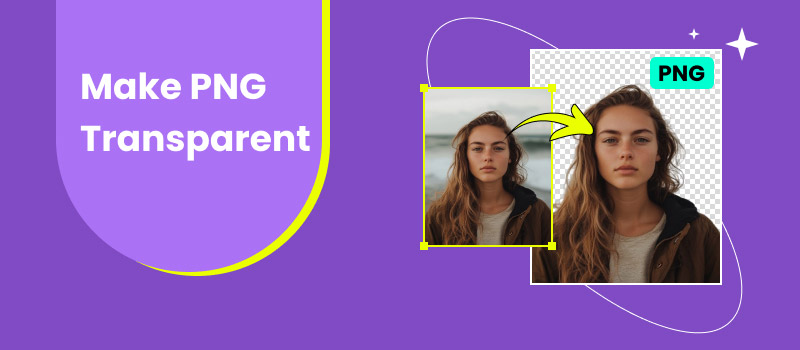
Contents:
Part 1. Best Tool to Make PNG Transparent
Picwand AI Photo Cutout is a transparent PNG maker that achieves precise and effortless transparency. Thanks to its AI-powered technology, it can remove background noise with precision despite the presence of intricate details like hair or sharp edges. Both amateurs and professionals can use it to achieve polished results in a few quick steps.
Features of Picwand's AI Photo Cutout
• High-speed AI detection and removal of backgrounds with remarkable accuracy.
• Edits can be individualized, including features such as smoothing edges, altering transparency, and evening the cutout. All functions are available.
• Online access is available without the need to download anything.
• Keep images high-resolution while you edit.
• Speedy processing prevents the need for extended editing sessions.
Steps to Make PNG Image Transparent with Picwand
Step 1. Go to Picwand’s site and click the Upload an Image button to upload the photo you want to edit.
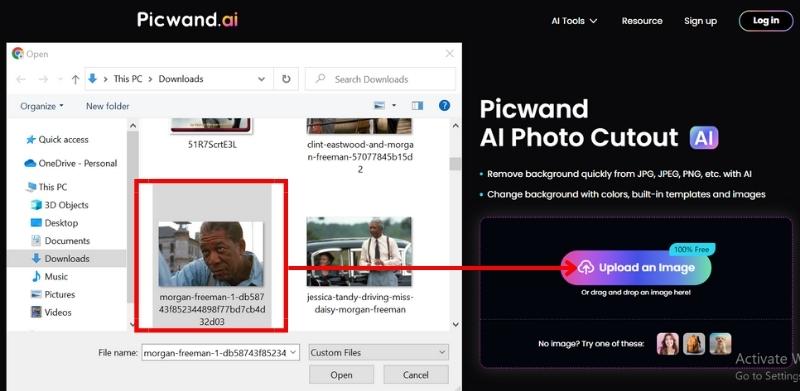
Step 2. After uploading, Picwand's AI will automatically detect and remove the background. In the Edit option, you can smooth out edges, add details to shapes, or erase any remaining background space.
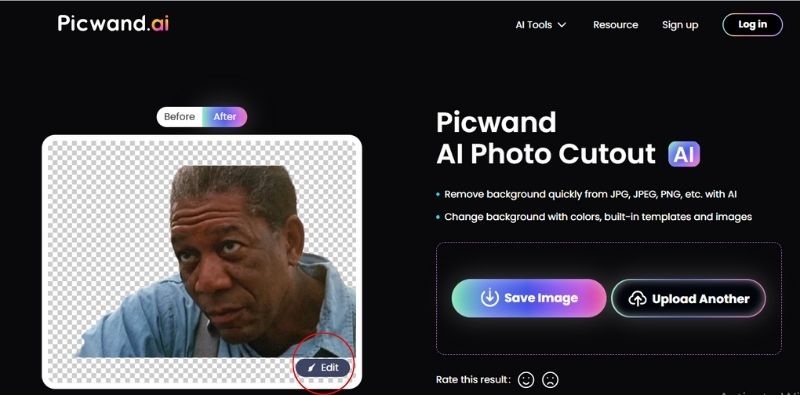
Step 3. Save your picture in transparent and high-quality PGN format.
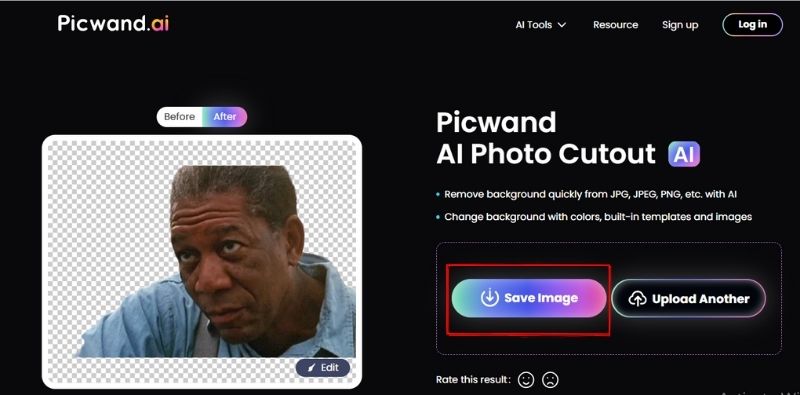
If you're looking for a quick yet professional solution, Picwand is the tool for you. It offers simplicity and accuracy and can produce clean and crisp PNG images for any project, such as product images, logos, or social media visual content.
Part 2. Make PNG Transparent with Canva
Canva is a popular online design platform that simplifies the process of editing and creating visuals. One of its standout features is the ability to make PNGs transparent using its Background Remover tool. Whether you're preparing images for social media, presentations, or branding, Both professionals and non-professionals can benefit from the user-friendly interface of Canva, which is designed to be easy to use.
How to Make a PNG Transparent with Canva
Step 1. You can start by visiting Canva's official website, obtaining access to your account, or registering for a free account. Then, click Create a Design to start a new project.
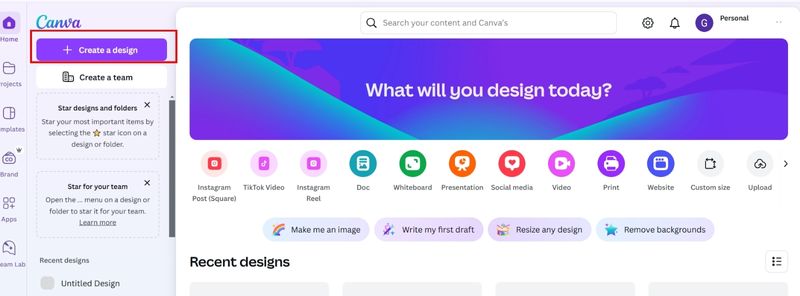
Step 2. In the toolbar on the left, choose Uploads and pick your desired image. Click OK to proceed.
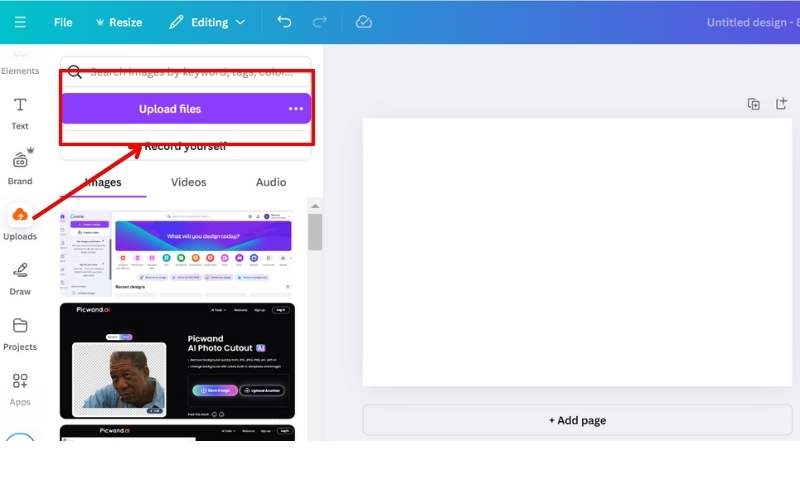
Step 3. Drag and drop the image you uploaded onto your canvas. Modify its size and orientation.
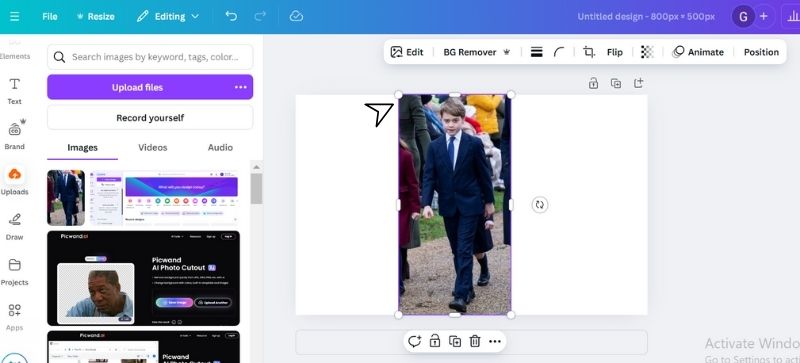
Step 4. Hit on the image, and a menu will appear at the top. Select Background Remover in Canva Pro and click on Edit Image. Canva will automatically remove the background.
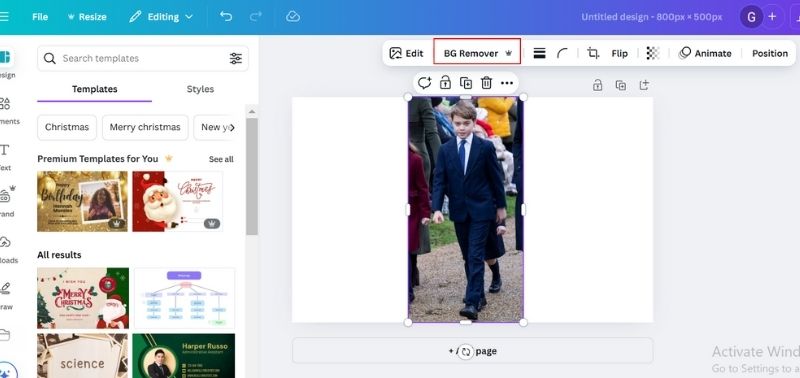
Step 5. When the results are satisfactory, click the Share button in the upper right-hand corner. Then, choose the Download button to open your transparent PNG.
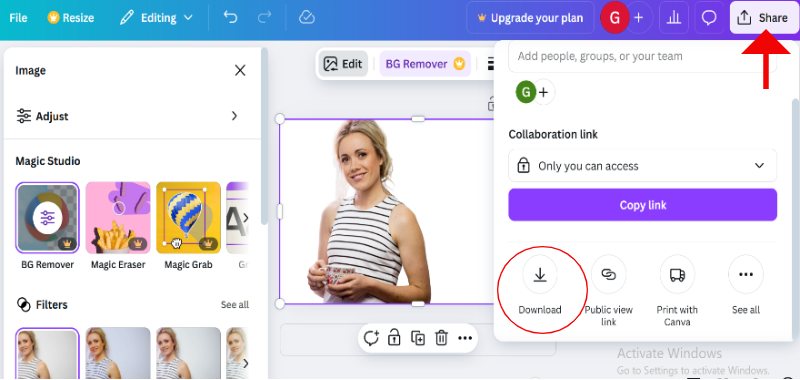
We recommend Canva for generating transparent PNGs, particularly for users seeking a simple, speedy solution. Its Background Remover is a swift and professional solution for any creative project. Why? Nevertheless, this feature restricts Canva Pro users. If you're already using Canva Pro for design work, background removal is an extremely handy addition that we can recommend.
Part 3. How to Make PNG Transparent with Remove.bg
Creating transparent PNGs requires minimal background preparation, and Remove.bg is an online tool that removes them for convenience. It uses an AI-powered system to perform most of the work and delivers precise outcomes within seconds. Remove.bg is a simple and efficient way to create smooth images, regardless of one's level of expertise as an aspiring professional designer.
How do I Make a Transparent PNG?
Step 1. Open the appropriate browser window and navigate to Remove.bg. Click the Upload Image option and choose the image you want to edit.
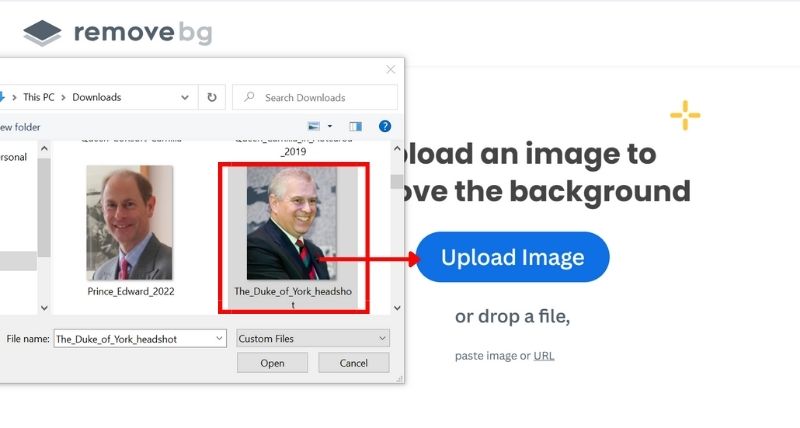
Step 2. The background is automatically removed by Remove.bg once the image is uploaded.
If you see any areas needing change, click the Erase/Restore button.
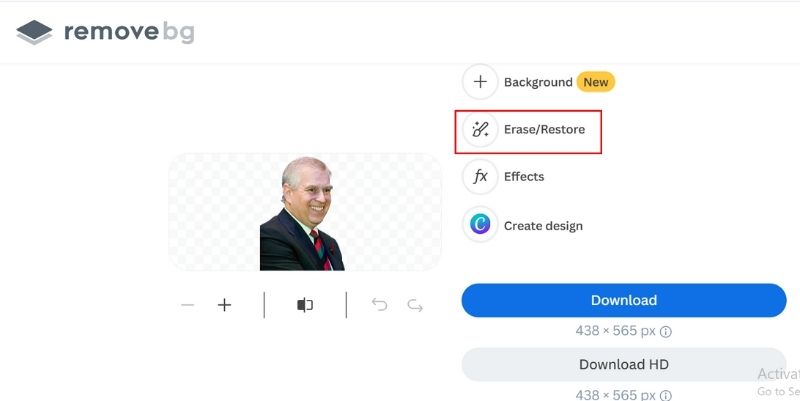
Step 3. When you're pleased with the outcome, click Download. The image is saved to your device as a transparent PNG file and is ready for use in your projects.
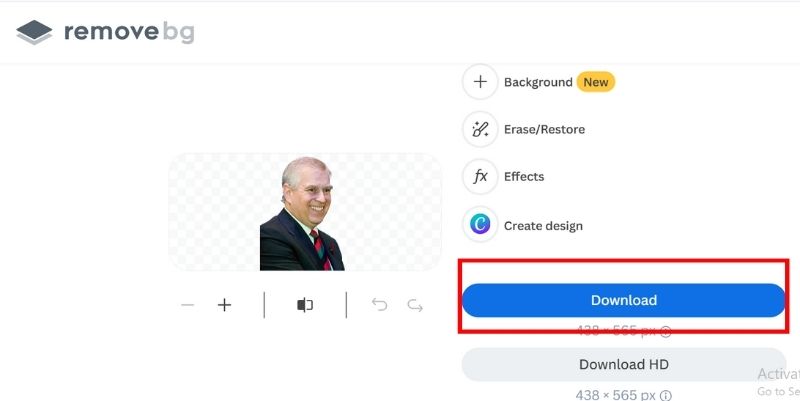
Part 4. Make PNG Transparent Using Adobe Express
A versatile and easy-to-use design platform, Adobe Express (formerly known as Adobe Spark), simplifies the process of editing and creating graphics. Removing backgrounds from images makes it possible to create transparent PNGs with minimal effort. This feature is particularly helpful. The user-friendly interface of Adobe Express enables designers, regardless of their level or expertise, to produce professional-looking visuals. Here’s how to make PNG with transparent background using Adobe Express.
Step 1. Begin by visiting Adobe Express in your web browser. Log in to your Adobe account.
Once logged in, click Start from your content to create a new project and select your photo.
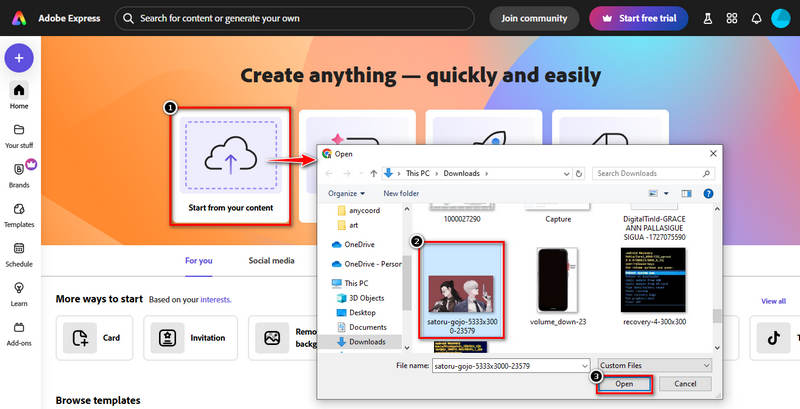
Step 2. Hit the image to reveal editing options. Click on the Remove Background button, and Adobe Express will automatically detect and remove the background for you.
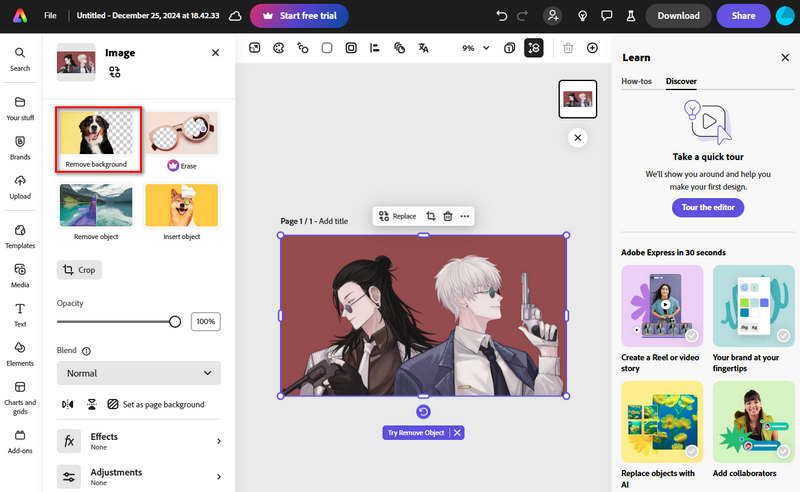
Step 3. You can refine the image if parts of the background remain or details are missing. You can also edit the edges or add design elements to complement your image.
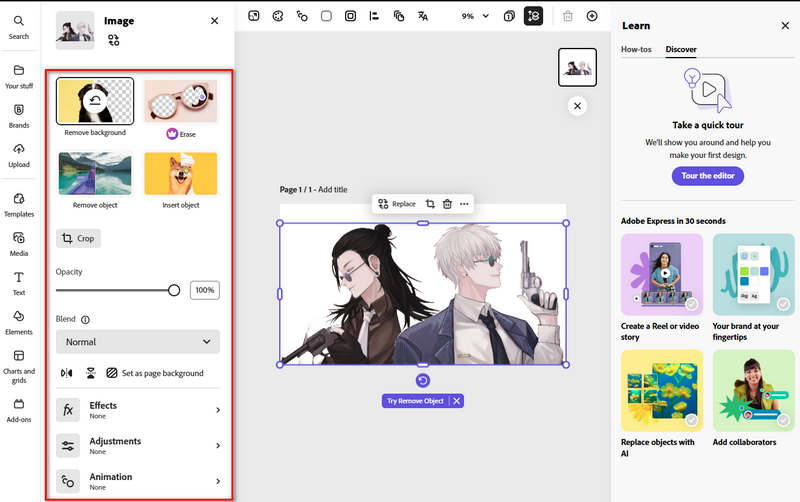
Step 4. After finishing your edits, click the Download button at the top of the screen.
Choose PNG as your file format, and it’s ready for use.
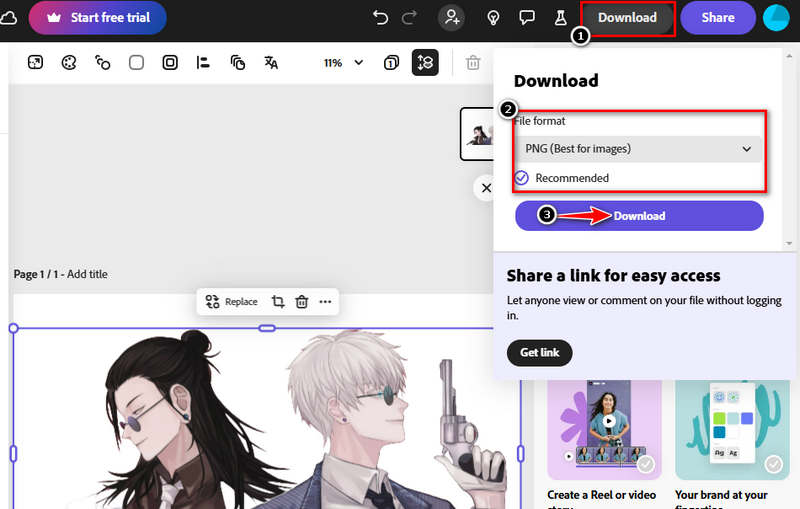
With Adobe Express, creating transparent PNGs is simple. The background remover automatically removes backgrounds. Even those new to graphic design will find it easy with minimal effort. Although the background remover is free to use, it does not require a subscription due to some premium features that may not be ideal for most projects. Adobe Express is the best option if you are looking for a simple and trustworthy solution to produce transparent PNGs.
Part 5. How to Make PNG Transparent via Fotor
Fotor is an online tool that simplifies photo editing for novice and experienced designers. One remarkable feature is removing backgrounds and producing transparent PNGs in seconds. Thanks to its clean and user-friendly interface. Those who want to improve their photos without any advanced equipment can use Fotor.
Step 1. Open Fotor in your browser. When on the homepage, simply click on Upload Image and pick a photo to make it transparent.
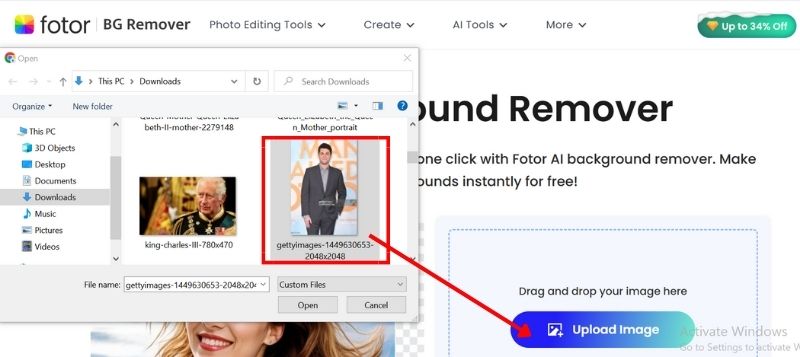
Step 2. It automatically detects the photo and creates a clear picture without a background. Make sure that your image is smooth and clear. If not, you can explore the edit option.
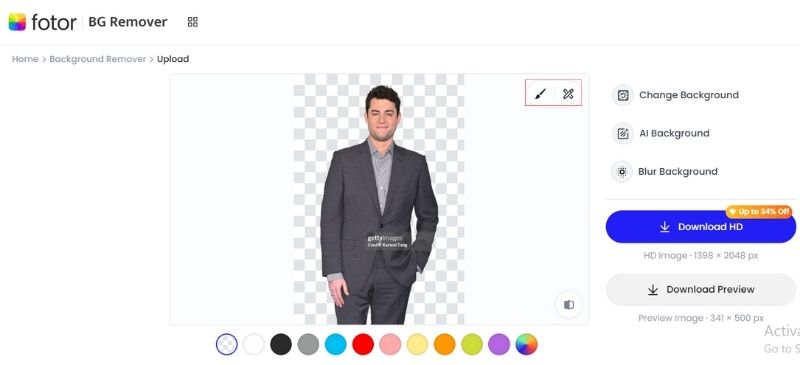
Step 3. After finishing the adjustments, click the Download button to save your PNG image.
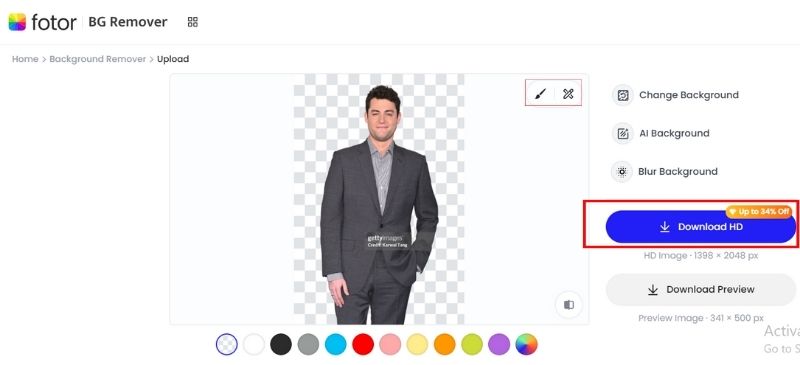
Thanks to its intuitive design and reliable AI background removal feature, Fotor can display PNGs transparently. It's easy to learn and use in minutes, whether on your own or at work. Although Fotor's advanced features are expensive, the free version can remove backgrounds and perform other essential functions. Fotor offers simple and efficient methods for creating high-quality, transparent PNGs.
Part 6. FAQs about Make PNG Transparent
In what way is a transparent PNG meant to be?
Making a PNG transparent removes an image background or unwanted parts, revealing only the intended subject. It creates an image without a background, making it valuable for creative projects such as designs, websites, and more.
How does the PNG format enhance transparency?
PNG files are ideal for blending with various backgrounds because they are transparent. When it comes to PNG vs. JPEG, PNG preserve the quality of your image while allowing certain parts to remain transparent, unlike JPEGs, which lack transparency.
Are There Free Tools Available to Make PNGs Transparent?
Yes, there are tools to create transparent PNGs. Picwand, Remove.bg, Adobe Express, Fotor, Canva, and more allow users to remove backgrounds for free.
Conclusion
The effectiveness of each transparent PNG maker varies depending on the project, skill level, and specific needs. What factors should we consider when choosing one to use? Picwand AI can quickly and easily remove background images. Remove.bg, Canva, Adobe Express, and Fotor are all excellent choices for multi-purpose editing and design. These are our resources to help you achieve smoother PNG transparency. These tools will give you the power to draw beautiful images.
AI Picwand - Anyone Can be A Magician