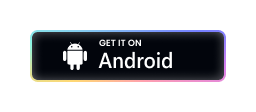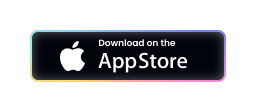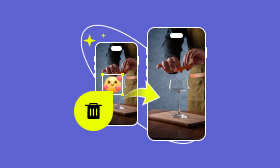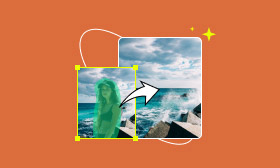[Latest Tutorial] How to Use iOS 18 Photo Clean-Up Features Step-by-Step
Have you noticed the iOS 18 photo clean-up feature recently? Powered by Apple Intelligence, it’s beneficial for removing a person from the photo on iOS 18. Many people have been bothered by random passers-by or other distractions appearing in the backgrounds of their pictures. If you are one of them, then this guide is for you! This article provides complete guidance on removing people from photos iOS 18 and introduces a powerful alternative - Picwand AI Object Remover - to satisfy all your needs for photo object removal. Keep reading!
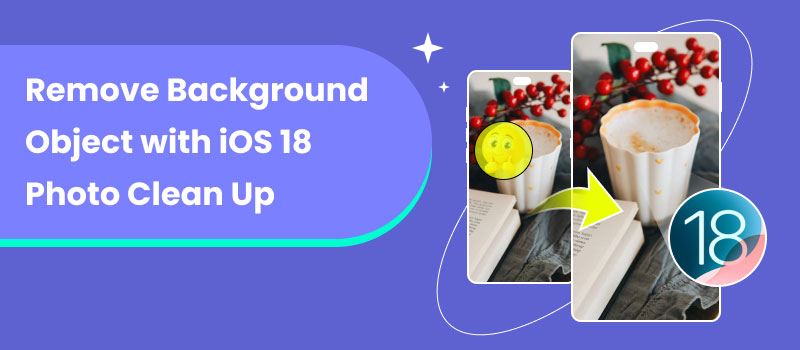
Contents:
Part 1. What is Clean Up Tool on iOS 18
iOS 18 Photo Clean Up is an AI-driven feature in the Photos app that allows users to edit images by removing unwanted elements such as photo bombers, background distractions, and even unnecessary objects. It provides users with precise adjustment tools that allow them to erase parts of an image. As you may have figured out by now, this tool is similar to Google Magic Eraser on iOS 18. It can edit images and help clean up duplicate or low-quality photos, allowing iPhone users to organize their photo libraries more efficiently.
When Will iOS 18 Photos Cleanup Be Available
Wondering about the iOS 18 AI features cleanup release date? This clean-up feature on iOS 18 is now available in iOS 18.1 and later, and it is compatible with all iPhone 16 models. You can use this feature if your device is updated to this version.
iOS 18 Photo Clean-Up Function Requirements
If you are wondering if the Photo Clean Up tool on iOS 18 is available on your phone, you need to meet the following requirements:
• Use an eligible iPhone, which includes the iPhone 15 Pro, iPhone 15 Pro Max, and iPhone 16 series. The iPhone should be powerful enough to run Apple Intelligence features.
• Run the latest iOS 18.1 instead of iOS 18.0. You can update it if yours isn’t the newest version.
• Not living in EU countries or the mainland China. iOS 18 Photo Clean Up is not yet available in these areas.
Part 2. How to Use Clean Up Tool on iOS 18
If you are wondering how to remove people from photos on iOS 18, Here are the step-by-step instructions for removing unwanted objects from your iPhone. The distracted elements will be erased with just a few clicks.
Step 1. Open Photos on your iPhone and upload the photo you want to clean up.
Step 2. Tap Clean Up at the bottom of the screen.
Step 3. Use your finger to draw over the subject you want to remove. Then, save the picture to your phone.
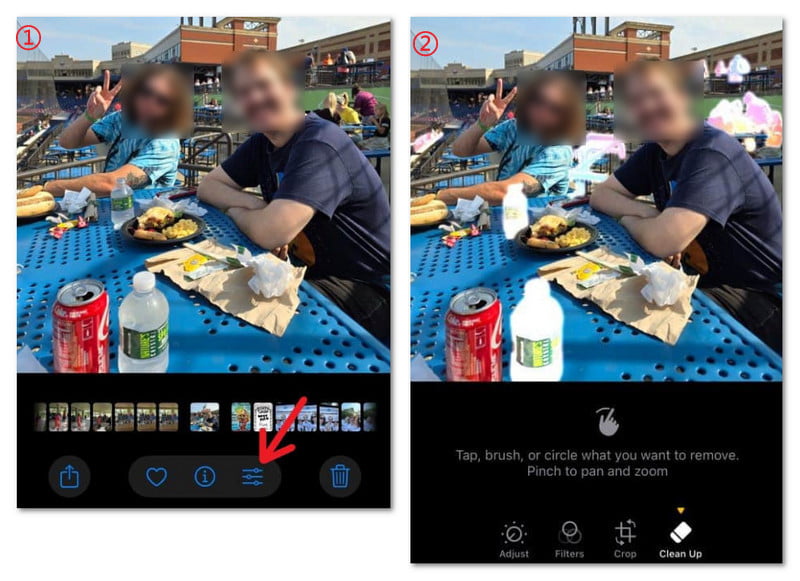
iOS 18 AI features photo edit mainly removes unwanted elements from our photos' background. It not only provides us with a clean photo background, but also retains its natural appearance. However, this tool also has its limitations. It is incompatible with live pictures or videos and may not work perfectly in all cases, such as your area not meeting the standards or iOS 18 clean-up tool not showing.
Part 3. Best Alternative to iOS 18 Clean Up Tool - Picwand AI Photo Object Remover
What if your phone doesn’t meet the requirements above but still needs a tool to clean up your photo background? Or have you tried iOS 18 Photo Clean Up, but the result was far from your previous expectation? Well, Picwand AI Object Remover can meet your needs! This online powerful iPhone object remover alternative lets you easily erase unwanted objects from your photo. It uses advanced AI algorithms and supports the removal of objects, people, text, and other items with one click.
Features:
• Accurately detects unwanted objects from the background and removes them.
• Create natural effects after removal without damaging the original quality.
• Supports various photo formats, including JPG, JPEG, PNG, and BMP.
• Available on cross-platforms, including the website and mobile phones.
Let’s see how to use it to remove the unwanted object on your iPhone.
Step 1. Enter the Picwand AI Object Remover webpage and click the Upload a Photo button to enter the interface for uploading the photo you want to edit.
Step 2. After uploading your photo, click the Brush tool to select the object range you want to remove, and click the Remove button when you are done.
Step 3. Just wait a few seconds and your unwanted objects will be removed. Click the Download button to download the results.
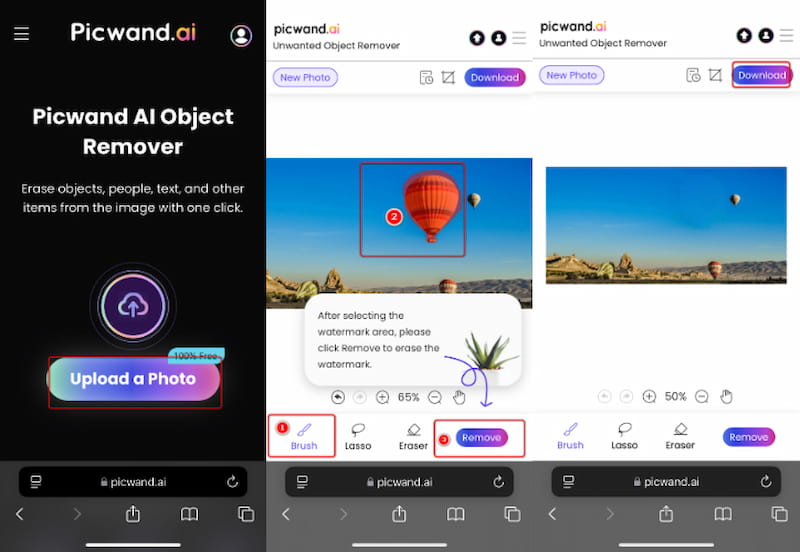
As you can see, Picwand AI Object Remover can easily help you solve this problem. Beyond the online versions for iPhone, iPad, and Android phones, you can use it without any installation. It also has an app version called Picwand AI Photo Editor you can download and it is also one of the best free apps to increase picture resolution. No matter which version you choose, it is more convenient and more trustworthy than the object eraser on iOS18.
Part 4. FAQs about iOS 18 Clean Up Feature
How to enable the Clean Up feature in iOS 18?
First of all, you need to update to iOS 18.1. Then, download Clean Up to your device and wait for it to process. After that, select a photo that you want to clean up in the Photos app and tap the Edit button. The Clean Up feature on iOS18 will be there.
Why is the Clean Up feature not on my iPhone?
The Clean Up is not yet available for every device because it was just released as part of the Apple Intelligence update. Right now, it’s only available on the iPhone 15 Pro, iPhone 15 Pro Max, and iPhone 16 series. If your phone is not one of these models, the Clean Up tool won’t be available.
Is there any alternative to the iOS 18 Clean Up tool?
Yes, there are many other object removers online, such as Picwand AI Object Remover. You can visit its website or download the app on your phone. With just a few clicks, you can effortlessly remove any unwanted elements from your photo background.
Is iOS 18.1 worth installing?
Yes, it is definitely worth it because the iOS 18.1 update has provided many surprising new functions, such as switching to the front TrueDepth Camera and capturing spatial photos and videos. Most importantly, the anticipated Clean Up tool is now available on iOS 18. You can use it to remove any unwanted objects from your photo background.
Conclusion
Having a photo background object AI remover can be game-changing for anyone who loves editing and sharing pictures. With iOS 18 photo clean-up features and Picwand AI Object Remover, you can effortlessly remove distracting elements from your photo background and elevate your photography to the next level. Don’t hesitate to give it a try!