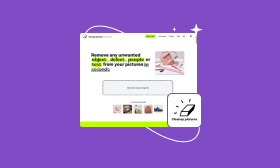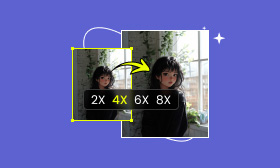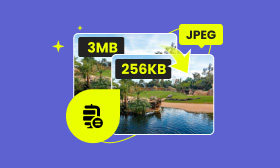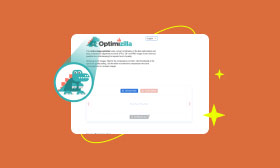Ultimate Guide to Removing Watermarks from Your Photos
While the image editing, you often need to remove watermarks and other unwanted objects from your pictures. Whatever the reason, when you get a picture that contains an annoying watermark, you can remove it to effectively improve the overall quality. This article will tell you how to remove watermarks from photos with four object-removal tools.
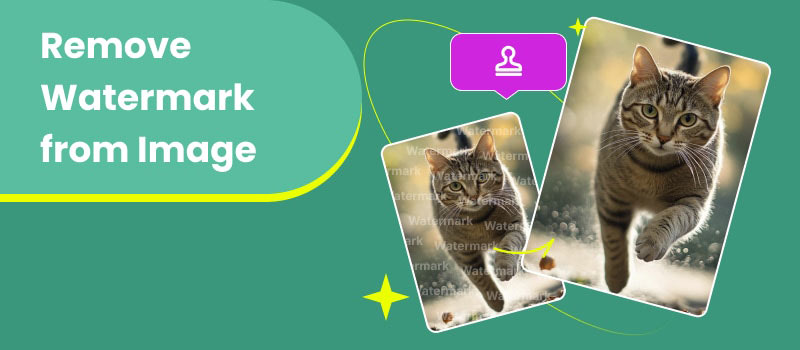
Contents:
Part 1. Easy Way to Remove a Watermark from Images Using AI
Various methods can help you effectively eliminate watermarks from your photos. When you want to remove unwanted text, logos, or other graphics from images, you can start with free watermark removal tools, especially when you only have several pictures to edit. If you prefer a quick and automatic way to remove a watermark from a picture for free, you can try using the popular AI Object Remover.
This AI-powered watermark remover is designed to effortlessly eliminate unwanted elements from your photos. It uses the latest AI to accurately remove unwanted watermarks, objects, people, or text. Moreover, it can keep the original image quality after watermark removal.

Step 1. When you want to remove a watermark on your photo, navigate to the Picwand AI Object Remover page on a web browser. Click the Upload a Photo button to move on. You will be taken to the Unwanted Object Remover. Click Upload Image to select and add the image file.
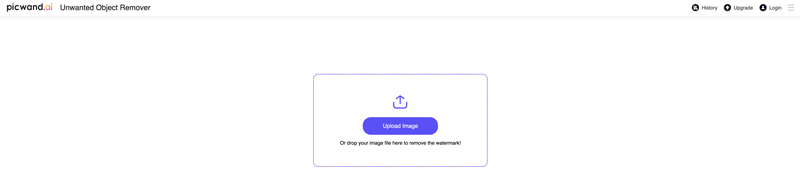
Step 2. Once your picture is uploaded, you get several selection tools like brush, lasso, and polygonal to select the watermark you want to remove. You can freely zoom in and out of the picture to accurately make the selection. Also, this AI watermark remover allows you to adjust the brush size. After you select the watermark and other unwanted objects, you can simply click the Remove button. The powerful AI will seamlessly delete the selected elements.
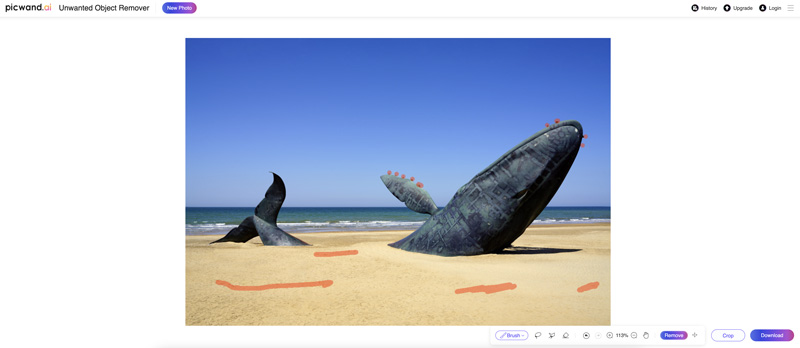
Step 3. If the watermark is placed at the edge or corner of your picture, you can use the Crop function to remove it. Picwand also allows you to adjust the Aspect Ratio after cropping. When you are happy with the watermark-removed photo, click the Download button to save it.
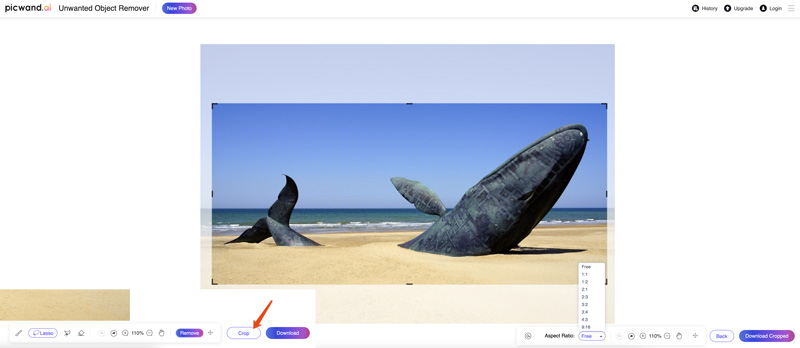
Part 2. How to Remove Watermark from Photo Online for Free
Besides the free watermark remover recommended above, there are many online tools can help you remove watermarks from photos using AI. ImgGen AI Watermark Remover is another compelling option that offers high-quality and efficient watermark removal. It can edit JPG, JPEG, and PNG images of the max size of 4096 x 4096. Like Picwand, ImgGen AI can accurately identify and remove watermarks from images.
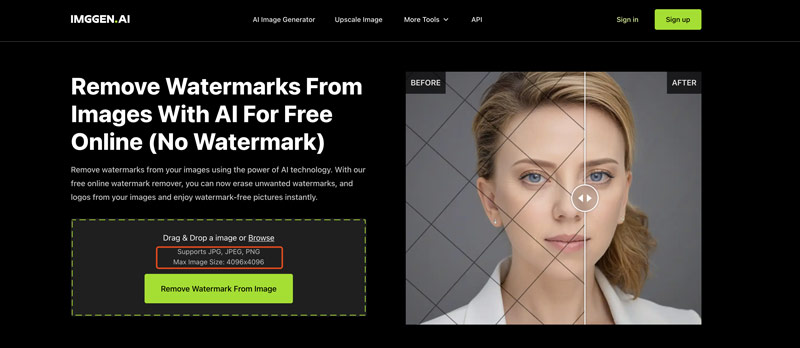
When you reach the ImgGen AI Watermark Remover page, click the Remove Watermark from Image button to browse and upload your photo. Once the image file is uploaded, the watermark removal will automatically start. ImgGen AI allows you to compare the edited picture with the original one. If you are satisfied with the removal result, click Download to save it on your device.
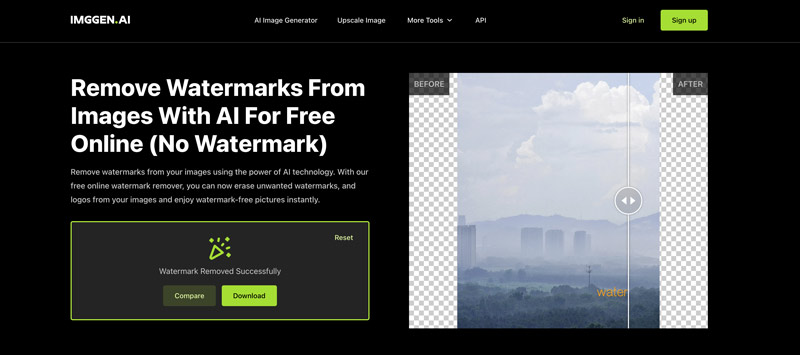
This free AI watermark remover can easily remove watermarks from photos without sacrificing the source quality. In most cases, it can generate good watermark removal results. However, when dealing with complex watermarks or backgrounds, you still need some further manual editing. ImgGen AI Watermark Remover doesn’t carry any related editing tools or customization options for you to do that.
Part 3. How to Remove Watermark from Picture Using GIMP
GIMP is an open-source and feature-rich image editor. It provides several tools for you to remove watermarks from your pictures. You can install it on your computer and follow the steps below to start the watermark removal.
Open GIMP and add the image file that carries a watermark you want to remove. Click the File menu and choose Open to load your photo. You’d better create a copy of the original layer with the Duplicate Layer feature.
To remove a watermark from your photo using GIMP, you can first try using the Clone Tool or Clone Stamp Tool. Locate its icon and click to activate it. You can set the sample size and customize other settings based on your needs. Press the Command or Ctrl key and click a surrounding area that closely resembles the watermark you want to cover. Then, you need to manually paint over the watermark with the cloned area.
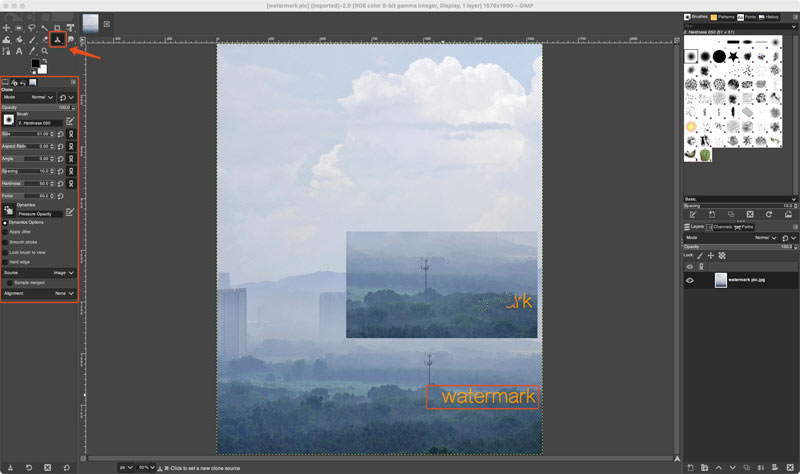
Similarly, you can rely on the Heal Tool to erase the unwanted watermark. If the watermark is at the edge of your picture, you can use the Crop Tool in GIMP to easily remove it.
Part 4. How to Remove Watermark from Image in Adobe Photoshop
Photoshop offers almost all the editing functions you will need to edit images. It provides several effective solutions to remove watermarks from your photos. If you don’t have this Adobe software on your computer, you should download it from the official website first. Start a free trial and take the guide below to remove watermarks from images.
Step 1. Launch Photoshop and import your image file. You should create a duplicate layer of the picture for later editing. You can rely on the Content-Aware Fill function to start the watermark removal in Photoshop.
Step 2. Use the Lasso Tool or another selection tool to carefully choose the watermark area. You can first create a path using the Pen Tool and then convert it to a selection.
Step 3. Right-click the watermark section and choose the Fill option. In the Content-Aware pop-up window, set Content-Aware as the content type. Click OK and let Photoshop erase the watermark on your photo. It will analyze the surrounding area and fill the watermark area seamlessly.
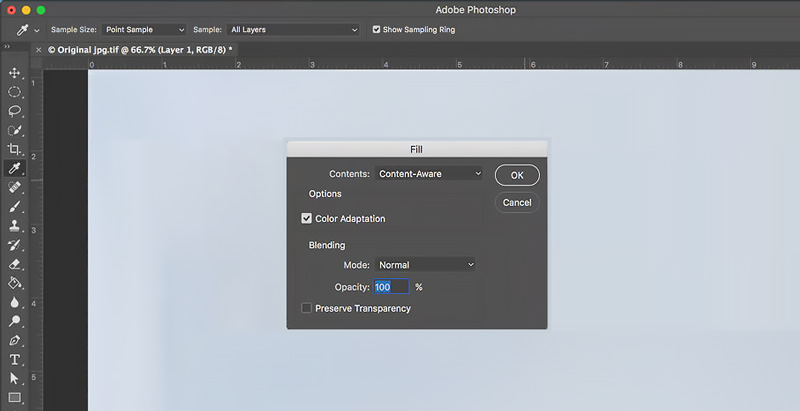
Like GIMP, Adobe Photoshop also offers clone and healing tools for you to remove watermarks from images. You can take similar steps to make the watermark removal. You are required more manual effort compared to the Content-Aware way. Also, Photoshop allows you to crop edges to delete watermarks.
Part 5. FAQs on How to Remove Watermark from Image
How to remove a watermark from a photo for free?
Many online tools are available for you to remove watermarks or unwanted objects from your photos for free. Some popular options include Picwand, Photoroom, PicWish, and Pixelcut. You can select the desired free watermark remover tool, upload the image file that contains the watermark you want to remove, select the unwanted object, and then let it do the removal operation. Some of them use AI to accurately select and erase the watermark.
How to remove watermarks from images automatically?
When you want to remove a watermark from an image file automatically, you can rely on some AI watermark removal tools. These tools adopt advanced algorithms that are trained by millions of photos to intelligently select the watermark region and remove it.
Is there a free AI that removes watermarks?
Yes, many AI-powered object removers can help you remove watermarks part of image for free. Most of them are online watermark removal tools, such as the introduced Picwand AI Object Remover, Media.io AniEraser, iFoto Watermark Remover, Fotor, and Vmake AI Image Watermark Remover.
Summary
You can learn four different methods to easily remove watermarks from photos. When you want to erase a watermark, you should always create a copy of the source image file before editing. Moreover, you’d better try different methods to find the desired way for your needs.
AI Picwand - Anyone Can be A Magician