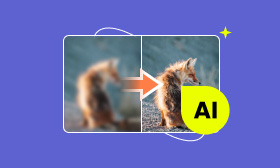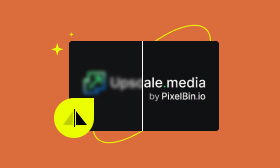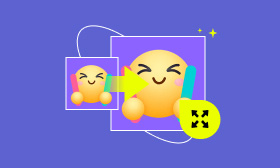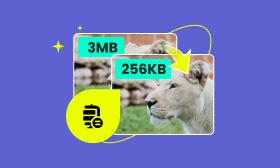Best Green Screen Removers to Elevate Your Images for 2024
Green screen removal tools are widely used in photography, digital media, and film production. Using a green background, editors can seamlessly integrate the subject into different scenes or settings. In this review post, we will introduce the top-notch green screen remover to help you isolate and replace backgrounds with precision. We will also cover their strengths and weaknesses to determine which specific tool fits your needs.
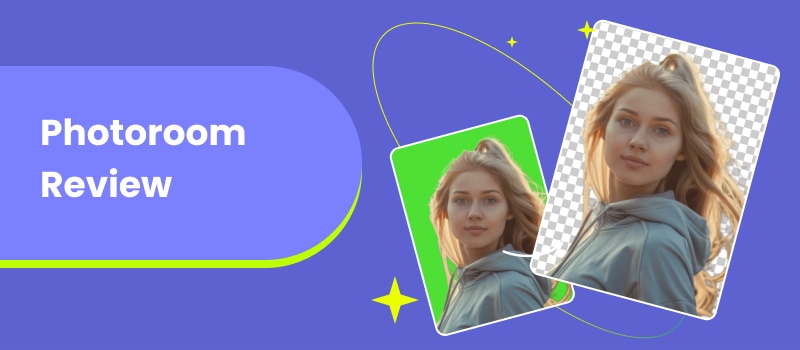
Contents:
Part 1. What is Image Green Screen & Why You Need to Remove it
Before we get into our main discussion, let us first understand what a green screen is and the importance of removing it. Commonly known as chroma key, the image green screen is a method used in photography/videography production. Simply put, it replaces the green solid-colored background with another image or video. This method allows editors to isolate the subject and remove part of the image, particularly the background image. By then, editors can replace it with any desired background, such as special effects or different scenes. This technique is commonly used in televisions, films, and virtual environments to create realistic settings without physically being there.
Why You Need to Remove Image Green Screen:
• It ensures the subject merges naturally with the new background.
• It is essential for achieving realistic results in photography and film.
• It allows for clean background changes without leaving green effects.
• It enables the use of different backgrounds to fit various creative projects.
• It highlights the main subject by eliminating unnecessary background elements.
Part 2. Top Image Green Screen Remover
Picwand AI Photo Cutout
Let’s start our green screen background cleaner review by exploring our first tool, Picwand AI Photo Cutout. Being the top free online green screen removal tool, it offers a hassle-free solution for eliminating green screen effects. It uses the newest and constantly updated advanced AI technology to remove image backgrounds, including the chroma key precisely. It ensures that even images with intricate edges are cleanly separated from the background.
Moreover, Picwand AI Photo Cutout offers additional features to enhance your image editing. As mentioned, it uses AI to detect and remove backgrounds automatically for quick results. Meanwhile, if you need more control, it also supports manual background removal. This allows you to fine-tune your selection and ensure the subject is perfectly isolated. Also, it provides an option to replace it with a solid color, select from available templates, or add a custom image.
What Makes Picwand AI Photo Cutout Truly Remarkable:
• Support both automatic and manual background removal.
• Keeps the quality of images after background removal and editing.
• Includes essential editing tools for rotating, flipping, and resizing images.
• Replace the removed background with a color, template, or custom image.
• Compatible with multiple formats including JPG/JPEG, PNG, GIF, SVG, WebP, etc.
Step 1. Reach Picwand AI Photo Cutout by navigating directly to its official website.
Step 2. Click Upload an Image to add the image you want to remove from the green screen. If your image is sourced online, you can use the drag-and-drop functionality.
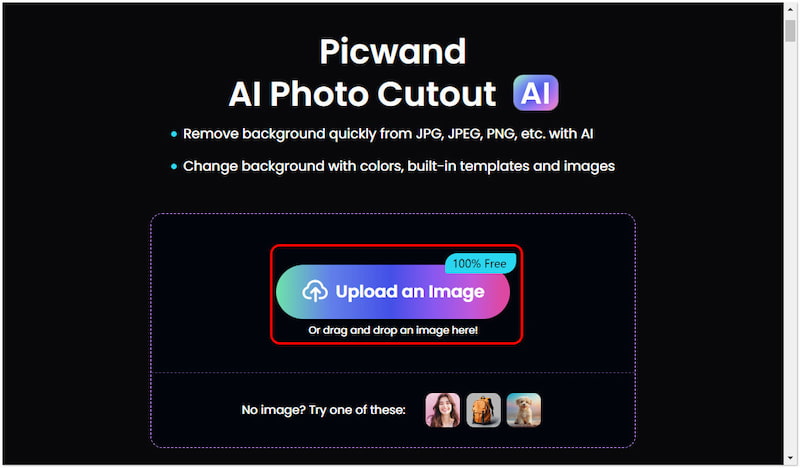
Step 3. After loading the image, it will analyze and detect the subject and remove the green screen effect. Once that is done, click Edit to proceed with the image editing.
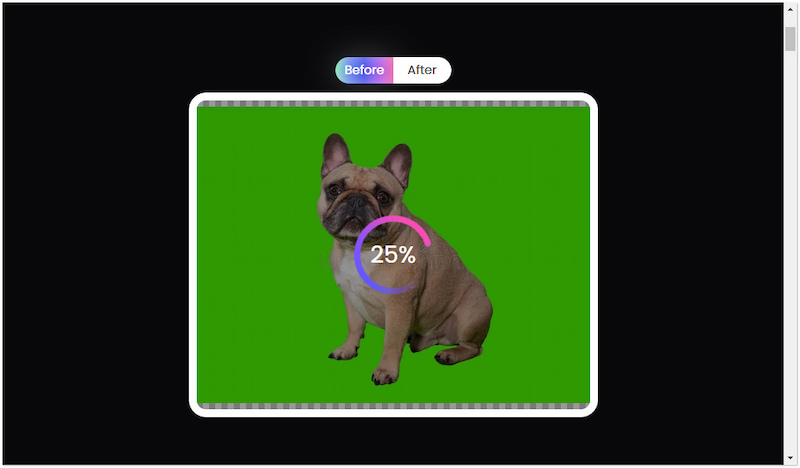
Step 4. On the editing page, here are the things you can do:
Erase: Use the Keep or Erase sliders to remove the green screen effects manually.
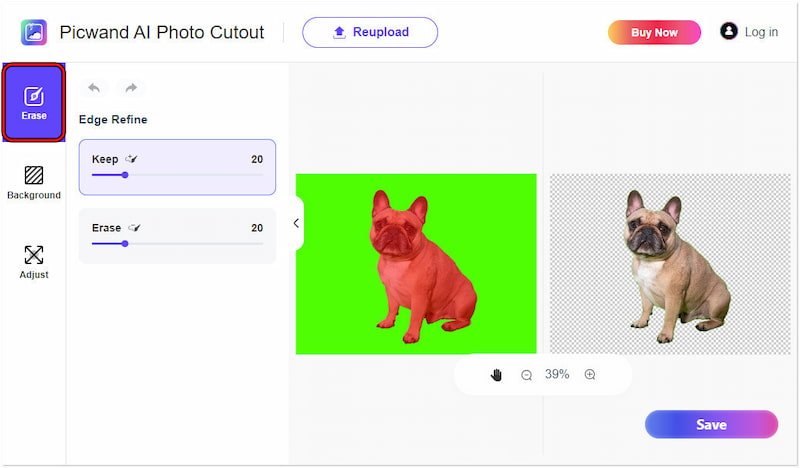
Background: Choose to replace the background with a color, a template, or a custom image.
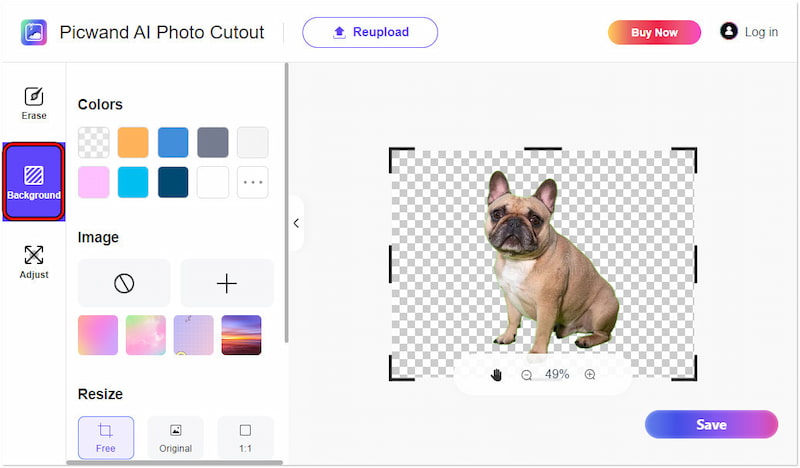
Adjust: Use the Flip or Rotate tools to correct the orientation of your image as needed.
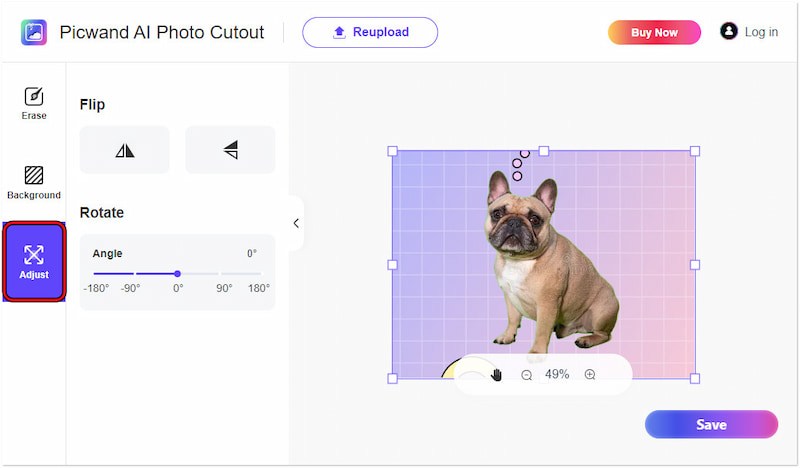
Step 5. Once you’re satisfied with the result, click Save to download the final output on your PC.
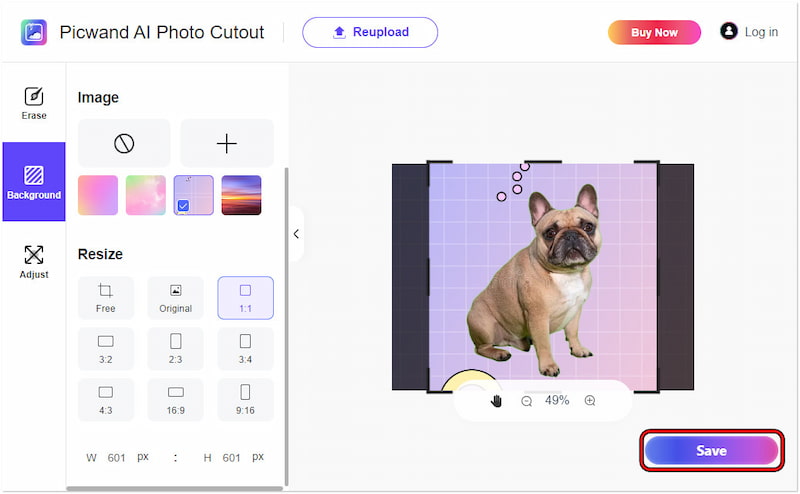
Picwand AI Photo Cutout provides a straightforward process to remove green screen effects. What’s more, it offers additional features to replace the removed background with a new one. If your original image was taken with poor quality, check this one to increase picture resolution.
Remove BG
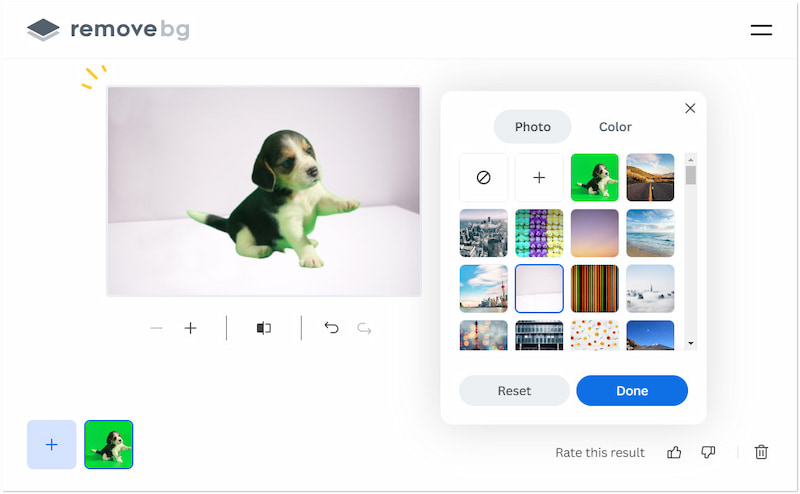
Moving on to our next green screen background remover, we have Remove BG. It is a web-based tool specifically designed for background removal, including green screens. Similar to the previous tool, it uses AI to remove the background, leaving it transparent. Remove BG has been popular for its high-quality outputs and straightforward interface. But here’s a thing: The free version of Remove BG has limitations on image resolution.
Pros
- It allows blurring of the background.
- It offers numerous built-in templates.
- It supports manual background removal.
Cons
- It only supports JPG/JPEG and PNG files.
- It only handles images with up to 22MB size.
Picsart Free Background Remover
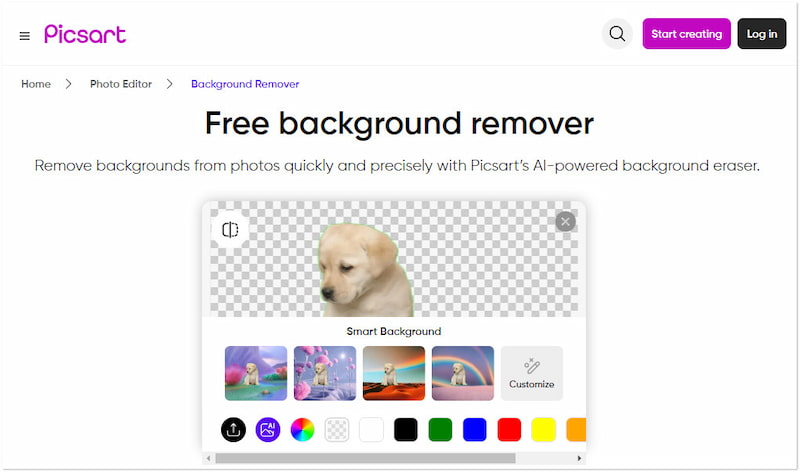
Now, let’s look at Picsart Free Background Remover. This green screen remover is part of the broader suite of the Picsart platform. It effectively removes the green screen and other backgrounds automatically or manually. For good measure, it offers additional customization to replace the removed background. Options include selecting from countless smart backgrounds or choosing a solid color from the available selections.
Pros
- It can handle both image and video files.
- It provides various smart backgrounds and colors.
- It comes with both basic and advanced editing tools.
Cons
- It requires an upgrade to access advanced features.
- Its free version can only handle JPG and WebP files.
Photoshop
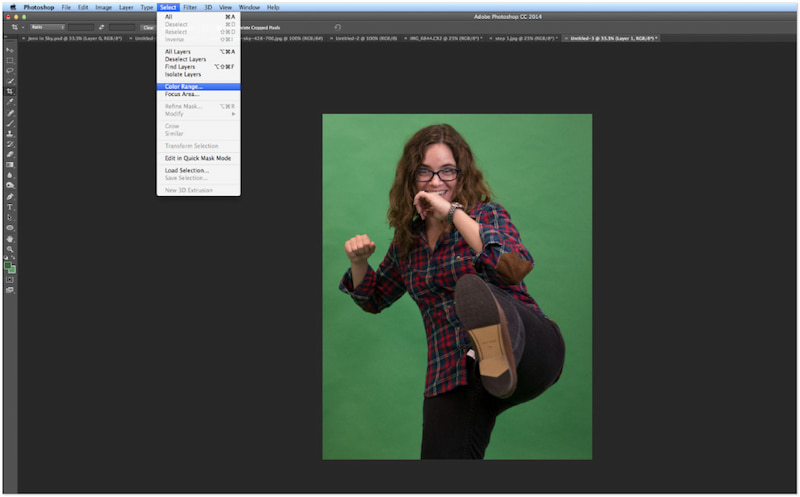
Next, let us shift our focus to an offline solution to remove the green screen: Photoshop. It is one of the highly reputable software when it comes to image editing and manipulation. Not to mention, it offers multiple tools for removing green screen effects from an image, some of which are Color Range, Select and Mask, and Magic Wand. Now, a small heads-up: Photoshop is a subscription-based software, and free trials are not supported.
Pros
- It excels in handling images with intricate details.
- It can maintain the highest image quality possible.
- It provides various approaches to removing green screens.
Cons
- It might not be suitable for non-tech-savvy users.
- It can be time-consuming to achieve a perfect result.
Fotor Free Background Remover
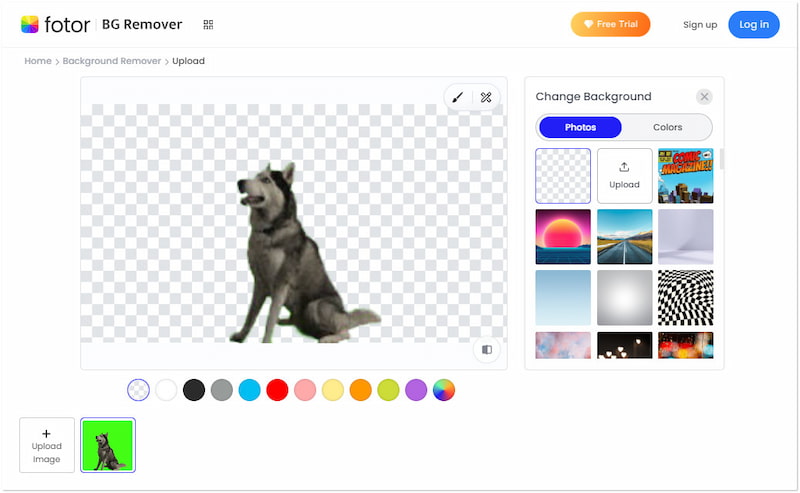
Following that, let’s proceed with Fotor Free Background Remover. It is an accessible online tool crafted for quick and straightforward image green screen removal. Like other tools, this green screen changer supports automatic and manual background removal. It also provides several templates and colors for background replacement. However, there’s a tiny catch. The free version is restricted to background removal and replacement only.
Pros
- It provides a quick background removal.
- It is free to use with an option for upgrade.
- It can handle formats like JPG/JPEG, PNG, etc.
Cons
- Its editing tools are only accessible in the paid version.
- It requires signing in to an account to download images in HD.
Canva
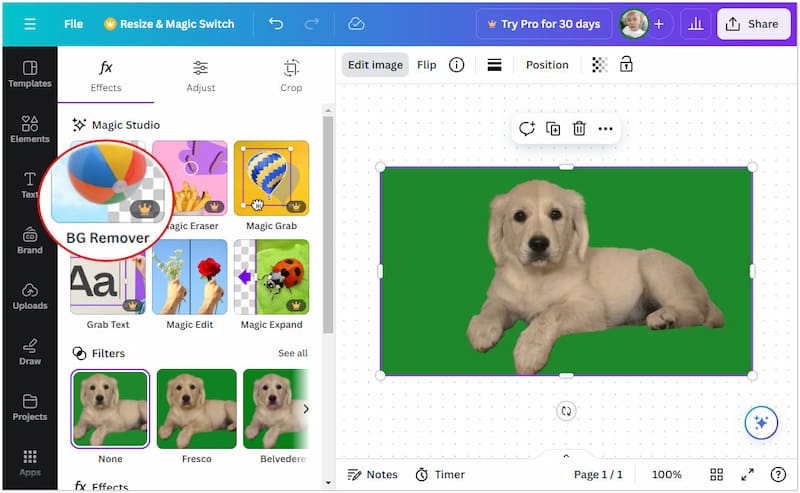
At this point, let’s explore our last and final green screen photo software online, Canva. It is a highly popular graphic design platform with extensive features, including the BG remover. This feature is powered by AI that can detect and remove backgrounds, including green screens. In addition, Canva is integrated with an editing suite for enhancing the removed green screen. But here’s the deal: The BG remover feature is only available in the pro version of Canva.
Pros
- It provides several image editing tools.
- It offers additional tools like object remover.
- It comes with an extensive library of templates.
Cons
- Its free version comes with many restrictions.
- Its background remover is only available in the pro version.
Part 3. FAQs about Green Screen Remover
How to remove green screens from images in Picsart?
Removing green screens from images in Picsart is easy. Initially, access Picsart’s official website using a browser. Then, click Select a File to load the image with a green screen background. Once loaded, Picsart will automatically remove the background.
What is the fastest way to remove green screens in Photoshop?
As mentioned, Photoshop comes with several tools for removing green screens from an image. One of the fastest ways to do this is to utilize the Select and Mask tool.
How do I remove the green screen in Illustrator?
In actuality, removing a green screen from an image using Illustrator is a less common practice. Although it is primarily a vector graphic editor, you can still handle raster images with green screens using the Image Trace tool.
Summary
In conclusion, green screen removers are invaluable for those who need to create high-quality and compelling content. These tools use the power of AI to detect and eliminate the green screen background effortlessly. Among the tools we’ve reviewed, Picwand AI Photo Cutout stands out for its flexibility, usability, and cost-effectiveness.
AI Picwand - Anyone Can be A Magician