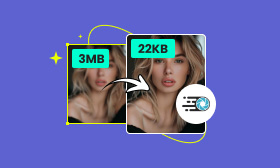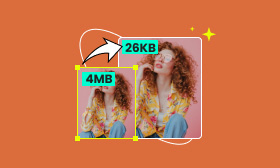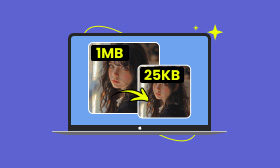3 Ways to Compress WebP Size Without Sacrificing Quality
In web pages, optimizing images is essential for ensuring efficient performance and user satisfaction. One aspect of this optimization process is compression, particularly for image formats designed for the web. WebP is a format that supports lossy and lossless compression. It offers higher file size reduction compared to traditional formats. Compressing WebP images can improve website performance and speed up loading times. In this post, we will guide you into various approaches on how to compress WebP. We’ll present you with several tools and techniques to reduce its file size. If you want to optimize your WebP images, keep reading this to grasp more details!
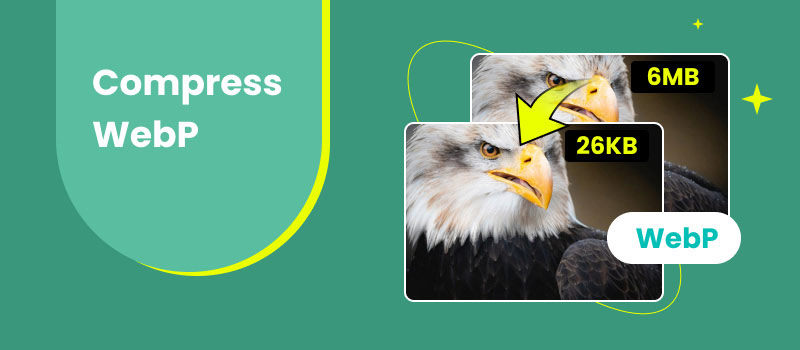
Contents:
Part 1. Why it is Important to Compress WebP
Before we get into the details, let us first expand our understanding of WebP files. Developed by Google, it is a format that provides higher compression for images on the web. It was first introduced in 2010 and is designed to make image files more efficient. Not to mention, it supports both lossless and lossy (alpha channel). This versatile format can make the image files smaller while maintaining their quality. Additionally, it supports advanced features like animation, making it a flexible option for web developers.
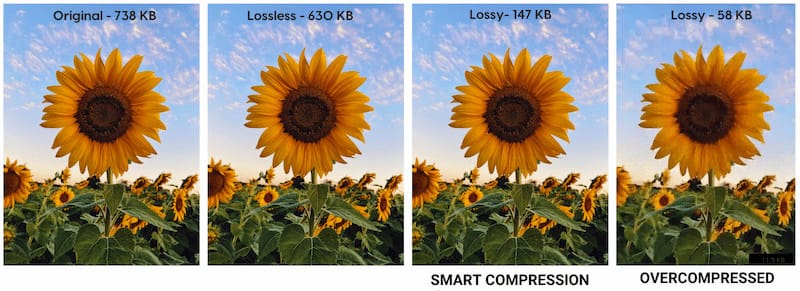
According to the developer, lossless WebP file sizes are 26% smaller compared to PNGs. Meanwhile, lossy WebP files are about 25-34% smaller than JPEGs of similar quality. Now that we’ve covered that, let’s discuss the importance of compressing this file. When you reduce WebP file size, it can lead to faster loading times for web pages. As a result, your visitors will be more likely to stay on your website as it loads quickly. Also, smaller files consume less bandwidth, which can reduce hosting costs for website owners. Essentially, faster-loading websites are favored by search engines.
Part 2. How to Compress WebP Online
Compressing WebP is essential to optimizing website performance. Efficiently downsizing the file size of images without affecting their quality can help web pages load faster. In this section, we’ll discuss three of the best tools to compress WebP online.
Picwand Online Image Compressor
First, let’s have the Picwand Online Image Compressor. It is a highly regarded tool for compressing WebP images online. It offers an easy-going solution to reduce WebP image file sizes without any loss in detail. How does that work? Well, Picwand Online Image Compressor uses smart AI lossless compression techniques to make it possible. Beyond WebP files, this highly effective tool can also handle other digital image formats. Some of these are JPG/JPEG, PNG, SVG, GIF, BMP, and more. But what makes it truly worth considering is its simultaneous compression support. It lets you upload up to 40 WebP images and process them at once.
Why Choose Picwand Online Image Compressor for Compressing WebP images:
• Compresses WebP image file sizes efficiently.
• Significantly reduce sizes without affecting the original quality.
• Handles other image formats like JPG/JPEG, PNG, SVG, GIF, etc.
• Supports simultaneous compression for processing multiple WebP images.
Here’s how to compress image WebP using Picwand Online Image Compressor:
Step 1. Access Picwand Online Image Compressor by navigating directly to its official website.
Step 2. Click Upload Image(s) to add the WebP images you want to compress. If your files are sourced online, you can use the drag-and-drop feature.
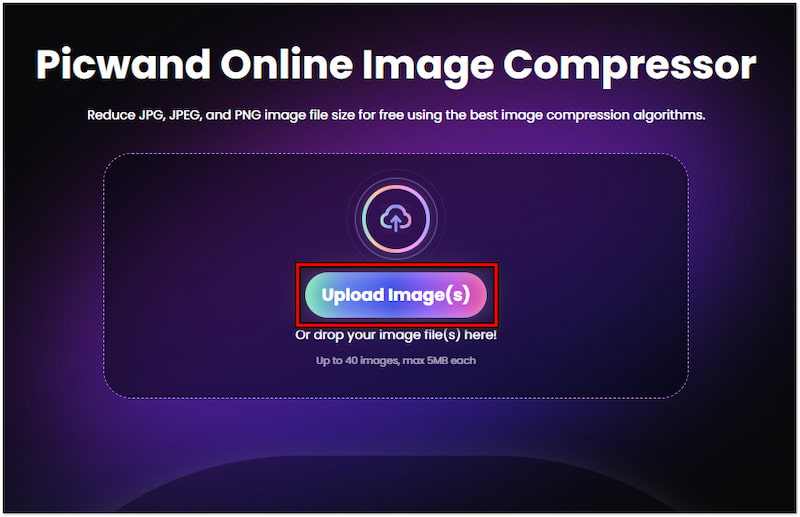
Step 3. After loading the WebP images, Picwand Online Image Compressor will apply the smart compression techniques. What you need to do is wait for the compression process to finish.
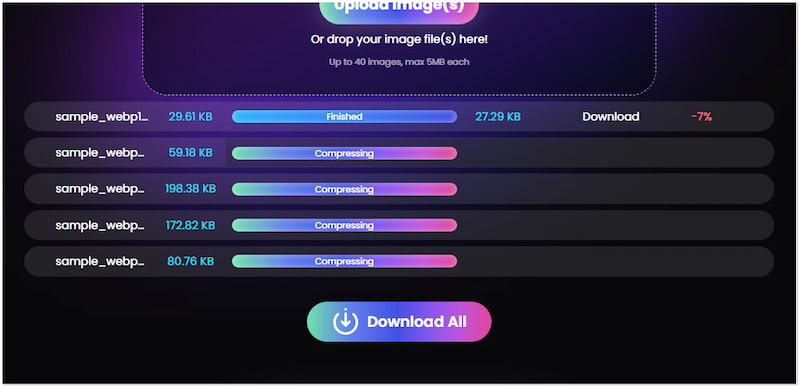
Step 4. Once the WebP compression is complete, click Download All. A ZIP folder of the compressed WebP images will be downloaded on your local drive.
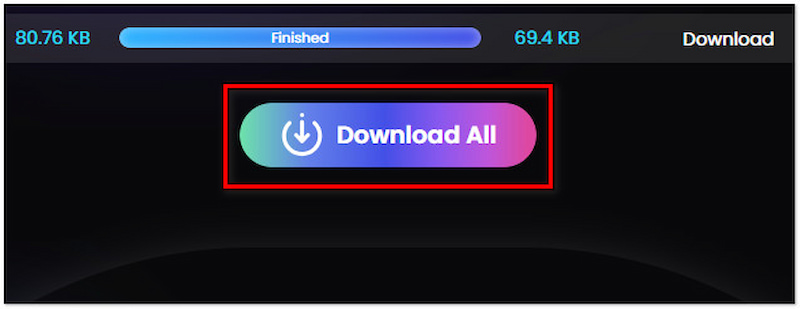
Picwand Online Image Compressor provides a straightforward solution for handling image compression tasks. Aside from WebP, you can also compress JPEG and other image formats with this tool. This makes it a versatile tool for all your image compression needs.
Ezgif WebP Image and Animation Compressor
Moving on to our next online tool, we have Ezgif WebP Image and Animation Compressor. It is an adaptable tool that supports both static and animated WebP files. It lets you upload a WebP file and configure compression levels according to your preference. In addition, Ezgif WebP Image and Animation Compressor also offer animated WebP customization. This allows you to reduce the frame rate for animations to significantly lower file sizes.
Here’s how to compress animated WebP using Ezgif WebP Image and Animation Compressor:
Step 1. Reach the official website of Ezgif WebP Image and Animation Compressor.
Step 2. Navigate to Web Optimizer and paste the URL on the designated field.
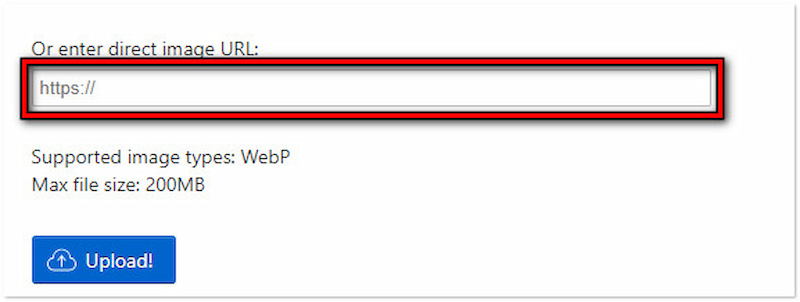
Step 3. Once uploaded, adjust the Quality slider and click the Optimize Image! button.
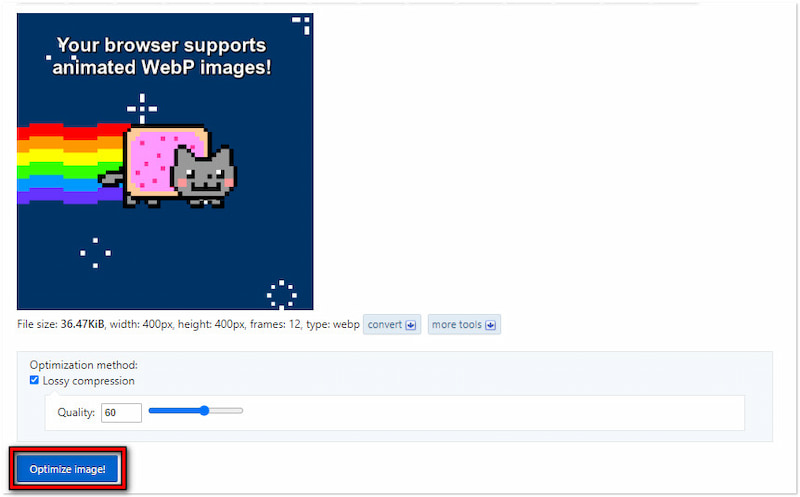
Step 4. If necessary, lower the size using other editing tools. Once you've done this, click Save.
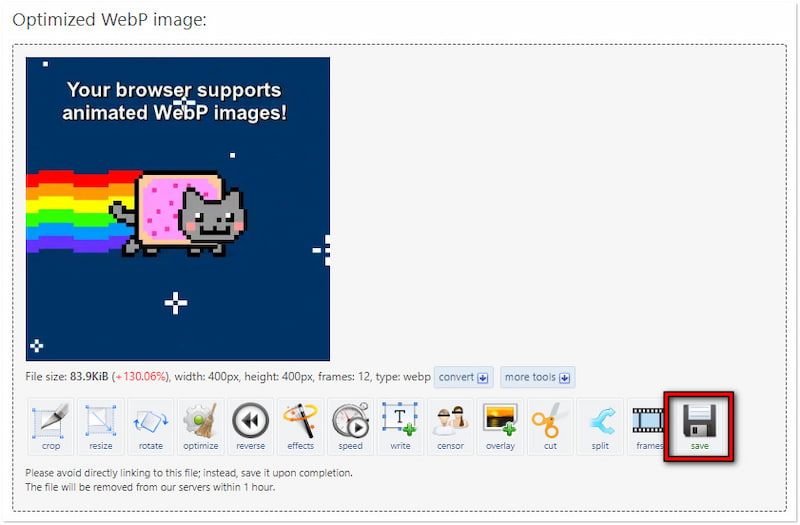
Ezgif WebP Image and Animation Compressor provides a convenient solution for compressing static and animated WebP files. By adjusting the Quality slider, you can enhance your low-quality pictures while keeping file sizes smaller. But here’s a thing. Ezgif WebP Image and Animation Compressor does not support batch animated WebP compression.
Fotor WebP Compressor
Lastly, we have the Fotor WebP Compressor. Part of the larger Fotor suite, the WebP compressor is designed for optimizing WebP images. It lets you upload WebP files and choose your compression level with a simple interface. Fotor WebP Compressor supports compressing WebP files in High, Medium, Low, and Custom. It also supports changing WebP into another format, like PNG files.
Here’s how to reduce WebP file size using Fotor WebP Compressor:
Step 1. Navigate to the official website of Fotor WebP Compressor.
Step 2. Click Upload Images to import the WebP files you want to reduce size.
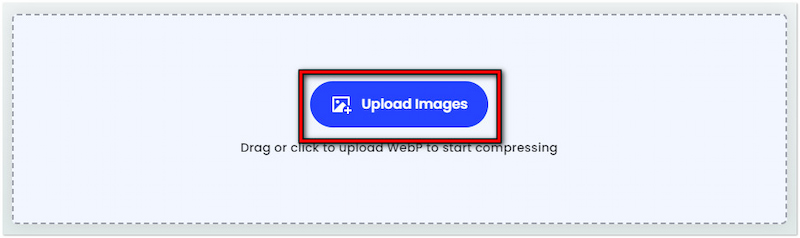
Step 3. After importing the WebP files, choose your format and desired quality.
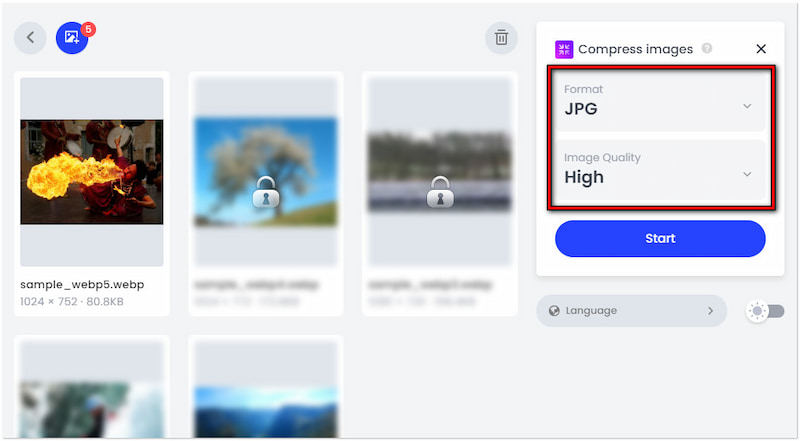
Step 4. Click Start to apply the compression, then click Download Zip afterward.
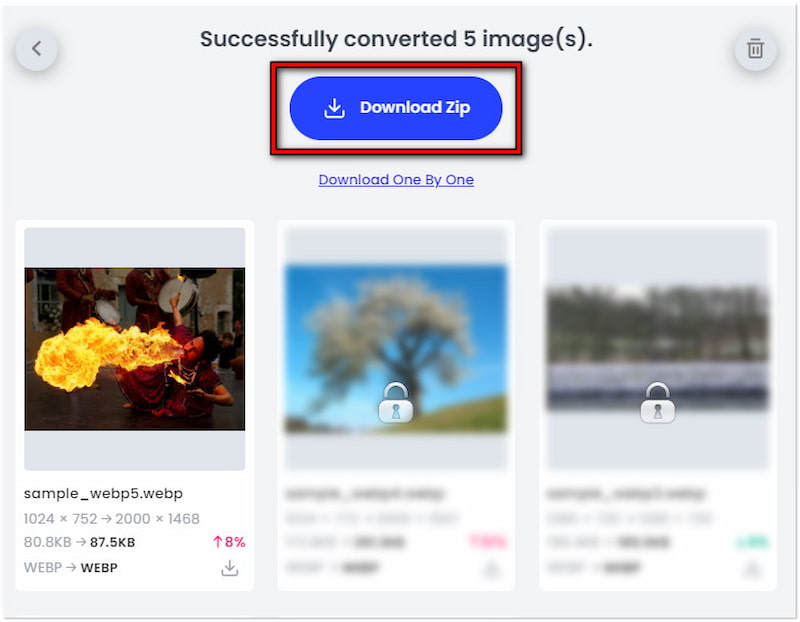
Fotor WebP Compressor provides an uncomplicated solution to reduce WebP image file sizes. It uses advanced compression that effectively minimizes file size while maintaining high quality. Now, a small heads-up. The free version does not allow you to preview the compressed files.
Part 3. FAQs about Compressing WebP
What’s the best tool to compress animated WebP?
The best tool for compressing animated WebP is Ezgif WebP Image and Animation Compressor. It is regarded as the best tool for compressing still and animated WebP images. In addition, it allows you to preview the compressed animation to ensure quality is maintained.
How do I reduce the size of a WebP file in Photoshop?
Unfortunately, Photoshop does not natively support the WebP format. To reduce the size of WebP files, you will need a plugin or convert the files.
Can I reduce WebP file size in TinyPNG?
Yes! TinyPNG supports reducing WebP file size. In addition to JPG/JPEG and PNG formats, TinyPNG can also handle WebP files. Beyond the compression feature, the TinyPNG Web Pro supports image file conversion.
Summary
Mastering how to compress WebP files is a good practice for optimizing your web performance. By compressing these files, you can achieve well-reduced file sizes while maintaining high image quality. Effective compression accelerates page load times, and supports improved SEO. Tools and techniques for compressing WebP, including Picwand Online Image Compressor, provide optimal results.
AI Picwand - Anyone Can be A Magician