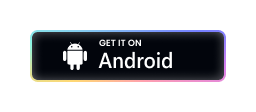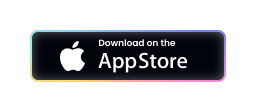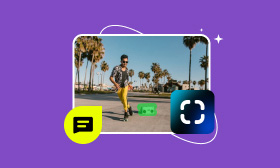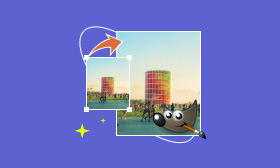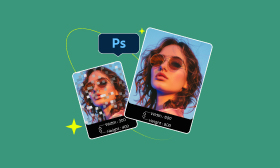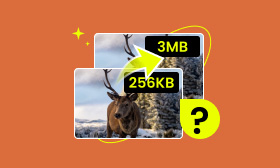The Ultimate Guide to Make Picture High-Quality
Getting frustrated with photos that need to be more professional. We all want to know how to make a picture high quality. There are a lot of tools that can help you enhance your photo quality and edit unnecessary things in the photo. In this manual, you'll learn techniques to enhance your photos once you've captured them, making them appear more polished and professional. By the end, you'll see your pictures in a whole new way. Whether you're a beginner or a pro, this guide is the perfect resource to take your photography to the next level. So, let's dive in and start taking photos you'll be proud of.
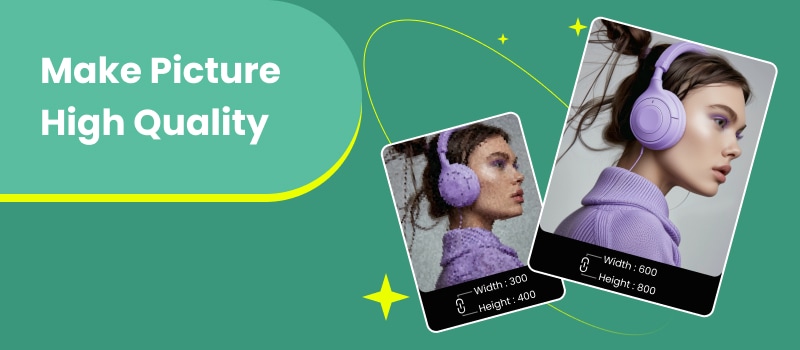
Contents:
Part 1. What is Picture's Quality
The good quality of a photo mainly depends on how appealing it looks, covering clearness, sharpness, detail, and accuracy. Several aspects affect this quality, such as the number of pixels (resolution), the sharpness of the edges, how true the colors are (color accuracy), the brightness and clarity due to light (exposure), unwanted graininess (noise), and the format used to save the image (file format).
• Higher resolution means more pixels lead to clearer and more detailed photos.
• Sharpness makes an image look crisp and focused by highlighting its edges and details.
• Color accuracy checks if the photograph's colors match real life, making it more realistic.
• Captures exposure controls of the light, affecting the photo's brightness and contrast.
• Noise is random, affecting detail in photos, particularly in dark settings.
Part 2. How to Make Pictures Higher Quality - Picwand
Picwand is a game-changing tool for enhancing your images to know how to make low quality pictures high quality. This powerful online application provides comprehensive features to transform your average photos into breathtaking visuals. Picwand employs cutting-edge AI algorithms to analyze and enhance your images. Simply upload your photo, choose the desired enhancements, and let Picwand do the rest. The device provides multiple settings to adjust your outcomes, guaranteeing you attain the ideal appearance for your photographs. With its intuitive interface and outstanding results, Picwand is the ideal solution for amateur and professional photographers.
• Enhancing Images: Picwand is great for making photos look better. It uses smart algorithms to add details to make images sharper, less noisy, and clearer.
• Smart Resizing: Larger images don't have to be blurry. Picwand's feature can make images bigger without losing quality, ideal for printing or digital screens.
• Fixing and Brightening Colors: With Picwand, photos can have more accurate colors, whether they're too dull or too bright. It can bring back the real colors with care.
Steps on How To Make a Picture High-Quality
Step 1 . Open your browser and search for the Picwand website. Once it opens, you can see its main interface, where you can upload your photo.
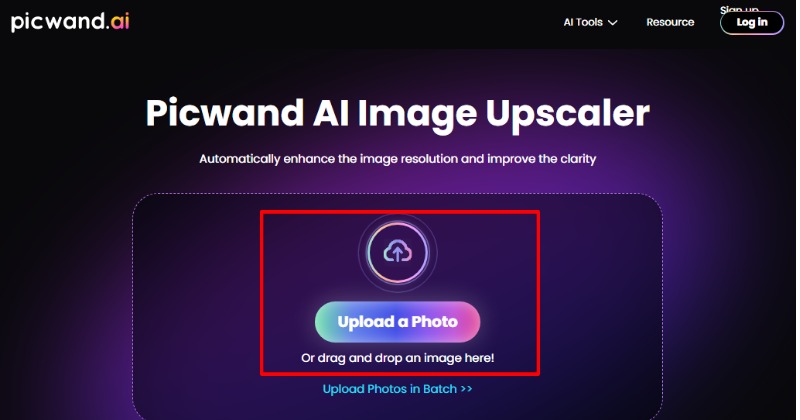
Step 2 . Click the button with Upload a Photo written on it to open your files. Look for the photo you want to make picture high quality free.
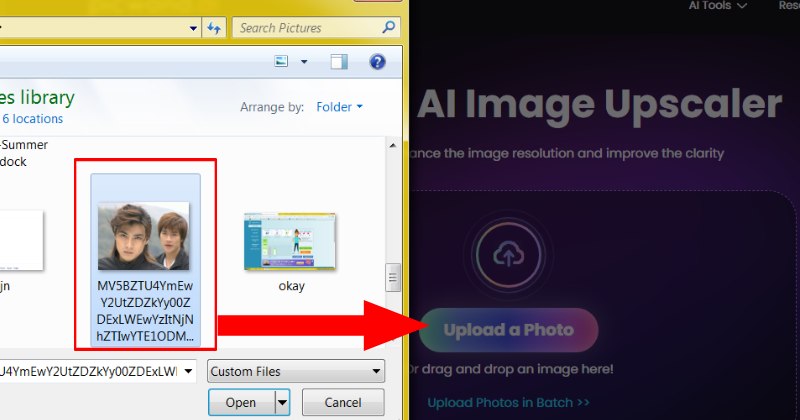
Step 3 . You will see the Upscale level on the top of the window. Select your preferred level, and the choices are 2x, 4x, 6x, and 8x.
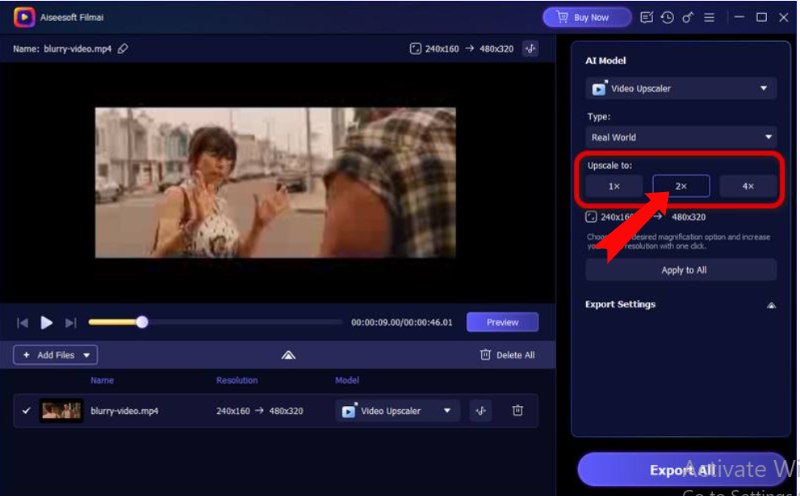
Step 4 . Then, store the top-notch image by tapping the Save icon in the lower right area. Additionally, you have the option to choose a save location for the fresh picture.
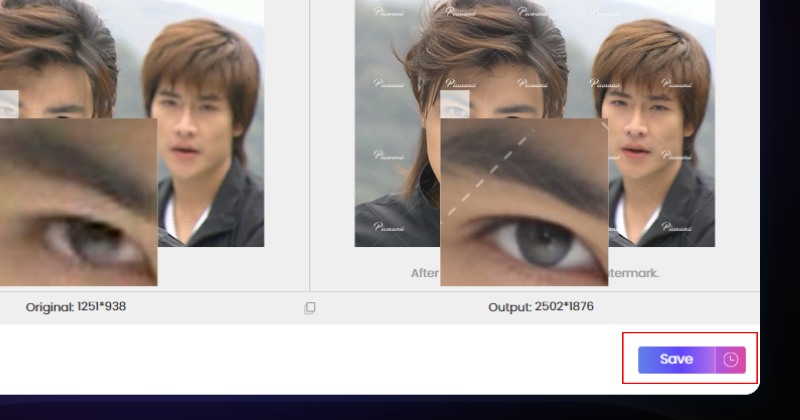
Part 3. How to Make a Picture Higher Quality with Gimp
GIMP, also called GNU Image Manipulation Program, is a top pick for editing photos because it's easy to use and super powerful, beating out a bunch of other paid options out there. It's great because it has many tools to make your photos look better and do more with them. If you're just trying to make your beginner shots look better or if you need fancy editing for work, GIMP has you covered. It offers everything you need to create great-looking photos. Its easy-to-use design and helpful community ensure you're in charge of how you edit your images, letting you be as creative as you want.
• GIMP is top-notch for editing photos, like cropping and flipping.
• You can tweak the hues and luminosity to achieve the ideal appearance.
• It works with many image types, so you don't have to worry about compatibility.
• It's free and open-source, with a community helping to improve it.
Pros
- Free to use without cost
- Comes with many advanced features for editing images.
- Built by a community, making it open to improvements.
Cons
- Difficult to learn, requiring more effort than simple programs.
- Processes images more slowly than AI-powered tools.
Step 1 . Install the program on your computer by downloading it. Follow the installation process on the screen, and after that, launch GIMP.
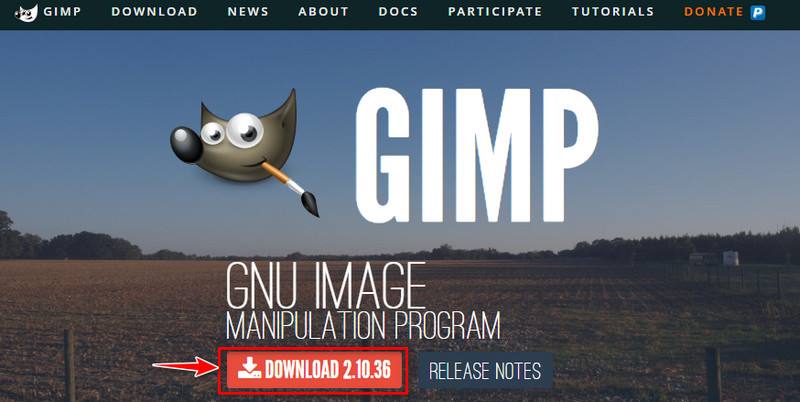
Step 2 . Tap the File option in the top left area of the app and choose your picture. Hover your mouse over the background layer within the Layers window and click on 'Duplicate Layer.' This action safeguards your original image.
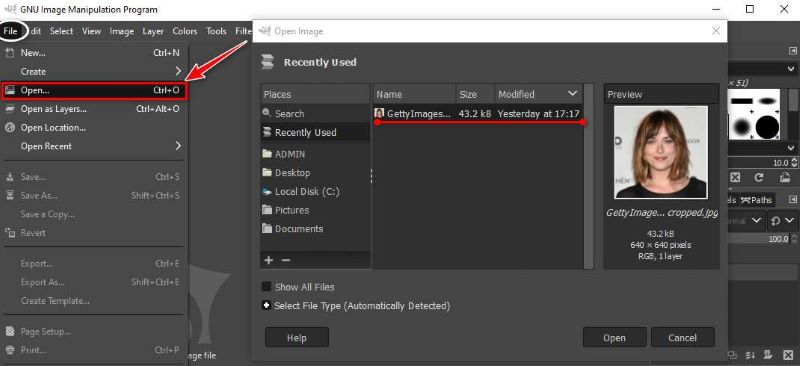
Step 3 . Experiment with the curve to enhance highlights, shadows, and midtones. Find it under Colors and select Color Balance. Adjust the sliders to correct color casts. For images with excessive noise, try Filters, then Noise, and select Reduce Noise. Adjust the settings to minimize noise while preserving detail.
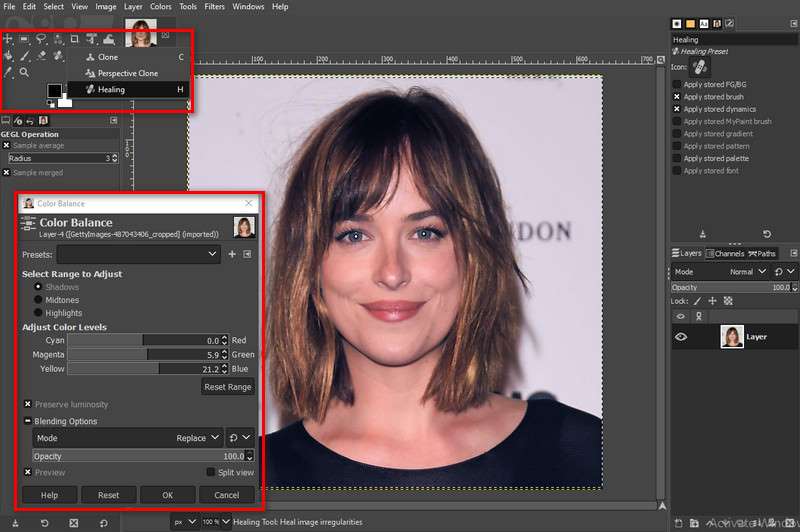
Step 4 . If needed, crop the image to improve composition and resize it to the desired dimensions. Go to the File tab and look for Export As to save the enhanced image in your preferred format (JPEG, PNG, etc.).
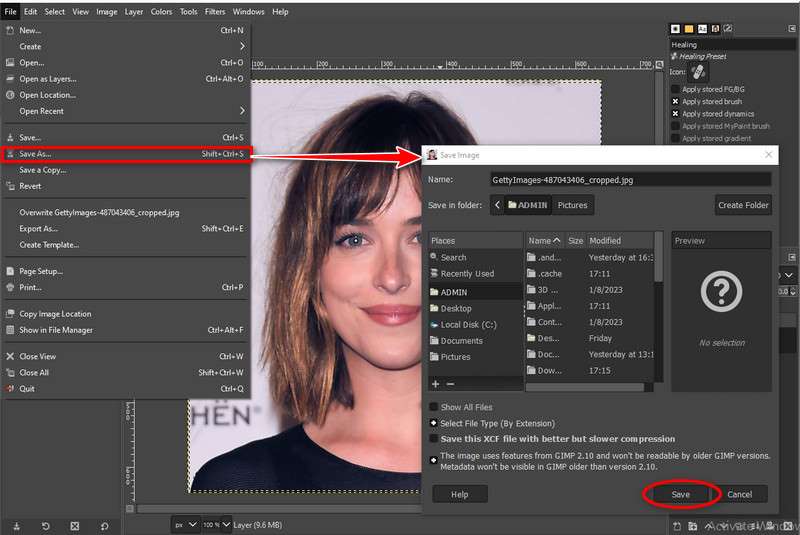
Part 4. App to Make Pictures High Quality
Picwish is an app to make pictures high quality, it is cool and easy to use. It makes your photos look better. It uses the latest AI tech to give you many options to fix, improve, and change your pictures from your phone. If you've got a fuzzy photo or just want to make your pictures look more professional, Picwish is the perfect app for you. It gets great results, making it convenient to get amazing photos without dealing with complicated editing programs.
• Improved Photos: Enhances photos with AI, removing noise, sharpening, and improving color quality for a professional look.
• Larger Photos: Increase photo size without losing quality with Picwish's advanced upscaling technology.
• Simple to Use: Picwish is easy to use, requiring just a few swipes to apply effects and achieve great results, even for beginners.
Step 1 . Open the Picwish app on your smartphone. Tap on the Upload Image button. Choose the image you'd like to improve from your device's photo library. Once your image is uploaded, you'll see various enhancement options.
Step 2 . Tap on Enhance to apply basic improvements like sharpness, contrast, and color correction. Explore other features like Remove Noise or Restore Old Photos for specific enhancements. Adjust the intensity of the effects using sliders or presets provided by the app.
Step 3 . Once satisfied with the results, tap the Save button to store the enhanced image in your device's gallery. Picwish frequently offers choices for transferring the picture to various social media sites or messaging services. Try out various settings and abilities to get the look you want for your photograph.
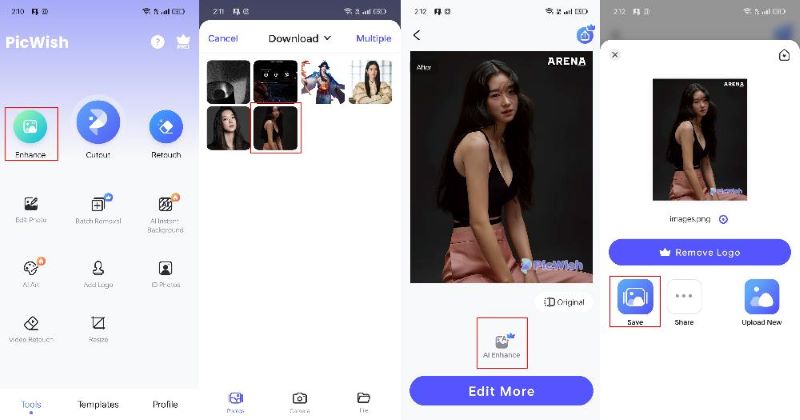
Part 5. FAQs of Make Picture High-Quality
How do I get high-resolution images on Google?
To find high-resolution images on Google, utilize the search tools provided. Specify your desired image size using filters like Large or Larger to narrow down your results. Consider using the Usage rights filter to find images suitable for your needs. Verify the image resolution before downloading by checking its dimensions and file size.
How do I take high-resolution photos with my phone?
Capturing high-resolution photos with your phone involves several factors. Ensure your camera sets the highest resolution available. Stabilize your phone to prevent blur and optimize lighting conditions. Cleaning the camera lens and utilizing features like HDR or portrait mode can enhance image quality. If you are not satisfied with the result, you can also try other photo editing tools to upgrade low-quality images to high-quality.
Is Google Photos full resolution?
While Google Photos compresses images to save storage, you can still obtain and save the complete high-quality images. To do this, open the specific image in Google Photos, tap the menu (three dots), and select Download. Remember that backing up photos to Google Photos while connected to Wi-Fi ensures access to the original high-resolution files.
Summary
Make pictures higher quality is easy with the right know-how and tools. The basics like resolution, sharpness, and color accuracy are key to starting on the right foot. Software like GIMP lets you tweak images a lot, while online tools like Picwand use AI for help. Apps like Picwish are handy for editing on the move. Trying different methods is important to find what works best for you. You can improve your photography and make amazing pictures with practice and the right mix of these methods.